Tool Search: Students without Lockers Report
The Students without Lockers Report prints a list of students who do not have locker assignments in the selected calendar based on the selected criteria.
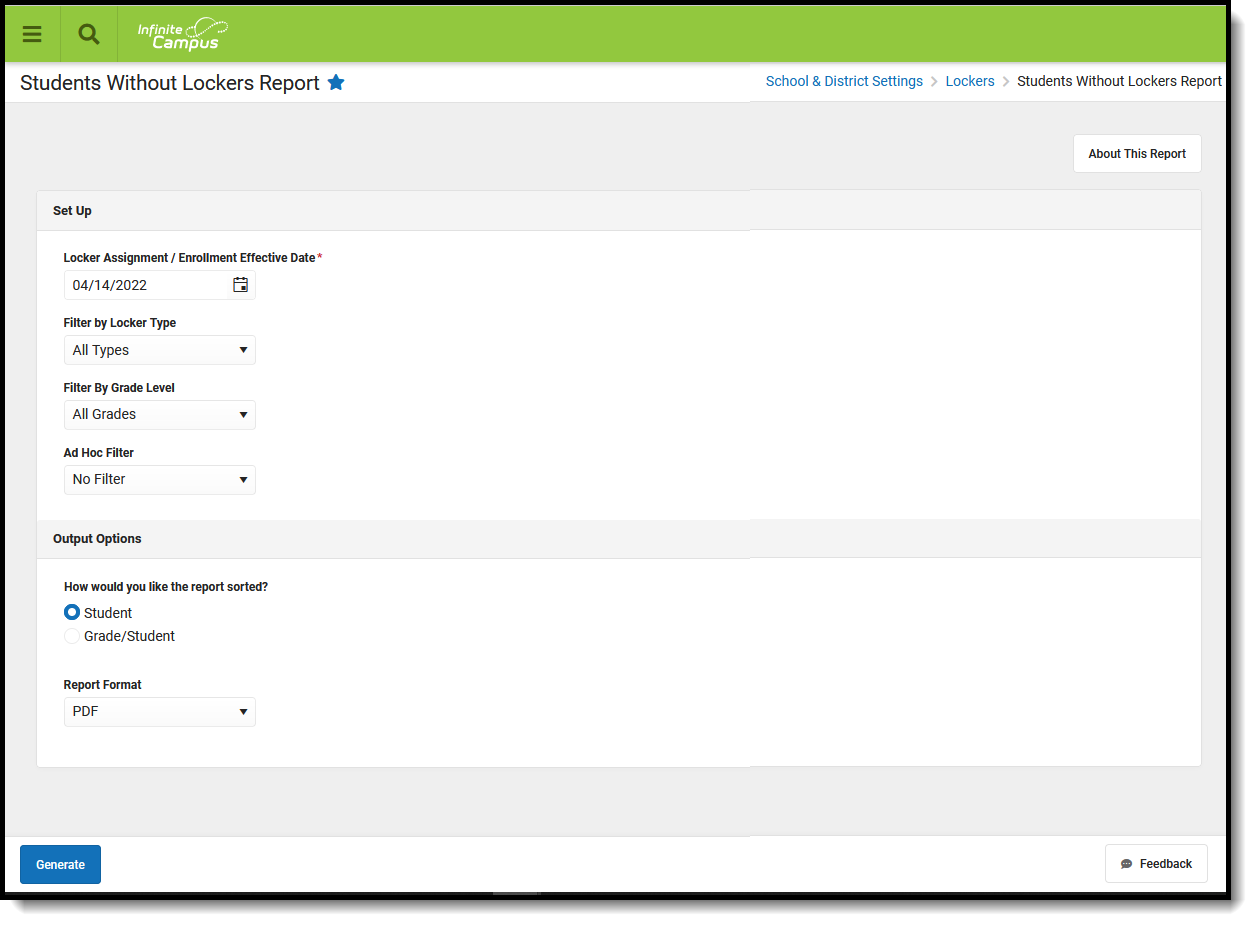 Students without Lockers Report
Students without Lockers Report
See the Locker Reports Tool Rights article for information on available tool rights.
Submit feedback for the Students without Lockers Report by clicking the Feedback button in the bottom right hand corner. This takes you to the Campus Community Students without Lockers forum topic where you can add your suggestions for this report.
Report Logic
Students who are actively enrolled in the year and school selected in the Campus toolbar as of the date entered in the Locker Assignment Date / Enrollment Effective Date on the report editor are included in the report when a student does NOT have an active locker assignment that meets the selections on the report editor. Note that an active locker assignment is one in which there is a Start Date on the student's Locker record but no End Date.
The report looks for students who have never had a locker assignment for the selected Locker Type (both Locker Start Date and Locker End Date are blank) or had a locker assignment for the selected Locker Type in the past (the Locker End Date field is populated with a date in the past).
Enrollment records that are marked as No Show are not included in the report, even when those no show students do not have locker assignments and match the entered criteria.
The student may have a locker assignment at another school. The student is included only when there is no locker assignment for that student in the selected school and school year.
Report Editor
|
Field |
Description |
|---|---|
| Setup | |
| Locker Assignment / Enrollment
Effective Date |
Indicates the date associated with the assignment of the locker. Students who have active enrollment records as of the entered effective date in the selected calendar AND who do NOT have locker assignments are returned.
The current date is automatically entered. To change this date, enter a A date is required in order to generate the report. Dates are entered in mmddyy format or can be selected by using the calendar icon. |
| Filter by Locker Type | Limit which locker types are included in the report, if desired. Or leave the selection on All Types.
When lockers are created, a Locker Type is required. This option looks only for the selected location, if desired. Locker Types are created in the Attribute/Dictionary. |
| Filter by Grade Level | Limit which grade levels are included in the report. Or leave the selection on All Grades. Available grade levels are based on the school selected in the Campus toolbar. |
| Ad hoc Filter | Only those students included in the filter are part of the report, as long as those students also have active enrollments in the selected school/calendar as of the entered date and do not have locker assignments matching the previous selections.
Only one filter can be selected at any one time. |
| Output Options | |
|
How would you like the report sorted? |
The results of the report can be sorted by Student (alphabetical by last name) or by Grade/Student (numeric by the student's Grade Level and then student Last name). |
| Report Format | Indicates the format in which the report generates - PDF, DOCX or CSV. |
Generate the Students without Lockers Report
- Enter the desired Locker Assignment / Enrollment Effective Date in mmddyy format, or use the calendar icon to select a date.
- Select the desired Filter by Locker Type option.
- Select the desired Filter by Grade Level option.
- Select an Ad hoc Filter from the dropdown list to include students from an ad hoc filter.
- Select the desired Report Format.
- Click the Generate button. The report displays in the selected format listing the students who are not assigned a certain type of locker.
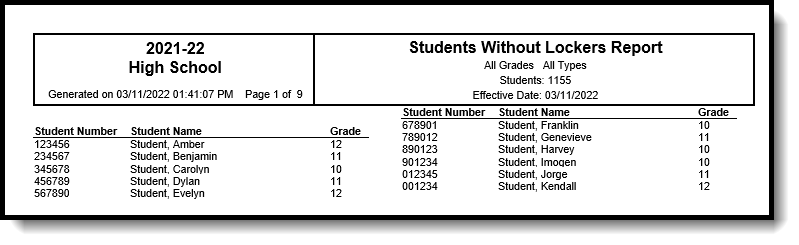 Students without Lockers Report, All Locker Types, All Grade Levels, Sort by Student - PDF Format
Students without Lockers Report, All Locker Types, All Grade Levels, Sort by Student - PDF Format
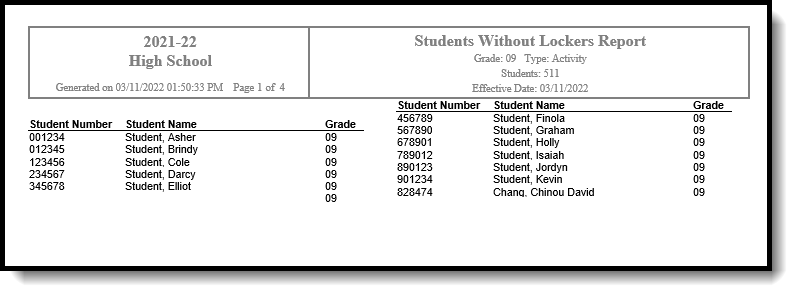 Students without Lockers Report, Selected Locker Type and Grade Level, Sorted by Student - DOCX Format
Students without Lockers Report, Selected Locker Type and Grade Level, Sorted by Student - DOCX Format
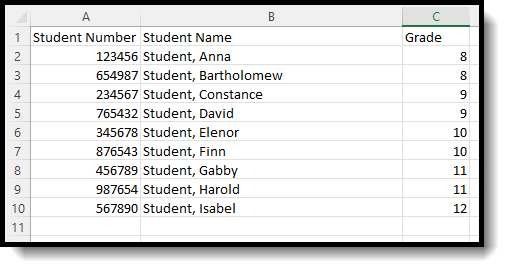 Students without Lockers Report, Selected Locker Type, All Grade Levels, Sorted by Grade/Student
Students without Lockers Report, Selected Locker Type, All Grade Levels, Sorted by Grade/Student
