Tool Search: OH Extracts
The Exiting Student Follow Up (FW) extract reports data from records on the Follow Up Data (FW) tab. The FW Record is reported the year after a student exits secondary education. Information on students who were career-technical concentrators is used for federal reporting based on the data submitted during the Initial Exiting Student Collection. However, data for all students may be updated in both the Initial and Final Exiting Student Collections.
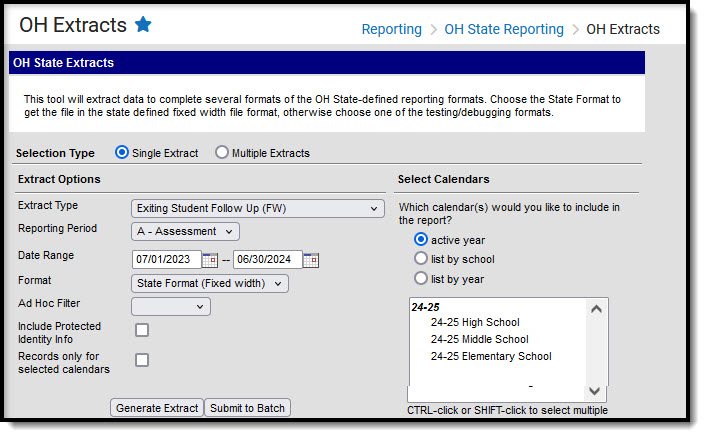
Reporting Population and Business Rules
| # | Requirements |
|---|---|
| R1 | Report a record if the student has any enrollment in the district and an FW record with:
|
| R1.BR1 | Only one record should report for each student. Follow the following priority:
|
| R1.BR2 | If State Data = True on the FW record, do not report |
| R1.BR3 | If CTE, Grad and SWD all = False on the FW record, do not report |
| R1.BR4 |
|
| R2 | The report can be run against a district’s active year as well as any prior year. |
| R3 | The report can be run in District Editions. |
| R4 | The report will be generated in fixed width and CSV formats as well as a human-readable format (HTML). The fixed width format is the State Format. |
Generating the Extract
- Select the Exiting Student Follow Up (FW) Extract Type.
- Select the Reporting Period for which to generate the extract.
- Enter the Date Range in mmddyy format or by clicking the calendar icon. Follow Up Data records with an Effective Date within this date range report.
- Select the extract Format. For submission to the state, use the State Format (Fixed width) option. To review data before state submission, use any of the other available Format options.
- Select an Ad hoc Filter, if applicable, to limit data based on an existing Ad hoc filter.
- Indicate if the extract should Include Protected Identity Info, which reports Demographic information from Census > People > Identities > Active Identity > Protected Identity Information.
- To report records from the selected calendars and no others, mark the Records only for selected calendars option.
- Select the calendar(s) to include in the extract.
- Click Generate Extract to generate the report in the indicated format or Submit to Batch to schedule when to generate the report. Requests may only be submitted to the Batch Queue if generating multiple extracts at a time.
Users can submit an FW report request to the batch queue by clicking Submit to Batch instead of Generate Extract. This process allows larger reports to be generated in the background without disrupting Campus. See the Batch Queue article for more information about submitting a report to the batch queue.
Extract Layout
If the Include Protected Identity Info checkbox is marked in the extract editor, Demographic fields report from Census > People > Identities > Active Identity > Protected Identity Information.
Element Name | Description & Format | Campus Location |
|---|---|---|
Filler | 8 characters |
|
Sort Type | Always reports a value of FW. 2 characters | N/A |
Filler | 1 character |
|
Fiscal Year | The Fiscal Year will be the end of the school year. The fiscal year is July 1-June 30. Report end year of reporting school year. Example, 2020 (CCYY) YYYY, 4 characters | System Administration > Calendar > School Year > End Year Not dynamically stored. |
| Data Set | Always reports as S. | N/A |
| District IRN | Report the State District Number. The state assigned six-digit information retrieval number (IRN) of the building.
6 characters | System Administration > Resources > District Information > State District Number District.number |
| SSID | Reports the student state ID. If null, field zero fills. 9 characters | Census > People > Demographics > Person Identifiers > Student State ID Person.stateID |
| First Name | The student's legal first name. 30 characters | Census > People > Person Identifiers > First Name Identity.firstName |
| Middle Name | The student's legal middle name 30 characters | Census > People > Person Identifiers > Middle Name Identity.middleName |
| Last Name | The student's legal last name 30 characters | Census > People > Person Identifiers > Last Name Identity.lastName |
| Career-Technical Education Workforce Development Follow-Up Flag |
1 character | Student Information > Program Participation > State Programs > Follow Up Data (FW) > CTE FollowUpData.cte |
| Graduate Follow-Up Flag |
1 character | Student Information > Program Participation > State Programs > Follow Up Data (FW) > Graduate FollowUpData.graduate |
| Students with Disabilities Post-School Engagement Follow-Up Flag |
1 character | Student Information > Program Participation > State Programs > Follow Up Data (FW) > SWD FollowUpData.disability |
| Career and Technical Education Program of Concentration |
2 characters | Student Information > Program Participation > State Programs > Follow Up Data (FW) > CTE Program of Concentration *If the CTE Program of Concentration dictionary requires updating, it must be updated in FollowUpData and CTEProgram FollowUpData.cteConcentration |
| Career and Technical Follow Up LEA IRN |
The IRN of the district responsible for reporting CTE follow up information for this former student. | Student Participation > State Programs > Follow Up Data > CTE IRN Override System Admin > Resources > School > School Detail > District IRN Override System Administration>Resources>District Information>District Info > State District Number District.number |
| Graduate Follow Up LEA IRN |
| Student Participation > State Programs > Follow Up Data > Graduate IRN Override System Admin > Resources > School > School Detail > District IRN Override System Administration>Resources>District Information>District Info > State District Number District.number |
Students with Disabilities Follow Up LEA IRN |
| Student Participation > State Programs > Follow Up Data > SWD IRN Override System Admin > Resources > School > School Detail > District IRN Override System Administration>Resources>District Information>District Info > State District Number District.number |
Employment Status |
| Student Information > Program Participation > State Programs > Follow Up Data (FW) > Employment Status FollowUpData.employmentStatus |
Employment Career Field |
| Student Information > Program Participation > State Programs > Follow Up Data (FW) > Employment Career Field FollowUpData.employmentField |
| Employment Typical Hours Per Week |
| Student Information > Program Participation > State Programs > Follow Up Data (FW) > Employment Typical Hours per Week FollowUpData.employmentHours |
| Employment Duration |
| Student Information > Program Participation > State Programs > Follow Up Data (FW) > Employment Duration FollowUpData.employmentDuration |
| Employment Compensation Type |
| Student Information > Program Participation > State Programs > Follow Up Data (FW) > Employment Compensation Type FollowUpData.employmentCompensation |
| Employment Setting |
| Student Information > Program Participation > State Programs > Follow Up Data (FW) > Employment Settings FollowUpData.employmentSetting |
| Employment Advanced Opportunity |
| Student Information > Program Participation > State Programs > Follow Up Data (FW) > Employment Advanced Opportunity FollowUpData.employmentAdvanced |
| Apprenticeship Status |
| Student Information > Program Participation > State Programs > Follow Up Data (FW) > Apprenticeship Status FollowUpData.apprenticeShip |
| Apprenticeship Type |
| Student Information > Program Participation > State Programs > Follow Up Data (FW) > Apprenticeship Type FollowUpData.apprenticeShipType |
| Post-Secondary Status |
| Student Information > Program Participation > State Programs > Follow Up Data (FW) > Post-Secondary Status FollowUpData.postSecondaryStatus |
| Post-Secondary Education Type |
| Student Information > Program Participation > State Programs > Follow Up Data (FW) > Post-Secondary Education Type FollowUpData.postSecondaryEducation |
| Post-Secondary and Advanced Training |
| Student Information > Program Participation > State Programs > Follow Up Data (FW) > Post-Secondary and Advanced Training FollowUpData.postSecondaryAdvanced |
| Post-Secondary Enrollment Duration |
| Student Information > Program Participation > State Programs > Follow Up Data (FW) > Post-Secondary Enrollment Duration FollowUpData.postSecondaryEnrollment |
| Military Enlistment Status |
| Student Information > Program Participation > State Programs > Follow Up Data (FW) > Military Enlistment Status FollowUpData.militaryEnlistment |
| Service Program Status |
| Student Information > Program Participation > State Programs > Follow Up Data (FW) > Service Program Status FollowUpData.serviceProgram |
| Other Follow-Up Status |
| Student Information > Program Participation > State Programs > Follow Up Data (FW) > Other Follow-up Status FollowUpData.otherFollowUp |
