Tool Search: Portal Display Options
The Display Options Report lists the display options for the selected calendars. Display Options are the various tools and additional data that can be enabled on Campus Student and/or Campus Parent. Display options are managed via templates, which then have calendars assigned to them.
The report collects display options in their current state.
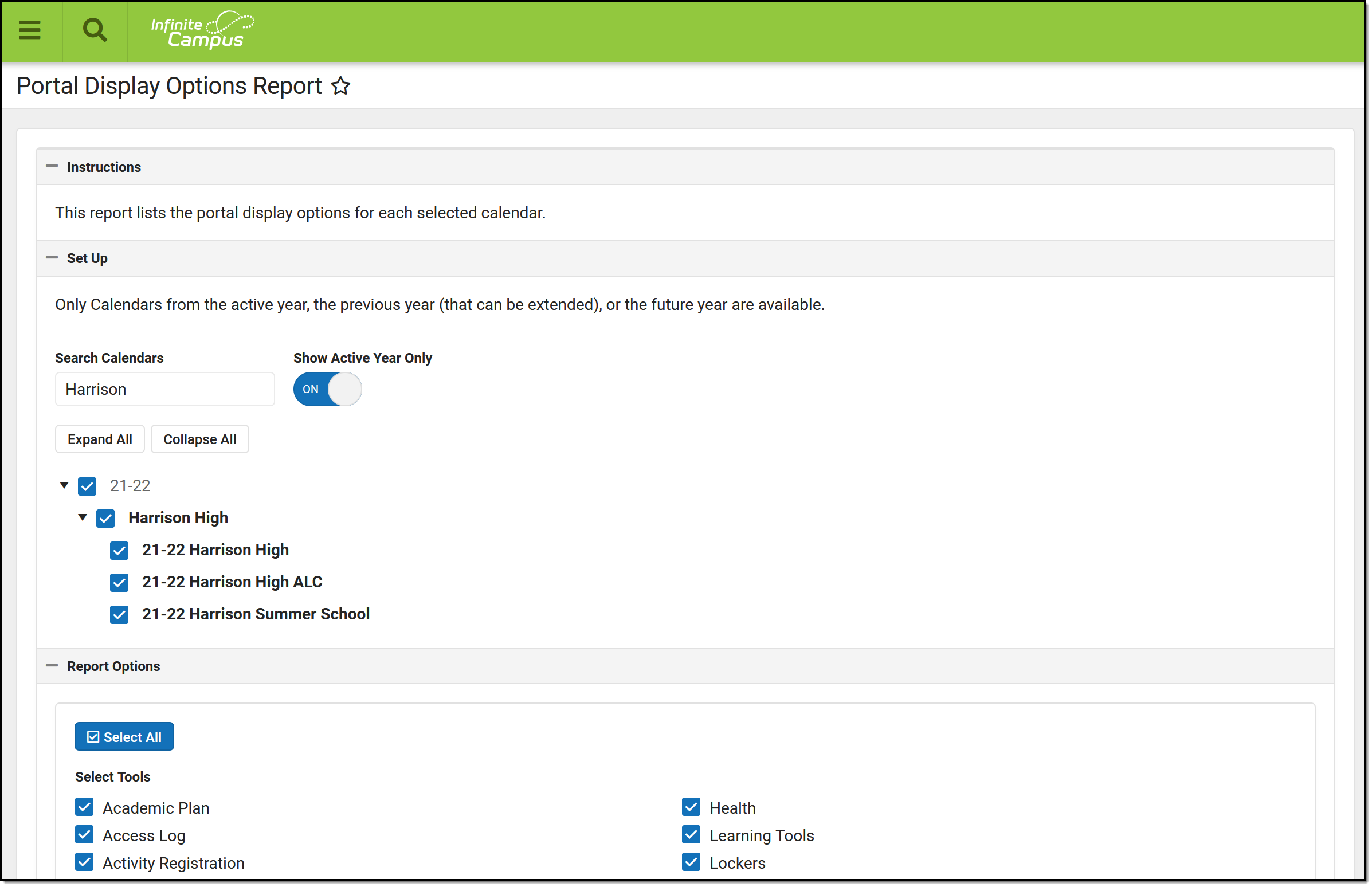 The Display Options Report reports the display options of the selected calendars.
The Display Options Report reports the display options of the selected calendars.
See the Portal Preferences Reports Tool Rights article for details on available tool rights for this report.
Generating the Display Options Report
- Select the calendar(s) to be included in the report.
- By default, the editor displays only calendars in the active year. Toggle Show Active Year Only to display calendars in the current year, in the future year, and in the past year, if the past year is still within the window where the calendar's data could be made available on Campus Student/Parent.
- If desired, filter the calendar list using the Search field.
- Select the Tools whose display options should be included in the report.
- Many tools have sub-display options that control data on a more granular level. Those sub-options are also included in the report.
- Below the list of tools, indicate if the report should Include Display Text. This text is available for the Assessments, Attendance, Behavior, Documents, Grades, Schedule, and Transportation tools and allows schools to provide more specific information and instructions.
- Indicate if the report should Show Enabled Options Only. If this option is marked, only enabled display options in the tools selected above that are also enabled are reported.
- Select the Format in which the report should generate, PDF or CSV.
- Click Generate to view report results.
Report Example
Below is an example of what the report looks like in PDF format. Results are separated by calendar, an by schedule structure within each calendar.
A summary section displays at the beginning of each calendar's results that reports the template and current calendar and term settings. Next, each tool selected in the report editor is listed. For enabled tools, each display option is listed. Display options are not listed for disabled tools. If the option to Show Enabled Options Only was selected, only enabled display options for selected tools that are also enabled are displayed. For each option, whether it's enabled in Campus Student and/or Campus Parent is indicated.
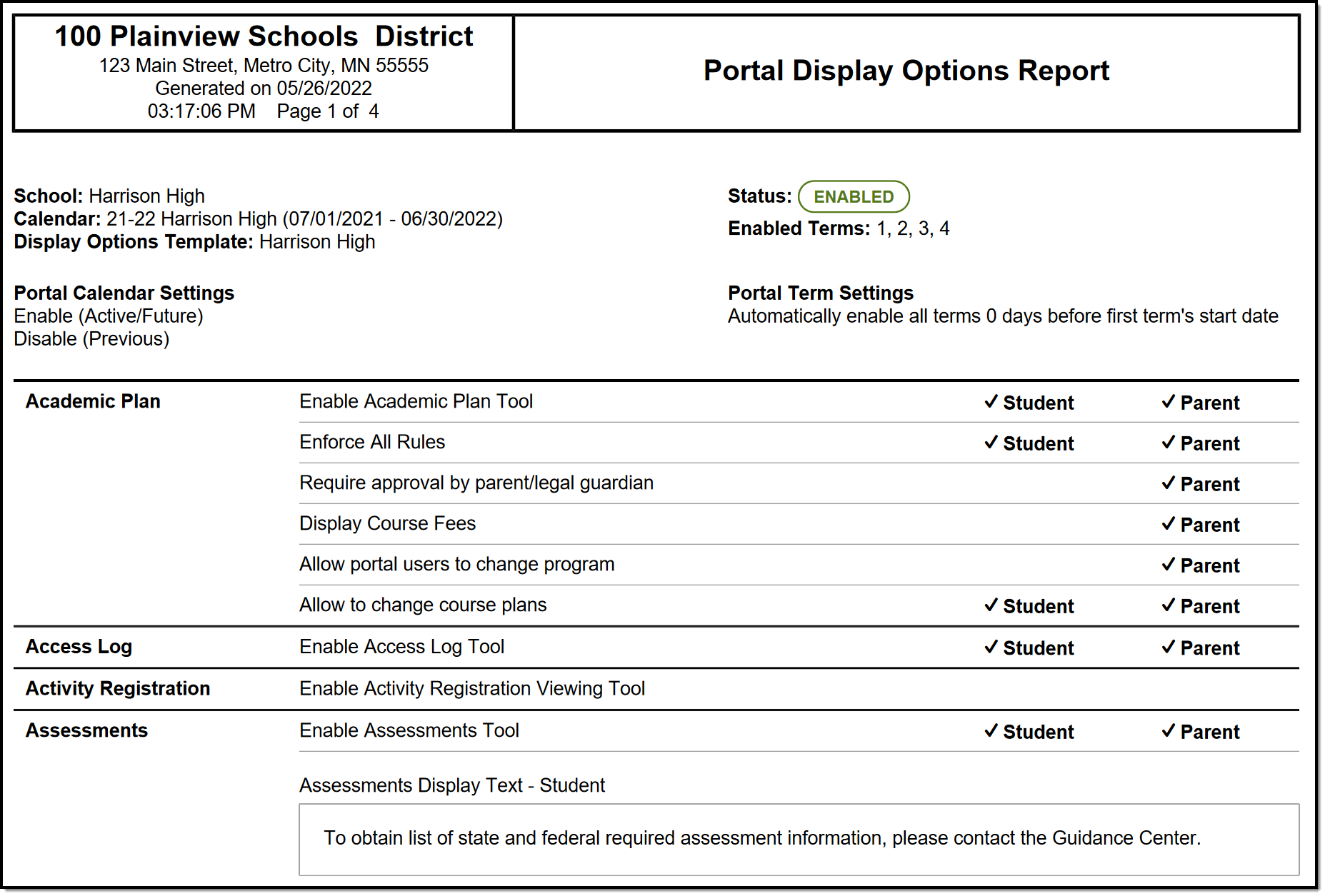 The report results summarize the template and settings and then lists reported options grouped by tool.
The report results summarize the template and settings and then lists reported options grouped by tool.
