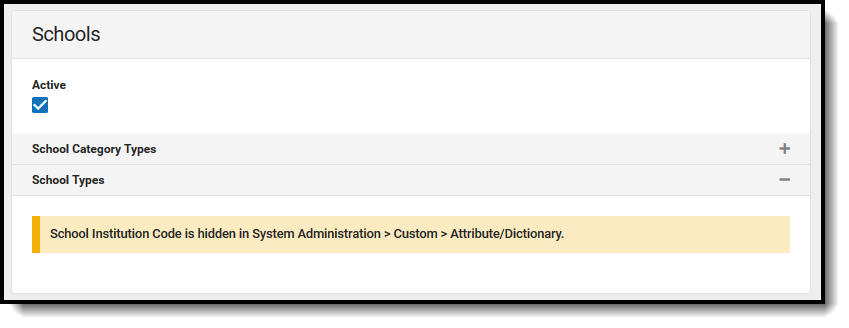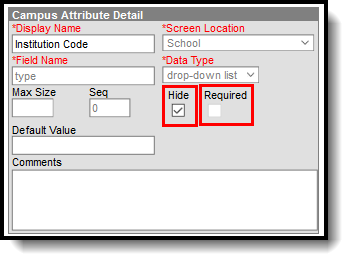Tool Search: Ed-Fi
What is Ed-Fi?
Ed-Fi is a data interchange standard and framework created by the Dell Foundation to allow K-12 educational institutions to consolidate and analyze data, and communicate this data with each other.
The Ed-Fi ODS/API is a complex relational database that collects and stores data from multiple source systems and applications. The Core Student Data API standard describes a REST API surface that covers the core data domains typically managed by student information systems in K–12 education. These standards can be used to drive analysis of student performance, both alone and in combination with data from other systems.
Infinite Campus is certified by the Ed-Fi Alliance. The core Ed-Fi solution provided by Infinite Campus is aligned to the certification requirements provided by the Ed-Fi Alliance. You can click here for more information on what versions and resources included in the core solution.
It's important to have a complete understanding of the Ed-Fi Technical Suite before implementing Ed-Fi. A district can utilize the Ed-Fi Tech Docs to assist with the implementation.
Several technology companies offer an Ed-Fi solution for a fee and will assist with hosting and implementation.
The Ed-Fi Alliance provides a list of certified Ed-Fi vendors. See the Registry of Ed-fi Badges for more information.
Additional Ed-Fi Information
Data Setup & Configuration
Ed-Fi Setup
Users need to become familiar with the Campus Community documentation for Ed-Fi. When setting up Campus for the first time, the following steps need to be completed in order to configure and use Ed-Fi reporting:
- Ensure users have the appropriate Ed-Fi Tool Rights.
- Enable Ed-Fi via the Enable Ed-Fi system preference.
- Set up a valid Ed-Fi connection.
- Set all Resources to 'Off' and map the Ed-Fi Codes to Campus Codes via the Resource Preferences.
- Enter ID's for individuals.
- Toggle Resources to 'On' in Resource Preferences once all data setup is complete.
- Resync Ed-Fi Data (see the Recommended Sync Order section below for guidance on when to sync which resource).
- Note that some attributes that need to be reported to Ed-Fi are hidden. If a district wishes to map and report these attributes, then the attributes need to be un-hidden from the Custom Attribute Dictionary. See the Hidden Attributes section below for more information.
Data Set-Up
Having the proper data setup in Infinite Campus is critical to a successful Ed-Fi Implementation. It is important to review the requirements for each resource to understand how the data in Infinite Campus aligns to the end points in Ed-Fi. There may be additional data setup you need to complete in Campus in order to send data correctly. There is required data for each resource in order for the resource to send. If the required data is missing in Campus, the data will not send to Ed-Fi. See the Ed-Fi Configuration Section for the Data Resources logic.
In some states, attributes that need to be reported to Ed-Fi are hidden. If a district wishes to map and report these attributes, they need to be un-hidden from the Custom Attribute Dictionary. See the Hidden Attributes section below for more information.
Create an Ed-Fi Configuration
The Ed-Fi Admin tools will provide you with the OAuthURL/API URL, Client Key and Client Secret you will need to make a valid connection. A valid connection must be made to the ODS before data set up can continue. See the Ed-Fi Configuration article for more information: Ed-Fi Configuration
After a Connection has been created and saved, navigate to Resource Preferences and make sure that all Resources are toggled “OFF”. This will keep data from sending to the ODS until all data setup is completed and you are ready to send data to the ODS.
A new Configuration is needed for each school year.
Assign a Unique ID to Students & Staff
All students, staff and parents must be assigned a unique identifier in order to send data to the ODS. This unique identifier is used in Ed-Fi to link all related data to that person. Campus will auto-generate a unique ID for parents when the Student Parent Association is sent for the first time but the District will need to determine which ID they want to use for their Students and Staff. There are three options for Students and Staff:
- Local Student/Staff Number
- Student State ID/Staff State ID
- Ed-Fi ID – a number assigned in the Ed-Fi ID field populated by the District. (This is mostly used in states where Ed-Fi is used for state reporting.)
Once an ID has been used for a Configuration, it should not be changed. If this option is changed after data has been sent, there is potential for data conflicts from Campus to the ODS. If the ID is changed after data has been sent and data clean-up is required, it may result in a fee if assistance from Infinite Campus is needed. See the Ed-Fi ID article for more information: Enter Ed-Fi IDs
Resource Preferences
Resource Preferences are used to determine which Resources are sent to Ed-Fi and allows you to map data in Campus to Ed-Fi to translate any Campus elements to Ed-Fi Resources. Not all data elements for an Ed-Fi resource are in the Resource Preferences, only data elements that require a mapping will appear. See the Resource Preferences for the version of Ed-Fi you are using for more information: Resource Preferences.
You are not required to turn on all of the resources in Ed-Fi in order to send data. It is important that you identify the use cases you are trying to solve with your Ed-Fi solution to determine in which resources you want to send data. Ed-Fi is a relational database system so there is dependent data that must be sent to Ed-Fi before additional resources can be sent. See the Dependency Flow Chart to see how resources are dependent of others: Dependency Flow Chart.
Loading Data into an ODS
Once data setup in Campus is complete and the Resource Preferences are set, you can begin to turn on Resources and sync data to the ODS. Local Education Agencies (LEA) Resource must be preloaded into the ODS in order for data to send. Contact Ed-Fi for assistance on this if needed.
The Resync tools must be used in order to load data for the first time to the ODS. Once the data has been successfully loaded into the ODS, data will automatically be sent to the ODS based on an UI or database trigger where data is changed and saved in Campus as long as there is a valid connection, the Resource Preference is ON, and there is not a data error that prevented the record from landing.
Schools must be sent first in order before any other resources. To send data, go to Resource Preferences and toggle the Resource you want to send to “ON”.
You can then use the Resync tool to select the resource you want to send. Once you select the resource and hit the Resync button, you will see records enter into the Event Queue. As records process, they will either land in the ODS or error and land in the Error log.
Since Ed-Fi is a relational database, it is important you verify the data from the selected resource successfully sent to the ODS before you select the next one. If the data errors, you will not be able to send any dependent resources until those errors are resolved.
After the Resync is complete, check the Error Log to see if any of the records did not send. Correct any data necessary to fix the error if there is one. Once all data for that resource is sent, you can move on to the next one.
Event Queue
The Event Queue tool holds all of the data events waiting to sync data from Infinite Campus to Ed-Fi. You can use the Event Queue to verify that data is properly triggered from a database change or a resync and that it is processing records to the ODS. See additional documentation in the Campus Community for more information on how the Event Queue works: Ed-Fi Event Queue.
Resync
The Resync tool allows you to manually sync data from Infinite Campus to Ed-Fi. Although Ed-Fi data is sent from Infinite Campus to Ed-Fi in real-time (transaction-based), instances where the connection is lost, records appear to have not sent, or other various instances may require you to manually request a resync of specific data.
The Resync tool can trigger a large amount of data, so it is recommended that you choose a limited set of schools and/or resources to resync at a time. Errors can also be overwhelming if you send a resync for a large data set. It is recommended that you send resources one at a time for individual schools when you are loading data for the first time.
See additional documentation in the Campus Community for more information on how the Resync tool works: Ed-Fi - Resync.
Error Log
Data syncing errors between Infinite Campus and Ed-Fi appear in the Error Log. From here, you can review each event error, including when it occurred, the name (person, school, calendar, etc.), what table was sending the data, what the old data was and what it was changed to, and why the error occurred. If an error occurs due to a data issue, find the proper data point in Campus and fix the data that caused the error. When the data is changed and saved, a new event will be triggered, and the data will attempt to resend to Ed-Fi. In most cases, it is not necessary to retry an error from the Error Log because correcting the data will trigger a new event and will either send successfully or error again. If you have identified the cause of an error, you should archive the error and then correct the data, wait for the event queue to process the record, and then check the Error Log again to see if it failed again. You will need to check the Error Log regularly to see if data is properly sending to Ed-Fi. You will want to monitor the Error Log because changing data in Campus triggers events for Ed-Fi.
See additional documentation in the Campus Community for more information on how the Error Log works: Ed-Fi Error Log.
Delete Tool
The Delete Tool allows users to delete resource records from the Ed-Fi database for a specific resource ID, person, or set of people. This tool is useful for cleaning up duplicate records, removing erroneous data sent to Ed-Fi, and deleting orphan or erroneous records existing in the Ed-Fi ODS. Only resources active for the selected configuration are displayed in the Delete tool.
Ed-Fi Data Tool
The Ed-Fi Data tool allows users to compare student-related Ed-Fi resources with the data in Infinite Campus. To compare the data, a configuration and resource need to be selected. This tool can be used only for configurations on Ed-Fi versions 3.1 or higher. An Ed-Fi JSON for the selected resource can also be viewed using this tool.
See additional documentation in the Campus Community for more information on how the Ed-Fi Data tool works: Ed-Fi Data.
Troubleshooting Connection Issues
- Ensure the Ed-Fi Preferences is set to 'Yes' in System Administration > System Preferences.
- Make sure there is a valid connection.
- Make sure all students and staff have Ed-Fi IDs if the ID Preference is set to use that field for the Unique ID. This field can be blank if the Student/Staff Local ID or Student Staff State ID options are selected. If a student does not have an ID in the selected option, no data is sent for that person.
- Make sure the resource is set to active in Resource Preferences.
Additional Ed-Fi Tools
For more information, see the following articles per Ed-Fi tool:
State-Specific Ed-Fi Information
For states not using Core Ed-Fi, state-specific Ed-Fi information is located under the State-Specific Information section in the Knowledge Base. The links below will take you to the specific state's Ed-Fi landing page:
- Arizona Ed-Fi Information
- Delaware Ed-Fi Information
- Georgia Ed-Fi Information
- Indiana Ed-Fi Information
- Kansas Ed-Fi Information
- Michigan Ed-Fi Information
- Minnesota Ed-Fi Information
- Nebraska Ed-Fi Information
- New Mexico Ed-Fi Information
- Tennessee Ed-Fi Information
- Texas Ed-Fi Information
- Vermont Ed-Fi Information
- Wisconsin Ed-Fi Information
Recommended Resync Order - Core Ed-Fi