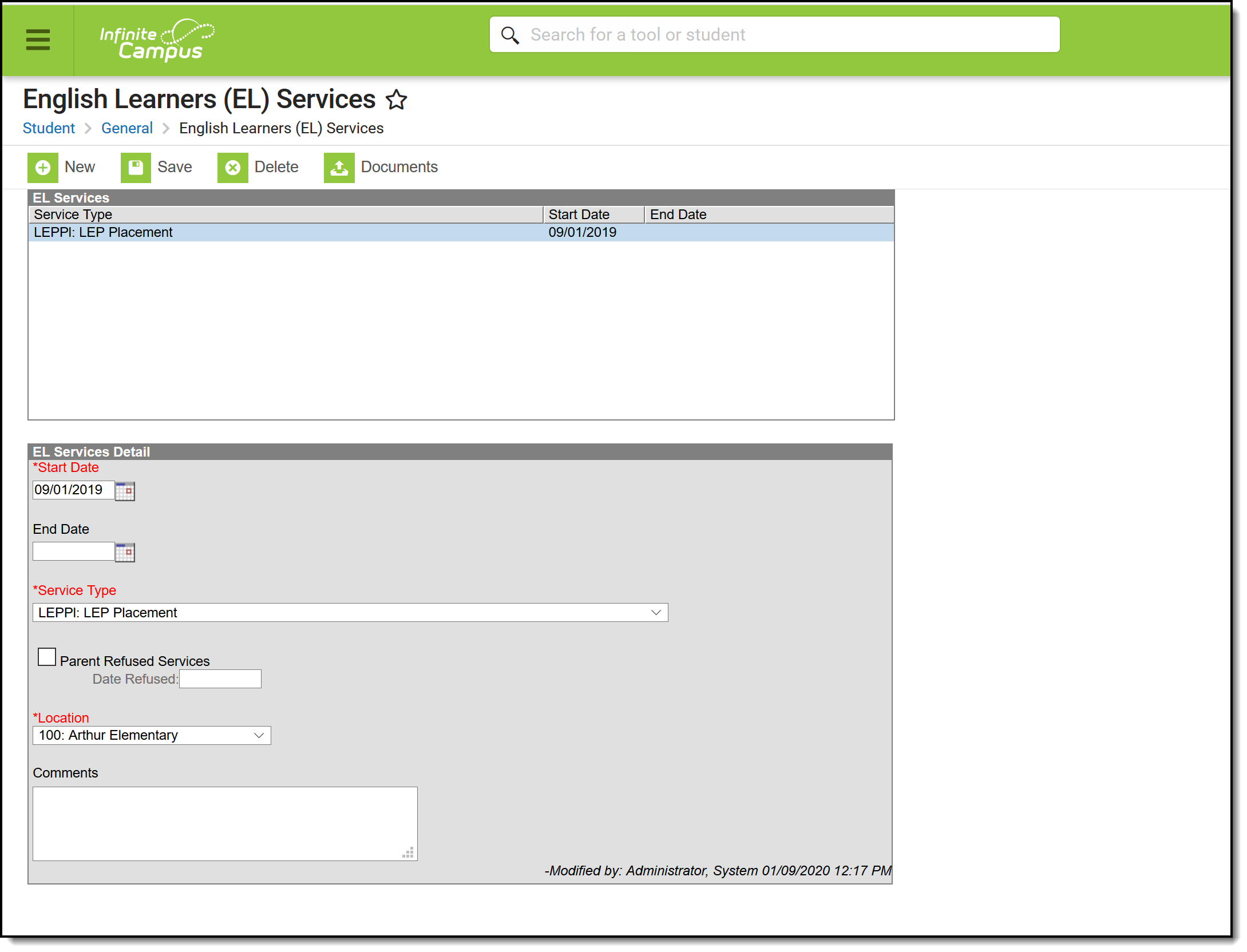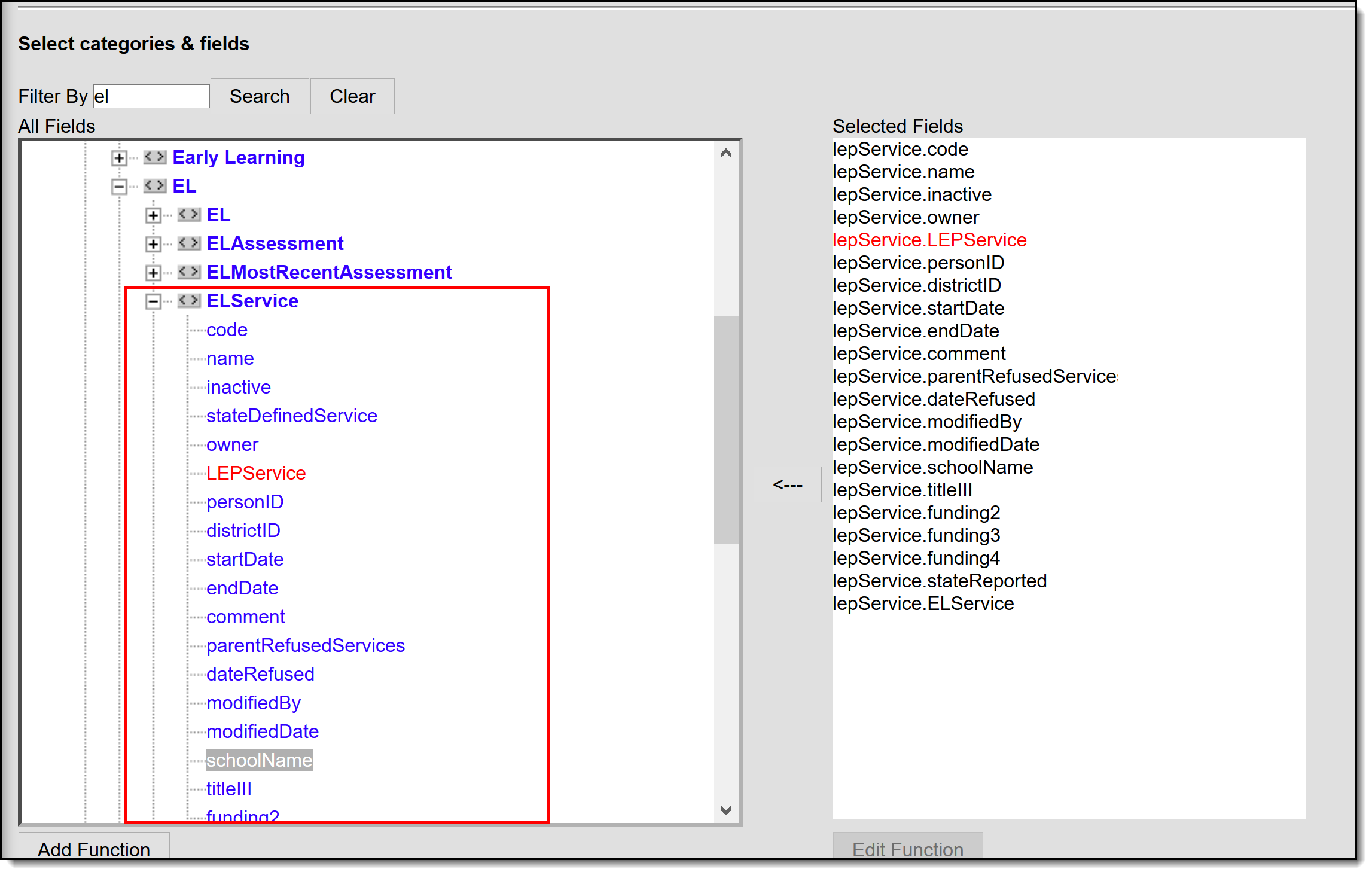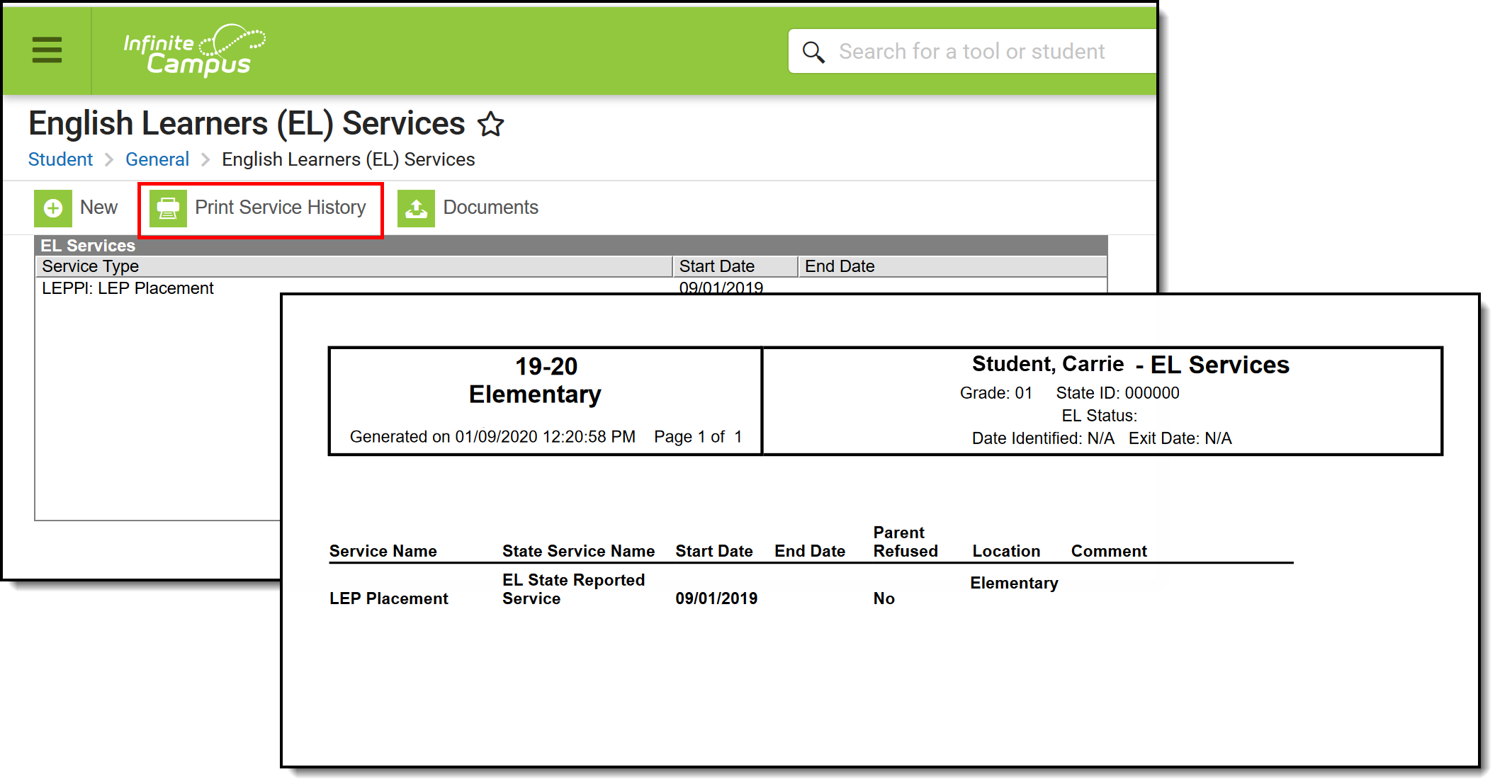Tool Search: English Learners (EL) Services
The EL Services tab is used to keep track of services a student receives while participating in an EL program. Students may participate in several programs with varying start and end dates.
This tool is read-only for State Edition users.
See the English Learners (EL) Module Tool Rights article for information about rights needed to use this tool.
EL Services Information in Ad Hoc Query Wizard
EL Services information is available in the Query Wizard for Student data types in Learner > EL > EL Service folder.
EL Services Fields
The following table describes each available field.State-specific EL Services fields may not be included in the table below.
Field | Description | Ad hoc Field |
|---|---|---|
Start Date Required | The start date of the EL service. | lepService.startDate |
End Date | The end date of the EL service. | lepService.endDate |
Service Type Required | The type of service provided to the student. Service Types are created and maintained via the EL Service Types tool. | lepService.ELService |
Parent Refused Services | Indicates the parent refused the EL service. | lepService.parentRefusedService |
Date Refused | The date the parent refused the EL service. | lepService.dateRefused |
Comments | Comments about the EL service. | lepService.comment |
Enter EL Services
Before a user can enter EL services, Service Types must be established.
- Select the New button. The EL Services Detail editor will appear on the right.
- Enter the service Start Date.
- Select the Service Type.
- If the parent refused the service, check the Parent Refused Services and enter the Date Refused (if necessary).
- Enter any Comments about the service.
- Select the Save icon. The service will appear in the EL Services window.
Print the Service History
Users can print a detailed history of a student's EL services. Click the Print Service History button. The report will appear in a separate window in PDF format.
Documents
To view documents, click the Documents button on the action bar. See the Student Person Documents article for more information.
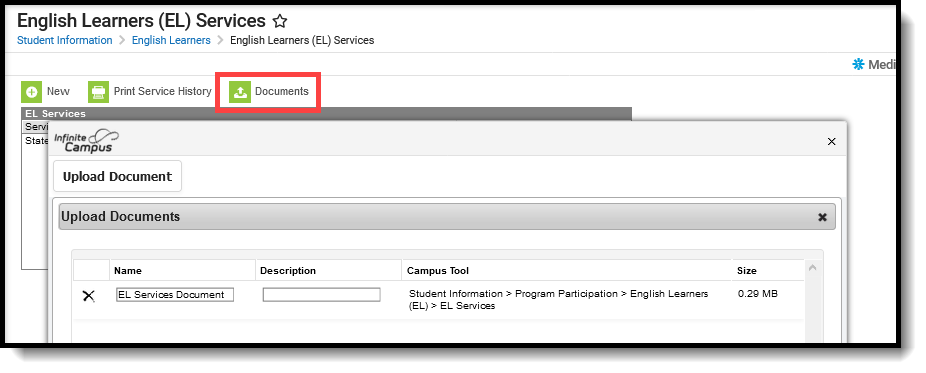 EL Services Documents
EL Services Documents
State-Specific Information
Fields may vary by state. Follow the link to view English Learner Services information for your state.