Tool Search: Drops and Off Roll
The OK Permanent Drops & Off Roll Report is used to define students who have ended or exited their enrollment within the school during the selected year and specified date range.
 Drops and Off Roll Report
Drops and Off Roll ReportReport Logic
The following report logic is enforced:
- If the student's enrollment record has an End Date which falls on or after the Start Date entered on the extract editor and on or before the End Date entered on the extract editor, the enrollment record is reported.
- Only students with a SIF Admission (Enrollments > SIF Fields > Admission) value of the following are included: R, OT, ET01, ET02, ET03, ET04, ET05, ET06, ET07, ET08, RVON, RVOFF, FOY, ROP, ACEPT, BDR, BORDER-NR, TRVOFF, TRVON.
- If the student is assigned an Admission code that is NOT one of the above, that student's enrollment is not reported.
Report Editor Options
Field | Description |
|---|---|
Calendar Reporting Period | The term options associated with the desired calendar selected for the report. |
Start Date | The first date of the reporting period from which the data is being extracted. Dates are entered in mmddyy format, or use the calendar icon to select a date. |
End Date | The last date of the reporting period from which the data is being extracted. Dates are entered in mmddyy format, or use the calendar icon to select a date |
Select Calendars | The calendars that will be included in the report. |
| Grade Level Sort Order | Determines how records are sorted by grade level. Options include the following:
|
| Format | Generate the report in PDF, CSV, or HTML format. |
| Ad hoc Filter | Limits students reported to those in an existing Ad hoc Filter. |
Report Generation | The report can be generated immediately using the Generate Report button. It can also be generated at a specific time using the Submit to Batch button. This allows the report to generate in the background and viewed at a later time, which keeps computing resources free for other tasks. To view reports that have been previously generated, you may choose how many reports to display and a date range for when the reports were generated. Selecting Refresh will returns these fields to their default values. |
Generate the Report
- Select the Calendar Reporting Period. This value does not impact reported enrollment record.
- Enter the Start Date in mmddyyyy format or by clicking the calendar icon and selecting a date. Enrollment records with End Dates that fall on or after this date are included. Acts as the first date within the date range.
- Enter the End Date in mmddyyyy format or by clicking the calendar icon and selecting a date. Enrollment records with End Dates that fall on or before this date are included. Acts as the end date within the date range.
- Select a Grade Level Sort Order. Options include the following:
- FQSR/SAR: reports based on the Code selected for the Grade Level.
- Grade Name: reports numeric grades first, then alphabetically.
- Grade Sequence Number: reports numerically by sequence.
- Select the desired Format - PDF, CSV or HTML.
- Select an Ad hoc Filter to limit students reported to those in an existing Ad hoc Filter.
- Select which Calendar(s) to include in the report.
- Click Generate Extract to generate the report in the indicated format or Submit to Batch to schedule when the report will generate.
Users have the option of submitting a Drops & Off Roll report request to the batch queue by clicking Submit to Batch instead of Generate Extract. This process will allow larger reports to generate in the background, without disrupting the use of Campus. For more information about submitting a report to the batch queue, see the Batch Queue article.
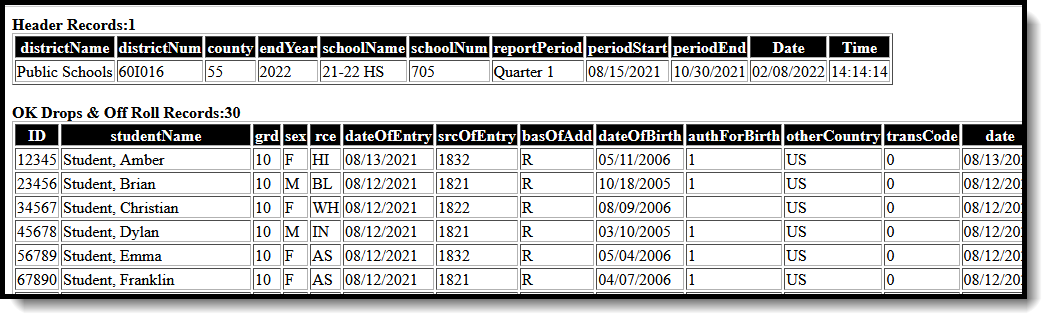 Drops & Off Roll - HTML Format
Drops & Off Roll - HTML Format
Drops & Off Roll Report Layout
Element | Description & Format | Campus Location |
|---|---|---|
ID | District-assigned student number. Numeric, 7 digits | Demographics > Student Number Person.studentNumber |
Student Name | The student's last name, first name, middle name. Alphanumeric, 30 characters | Demographics > Last Name, First Name, Middle Name Identity.lastName |
Grade | The grade level in which the student is enrolled in. This field reports the mapped State Grade Level code. Alphanumeric, 2 characters | Enrollments > Grade Enrollment.Grade Grade Level Setup > State Grade Level Code |
Sex | The student's gender. M or F, 1 character | Demographics > Gender Identity.gender |
Race | The student's race ethnicity. Alphanumeric, 2 characters | Demographics > Race/Ethnicity > Race(s) RaceEthnicity.code |
Date of Entry | The student's first day of enrollment in the school. Date field, 10 characters | Enrollments > Start Date Enrollment.startDate |
Source of Entry | The first four character of the Standard Code associated with the Start and End Status codes on the student's enrollment record. If the Standard Code field is null, 9999 reports. Alphanumeric, 4 characters | Enrollments > Start Status, End Status Enrollments.startStatus Enrollments.endStatus |
Bas of Add | The reason the student was admitted to the school. Alphanumeric, 1 character | Enrollments > SIF Fields > Admission Enrollment.stateAid |
Date of Birth | The student's date of birth. Date field, 10 characters | Demographics > Date of Birth Identity.birthDate |
Auth of Birth | Indicates the method used to verify the person's identity. Alphanumeric, 4 characters | Demographics > Birth Verification Identity.birthVerification |
Other Country | The country in which the student was born in. Alphanumeric, 2 characters | Demographics > Birth Country Identity.birthCountry |
Transport Code | The transportation code of the student based on the number of miles he/she travels to school.
If the student's enrollment End Date is on or after the extract End Date or is null, the Transportation Code reports from the Transportation record that has a Start Date on or before the extract End Date and an End Date that is on or after the extract End Date or null. If the student's enrollment End Date is before the extract End Date, the Transportation Code reports from the Transportation record that has a Start Date on or before the enrollment End Date and an End Date that is on or after the enrollment End Date or null. If there is no active transportation record on the extract End Date, reports as 0. Calculated, 1 character | Student Information > Transportation > Miles Transported Student Information > Transportation > State Reporting > Eligible Route Transportation.milesTransported RouteBus.MilesTransported |
Date | The date the student started their enrollment. Date field, 10 characters | Enrollments > Start Date Enrollment.startDate |
Bus Route | The In Bus/Out Bus value or Eligible Route value (Transporation 2.0) entered on the student's Transportation record. If the student's enrollment End Date is on or after the extract End Date or is null, the Bus Route reports from the Transportation record that has a Start Date on or before the extract End Date and an End Date that is on or after the extract End Date or null. If the student's enrollment End Date is before the extract End Date, the Bus Route reports from the Transportation record that has a Start Date on or before the enrollment End Date and an End Date that is on or after the enrollment End Date or null. If there is no active transportation record on the extract End Date, reports as blank. Alphanumeric, 1 character | Student Information > Transportation > In Bus Student Information > Transportation > Out Bus Student Information > Transportation > State Reporting > Eligible Route Transportation.inBus Transportation.outBus |
District of Res | The resident district of the student. Numeric, 6 characters | Enrollments > State Reporting Fields > Resident District Enrollment.residentDistrict |
Drop Date | The date the student ended their enrollment. Date field, 10 characters | Enrollments > End Date Enrollment.endDate |
Drop Code | The end status assigned to the ended enrollment record. Reports from the Standard Code of the code selected in the End Status. If null, 9999 reports. Alphanumeric, 4 characters | Enrollments > End Status Enrollment.endStatus |
