Tool Search: Academic and Graduation Programs
Administrators can assign a required number of credits for a credit group. This allows Graduation Program requirements to be predicated upon completion of a certain number of courses in a specific Credit Group.
For example, if a requirement was that ninth graders must have completed at least two credits of English, there would be a 2 in the Credit Requirements field that corresponded to Grade 09 and Credit Type: English.
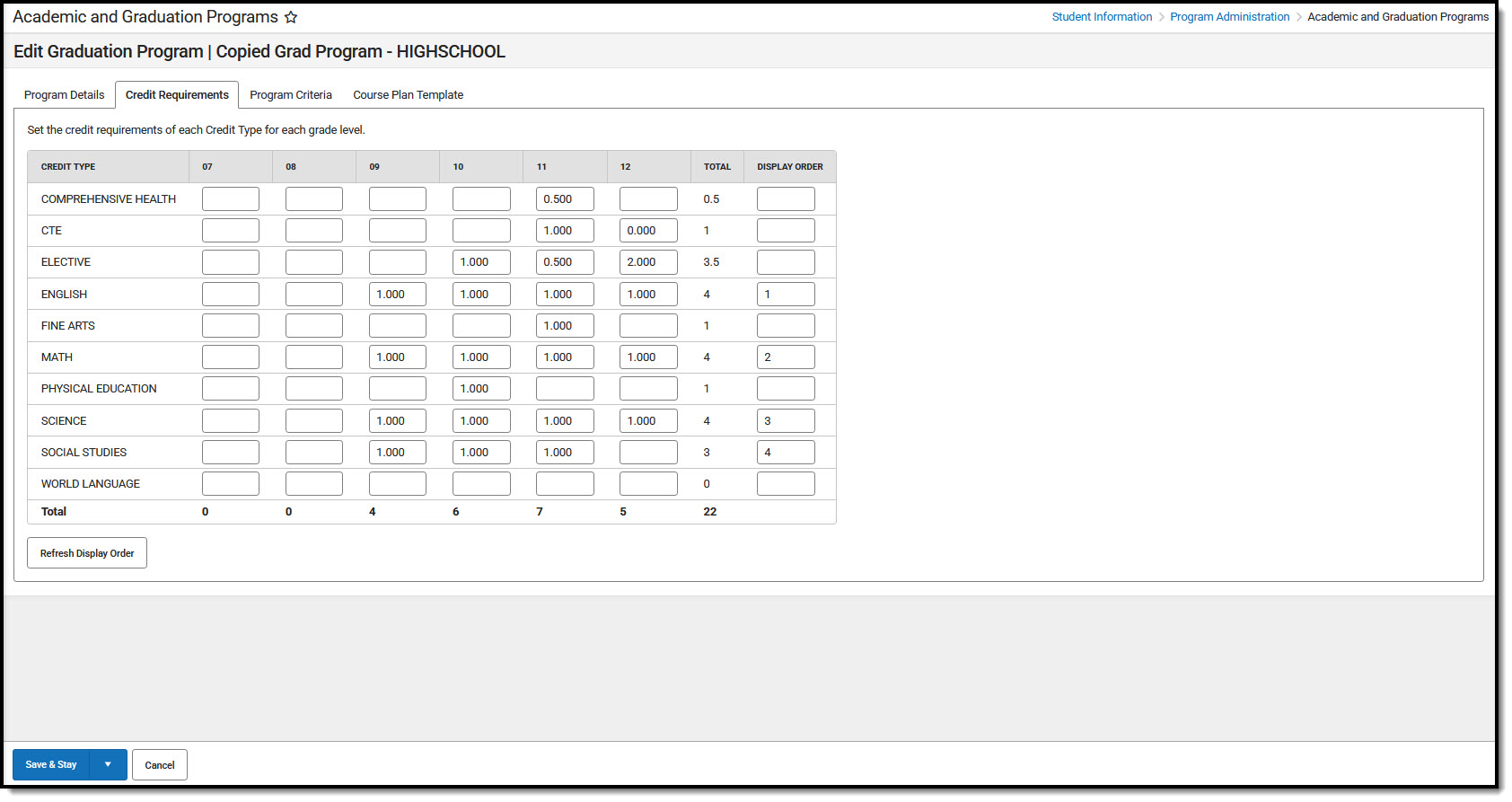 Credit Requirements Editor for Graduation Programs
Credit Requirements Editor for Graduation ProgramsEntered credit requirements by grade level are the suggested pacing for a student, not a hard requirement that must be followed. If a student wants to take all science requirements in one year, that can be done, if approved by the student's counselor.
Credit Requirement Fields
| Field | Description |
|---|---|
| Credit Type | Credit Types display down the left-hand side of the grid, while grade levels appear in ascending sequence order to the right. Grade levels that have a sequence of zero are not included, as well as grade levels that are excluded from cumulative GPA/Class Rank calculations. |
| Grade Level | Credits are totaled by grade level going down each credit type and across each credit type. An overall total column displays to the right, allowing users to see the entered totals by credit type and by grade level. The very last total cell is the total number of credits a student must have in the selected program. |
| Total | Totals are calculated by the grade levels (Total row across the bottom) and the Credit Type (Total column on the right), giving a total number of credits the student must have to meet the program requirements. |
| Display Order | The Display Order column determines the order Credit Types display on the Course Plan tool, the Grad Progress tool, and the Academic Planning and Graduation Progress on the Portal. It is also used to order Credit Types on the Academic Plan Progress Report, the Course Plan Report, and in the Transcript Credit Summary display. If no value is entered, credit types display in alphabetical order. |
| Refresh Display Order | Press this button to refresh the screen in the new display order. |
Assign Credit Requirements to a Program
- From the main screen, toggle to Graduation and select the Graduation Program to which to add credit requirements.
- Once the program is selected and open, click on the Credit Requirements tab. A credit group matrix displays.
- For each credit type, click in the corresponding grade level cell and enter the number of credits a student must achieve. The entered value must be a positive number (no negative signs) up to six digits (3 before a decimal, 3 after a decimal).
- The total credits for each type and grade level is totaled as you work your way through the credit group matrix.
- When finished, be sure to Save the requirements.
When the Graduation Program is created, use the Batch Assignment Tool to assign the graduation program to students en masse, or assign the program to just one student on the Program tab located in Academic Planning.
If there are no credits entered for a credit type, that type does not display on Graduation Progress, Course Planner tabs, the Academic Program Transcript Credit Summary, or the Portal unless that credit type also has a Display Sequence entered.
Best Practices
Credit requirements are assigned by grade level and are the suggested pacing for the student, not hard requirements. It only matters that all credit requirements are completed by the end of a student's high school career.
- If a Credit Type is not required for a certain grade level, that credit type does not display in other program tools (Course Planner, Graduation Planning, etc.). If a credit type is not required, leave the field blank or enter '0'.
Credit Requirement Validations
The following validations occur when entered credit requirements are saved:
| Validation | Description |
|---|---|
| Invalid Grade Levels | Grade levels in the Credit Requirements grid are validated against the selected calendar. If grade levels do not match, a warning message displays indicating that credit requirements have already been created for the selected program with different grade levels. Users can overwrite the entries by clicking ok or canceling the entered amounts. |
| Invalid Credit Amount | If a value larger than six digits is entered, a warning message displays. |
| Invalid Display Sequences | If an incorrect numeric value is entered (not between 0 and 255), the cell is outlined in red. |
