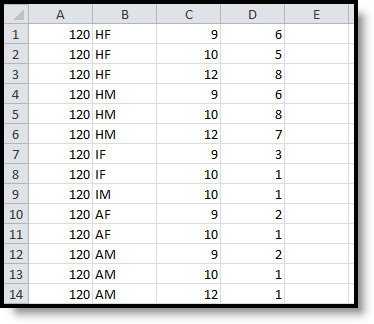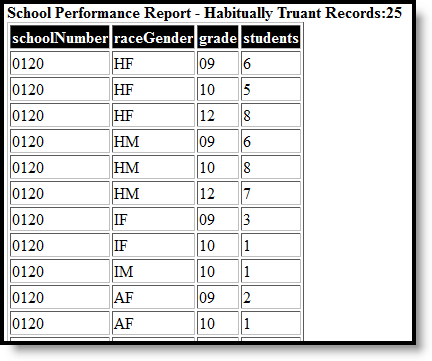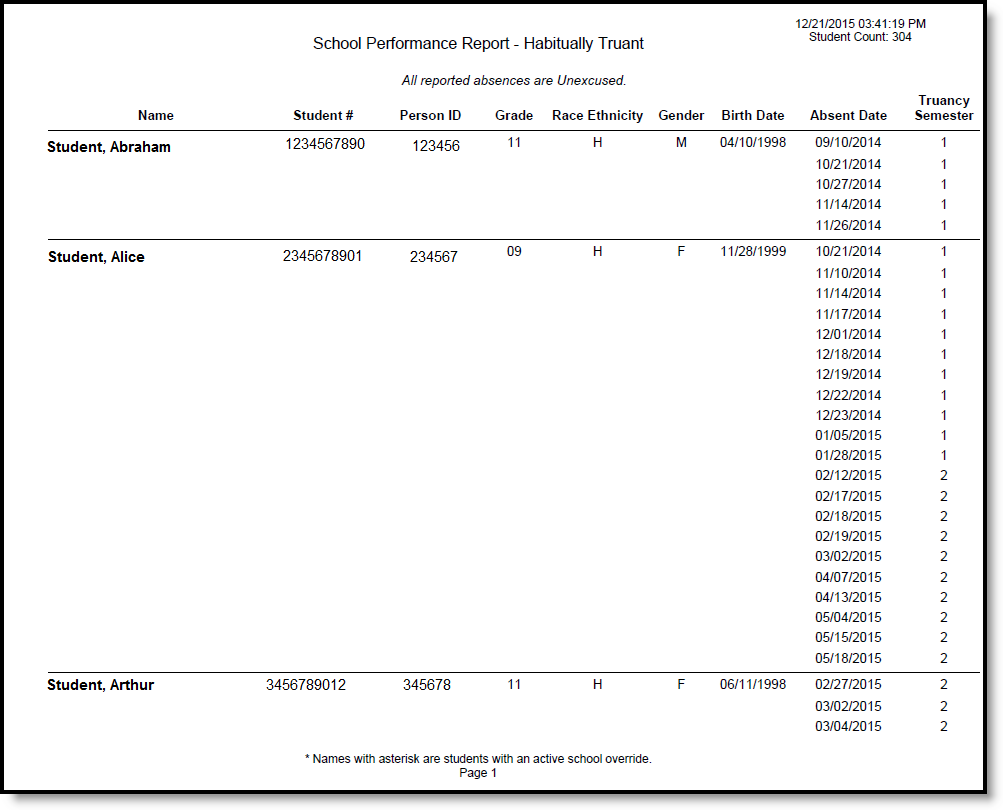Tool Search: School Performance Report
The SPR Habitually Truant type reports students in grades K through 12 who are absent from school without an acceptable excuse for part or all of five or more days on which school is held during a semester. This information is submitted to the state and distributed for parents and other stakeholders to analyze via an online report card.
All district files need to be submitted to DPI by June 30 and can be submitted throughout the year.
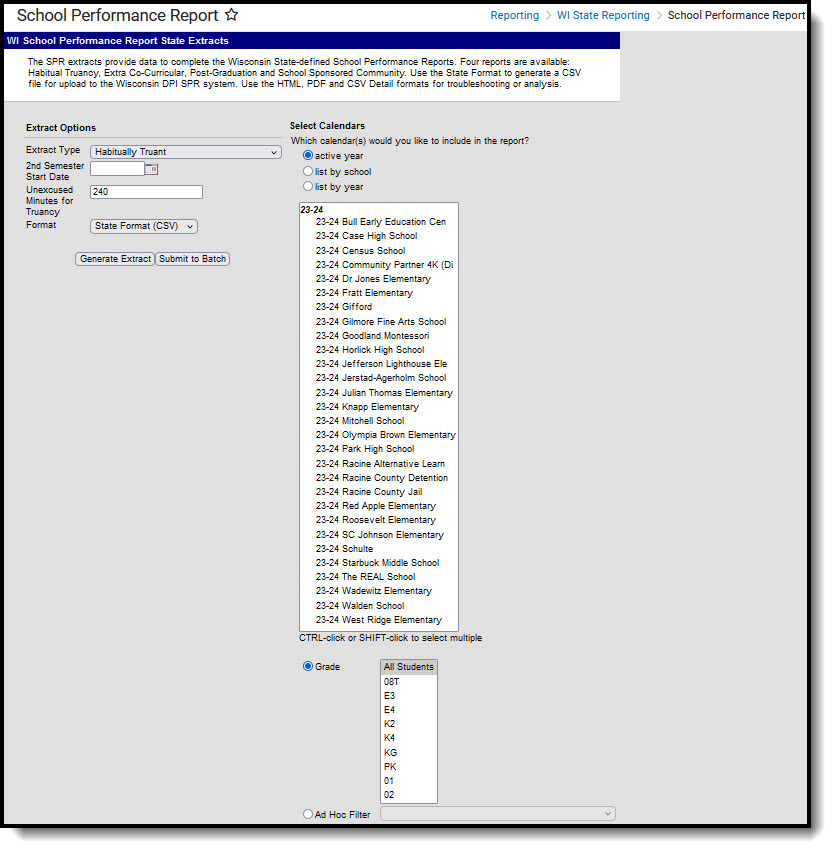 Habitually Truant Extract Editor
Habitually Truant Extract EditorReport Logic
The Habitually Truant Extract reports the number of habitual truants (un-duplicated total number of different students who meet the definition) by grade level (K-12) and then by race/ethnicity/gender category. Each student is counted once in each category, regardless of the number of times the student is declared habitually truant.
Students report only for the most recent grade in a given school, including the chosen School Override. Truancy is determined by all valid enrollments in that district.
Student Age
Students are reported when they are under 18 years of age. If a student is age 18 on a report date, the student reports when:
- The student turns 18 during Semester 2 and is habitually truant during Semester 2.
- The student turns 18 during Semester 1 and is habitually truant during Semester 1.
- The student turns 18 during the summer prior to Semester 1 (after the last instructional day of the previous school year, but before the first instructional day of the current school year) and is habitually truant during Semester 1. If the student is not enrolled in the previous school year, the prior year's calendar for the current school is used.
If a student is age 18 on the report date, they are not counted when:
- The student turns 18 during Semester 1 and is habitually truant during Semester 2.
- The student meets none of the criteria in the bulleted section above.
Semesters are defined by the value entered in the Second Term Date field on the extract editor.
State Exclude
Students who meet the above criteria do not report when:
- The enrollment record is marked as state exclude or as No Show.
- The grade level of enrollment is marked as State Exclude.
- The calendar is marked as State Exclude.
Report Editor
The following table defines the available options on the report editor.
Data Element | Description |
|---|---|
Extract Type | Indicates which SPR Extract is being generated. For this instance, choose the Habitually Truant option. |
Second Semester Start Date | Entered date determines the start date of the second semester. Dates can be entered in mmddyy format or can be chosen by using the calendar icon. |
Unexcused Minutes for Truancy | Indicates the number of minutes a student is considered truant. |
Format | Determines how the report is generated. Options are:
|
Calendar | Indicates which school and year is being reported. Calendars can be selected by active year, school name or by year. |
| Student Selection | Select students to include on the report by choosing either a Grade level of enrollment for the students or an Ad hoc Filter.
|
| Report Generation | Use the Generate Extract option to immediately produce the report. Or, use the Submit to Batch option to choose when the report should generate. This option is helpful when the amount of data being returned is large and could tax the server. Choosing a time after normal school hours may be best. See the Batch Queue article for more information. |
Generate the School Performance Reports
- Select the Habitually Truant option from the Extract Type dropdown list.
- Enter the Second Semester Start Date.
- Enter the Unexcused Minutes for Truancy value.
- Select the Format in which to generate the report.
- Select the Calendars to include in the report.
- Select the students to include in the report by choosing either a Grade level or an Ad hoc Filter.
- Click the Generate Extract button to display the report immediately, or use the Submit to Batch button to determine when the report should generate. The report displays in the selected format.
Sample images of each format type are included in the Report Layout sections.
HTML and State Format Report Layout
The HTML and State Formats meet the reporting needs as defined by DPI. The State Format is the only format that should be submitted to the state, and does not include any column headers.
For the CSV format, students appear once for each absent day.
Data Element | Description | Location |
|---|---|---|
School Number | District-assigned school number for the calendar selected in the extract editor where the student qualified as habitually truant. If the School Override field is populated on the student's enrollment record, that school number displays on the report. Numeric, 4 digits | School Information > Number School.number Enrollments > State Reporting Fields > School Override |
Race Ethnicity/ Gender | Indicates the reported students as being Pacific Islander, Asian, Black, White or Hispanic and notes if the student was male or female. Values report as follows:
(R/E) Alphanumeric, 2 characters (G) Alphanumeric, 1 character (M or F) | Demographics > Race/Ethnicity Identity.raceEthnicity Demographics > Gender Identity.gender |
| Grade | Reports the most recent (based on the Start Date of the enrollment record) grade level of enrollment. Alphanumeric, 2 characters | Enrollments > Grade GradeLevel.stateGrade |
Count | Total count of students in that race/Ethnicity/Gender group who are considered habitually truant. Numeric, 3 digits | Calculated value, data not stored |
Detail CSV Format Report Layout
This detail format is for data analysis and troubleshooting; it is NOT submitted to the state. Reported students are those who are included in Count column of the State and HTML and Formats described above. Data is sorted in the following order:
- Last Name
- First Name
- School Number
- Absent Date
| Data Element | Description | Location |
|---|---|---|
| School Number | District-assigned school number for the school where the absence occurred. If the School Override field is populated on the student's enrollment record, that school number displays on the report. Numeric, 4 digits | School Information > Number School.number Enrollments > State Reporting Fields > School Override |
| School Name | Displays the name of the school. If the School Override number does not correspond to a number in the district, a blank value reports for the school name. Alphanumeric, 40 characters | School Information > Name School.name |
| Last Name | Reports the student's last name. Alphanumeric, 40 characters | Demographics > Last Name Identity.lastName |
| First Name | Reports the student's first name. Alphanumeric, 35 characters | Demographics > First Name Identity.firstName |
| Middle Name | Reports the student's middle name. Alphanumeric, 30 characters | Demographics > Middle Name Identity.middleName |
| Student Number | Displays the assigned state ID for the student. Numeric, 10 digits | Demographics > Student State ID Person.stateID |
| Person ID | Displays the Campus assigned person ID for the student. Numeric, 10 digits | Demographics > Person ID Identity.personID |
| Race Code | Reports the student's race/ethnicity code as follows:
Alphanumeric, 1 character | Demographics > Race/Ethnicity Identity.raceEthnicity |
| Gender | Reports the student's gender as either M(ale) or F(emale). Alphanumeric, 1 character | Demographics > Gender Identity.gender |
| Birth Date | Reports the student's birth date. Date field, 10 characters (MM/DD/YYYY) | Demographics > Date of Birth Identity.birthDate |
| Grade | Reports the student's most recent grade level of enrollment. Alphanumeric, 2 characters | Enrollments > Grade Enrollment.grade |
| School Override | Reports the School Override Number, if populated. If it is not populated, a blank value reports. Numeric, 4 digits | Enrollments > State Reporting Fields > School Override Enrollment.schoolOverride |
| Absent Date | Reports the date the student was marked absent. This requires the Status of the attendance entry to be Absent and the Excuse to be Unexcused. Date field, 10 characters (MM/DD/YYYY) | Attendance Absent.date |
| Truancy Semester | Indicates if the Absent Date falls before or after the value entered in the Second Semester Start Date field.
Numeric, 1 digits | Calculated value |
Detail PDF Format Report Layout
This detail format is for data analysis and troubleshooting; it is NOT submitted to the state. Reported students are those who are included in Count column of the State and HTML and Formats described above. Data is sorted by the student's last name. The name of the school associated with the student's unexcused absence reports.
Students who have an active school override are marked with an asterisk next to their name.
| Data Element | Description | Location |
|---|---|---|
| Student Name | Reports the student's Last Name, First Name and Middle Initial Alphanumeric, 50 characters | Demographics > Last Name, First Name, Middle Name Identity.lastName Identity.firstName Identity.middleName |
| Student Number | Displays the assigned state ID for the student. Numeric, 10 digits | Demographics > Student State ID Person.stateID |
| Person ID | Displays the Campus assigned person ID for the student. Numeric, 10 digits | Demographics > Person ID Identity.personID |
| Grade | Reports the student's most recent grade level of enrollment. Alphanumeric, 2 characters | Enrollments > Grade Enrollment.grade |
| Race Code | Reports the student's race/ethnicity code as follows:
Alphanumeric, 1 character | Demographics > Race/Ethnicity Identity.raceEthnicity |
| Gender | Reports the student's gender as either M(ale) or F(emale). Alphanumeric, 1 character | Demographics > Gender Identity.gender |
| Birth Date | Reports the student's birth date. Date field, 10 characters (MM/DD/YYYY) | Demographics > Date of Birth Identity.birthDate |
| Absent Date | Reports the date the student was marked absent. This requires the Status of the attendance entry to be Absent and the Excuse to be Unexcused. Date field, 10 characters (MM/DD/YYYY) | Attendance Attendanc.date |
| Truancy Semester | Indicates if the Absent Date falls before or after the value entered in the Second Semester Start Date field.
Numeric, 1 digits | Calculated value |