Users may add program criteria to an academic program. These criteria allow for course requirements, test requirements, graduation requirements, GPA requirements, or any combination of the four to evaluate the student on the successful passing of a requirement. For example, a student may be required to take three foreign language courses of the same language, or demonstrate successful assessment of the language, or successfully complete a graduation program related to the foreign language, while maintaining a specific grade point average.
Once program criteria are added, users may add Student Status requirements to the program. This criteria can be updated based on a logical expression. Each status may only be set up once to match a logical expression. Student Status options may vary by state.
This is an AND/OR tool. A requirement for passing needs to be this course AND this course OR this assessment, or this course AND this test OR this GPA.
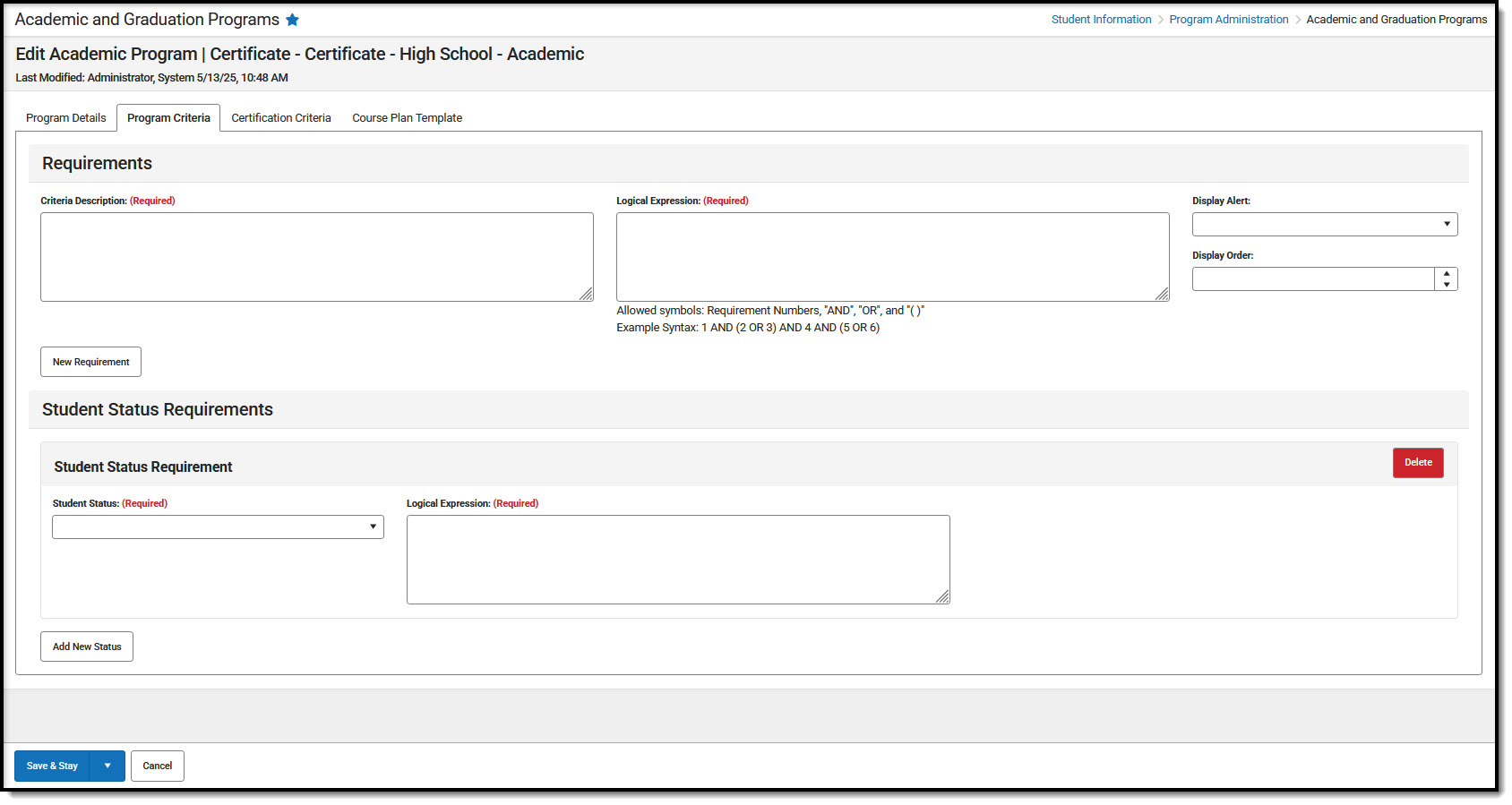 Program Criteria Editor in Academic Programs
Program Criteria Editor in Academic ProgramsProgram Criteria Editor
| Field | Description |
|---|---|
| Criteria Description Required | Use this field to enter a description of what the student needs to take to fulfill the program criteria. This does not have to be the course name (it could be the course name), but rather a district's description of what the student needs to take to fulfill the criteria. |
| Logical Expression Required | The Logical Expression field allows users to incorporate conditions between fields within a filter. This field effectively uses the OR and AND relationships between sub-requirements. |
| Credit Type | This selection is used in the student's Course Plan and the Academic Plan Progress Report. The selected credit type determines the credit category where requirement deficiencies exist. |
| Display Alert | |
| Display Order | Use this field to determine the order in which the requirements display based on the entered numeric value. Requirements without an entered sequence display first. Since this is a sorting field, enter sequence values for all requirements or for no requirements. |
Adding Course Criteria
Course requirements define specific courses that must be completed and allow requirements to include courses from multiple credit types.
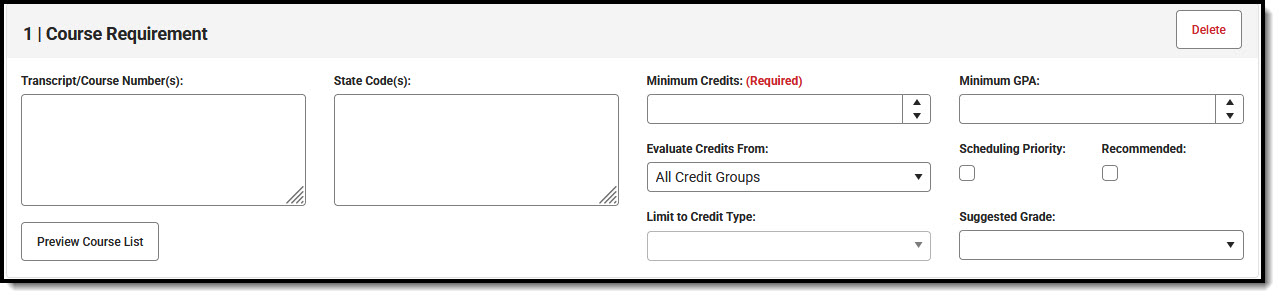 Course Requirement Editor
Course Requirement EditorEnsure the correct Year, School and Calendar is selected in the Campus toolbar.
- To add course requirements to the program, press the New Requirement button and select Course from the displayed list.
- For more detailed field information, see the Course Requirement Fields.
- Enter the Transcript/Course Numbers for the program.
- Enter a State Code for the requirements.
- Enter the Minimum Credits for the entered description. This is a required field.
- Enter the Minimum GPA the student must achieve for this requirement.
- Select the Evaluate Credits From option, and then select the desired Credit Type from the Limit Credit Type dropdown, if desired.
- Mark the Scheduling Priority checkbox, if desired.
- Mark the Recommended checkbox, if desired.
- Select a Suggested Grade level, if needed.
- Press Preview Course List to verify all appropriate courses are added.
Course Requirement Fields
| Field | Description |
|---|---|
Transcript/Course Number(s) Required | This column accepts a list of comma separated course numbers that may contain wildcard symbols (% = zero or many characters; _ = exactly 1 character per underscore; [ ] = a range of characters). Course numbers entered here are for course numbers district-wide (from any school) or any transcripted course numbers that fulfills the requirement. Transcript information DOES NOT INCLUDE records from standards-based grades. |
| State Code(s) | Displays with State Course Codes that meet the requirement. |
Minimum Credits Required | This column lists the minimum number of credits the student must receive upon completion of the course requirement. Totals entered here determine if the student is on track. The entered value MUST be greater than zero. If the Credit Type this rule applies to field is populated, the student must meet or exceed the entered value in this field. This displays on the Graduation Progress screen in the Portal. Otherwise, there is a warning on the Course Plan. When the student does meet or exceed this value, the Course Plan field displays in green, indicating the student is on track. |
| Minimum GPA | The value entered here is the minimum GPA the student must meet per the courses listed for that course requirement. This is a numeric field that allows up to 7 digits (3 places before decimal point, 4 places after decimal point). The student's course GPA value on the transcript must meet or exceed this value in order to fulfill this requirement. If the Credit Type this rule applies to field is populated, the student must meet or exceed the entered value in this field. This displays on the Graduation Progress screen in the Portal. Otherwise, there is a warning on the Course Plan. When the student does meet or exceed this value, the Course Plan field displays in green, indicating the student is on track. |
| Evaluate Credits From | This selection is used in the student's Course Plan tab and the Academic Plan Progress Report. The selected credit type determines the credit category where requirement deficiencies exist. When a value is selected in this field, the Limit to Credit Type field displays. |
| Scheduling Priority | When marked, this requirement is given a priority status when a student is assigned this graduation program and needs this course to meet graduation requirements. This priority column is used in the Scheduling Board when loading course requests. Students who have prioritized requests are placed into the requested course section in a randomized order by grade level and loaded first. Students who do not have prioritized requests are placed into the requested course sections in a randomized order by grade level and loaded second. For example.
Priority may be set for any course requirement, whether a grade level has been selected for fulfillment or not. When a program is copied, the priority designation on a course requirement is also copied. |
| Recommended | When marked, this checkbox turns the course requirement into a suggestion and draws attention to these courses in the student's Course Plan. Recommended course numbers entered in the Transcript/Course Numbers field display in bold in the Course Planner and on the Portal Academic Planning. The course requirement is hidden on the Grad Progress tab and on the Academic Plan Progress report, and the message on the Academic Status Report that it is required does not display. |
| Limit to Credit Type | Indicates from which credit type the totals are counted.
|
| Suggested Grade | This field allows users to suggest the grade level at which the student should complete the course requirement and draws attention to these courses in the student's Course Plan. When this field is populated: When searching for courses in the Course Catalog, an indication of a grade level suggestion displays. And, these courses display in bold. Grade levels are not included when:
|
| Preview Course List | A popup screen displays listing the course numbers entered in the Transcript/Course Number(s) field for ONLY the selected calendar. Preview Course List Preview Course List |
Adding Test Criteria
The Test Requirements tool can align specific tests students are required to pass with an Academic Program. The user must have the Test Code or State Code for the test being applied to apply the requirements.
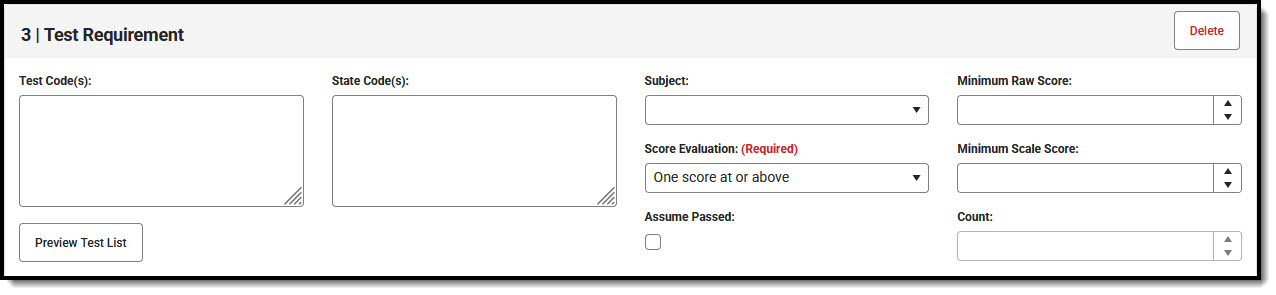 Test Requirement Editor
Test Requirement Editor- To add test requirements to the program, press the New Requirement button and select Test from the displayed list.
- For more detailed field information, see the Test Requirement Fields.
- Enter the Test Codes for the program.
- Enter the State Codes for the program.
- Enter the Subject for the test requirement.
- Select the desired Score Evaluation for the test requirement. This is a required field.
- Enter the Minimum Raw Score for the test requirement, if applicable.
- Enter the Minimum Scale Score for the test requirement, if applicable.
- Mark the Assume Passed option if desired.
- Enter the Count for the test requirement, if applicable.
- Press Preview Test List to verify all appropriate tests are added.
Test Requirement Fields
| Field | Description |
|---|---|
| Test Code(s) | Displays which Test Codes meet the requirement. A value must be entered in either this field or the State Code field. If a Test Code is entered on the Assessment Setup, the same values need to be entered here. Wildcard values can be entered (% or _). |
| State Code(s) | Displays with State Test Codes meet the requirement. A value must be entered in either this field or the Test Code field. If a State Code is entered on the Assessment Setup, the same values need to be entered here. Wildcard values can be entered (% or _). |
| Subject | Indicates the area of knowledge this requirement covers. This value matches the Subject selection on the Assessment Setup. Options are from the Test Attribute/Dictionary list. |
| Minimum Raw Score | Requires a numeric value entered that represents the minimum score needed to pass this requirement, depending on the selected Score Evaluation. This value overrides a passing score set on the Results on the Assessment Setup.
|
Score Evaluation Required | Indicates how a student's assessment results affect the completion of the requirement. A test requirement can be set to one of three modes:
A requirement may be that the student must take and pass at least two state assessments for Science. The Score Evaluation can be set to Count of Passing Tests, with a Count Value entered as 2. The selection here also determines whether the Minimum Raw Score, Minimum Scale Score and the Count fields require a value. |
| Minimum Scale Score | Requires a numeric value entered that represents the minimum score needed to pass this requirement, depending on the selected Score Evaluation. This value overrides a passing score set on the Results on the Assessment Setup.
|
| Assume Passed | When marked, the requirement for the entered test is considered to be met, and related alerts that display in the Course Plan Admin tool do not display (meaning, a student can save their Course Plan even if Enforce All Rules is marked and they have not yet taken the assessment). |
| Count | Indicates how many tests are required to pass the requirement depending on the selected Score Evaluation.
|
| Preview Test List | Displays the matching tests based on the entered test codes, state codes and subject selection. |
Adding GPA Criteria
The GPA (Grade Point Average) Requirements editor indicates the overall GPA and GPA per course credit the student in this program needs to successfully complete the program’s requirements.
 GPA Requirement Editor
GPA Requirement EditorBe aware of any state requirements in place for certain programs. For example, in order for a student to receive a diploma, the Unweighted GPA 4.0 scale might have to be used, but for actual successful program completion, the student may need to get a B (3.0) or higher for advanced courses.
Also note that Custom GPAs can be created for use with the Academic Program. If desired, specific courses can be associated with the Custom GPA.
- To add GPA requirements to the program, press the New Requirement button and select GPA from the displayed list.
- For more detailed field information, see the GPA Requirement Fields.
- Select the desired GPA Calculation from the dropdown list.
- Select the desired GPA Calculation Type from the dropdown list.
- Enter the Minimum Overall GPA value for this program.
- Enter the Minimum GPA per Course Credit value for this program.
GPA Requirement Fields
| Field | Description |
|---|---|
GPA Calculation | Lists the available GPA Calculations that can be assigned to the program criteria. |
GPA Calculation Type | Indicates the type of GPA calculation used. The selected calculation type that is used for course requirements also uses this calculation type. Four options are available:
|
Minimum Overall GPA Required | Entered numeric value (up to 6 digits) indicates the overall GPA the student must have for successful completion of this program. The selections made in the GPA Calculation and the GPA Calculation Type fields are used when comparing this entered value to the student's cumulative GPA, as follows:
|
| Minimum GPA per Course Credit | Entered numeric value (up to 7 digits) indicates the overall GPA per course credit the student must have for successful completion of this program. The value entered here is compared to the GPA value displayed on the transcript record and the GPA value entered on the Score Group that is assigned to the course. The selections made in the GPA Calculation and GPA Calculation Type fields are used when comparing this entered value to the student's GPA per course, as follows:
This logic displays on the Grad Progress by displaying in red on the Grad Progress Credit Group for those that do not meet the entered value or if the student has zero credits toward the academic program. It also displays on the Course Plan Credit Group for courses that have received a score. If the student does not meet the entered value, the name of the course and the number of credits received display in a pop-up. |
Adding Academic Program Criteria
Academic Program Requirements list any Academic Programs a student must take in order to meet the requirements of their Graduation Program. Students must also be assigned to the Academic Program(s) and plan enough courses to complete the minimum number of required Academic Programs to satisfy the requirement.
 Academic Program Requirement Editor
Academic Program Requirement Editor- To add GPA requirements to the program, press the New Requirement button and select GPA from the displayed list.
- For more detailed field information, see the Academic Program Requirement Fields.
- Select the desired AcademicProgram Options. This is a required field.
- Enter the Minimum Required for the entered description. This is a required field.
Academic Program Requirement Fields
| Field | Description |
|---|---|
Academic Program Options Required | Lists the selected Academic Programs. These programs are created in the Academic Programs tool. Inactive programs display in red. |
Minimum Required Required | Indicates the minimum number of Academic Programs the student needs to complete. This number cannot be greater than the number of Academic Programs created. |
Adding Child Criteria
Stand-alone program criteria can be used as Child Requirements for evaluation of one criteria in comparison to another criteria. For example, when mathematics program criteria is created, it can be included as a Child Requirement to the STEAM program criteria grouping. Using a Child requirement, staff, students and parents can quickly identify whether or not the student is successfully completing the requirements of the Program and where to focus more effort. Additionally, Child Criteria can be used as a way to gauge student progress towards Scholarship requirements and other Academic Plans.
 Child Criteria Requirement Editor
Child Criteria Requirement EditorWhen creating program criteria, Child Criteria are created first and attached to the Parent Criteria. To begin creating a Child Criteria select "New Child Criteria."
Once all Child Criteria are created the Parent Criteria can be built. Using the dropdown box, link each child to the parent and create a Logical Expression to define relationships using an AND and OR statement.
Child Criteria Requirement Fields
| Field | Description |
|---|---|
Child Criteria Required | This selection is used to link the Child Criteria to the Parent Criteria. A Child Requirement can be used only once across all Parent Criteria. |
| Linked Child Criteria | All criteria linked to the child criteria displays here. |
