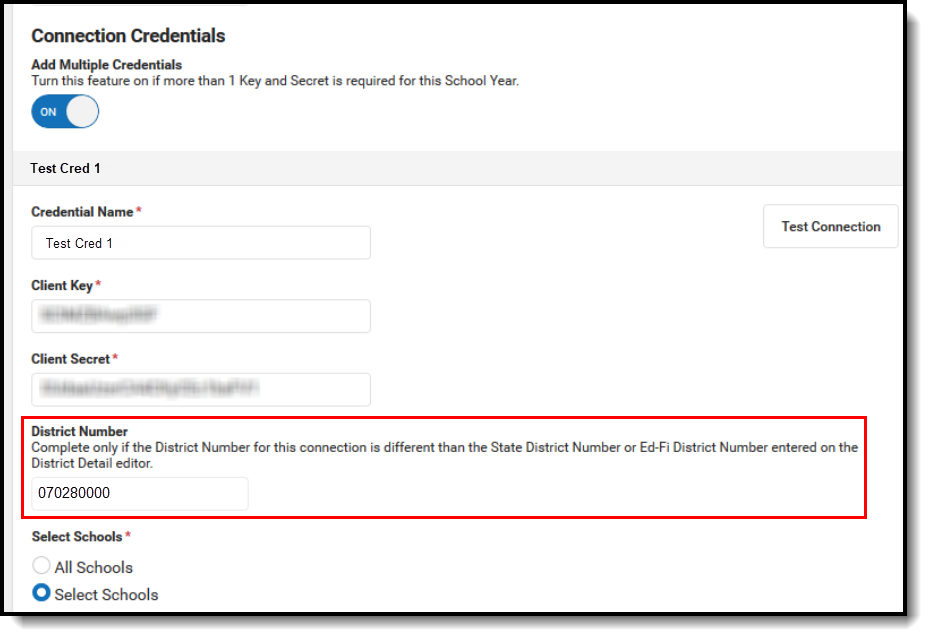This article describes the steps to take to properly move Ed-Fi to the next school year. It also contains general recommendations for processes to complete at the end and beginning of the school year.
Configure Ed-Fi for the Next School Year
This section describes the process necessary for configuring Campus to report Ed-Fi data for the next school year.
Step 1. Update to Release Pack Campus.2523 or Later
In order to have the schema and logic in place for AzEDS 11.0. it is critical you update Campus to at least Release Pack Campus.2523 (June 2025) or higher. Failure to do this may result in an inability to properly report data for the next school year.
Step 2. Create a New Ed-Fi Configuration for the Next School Year
Create a new Ed-Fi configuration for the next school year. The image below shows the proper field entries for the Connection Configuration.
- Click the New button. The Connection Detail editor displays.
- Select the Connection Type of State.
- Enter a Connection Name of 25-26 EdFi Configuration or something similar.
- Select the School Year of 2025-26. This requires the 2025-26 School Year to be created.
- Enter the following values:
- Click the Save button.
- Click the Test Connection button to ensure configuration values were correct and a connection to Ed-Fi was made. A message of "Connection is Valid" displays when it is successful.
Step 3. Go through the Ed-Fi Setup Checklist to Ensure Items are Complete
To ensure data is set up properly throughout Campus, review and/or update data based on the list below.
Turn OFF old Ed-Fi Configurations that are no longer being actively used.
Resource Preferences can now be mapped using the Import Mapping functionality to save time. Some resources are excluded.
Once complete, proceed to Step 4.
Step 4. Perform an Ed-Fi Resync for the Next Scope Year
Now that the next school year's Ed-Fi configuration is in place and data has been properly reviewed, use the Resync tool to resync Ed-Fi data.
- Verify the 2025-26 is selected in the toolbar.
- Select the 2025-26 Configuration option from the Ed-Fi Configuration dropdown.
- All schools, all Person IDs, all Course IDs and all Course Section IDs need to be resynced for the next year. Mark the All Schools, All People, All Courses and All Sections checkbox.
- Mark the Select Dependencies checkbox to ensure related data is sent properly and complete. Review the Recommended Resync Order for guidance on when to sync each resource. The options marked in the Ed-Fi Resource Preferences tool determine which options are available for selection here.
- Mark the checkbox next to each data set that should be resynced and enter the appropriate dates and mark the desired resources.
- Select the Start Resync button. Data begins resyncing between Campus and AzEDS.
This action generates a large volume of items in the event queue, so it may be helpful to plan the resync for an off-peak time period and resync in groups of calendars rather than all calendars.
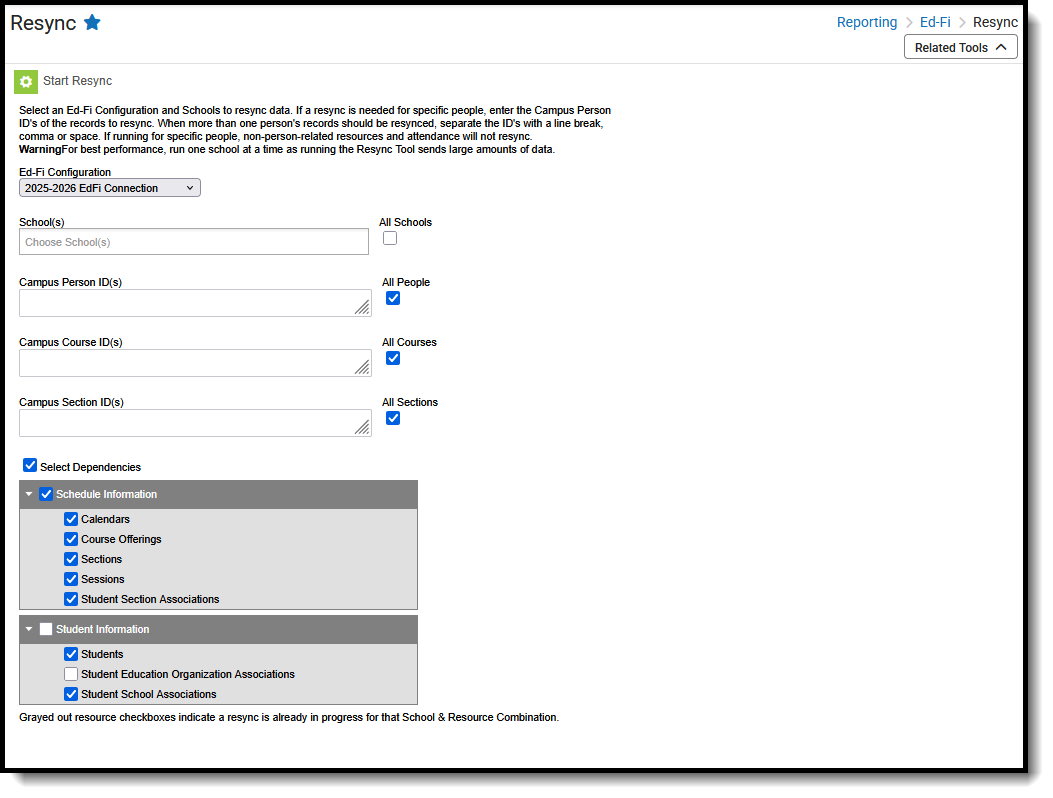 Ed-Fi Resync
Ed-Fi ResyncProcess for Districts With 915 Approval
For those who have been granted 915 approval, the Ed-Fi configuration for the previous school year needs to be added back and data resynced.
Repeat Step 2 and Step 4, changing the 2025-26 configuration and school year to 2024-25 configuration and school year. Once the resync is complete on the previous year, that configuration can be deleted.
Ed-Fi Configuration Values By Year
| Year | O-Auth URL | API URL | Post-Amble | ID Post-Amble |
|---|---|---|---|---|
| 2025-26 | https://rest-api-r11.azeds.azed.gov/2026/ | https://rest-apir11.azeds.azed.gov/2026// | data/v3 | identity/v2 |
| 2024-25 | https://rest-api-r10.azeds.azed.gov/2025/ | https://rest-api-r10.azeds.azed.gov/2025/ | data/v3 | identity/v2 |
| 2023-24 | https://rest-api-r9.azeds.azed.gov/ | https://rest-api-r9.azeds.azed.gov/ | data/v3/2024 | identity/v2/2024 |
| 2022-23 | https://rest-api-r8.azeds.azed.gov/ | https://rest-api-r8.azeds.azed.gov/ | data/v3/2023 | identity/v2/2023 |
| 2021-22 | https://rest-api-r7.azeds.azed.gov/ | https://rest-api-r7.azeds.azed.gov/ | data/v3/2022 | identity/v2/2022 |
| 2020-21 | https://rest-api-r6.azeds.azed.gov/ | https://rest-api-r6.azeds.azed.gov/ | data/v3/2021 | identity/v2/2021 |
| 2019-20 | https://rest-api-r5.azeds.azed.gov/ | https://rest-api-r5.azeds.azed.gov/ | data/v3/2020 | identity/v2 |
| 2018-19 | https://rest-api-r4.azeds.azed.gov | https://rest-api-r4.azeds.azed.gov | /api/v2.0/2019/ | /api/identity/v1 |
| 2017-18 | https://rest-api-r3.azeds.azed.gov | https://rest-api-r3.azeds.azed.gov | /api/v2.0/2018/ | /api/v2.0/ |
| 2016-17 | https://rest-api.azeds.azed.gov | https://rest-api.azeds.azed.gov | /api/v1.0/2017/ | /api/v1.0/ |