The NC Dropout Extract consists of several reports that list all students who are considered 'dropout', defined as any student who leaves school for any reason before graduation or completion of a program of studies without transferring to another elementary or secondary school.
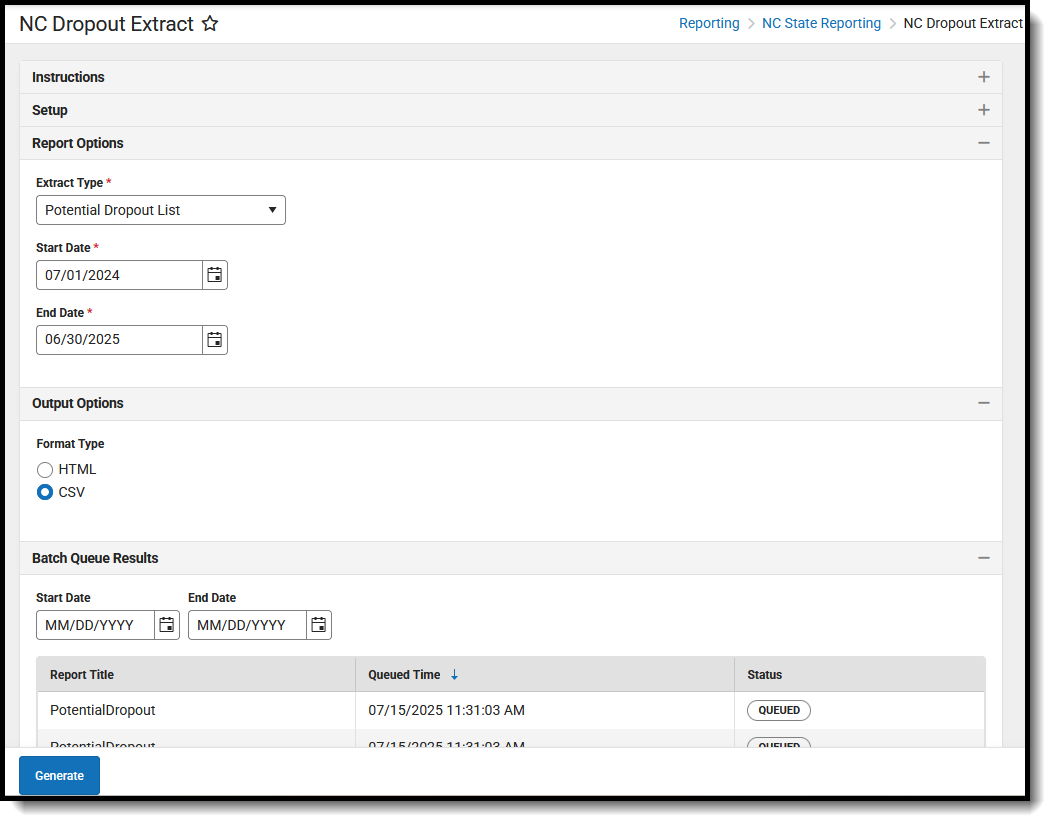 NC Dropout Extract Editor
NC Dropout Extract EditorReport Editor
| Data Element | Description |
|---|---|
| Set Up | |
| Search Calendars | Use the search field to narrow the list of calendars to select. Use the Expand All/Collapse All option. Place a checkbox next to the desired school and calendars.
As noted previously, all calendars are automatically selected because this is a school-wide report. |
| Report Options | |
| Extract Type |
Determines which Extract Type reports. Available options are: |
| Start Date | Determines which enrollments to return in the report that fall within the entered start and end dates. This field defaults to July 1 of the selected school year. |
| End Date | Determines which enrollments to return in the report that fall within the entered start and end dates. This field defaults to June 30 of the selected school year. |
| Output Options | |
| Report Processing | This report only generates through the Batch Queue.
The Batch Queue processing can be used for both the report generation and the report review, allowing results to be reviewed at a later time. |
| Format Type | Determines in which format the report generates - CSV or HTML.
CSV Best Practice CSV files usually open with the Microsoft Excel application. The default handling of date values in Excel removes leading zeros. This causes issues with reporting. To prevent this issue, perform edits to CSV files through a text editor application such as Notepad, Notepad++, etc. Or, to use Excel, ensure that all date fields are set to format MM/DD/YYYY with leading zeros (e.g., 8/4/2024 should display as 08/04/2024). |
Generate the Report
- Select the applicable Calendar(s) to include in the report.
- Select the desired Extract Type from the dropdown list.
- Enter (or modify) the Start Date.
- Enter (or modify) the End Date.
- Select the desired Format Type.
- Click Generate. The report is submitted to the Batch Queue and will be available for download when it completes.
When generating the Potential Dropout Extract, a "No Student Found" message displays if no students meet the criteria for potential dropouts.
Refer to the PDF attachments in the Extract Type description for the report layout.
