Tool Search: ELO
Extended Learning Opportunities (ELO) are structured learning environments outside the traditional school day through before/ after school, summer, and extended-day, week, and year programs. These programs offer more personalized learning opportunities for students in areas such as the arts, civic engagement, science, technology, engineering, math (STEM), mentorship, and general academic support.
This tool allows users to add, edit, or delete ELO student records. Users may also print a summary of all ELO records for the selected student.
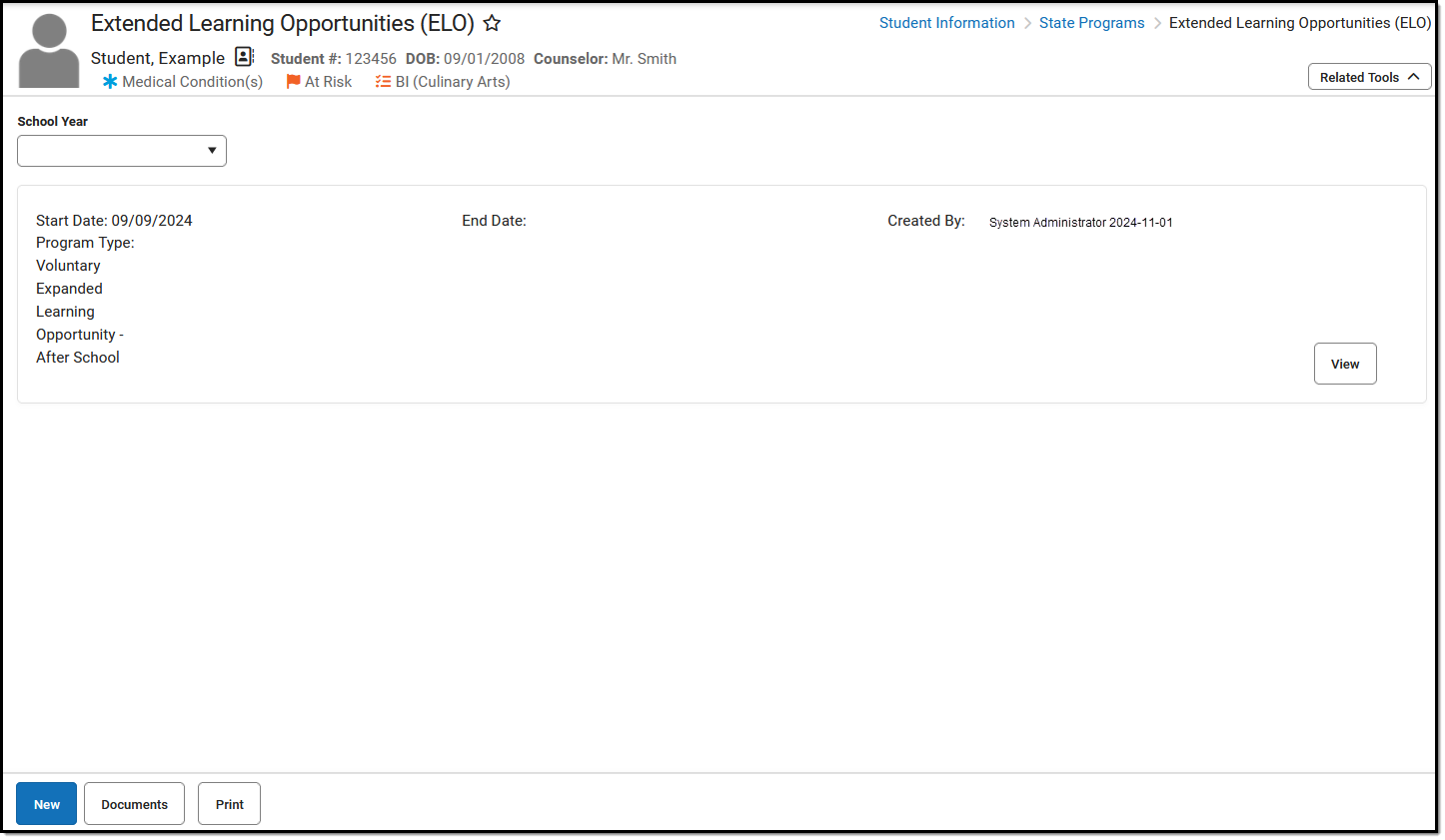 Extended Learning Opportunities Program Tool
Extended Learning Opportunities Program ToolRead - View the ELO tool and print ELO records.
Write - Modify ELO records.
Add - Add new ELO records and add ELO-related documents for the student.
Delete - Remove ELO records.
See the Tool Rights article for more information about Tool Rights and how they function.
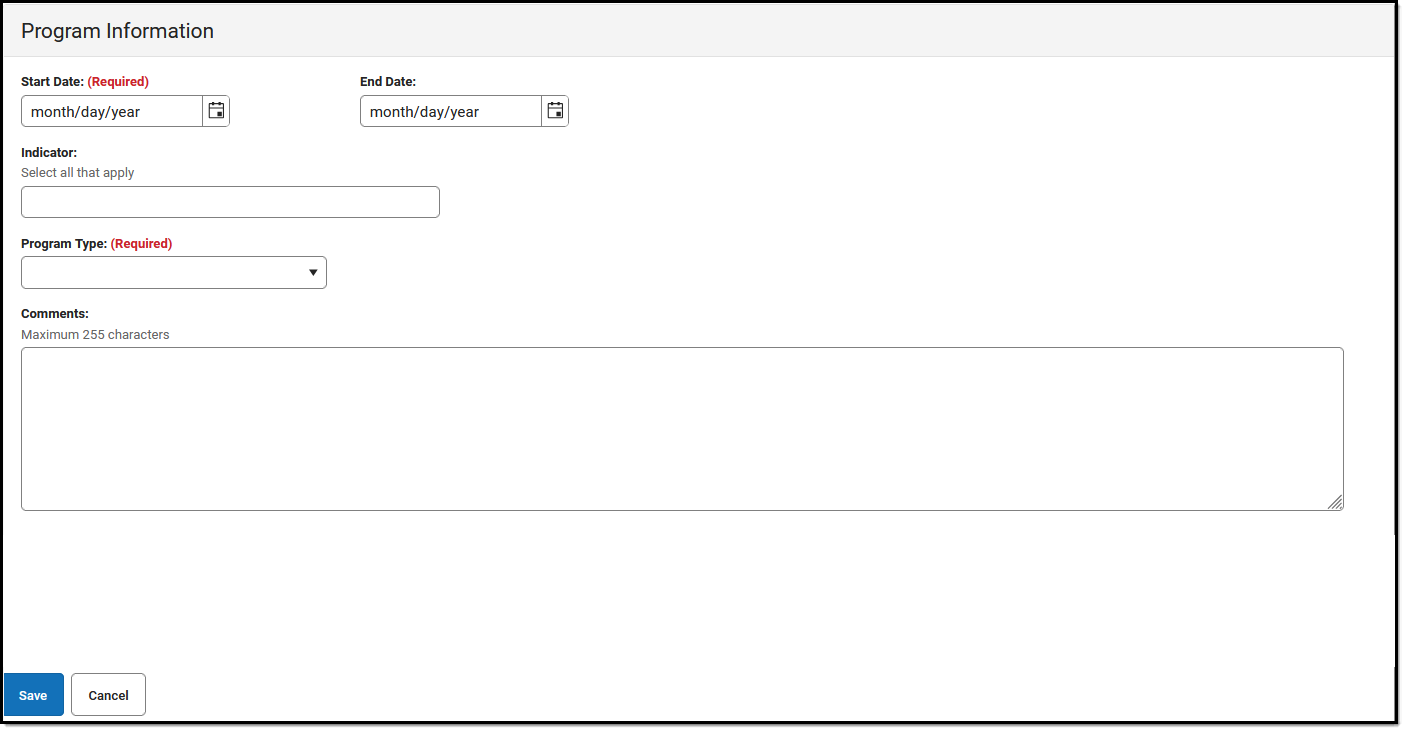
Add ELO Records
- Click New. The Extended Learning Opportunity editor displays.
- Enter the Start Date for when the student began the ELO program.
- Select the appropriate Indicator(s).
- Select the Program Type
- Add Comments if applicable.
- Click Save when finished.
- Records can overlap. The student may have multiple ELO records that do not have an End Date.
- Use the Federal/State Program Update Wizard to import existing ELO student records or update records for multiple students.
End ELO Records
- Select the ELO record to end. The Extended Learning Opportunity editor displays.
- Enter the End Date for when the student stopped participating in the program.
- Click Save when finished.
Program Information Fields
| Field | Description | Ad hoc Inquiries / Database Location |
| Start Date (Required) |
The date when the ELO status began. | Student > Learner > State Programs > Extended Learning Opportunity > Extended Learning Opportunity > elo.startDate
ExtendedLearningOpportunity.startDate |
| End Date | The date when the ELO status ended. | Student > Learner > State Programs > Extended Learning Opportunity > Extended Learning Opportunity > elo.endDate
ExtendedLearningOpportunity.endDate |
| Indicator |
See the table below for Indicator Codes and their descriptions. Select the applicable code(s). This is a multi-select field.
|
Student > Learner > State Programs > Extended Learning Opportunity > Extended Learning Opportunity > elo.indicator
ExtendedLearningOpportunity.indicator |
| ProgramType (Required) |
Indicates the type of expanded learning opportunity in which the student is participating.
|
Student > Learner > State Programs > Extended Learning Opportunity > Extended Learning Opportunity > elo.endDate
ExtendedLearningOpportunity.programType |
| Comments |
Additional information about the record. | Student > Learner > State Programs > Extended Learning Opportunity > Extended Learning Opportunity > elo.comments
ExtendedLearningOpportunity.elo.comments |
District Defined Elements
District-specific data elements are established under the Extended Learning Opportunity section of the Custom Attribute/Dictionary tool.
- Fields are not displayed in the Extended Learning Opportunity Editor. Users must select the record to see this detail.
- The header for this section is not displayed until district-defined elements are added.
Print a Summary Report
Click Print to display a PDF view of the student's Extended Learning Opportunity records.
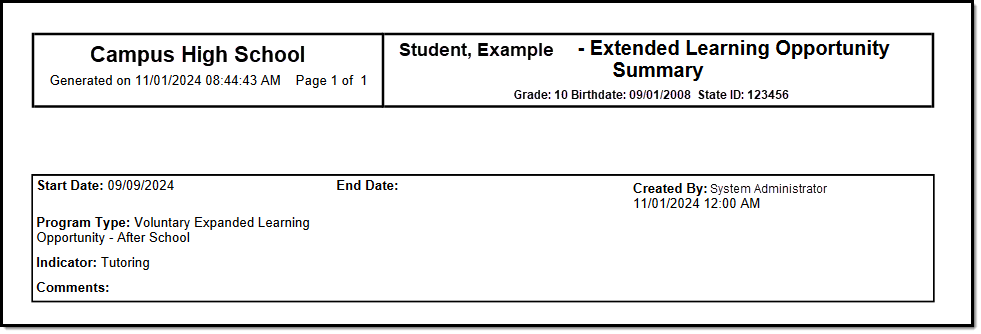 Example ELO Print Summary
Example ELO Print SummaryDocument Upload
Schools that enable the Campus Digital Repository may choose to give staff tool rights to upload documents for students' Extended Learning Opportunity records. To learn more, see the Digital Repository Preferences article.
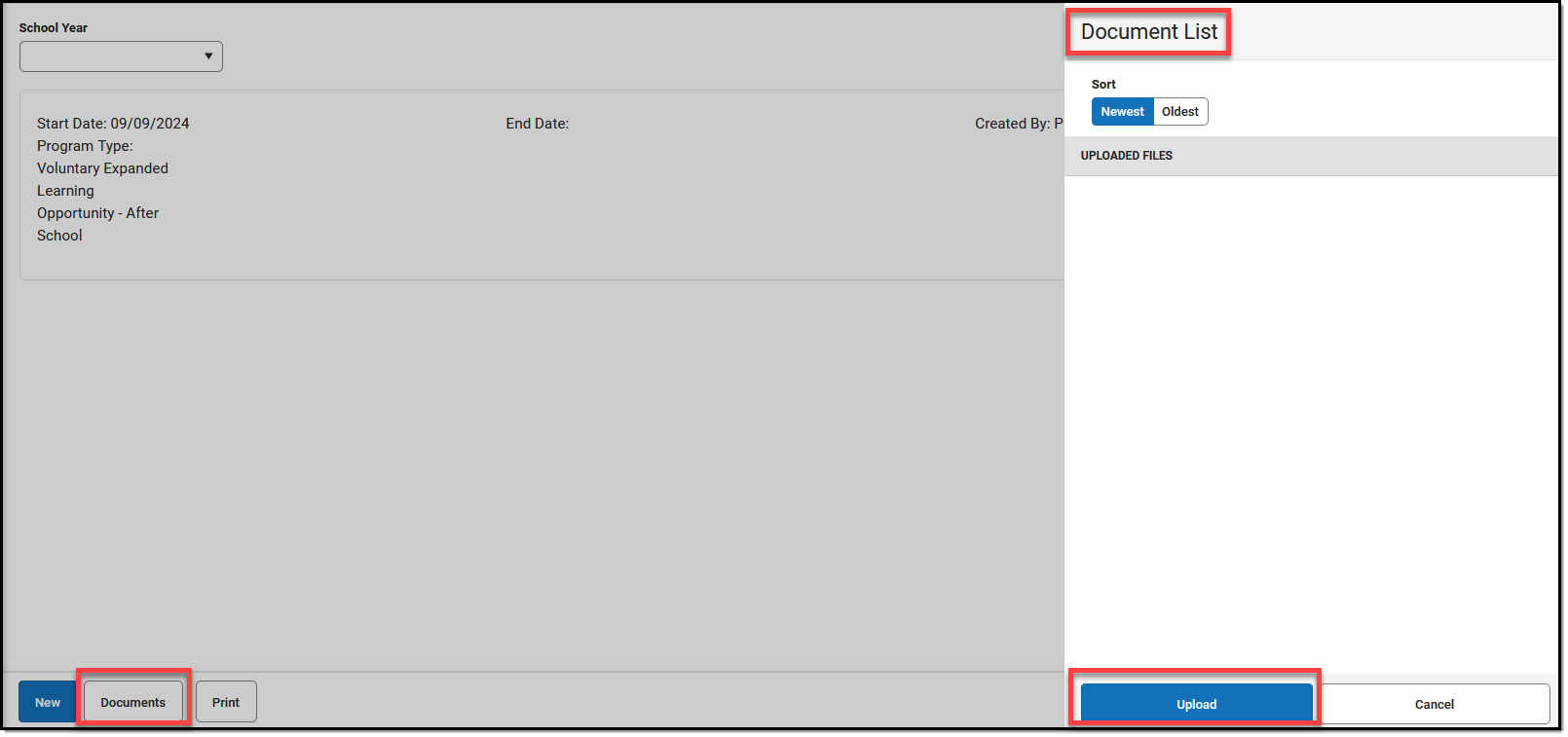 Documents List
Documents List- Click the Documents button to open a side panel where documents can be viewed and uploaded.
- Click Upload.

3. Use Select files to browse for the document to be uploaded. You may select a file to open or drag and drop the file to upload. To proceed, you must select the consent box.
4. Click Save.
5. The uploaded document is visible in the Documents side panel under Document List. Select a file to view it. Use the red X next to a file to delete it. Use Upload to upload additional documents. Cancel to exit the side panel
