This article describes the steps to take in order to properly move Ed-Fi to the next school year.
Step 1. Update to the most recent version of Campus
In order to have the schema and logic in place, it is critical that your version of Infinite Campus at your district is the latest available version. Failure to do this may result in an inability to properly report data for the next school year.
See the Campus Release Packs article for the most current version.
Step 2. Enable Ed-Fi Functionality
Enable Ed-Fi functionality via the Enable Ed-Fi system preference.
- Yes - Ed-Fi functionality is enabled and Ed-Fi data syncs from Campus to the Ed-Fi system (when properly enabled via Ed-Fi Configuration tools).
Tools Only - You are able to fill out Ed-Fi fields (such as Ed-Fi ID) within Campus but this data does not sync to the Ed-Fi system until this field is set to Yes. This is especially useful when setting up Ed-Fi IDs for students within a school or district so that data properly syncs between Campus and Ed-Fi prior to enabling it.
No - Ed-Fi functionality is not enabled for the district and users cannot access Ed-Fi tools within Campus.
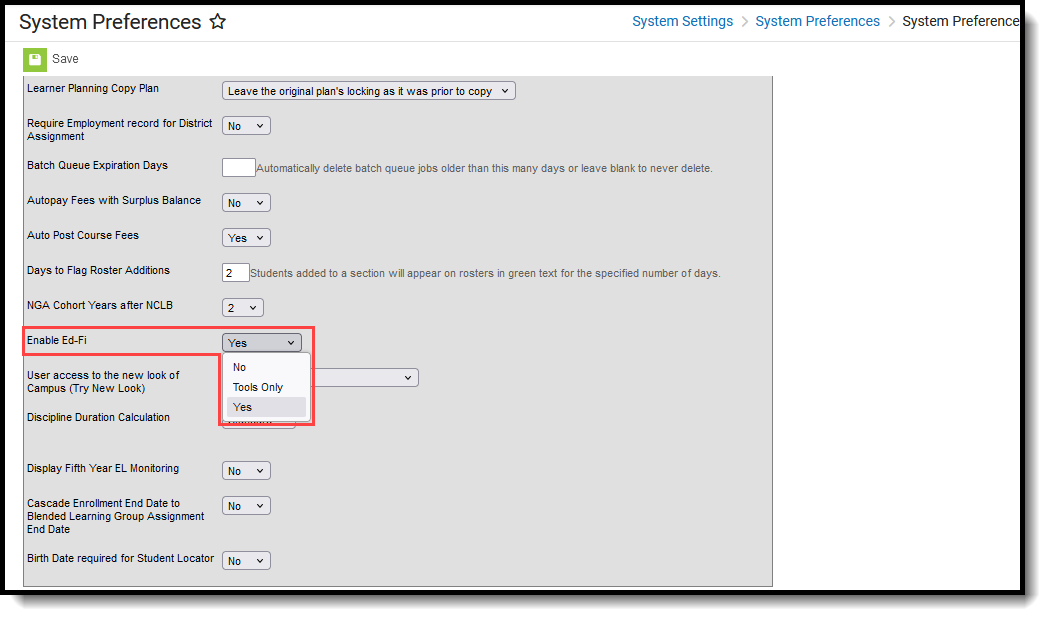 System Preferences - Enable Ed-Fi Options
System Preferences - Enable Ed-Fi OptionsStep 3. Create a New Ed-Fi Configuration for the Next School Year
Create a new Ed-Fi configuration for the next school year. The image below shows the proper field entries for the Connection Configuration.
- Click the New button. The Connection Detail editor displays.
- Select the Connection Type of State.
- Enter a Connection Name of 24-25 EdFi Configuration or something similar.
- Select the School Year of 2024-25. This requires the 2024-25 School Year to be created. Enter the values noted in the table below.
- Click the Save button.
- Click the Test Connection button to ensure configuration values were correct and a connection to Ed-Fi was made. A message of "Connection is Valid" displays when it is successful.
| Field | Value |
|---|---|
| O-Auth URL | https://edfiapistg.ksde.org:443/api/ |
| API URL | https://edfiapistg.ksde.org:443/api/ |
| Post-Amble | data/v3 |
| Client Key | The state will provide this information each year. |
| Client Secret | The state will provide this information each year. |
| Timeout in Seconds | This field defaults to a value of 60 seconds and determines (in seconds) the amount of time allowed to pass before the connection between Campus and Ed-Fi is considered timed out and Ed-Fi events are not processed. These Ed-Fi events are then reprocessed the next time a quartz job runs. |
| Multiple Credentials | Turn this feature on when more than one Key and Secret is required for the school year. Sites that have multiple districts need to populate the District Number field in order for data to report correctly. The District Number field must be 9 characters in length. It is crucial that trailing zeroes are added to the number to make it 9 characters long. Any leading zeros are removed. For example, when the district number is 070280000, the leading zero is removed and the entered value is 702800000. |
Step 4. Go through the Ed-Fi Setup Checklist to Ensure Items are Complete
Review and/or update data based on the list below to ensure data is set up properly throughout Campus.
Once complete, proceed to Step 5.
Step 5. Perform an Ed-Fi Resync for the Scope Year
Now that the next school year's Ed-Fi configuration is in place and data has been properly reviewed, use the Resync tool to resync Ed-Fi data.
- Verify the 2025-26 is selected in the toolbar.
- Select the 2025-26 Configuration option from the Ed-Fi Configuration dropdown.
- Select which resources to resynce by reviewing the Recommended Resync Order article. The options marked in the Ed-Fi Resource Preferences tool determine which options are available for selection here.
- Mark the checkbox next to each data set that should be resynced and enter the appropriate dates and mark the desired resources.
- Select the Start Resync button. Data begins resyncing between Campus and Ed-Fi.
This action generates a large volume of items in the event queue, so it may be helpful to plan the resync for an off-peak time period and resync in groups of calendars rather than all calendars.
 Ed-Fi Resync
Ed-Fi Resync
