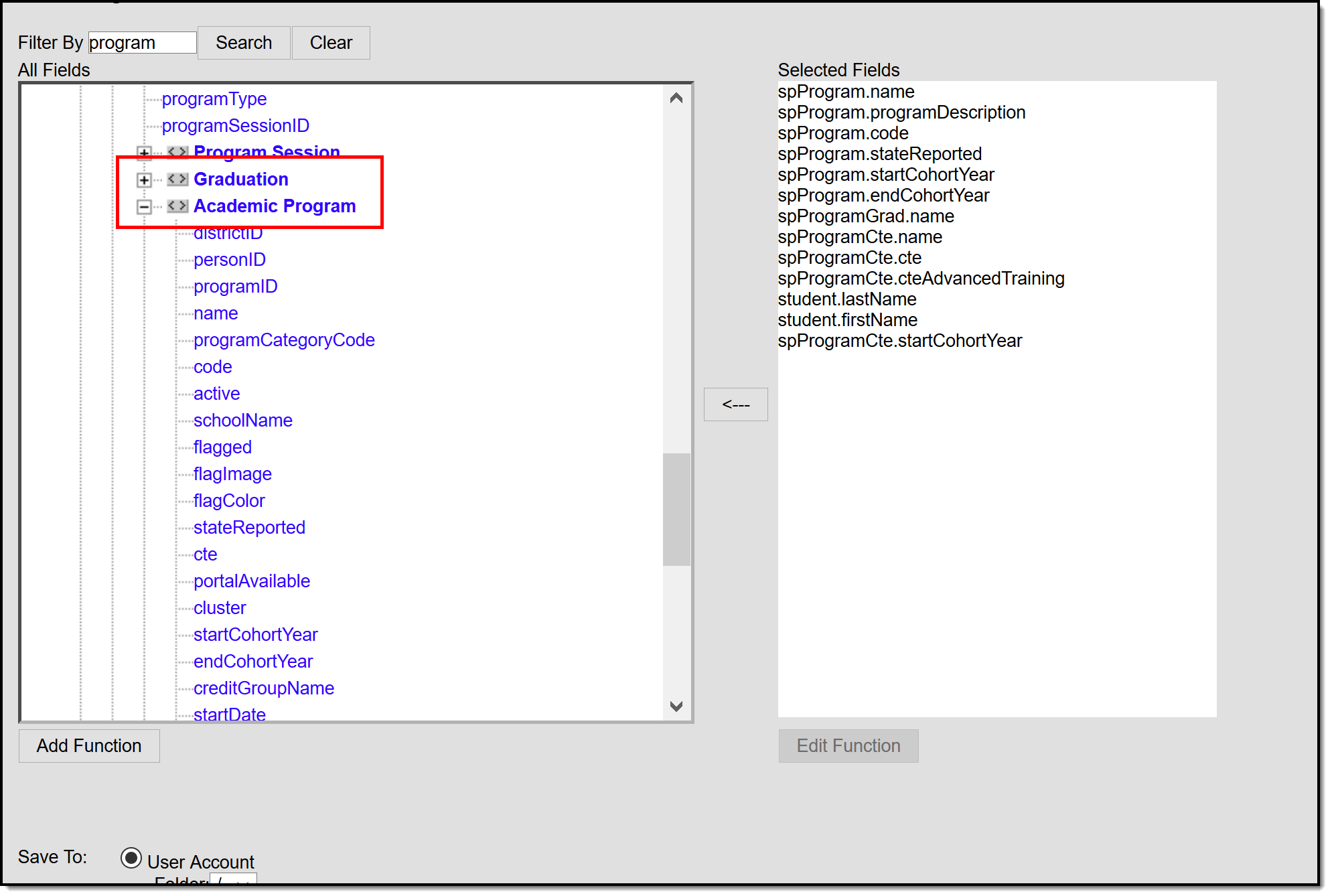The Academic Planning toolset allows a school or user the ability to track each individual student's progress toward graduation based on academic and graduation programs to which they have been assigned. Information displayed in this tool is based on completion of course credits per grade per credit group. Academic Planning can be used for grade levels Kindergarten through 12th grade.
The tools in this toolset are:
- Programs: Tracks a student's current Graduation Program assignment and any Academic Programs to which they are assigned.
- Progress: Displays student progress towards meeting Graduation Program and Academic Program requirements
- Course Plan: Defines the plan for ensuring a student takes the courses they need to meet requirements
In the Campus.2523 release, the Academic Programs and Graduation Programs tools that define programs that are assigned to students were combined into a single tool.
Both types of programs can now be created and managed with the new tool, found at Student Information > Program Administration > Academic and Graduation Programs.
Consult the articles in the Academic and Graduation Programs category for more information.
See the Academic Planning (Student Information) Tool Rights article for tool rights information.
Academic Planning Prerequisites
The following areas must be appropriately established in order to properly use the Academic Planning tools:
Done |
Task |
|---|---|
|
Establish Credit Groups. This is a list of credits a student can earn based on completion of grading tasks or achieving a certain level of scores. Credit Groups define what credits have been earned and under what group earned credits fall. |
Create Graduation Programs and/or Academic Programs. Creation of these programs includes any combination of the following:
See the appropriate Programs article for detailed guidance on creating Graduation and Academic Programs. | |
Assign programs to students. This can be accomplished manually (one student at a time) on the Academic Planning Programs tab or through the Batch Assignment Tool.
Ad hoc Information for Academic Planning
Demographics information is available in the Query Wizard for Student Data Type filters. Fields can be selected from the following locations:
- Student > Learner > Programs/Flags: This section includes fields related to Programs (those not related to Graduation or Academic Programs) and Flags assigned to the student.
- Student > Learner > Programs/Flags > Graduation: This section includes fields related to assigned Graduation Programs.
- Student > Learner > Programs/Flags > Academic Program: This section includes fields related to assigned Academic Programs (formerly Career Tech Programs).