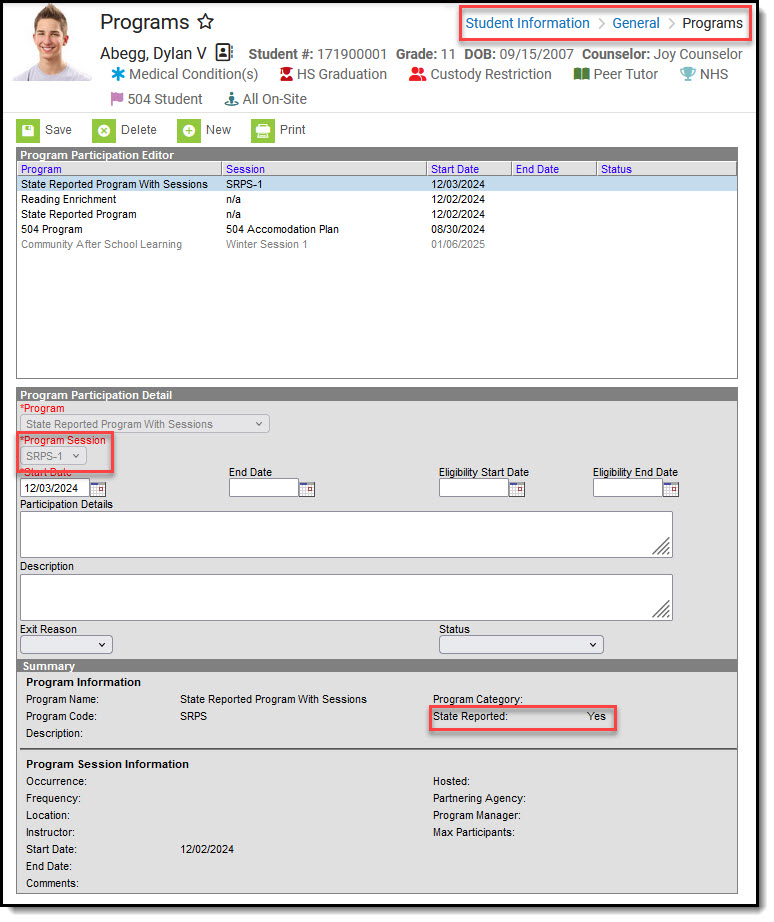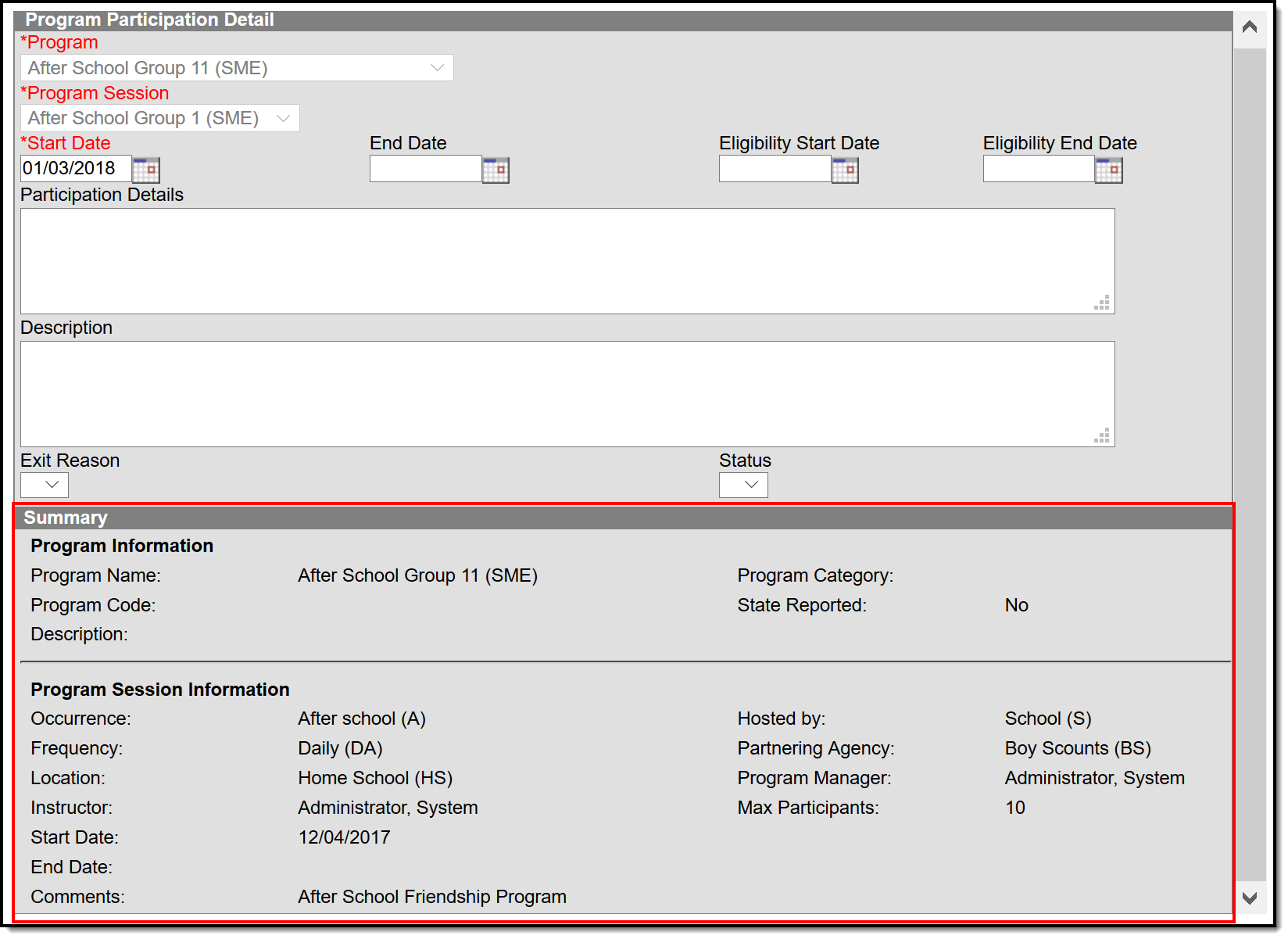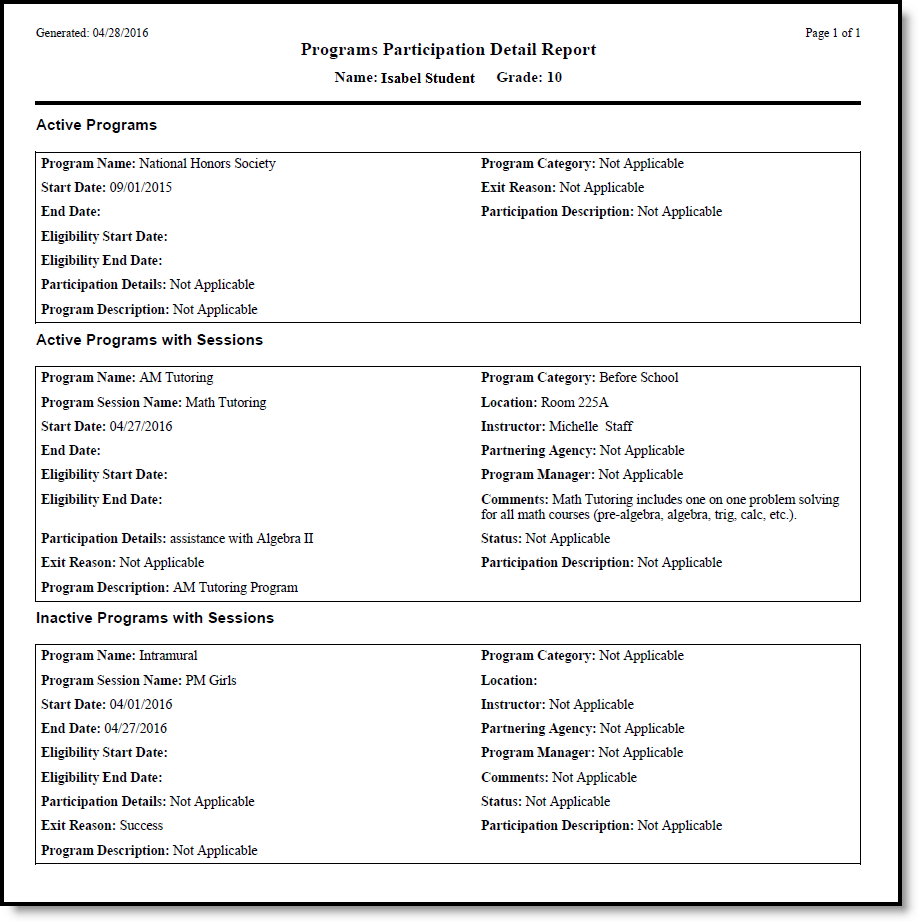Tool Search: Programs
The Programs tool lists the programs in which the student is involved. This only includes Programs created in the Program Admin toolset, and does not include Flags assigned to the student (which are assigned on the student's Flags tool).
A student can only be assigned to Program Sessions that are active within the date range of the currently selected calendar (in the Campus toolbar). These are Program Sessions that have a Start Date on or before the Start Date of the selected calendar, and/or Program Sessions that have an End Date that is bank (null), within, or after the End Date of the selected calendar.
There are several areas in Campus that deal with Programs. This Program Participation tool is used for tracking a student's participation in school clubs, intramural sports, community education participation, etc. See the following areas for other program areas.
See the Programs (Student) Tool Rights article for information about rights needed to use this tool.
Program Participation Detail Editor
| Field | Description |
|---|---|
Program Required | Indicates the name of the program being assigned to the student. These programs are created in the Programs tool. Active programs and inactive programs are available for selection (inactive programs display in gray text). More than one program can be assigned to a student at one time (unlike Graduation Programs). |
Program Session Required | Indicates the session of the program to which the student is assigned. This field only displays when the selected Program contains a Program Session. Sessions provide a date range of participation (like an after school sports program for the fall or a community education program). |
Start Date Required | Indicates the date the student was first involved in the program. Dates are entered in mmddyy format or can be entered by using the calendar icon. |
| End Date | Indicates the date the student stopped participation in the program. Dates are entered in mmddyy format or can be entered by using the calendar icon. |
| Eligibility Start Date | Indicates the date the student was eligible for the program. Dates are entered in mmddyy format or can be entered by using the calendar icon. |
| Eligibility End Date | Indicates the date the student was no longer eligible for the program. Dates are entered in mmddyy format or can be entered by using the calendar icon. |
| Participation Details | Provides information on the student's involvement in the program. |
| Description | Provides further information on the student's involvement in the program. |
| Exit Reason | Indicates the reason the student stopped participation in the program. Options for this field need to be created in the Attribute/Dictionary (ProgramParticipation > Exit Reason). |
| Status | Indicates the student's status in the program. This field only displays when the selected Program contains a Program Session. Options for this field need to be created in the Attribute/Dictionary (ProgramParticipation > Status). |
Program Participation Summary
The Summary section of the Editor is a read-only view of the selected program. It lists the program, any associated sessions, the assigned program category, staff leading the program session and participation dates. Information displays as soon as a Program is selected, and updates as more information is selected.
All of these fields are populated when the Program and the Program Session are created.
Assign Student to a Program
- Click the New icon. A Program Participation Detail editor displays.
- Select the appropriate Program from the dropdown list.
- If applicable, select a Program Session from the dropdown list.
- Enter the Start Date.
- Enter information on the Participation Details and the Description of the program.
- Click the Save icon when finished.
For example, a program session has a start date of October 1 and an end date of November 25. The student must be assigned start and end dates for that program session within those dates. A start date for the student in the program session of September 30 cannot be entered, nor can an end date of December 1.
The same date logic applies to the Eligibility Start and End Dates.
Edit and Delete Student Program Assignments
To modify details of the student's assigned program, select the Program from the Program Participation Editor and make the necessary changes. If a program start date was entered incorrectly, editing the program assignment is fine. When a student has participated for even one day but has decided to no longer continue, edit the program and enter appropriate end dates.
If the assigned program was incorrect, it is best to delete the program (click the Delete icon) and assign the correct program. This completely removes any record of the student being involved in the Program.
Print Student Program Assignments
The Print icon generates a Programs Participation Detail Report (in PDF format) that lists the programs assigned to the student. Active programs and active programs with sessions display first, then inactive programs and inactive programs with sessions. Programs that have a future end date are considered active (until the date has passed).