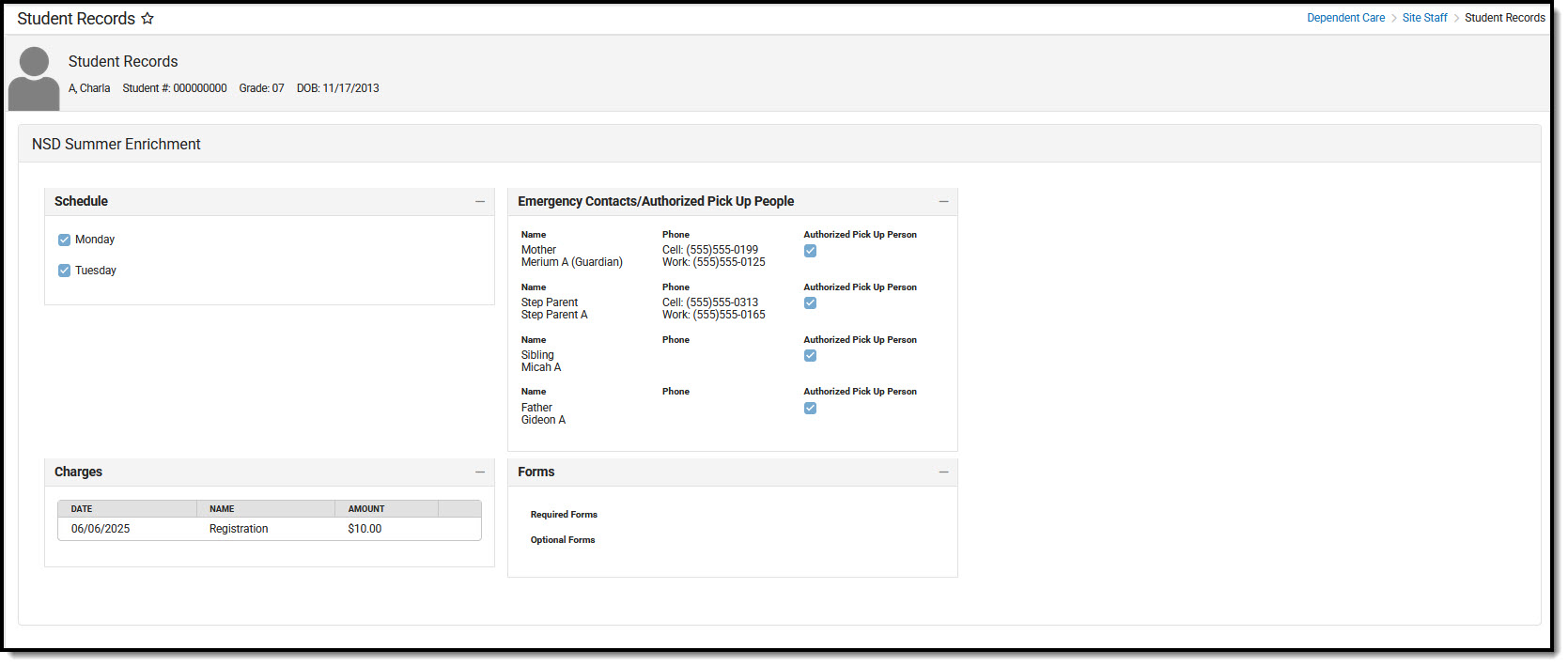Tool Search: Dependent Care
Student Records for Site Staff allows users to view student records for students enrolled in Dependent Care, both past and present. Users can view a student's: schedule, charges applied to the account, emergency contacts and persons authorized for pick up, and any forms and their completion status.
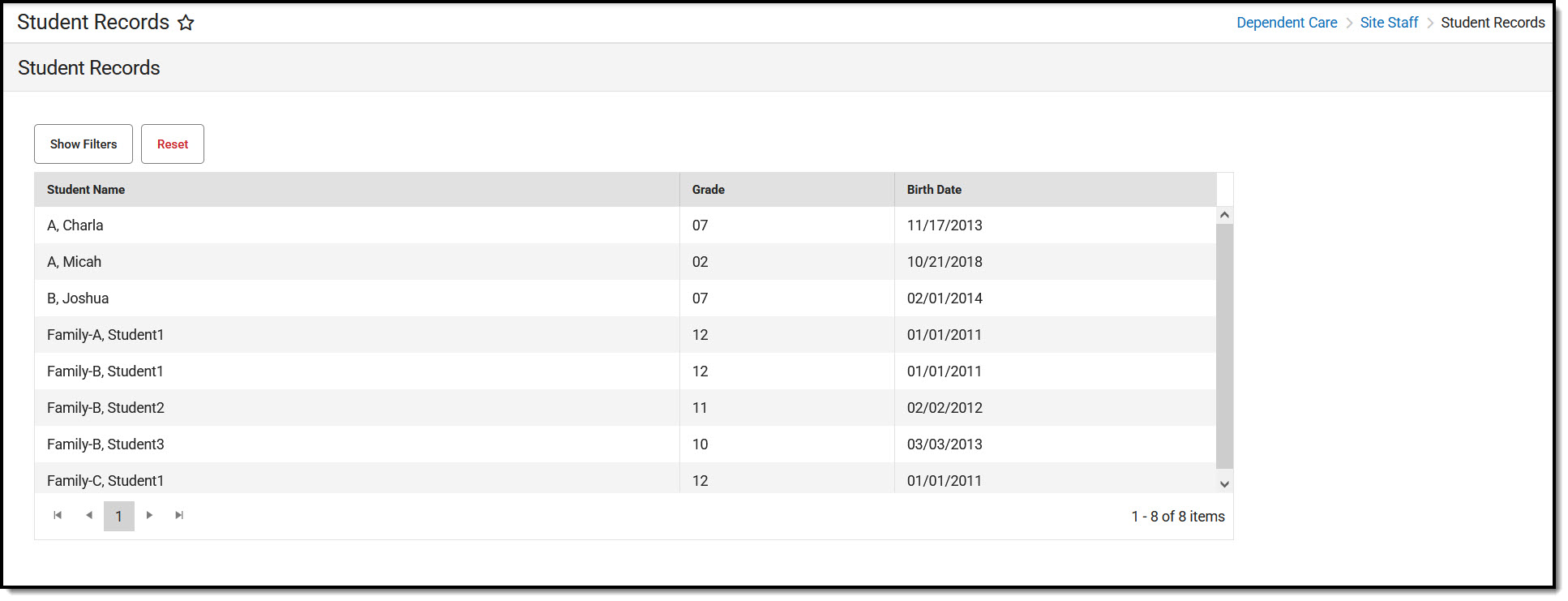 Dependent Care Site Staff Student Records
Dependent Care Site Staff Student RecordsUsing Filters
Users may filter student records to view a more specific subset of records. Student Records can be filtered by Student Name and Grade level.
- To filter student records, press the Show Filters button.

- To Search by Student Name, type in the name you'd like to search by. Users can search by a single letter or multiple letters.
- To Search by Grade, type in the grade level by which to search.
- Once the desired search filters are entered, press Apply Filters. Student records meeting the search criteria display.
- To remove any filters, press Reset. The full list of student records displays.
- To hide the filter search fields from view, press Hide Filters. The search filters are hidden from view. It is important to note that hiding filters does not remove filters. Any set filters remain and the Student Records list reflects those filters.
Student Records
Users can view student records by selecting the student whose record they'd like to view. Users are able to view sessions for which the student is registered, their session schedule, any charges applied to the account, emergency contacts and persons authorized for pickup, and any forms needed for the session. These are read-only screens and users may not make changes to any of the information they are viewing.
Viewing a Student Record
To view a specific record, find the student record you want to view and click on the record.
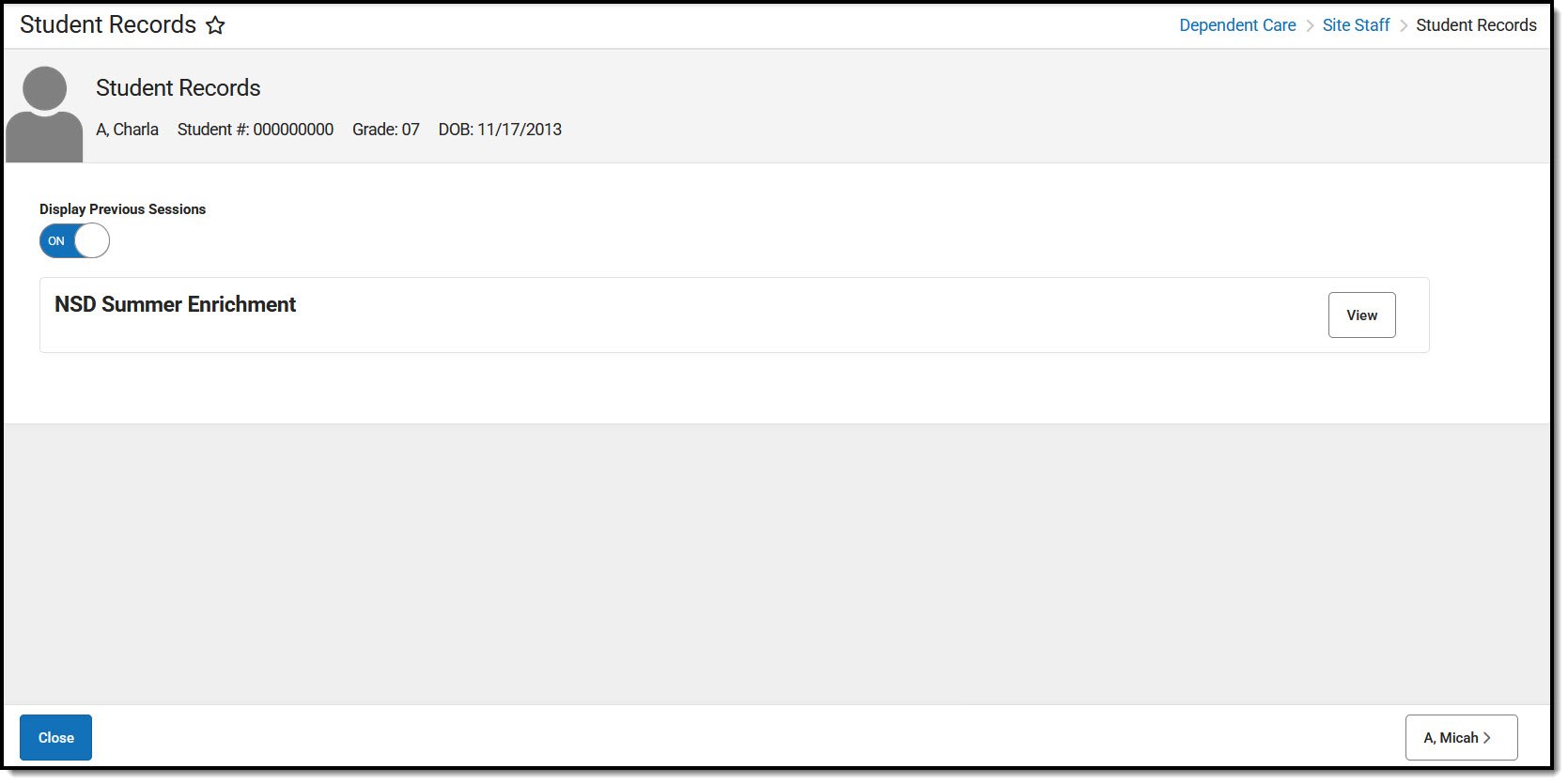 Site Staff Student Records Student Sessions
Site Staff Student Records Student Sessions- A student record screen displays listing all currently enrolled sessions for the student. To view a list of previously enrolled sessions for the student, toggle the Display Previous Sessions option to ON. To view only currently enrolled sessions for the student, toggle OFF the Display Previous Sessions option.
- To view a session in more detail, choose the session you wish to view and press View. A screen displays with session details for the student.
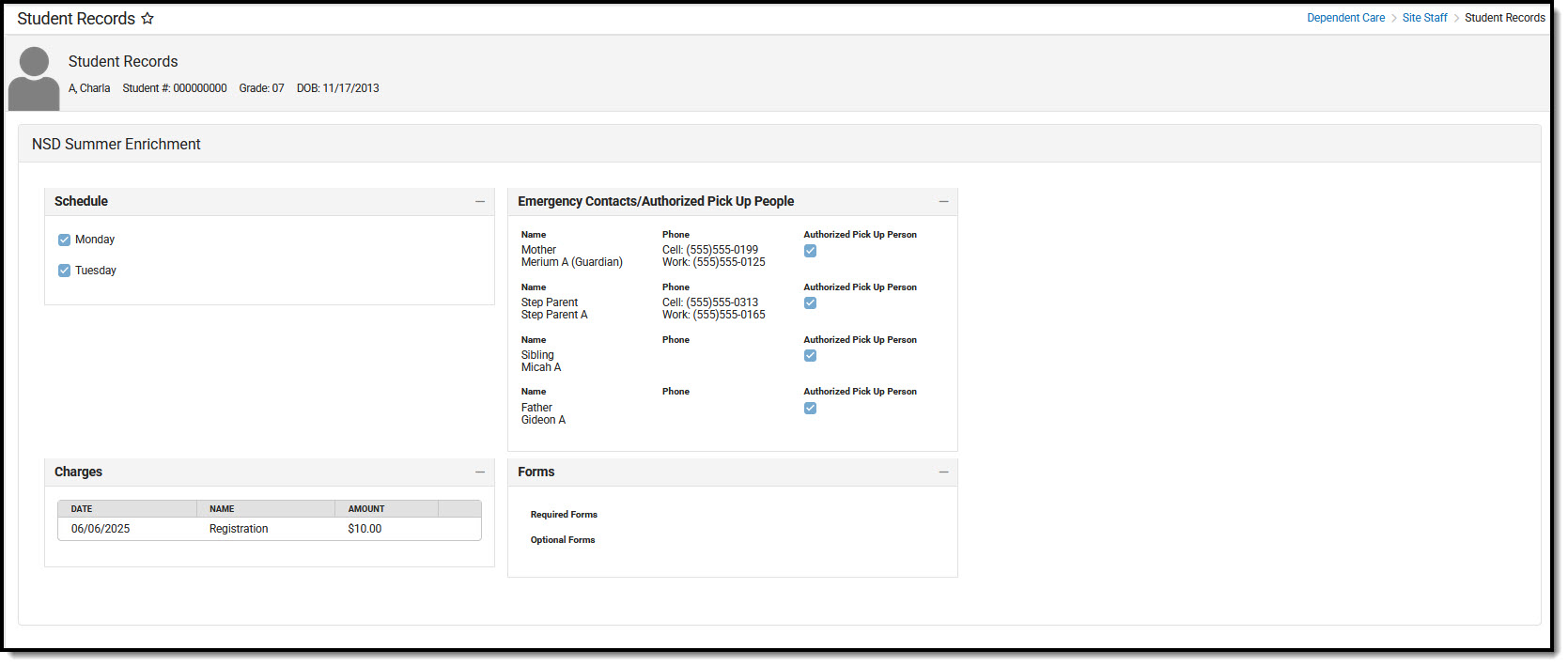
- From this screen, site staff are able to view: Schedule, Emergency Contacts/Authorized Persons, Charges, and Forms.
- Users may not make any changes to this screen. It is read-only.