Tool Search: NC LCS Collection
As part of the Legislative Class Size Collection, the Class Size Average report type takes the result set generated in the Class Size report on the Snapshot Date/Calendar selected, then calculates the results reporting one record per State Course Code.
This report is available in both District Edition and State Edition.
See the NC Legislative Class Size article for information on required data setup, report logic, tool rights, and more.
 LCS Class Size Average
LCS Class Size AverageThe Official and Unofficial Report Layouts are the same; the only difference is the Report Editor includes Generate, Review and Submission Verification buttons when the correct values are chosen for the Official Submission.
Report Logic
See the NC LCS article for global report logic that applies to all report types. See the following for details on the Class Size Average Report.
Multiple Calendar Selection
For District Level Users:
- When 'Reporting Period' EQUALS 'Unofficial,' multiple calendars/schools can be selected from the extract editor for report generation.
- When 'Reporting Period' EQUALS 'Fall' or 'Spring', only one calendar/school can be selected from the extract editor for report generation, reviewing, and submission.
For State Level Users: Multiple calendars/schools can be selected from the extract editor for submission reviewing.
When multiple calendars are selected, the report sorts in the following order:
- LEA Name
- School Name
- Class Grade Level
State Course Codes
One record reports per unique State Course Code in the selected School/District. The Course Section must have a State Course Code of one of the following:
| K-3 Class Size Average | 4-8 Class Size Average |
|---|---|
|
|
Combined and Pullout Classes
Combined and pullout classes concatenate to the State Course Code value derived from the K-3 or 4-8 Class Size of record. Refer to the NC Legislative Class Size Collection for detailed logic on Combined and Pullout Classes.
- Combined Classes (two sections meeting combo class requirements) count as one section.
- PULL OUT Classes (two sections meeting Pull-out class requirements) count as 1 section.
When the SAME teacher teaches multiple sections that are NOT Pull-outs or Combinations, each section counts as one section (i.e., when two sections are not pull or combinations, each section counts).
Sections that do not have students scheduled into them on the Snapshot Date are not counted.
Course Sections
To report, the Course Section must be actively scheduled on the Snapshot Date selected on the Extract Editor. For Class Grade Levels K-3, when the Instructional Provider field on the Section Information tool has a value of 20: Dual Language Immersion, the section does not report.
Lead Teachers
Class sections must have at least one Lead Teacher active on the Effective Date selected in the Extract Editor to report.
- Lead Teachers must have a Staff State ID to report/count.
- All active teachers marked as a Primary Teacher on Section Staff History (dbo.SectionStaffHistory.staffType = P) report as Lead Teachers.
- Teachers entered as Secondary Staff History ONLY report/count as Lead Teachers when they are marked with a Role of Secondary Lead Teacher.
To Qualify as a Lead Teacher:
- An active teacher is marked as a Primary Teacher on Section Staff History (dbo.SectionStaffHistory.staffType = P) OR
- An active teacher is selected on Section Staff History (dbo.SectionStaffHistory.staffType = T OR SS) AND they are assigned one of the following roles:
- TOR: Teacher of Record
- SLT: Secondary Lead Teacher
For LCS Reports that display one qualifying lead teacher per reportable section (regardless of the total number of qualifying lead teachers), the following logic is used to determine which lead teacher is chosen to report:
- All active teachers marked as a Primary Teacher on the Section Staff History (dbo.SectionStaffHistory.staffType = P) report as Lead Teachers.
- When there is no active Primary Teacher on the Section Staff History record, then an active Teacher on Section Staff History (dbo.SectionStaffHistory.staffType = T OR SS) reports as a Lead Teacher when they are assigned one of the following roles (dbo.SectionStaffHistory.role):
- TOR: Teacher of Record
- SLT: Secondary Lead Teacher
- When multiple active Teachers exist on Section Staff History (dbo.SectionStaffHistory.staffType = T OR SS), then the reported Lead Teacher is the Teacher with the role of TOR: Teacher of Record (dbo.SectionStaffHistory.role).
- When multiple active Teachers exist on Section Staff History (dbo.SectionStaffHistory.staffType = T OR SS) with the same roles (dbo.SectionStaffHistory.role), then the teacher with the most recent start date (dbo.SectionStaffHistory.startDate) reports as the Lead Teacher.
Students
- Scheduled Students do NOT count when they do not have a State Student ID.
- Their Enrollment record is marked as No Show or State Exclude as of the Snapshot Date.
- They are enrolled in a Calendar marked as Exclude as of the Snapshot Date.
- They are enrolled in a Grade Level marked as Exclude as of the Snapshot Date.
Students who exit prior to the date selected but within the submission window are not counted.
Students who start after the date selected but within the submission window are not counted.
Report Editor
| Data Element | Description |
|---|---|
| Setup | |
| Search Calendars | Search field to narrow the list of calendars to select. Use the Expand All/Collapse All. Place a checkbox next to the desired school and calendars. |
| Show Active Year Only |
When set to ON, only those calendars for the current school year are available for selection. When set to OFF, all calendars from all school years are available for selection. |
| Report Options | |
| Report Type | Indicates which LCS report generates. For this instance, select Class Size Average. |
| Snapshot Period | Indicates for what period the report was generated. Options are:
The value chosen for the Snapshot Period determines the values in the Grade Level Grouping and Effective Date fields. |
| Grade Level Grouping | Indicates which grade levels are included. For the Class Size Average report:
|
| Only return classes with 0 students | When marked, only those course sections with no students scheduled into them are included in the report.
This option displays when the Snapshot Period is set to No Snapshot (Unofficial). When submitting the data to the state, this field should not be selected. This option does not display for State Edition. |
| Exclude Cross-Site Data | This field is automatically marked to not include Cross-Site Enrollment courses in the report. This option displays when the Cross-Site Enrollment Participation field on the District Information record is set to an option other than Disable. This option does not display for State Edition. |
| Effective Date | Indicates the date used to determine which students appear in the report.
|
| Output Options | |
| Report Processing | Select the Generate Now option to generate the report immediately. Use the Submit to Batch option to choose when the report generates. Submit to Batch is useful when generating the report for several calendars or for reporting larger amounts of data. See the Batch Queue article for more information. Due to the amount of data collected in this report, use the Batch Queue option. |
| Format Type | Determines in which format the report generates - CSV or HTML. |
Official Submission Procedures
District Edition Report Generation
Generate the K-3 Report for the Official Submission
- Search for and select the desired Calendars.
- Select Class Size Average from the Report Type field.
- Select a Snapshot Period of Fall or Spring.
- Verify the Grade Level Grouping is set to K-3.
- Mark the Exclude Cross-Site Data checkbox, if desired.
- Select Generate Now to generate the report immediately or select Submit to Batch Queue to choose when the report generates.
- Select the desired Format Type.
- Click Generate. The report displays in the selected format.
 LCS Class Size Average - HTML Format
LCS Class Size Average - HTML FormatReview the Report
Follow the procedures above, selecting all of the same selections through step 9. Instead of choosing Generate, choose Review. This pulls data from the snapshot previously created; if changes were made to the class, teacher, or roster data between the snapshot's first creation and the date the data was reviewed, those changes are not reflected in the review results.
The Generate step creates a snapshot of data as it was on the day it was generated. This Review step uses that snapshot data.
 LCS Class Size Average - Review
LCS Class Size Average - ReviewSubmit Verification
Once the data has been generated and reviewed, submit that data to the state. A Success Message displays, indicating the LCS Class Size Average report has been submitted.
Once Submit Verification is selected, data is sent to the State, and no further changes can be made.
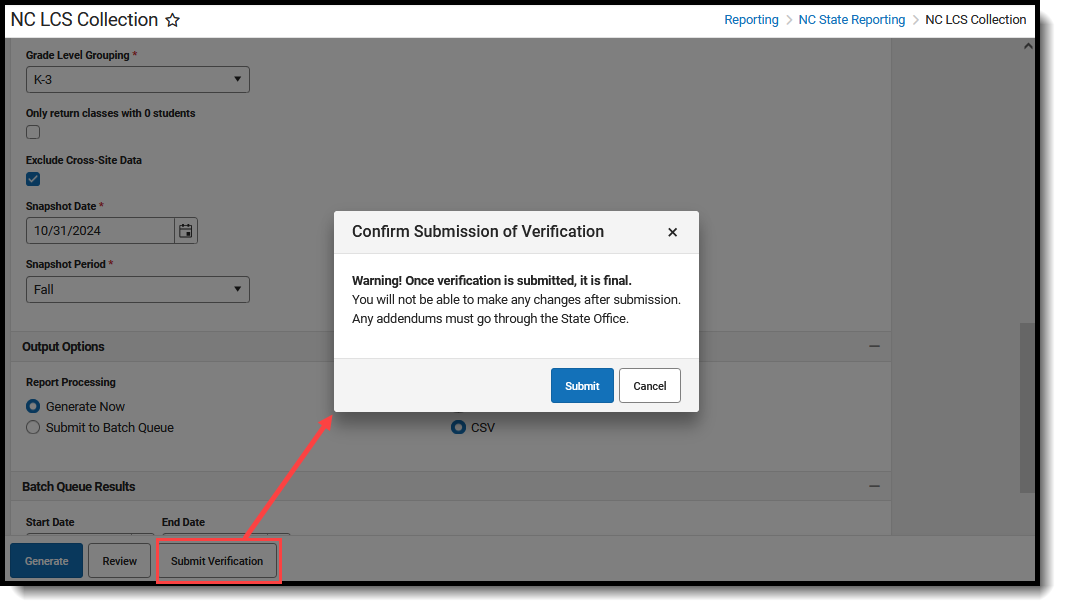 LCS Class Size Average - Confirmation of Submission Message
LCS Class Size Average - Confirmation of Submission MessageState Edition Report Generation
Once the data has been submitted by the districts, State Edition users review the data from the districts. Selected data must match the same values the districts used when submitting the data.
- Search for and select the desired Calendars.
- Select Class Size Average from the Report Type field.
- Select a Snapshot Period of Fall or Spring.
Verify the Grade Level Grouping is set to K-3. - Mark the Exclude Cross-Site Data checkbox, if desired.
- Select Generate Now to generate the report immediately or select Submit to Batch Queue to choose when the report generates.
- Select the desired Format Type.
- Click Review. The report displays the data submitted from the district in the selected format.
Unofficial Submission Procedures
Generate the K-3 and 4-8 Report for the Unofficial Submission
- Search for and select the desired Calendars.
- Select Class Size Average from the Report Type field.
- Select a Snapshot Period of No Snapshot (Unofficial).
- Select the Grade Level Grouping of K-3 or 4-8.
- Do NOT mark the Only return classes with 0 students checkbox to return class records where at least one student is scheduled on the Snapshot Date.
- Mark the Only return classes with 0 students cehckbox to return class records where No students are scheduled on the Snapshot Date.
- Mark the Exclude Cross-Site Data checkbox, if desired.
- Enter the desired Effective Date.
- Select Generate Now to generate the report immediately or select Submit to Batch Queue to choose when the report generates.
- Select the desired Format Type.
- Click Generate. The report displays in the selected format.
 LCS Class Size Average, K-3 Unofficial Submission - HTML Format
LCS Class Size Average, K-3 Unofficial Submission - HTML Format
 LCS Class Size Average, 4-8 Unofficial Submission - HTML Format
LCS Class Size Average, 4-8 Unofficial Submission - HTML FormatReport Layout
| Data Element | Description | Location |
|---|---|---|
| Year | Reports the end year of the school year selected for report generation.
For the school year 2024-2025, a value of 2025 reports. Numeric, 4 digits |
School Year Setup > School Year Detail > End Year
Calendar.endYear |
| PSU Number | Reports the State District Number.
Numeric, 3 digits |
District Information > District Detail > State District Number
District.number |
| LEA Name | Reports the Name of the district.
Alphanumeric, 15 characters |
District Information > District Detail > Name
District.name |
| School Number | Reports the State School Number.
Numeric, 6 digits |
School Information > School Detail State School Number
School.number |
| School Name | Reports the Name of the school.
Alphanumeric, 15 characters |
School Information > School Detail > Name
School.name |
| Class Grade Level | Reports the Class Grade Level based on the State Grade Level Code of record.
|
Grade Level Setup
gradeLevel.stateCode Course Information > State Code Course.statecode |
| Course State ID |
Reports the assigned State Course Code.
Alphanumeric, 7 characters |
Course Information > State Code
Course.stateCode |
| Lead Count | A total count of each UNIQUE Lead Teacher based on the SSID from all sections in the school on a course with the matching state code of record.
See the Data Setup information for information on Lead Teachers.
|
Calculated value |
| Number of Students | A total count of reportable scheduled students as of the Snapshot Date for all course sections in the school that are mapped to a State Course Code of record.
This is NOT a unique student count. NOTE: Reportable students have a Student State ID and are not marked as No Show or State Exclude. Numeric, 3 digits |
Calculated Value. |
| Calculated Section Count |
Reports the total section count per state code of record:
Refer to the NC Legislative Class Size Collection for detailed logic on Combined and Pullout Classes.
|
Calculated value. |
| Class Size | Reports the Student Count field value divided by the Calculated Section Count value.
Numeric, 3 digits |
Calculated value. |
| Snapshot Period | Indicates whether the Snapshot Period selected on the Report Editor is Fall (F) or Spring (S).
Returns as blank when No Snapshot (Unofficial) is selected. Alphanumeric, 1 character (F or S) |
N/A |
| Submitted | Indicates whether the data has been submitted.
Reports a value of 1 when the report has been submitted. Numeric, 1 digit |
N/A |
| Generated By | Reports the username of the last user who generated the report.
This only populates when the user selects the Generate button. Alphanumeric, 100 characters |
User Account > User Credentials > Username
UserAccount.username |
| Generated Time | Lists the time the report was generated.
Time field, 6 digits (HH:MM:SS) |
N/A |
| Verified By | Reports the username of the last person who clicked the Submit Verification button on the report editor.
Successfully verifying the report prevents future users from generating new data or re-verifying existing data for the same school and snapshot period combination without the state unlocking the reporting. Alphanumeric, 100 characters |
User Account > User Credentials > Username
UserAccount.username |
| Verified Time | Reports the time the report was submitted for verification.
Time field, 6 digits (HH:MM:SS) |
N/A |
