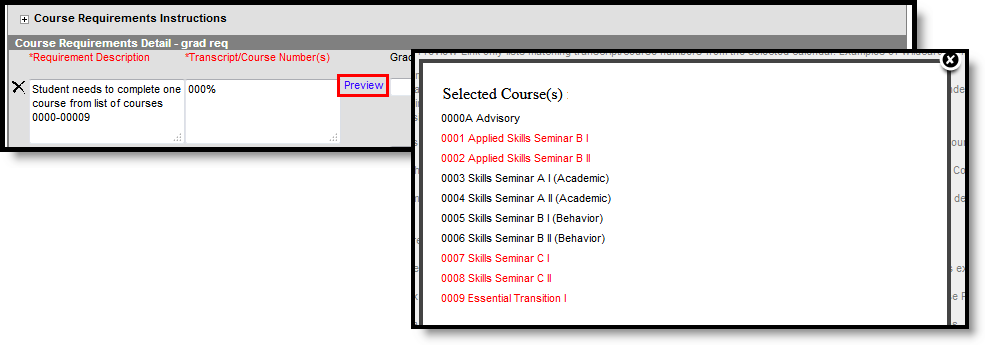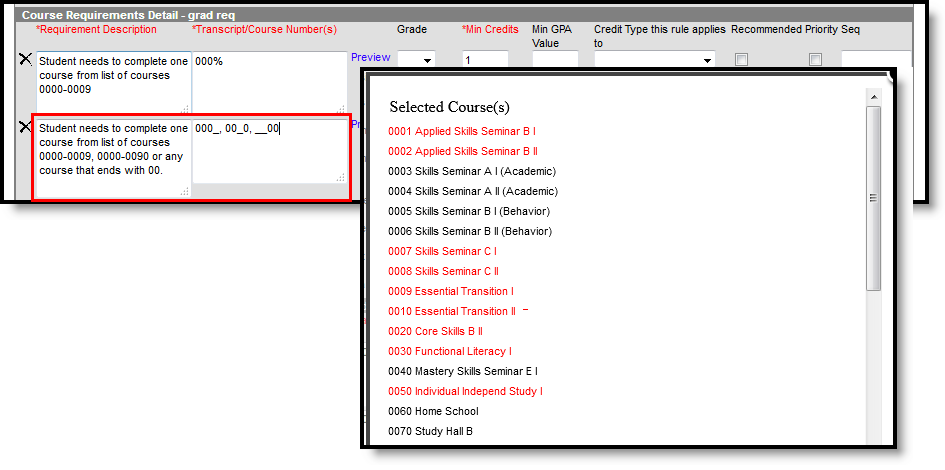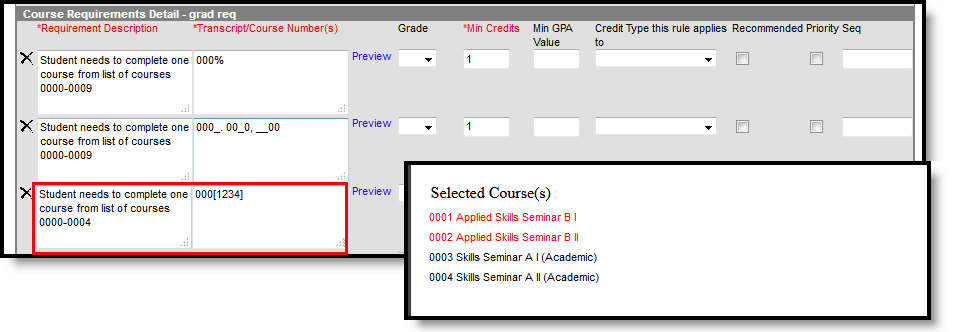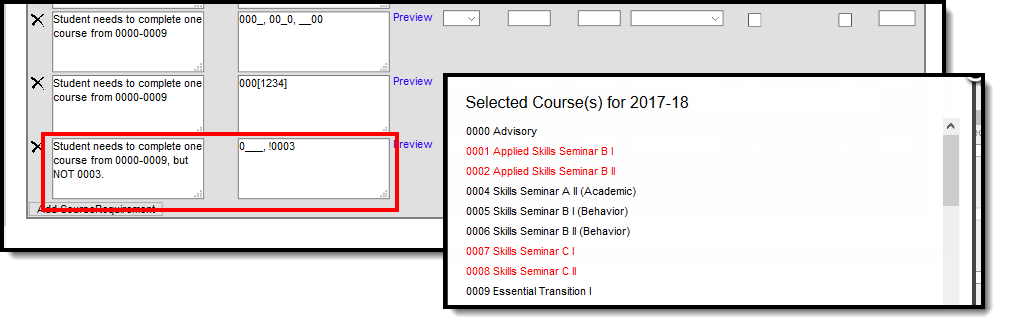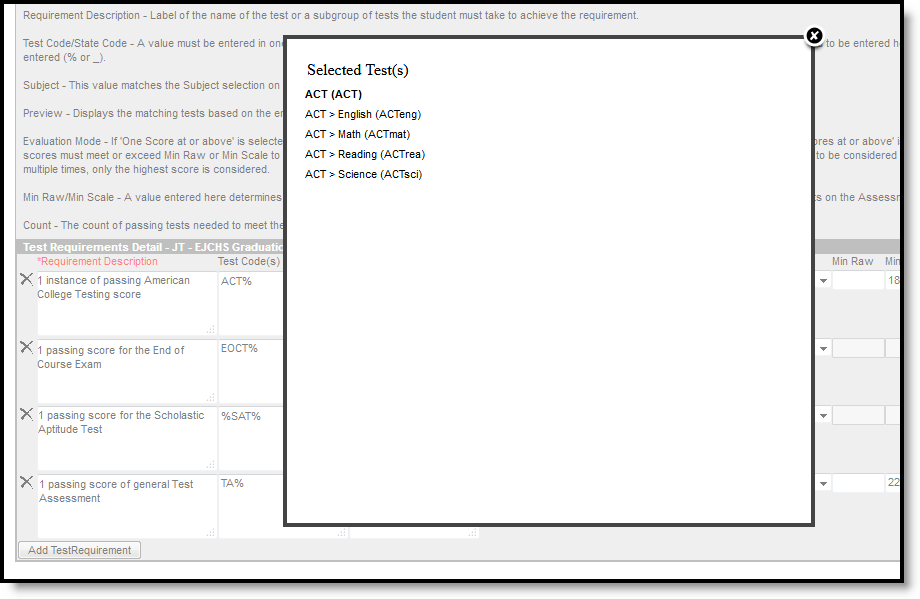This tool was updated with the Campus.2523 release. See the Adding Program Criteria to a Graduation Program article for updated information.
Tool Search: Graduation Programs
Specific tests that students are required to pass can be aligned to a Graduation Program through the Test Requirements tool. In order to apply Test Requirements, the user must have the Test Code or State Code for the test that is being applied.
For each assessment attached to a specific program, results and passing scores must be defined on the Test Editor. This information displays on the student's Grad Progress tab and the Graduation Progress section on the Campus Portal.
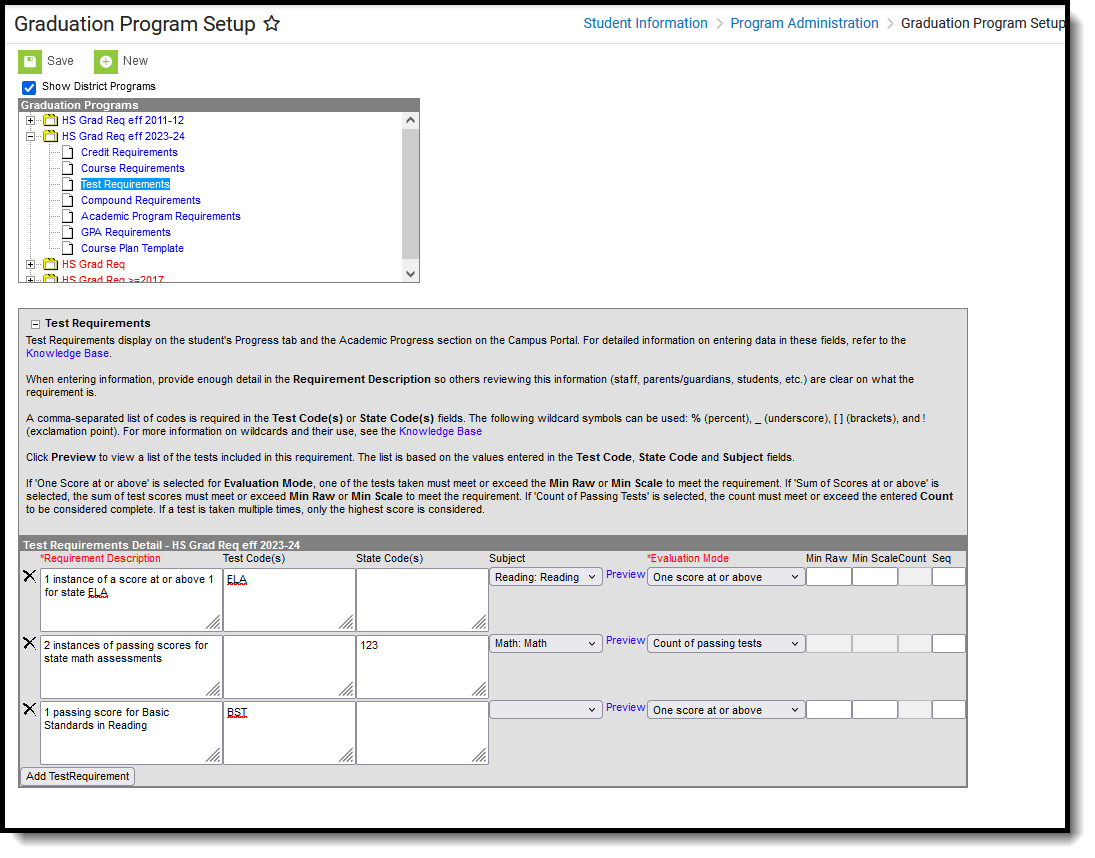 Test Requirements for Graduation Programs
Test Requirements for Graduation ProgramsBest Practices
- The Requirements Description field should provide a meaningful message for the portal user. Suggestions would be to include Assessment full name (Test name).
- Result codes and passing/failing results should be entered for each test. See the Test Setup article for more information.
Wildcard Symbols
Wildcard symbols can be used when entering course numbers for Course Requirements, test codes and state codes on Test Requirements, and when entering courses and tests on Compound Requirements. The examples below use the Course Requirements as the starting place; adapt these situations for the tool for which you are entering values.
Using wildcard symbols can reduce the amount of time spent setting up the requirements. While Campus allows use of several other wildcard search options (noted on the Searching in Campus article), for Academic Planning, only the following an be used:
- % (percent) - matches any 0 (zero) or more characters
- _ (underscore) - matches any 1 character
- [abc] (brackets) - matches any of a, b, or c
- ! (exclamation point) - excludes characters
The table below lists some examples of what occurs when using these wildcard symbols.
| Wildcard Option | Course Requirement | Entered Transcripts/ Course Numbers Value | Image and Notes |
|---|---|---|---|
| Percent | Student needs to complete one course from list of courses 0000-0009 | 000% | This is a simple example, but using the percent option can be adapted to a variety of situations. Instead of using the percent at the end of a value, it could be used in the middle of a value, like 00%0. This returns courses that begin with 00 and end with 0. |
| Underscore | Student needs to complete one course from list of courses 0000-0009, 0000-0090 or any course that ends with 00. | 000_. 00_0, __00 | |
| Brackets | Student needs to complete one course from list of courses 0000-0004. | 000[01234] | |
| Exclamation Point | Student needs to complete one course from a list of courses, but not a certain course. | 1_ _ _ , !1003 |
Test Requirements Editor
| Field | Description |
|---|---|
| Test Requirements Instructions | This collapsible text provides information on how to enter the Test Requirements. The editor displays with the text expanded, but click the plus/minus sign to collapse the information and only display the Test Requirements Detail. |
Requirement Description Required | Displays a label of the name of the test or a subgroup of tests the student must take to achieve the requirement. This should be a meaningful message so the student (and parents/guardians and counselors) clearly understand the test requirement. |
| Test Code(s) | Displays which Test Codes meet the requirement. A value must be entered in either this field or the State Code field. If a Test Code is entered on the Assessment Setup tab, the same values need to be entered here. Wildcard values can be entered (% or _). Reference the above information in the Best Practices section on using wildcard symbols. See the Wildcard Searching information above for more guidance on using the wildcard symbols. |
| State Code(s) | Displays with State Test Codes meet the requirement. A value must be entered in either this field or the Test Code field. If a State Code is entered on the Assessment Setup tab, the same values need to be entered here. Wildcard values can be entered (% or _). Reference the above information in the Best Practices section on using wildcard symbols. See the Wildcard Searching information above for more guidance on using the wildcard symbols. |
| Subject | Indicates the area of knowledge this requirement covers. This value matches the Subject selection on the Assessment Setup tab. Options are from the Test Attribute/Dictionary list. |
| Preview | Displays the matching tests based on the entered test codes, state codes and subject selection. The complete hierarchy of the test displays. For example, if the requirement was for the ACT test and the entered code was ACT%, the preview pop-up lists the main ACT (parent test) and the four sub-categories (child tests) of the ACT. The image below shows a simple Parent/Child hierarchy displays. |
Evaluation Mode Required | Indicates how a student's assessment results affect the completion of the requirement. A test requirement can be set to one of three modes:
A requirement may be that the student must take and pass at least two state assessments for Science. The Evaluation Mode can be set to Count of Passing Tests, with a Count Value entered as 2. The selection here also determines whether the Minimum Raw Score, Minimum Scale Score and the Count fields require a value. If a test is taken multiple times, only the highest score is considered. |
| Minimum Raw Score | Requires a numeric value entered that represents the minimum score needed to pass this requirement, depending on the selected Evaluation Mode. This value overrides a passing score set on the Results on the Assessment Setup.
|
| Minimum Scale Score | Requires a numeric value entered that represents the minimum score needed to pass this requirement, depending on the selected Evaluation Mode. This value overrides a passing score set on the Results on the Assessment Setup.
|
| Raw Score and Scale Score Logic: When only one score qualifies as passing the requirement, that score prints as the Result on progress screens and reports. Otherwise, the highest score determined by Raw Score and Scale Score is displayed. Unless a Minimum Scale Score is provided and a Minimum Raw Score is not, the highest score by Scale Score and Raw Score is used. | |
| Count | Indicates how many tests are required to pass the requirement depending on the selected Evaluation Mode.
|
| Sequence | Entered numeric value determines the order in which requirements display on reports, on the portal, etc.) Requirements without a sequence value display first; when entering requirements, assign a sequence value to all requirements or to no requirements. |
| Add Test Requirement | Adds more rows to the Test Requirements Detail for the selected program. |
Establish Test Requirements
- Select the specific Program from the Program Administration tree and expand the options.
- Select Test Requirements. A Test Requirements Detail table displays.
- Enter the Requirement Description for the program.
- Enter the Test Codes for the program.
- Enter the State Codes for the program.
- Enter the Subject for the test requirement.
- Click the Preview link to verify all appropriate tests are added.
- Select the desired Evaluation Mode for the test requirement.
- Enter the Minimum Raw Score for the test requirement, if applicable.
- Enter the Minimum Scale Score for the test requirement, if applicable.
- Enter the Count for the test requirement, if applicable.
- Enter the Sequence value.
- Click the Add Test Requirement button to add additional test requirements to the Graduation Program.
- Click the Save icon when finished.