Tool Search: NC PMR Extract
The PMR (Principal's Monthly Report) GRS Detail reports the grade, race/ethnicity and sex information for students who have an Admission Status of MST1 and MED1 and who are not in violation on the last day of the PMR Interval.
See the NC Principals Monthly Report Extract article for information on required data setup, tool rights, and more information on getting started.
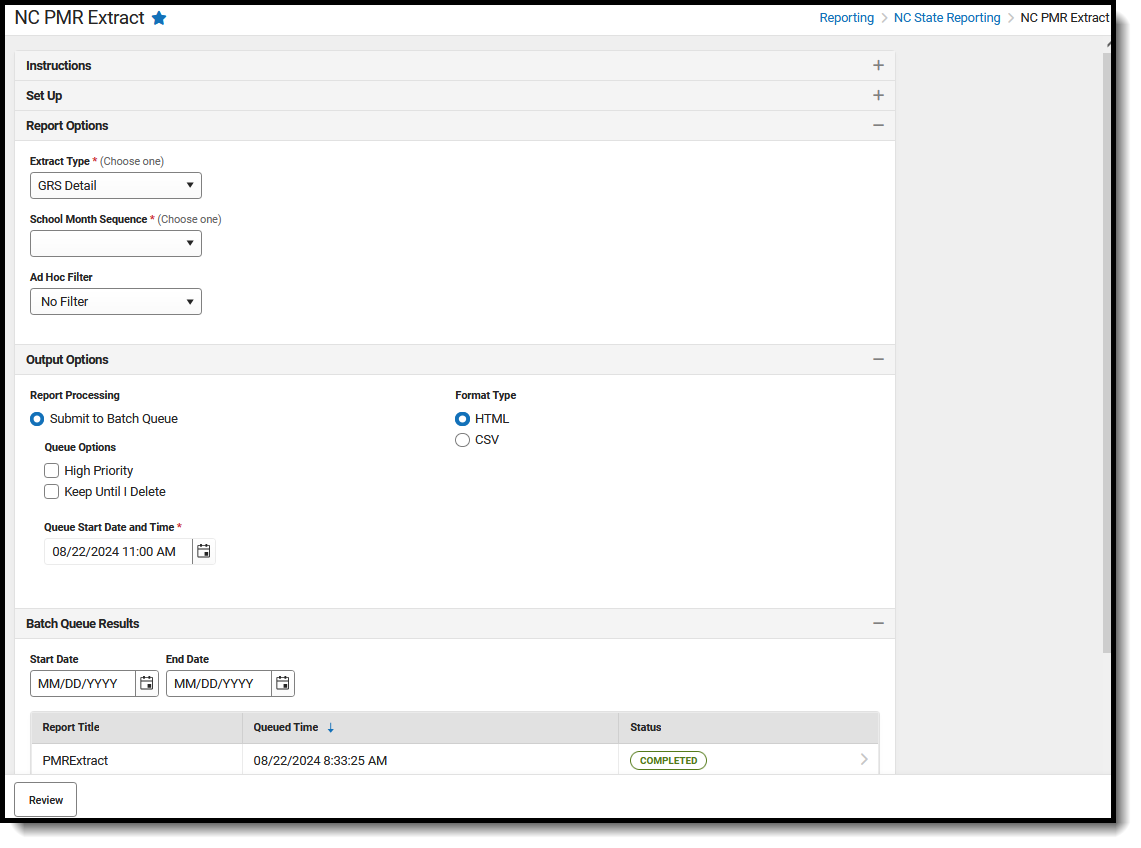 NC PMR Extract - GRS Detail Editor
NC PMR Extract - GRS Detail EditorReport Editor
| Data Element | Description |
|---|---|
| Set Up | |
| Search Calendars | Use the search field to narrow the list of calendars to select. Use the Expand All/Collapse All option. Place a checkbox next to the desired school and calendars.
As noted previously, all calendars are automatically selected because this is a school-wide report. |
| Show Active Year Only |
When set to ON, only those calendars for the school year are available for selection.
When set to OFF, all calendars from all school years are available for selection based on the user's tool rights. |
| Report Options | |
| Extract Type |
Determines which PMR report generates. For this instance, select GRS Summary. |
| School Month Sequence |
Indicates which School Month is being reported. Select one school month from the list.
In Campus, PMR Intervals are called School Months. |
| Ad hoc Filter | Allows selection of a filter that was previously created. Only students included on the selected filter return on the report. |
| Output Options | |
| Report Processing | This is a complex report and requires several minutes to create the data snapshot. Because of this, it always needs to be generated using the Submit to Batch option.
The Batch Queue processing can be used for both the report generation and the report review, allowing results to be reviewed at a later time. The Snapshot being compared is taken at the same time as the PMR summary and only students who report on the PMR summary are used in the counts. Submitting to Batch is useful when generating the report for several calendars or for more significant amounts of reported data. See the Batch Queue article for more information. |
| Format Type | Determines in which format the report generates - CSV or HTML. |
Follow this workflow for generating the PMR Extract.
- Generate the PMR Summary.
- Generate the Data Validation Reports.
- Regenerate the PMR Summary.
- Review the PMR Summary.
- Submit Verification the PMR Summary.
- Generate the remaining PMR Extracts.
Generate the Report
Review the PMR Getting Started information for important setup, tool rights, report logic and workflow processes BEFORE generating the report.
- Select GRS Detail from the Extract Type field.
- Select the appropriate School Month from the dropdown list.
- Choose an Ad hoc Filter to return only the student information included in the selected filter.
- Select Submit to Batch Queue.
- Select the desired Format Type.
- Mark the desired Queue Options.
- Click Review. The report displays in the selected format.
 GRS Detail - HTML Format
GRS Detail - HTML FormatReport Layout
| Data Element | Description | Location |
|---|---|---|
| PMR Month | Reports the numeric value of the selected School Month from the report editor.
When the PMR Interval is validated along with another PMR Interval, the school month plus the letter R (1R, 2R, etc.). Numeric, 1 digit |
School Month > Name
SchoolMonth.name |
| Student Last Name | Reports the student's Last Name. The Legal Last Name value reports when populated in the Protected Identity Information. Alphanumeric, 30 characters |
Identities > Identity Information > Last Name Identities.lastName Identities > Identity Information > Protected Identity Information > Legal Last Name Identities.legalLastName |
| Student First Name | Reports the student's First Name. The Legal First Name value reports when populated in the Protected Identity Information. Alphanumeric, 30 characters |
Identities > Identity Information > First Name Identities.firstName Identities > Identity Information > Protected Identity Information > Legal First Name Identities.legalFirstName |
| Student ID | Reports the local student number.
Numeric, 10 digits |
Demographics > Person Identifiers > Local Student Number
Person.localStudentNumber |
| Ethnicity | Reports the student's race/ethnicity.
Alphanumeric, 10 characters |
Demographics > Person Information > Race/Ethnicity
Identities.raceEthnicity |
| Sex | Reports the student's sex.
The Birth Sex value reports when populated in the Protected Identity Information.
|
Identities > Identity Information > Sex Identities.gender Identities > Identity Information > Protected Identity Information > Birth Sex Identities.legalGender |
| Grade | Reports the state grade level of the students.
State Grade Levels lower than KG (PK, PR, IT) are not included.
|
Enrollments > Grade
Enrollment. grade |
| NVIO Last Day |
Reports a value of 1 when the student is considered "Not In Violation" as of the last day of PMR interval reporting A student is considered NVIO when any are true:
Refer to the Attendance Calculations section on the NC Principal's Monthly Report Extract landing page for detailed information. Numeric, 5 digits |
Calculated value |
Next Steps
Generate one of the other reports to review PMR information:
- PMR Summary
- PMR Best 1 of 2
- PMR Detail
- Students Not Included in the PMR Summary
- GRS Summary
- GRS Detail
