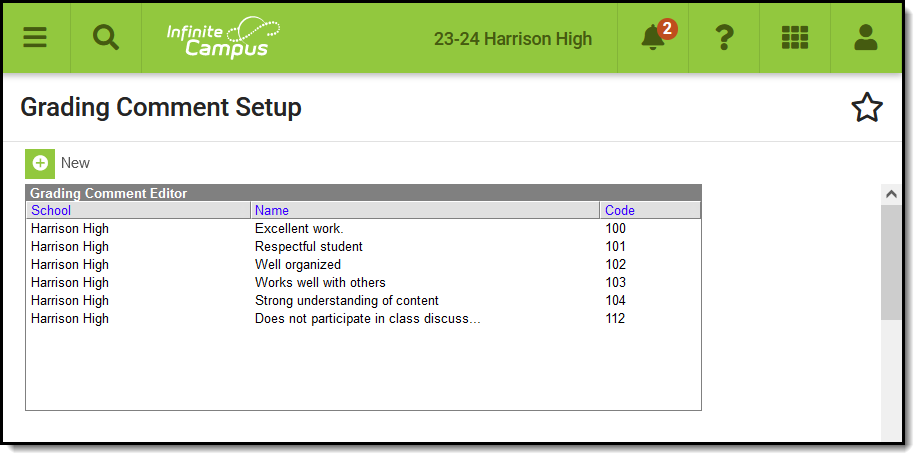PATH: System Administration > Grading and Standards > Grading Comments
Grading Comments are a collection of canned comments available for teachers to select from when completing student report card grading.
Comments are sorted numerically by Code. Click a column header to sort the by School or Name.
Grading comments can be entered at the district or school level, depending on the school selected in Campus toolbar. School-specific comments only appear for that school. Comments created with a value of "All Schools" selected are available district-wide. When entering canned comments at the school level, all comments for that school and all district comments are available.
See the Grading Setup Tool Rights article to learn about rights needed to use this tool.
Creating a New Comment
- Select New from the action bar.
- The School Name selected in the toolbar or District Wide (for All Schools) will appear in the School field. This field is not editable.
- Enter a Code if desired. The comments will be sorted by this code when they appear elsewhere in the product to be selected.
- Enter the text of the Comment, which will appear when the comment is applied. Comments have a 200 character limit. Use ALT+L to spell check the comment. This information displays in the Name column of the Grading Comment Editor.
- Click Save when finished.
Existing comments can be edited. Instances where the comment was used before it was modified will not be updated.
Preferences
There are two types of preferences that control how teachers can enter comments.
Preference | Location | Description |
|---|---|---|
Disable Custom Comments | If Yes is selected, only the comments entered here will be available to be included. If No is selected, teachers will have the option of entering their own text comments or modifying the canned comment(s) applied. | |
Use Canned Comments | If the checkbox is marked, canned comments will be available for teachers to select. |
Teachers can assign comments through the Grade Book or Post Grades.
Comments display in italics in the report card below the grading task or standard they apply to, if the Report Card Preferences are set to include comments.