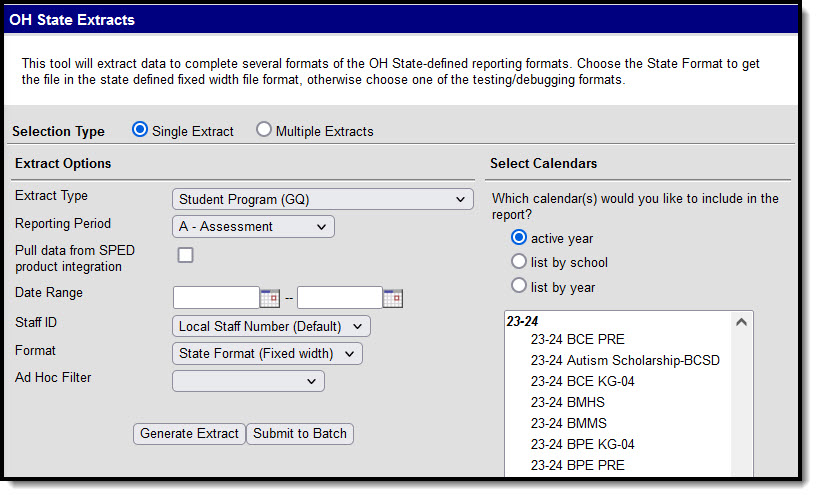Tool Search: OH Extracts
The Ohio Student Program (GQ) extract reports all programs/services a student is participating in and/or receiving during the corresponding Reporting Period and Date Range. The extract includes programs for students with an active enrollment record during the selected calendar and a null program End Date and/or a program Start Date within the Date Range entered on the extract editor. Programs with an end date within the Date Range entered on the extract editor will report.
There is no limit to the amount of programs in which a student can participate. If a student withdraws from a program during the school year, the program code for the student will still report.
Report Editor
The following table describes the options available in the extract editor.
| Field | Description |
|---|---|
Extract Type |
The type of extract being generated. In this case, select Student Program (GQ). See the Extract Layout section of this article for additional information. |
Reporting Period |
Indicates when the report is being submitted. Options are:
|
| Pull data from SPED product integration | If SPED third-party integration is set up, mark this option. SPED data is pulled through API, not Infinite Campus. If incorrect data is extracted, districts must work with their third-party system to correct the data. |
Date Range |
Use the Date Range fields to determine the student enrollments to include in the report based on the Start and End Dates of enrollments within the selected calendar(s). |
| Staff ID | This option allows users to determine the Staff ID number to include in the report: Local Staff Number (Default) or Staff State ID. The extract defaults to reporting the Local Staff Number. |
Format |
The Format option allows users to determine the format in which the report generates. Options are State Format (Fixed width), HTML, and CSV. Use HTML and CSV formats for data review and verification. Use State Format for submission to the State. |
Ad hoc Filter |
Select a previously created Ad hoc Filter to limit which students appear in the report. Filters are created in the Filter Designer. |
Calendar(s) |
Students enrolled in the selected calendar(s) will appear in the report. |
Generate the Extract
- Select the Student Program (GQ) Extract Type.
- Select the Reporting Period.
- Indicate if the extract should Pull data from SPED product integration if desired. See the SameGoal Integration article for more information.
- Enter the Date Range in mmddyy format or by clicking the calendar icon and selecting a date.
- Use the State ID drop-list to select the Staff Number to report: Local Staff Number (Default) or Staff State ID. The extract defaults to Local Staff Number.
- Select the extract Format. For submission to the state, select the State Format (Fixed width) option. To review data prior to submitting to the state, select any of the other available options.
- Select which calendar(s) to include within the extract.
- Select an Ad hoc Filter, if applicable.
- Click Generate Extract to generate the report in the indicated format or Submit to Batch to schedule when the report will generate. If generating multiple extracts at a time (after Campus.1921), requests can only be submitted to the Batch Queue.
Users have the option of submitting a Student Program report request to the batch queue by clicking Submit to Batch instead of Generate Extract. This process will allow larger reports to generate in the background, without disrupting the use of Campus. For more information about submitting a report to the batch queue, see the Batch Queue article.
Extract Layout
Click on this Student Program Record (GQ) PDF link for the report logic and layout information.
If the district has configured a vertical reporting connection with SameGoal and Pull data from SPED product integration is marked on the extract editor, data for Special Ed programs report from SameGoal rather than from documents created in Campus.
See the Report Periods, Logic and Layout section of this article for additional information.