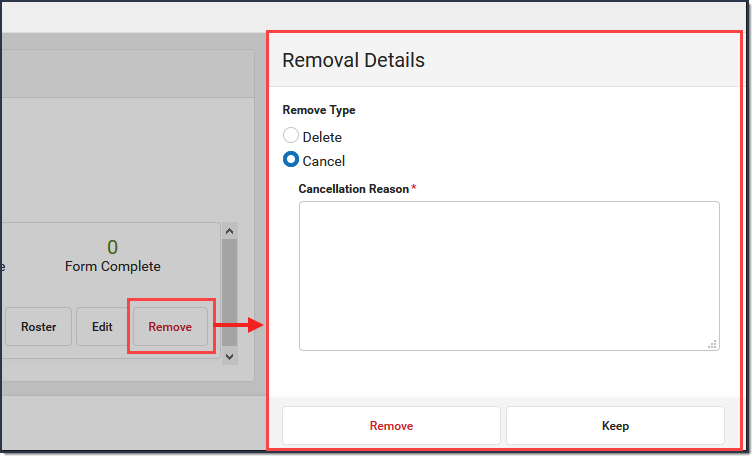There are two options for removing an activity from the Activity Monitor:
- Delete completely removes the activity from the Activity Monitor. You cannot delete an activity if students have already registered. Registered students can be removed from an activity; however, this should only be done after refunds are processed.
- Cancel assigns the Cancelled status and automatically moves the activity to the Previous view on the Activity Monitor. After canceling an activity, you can see who canceled the activity, the date on which it was canceled, and the cancellation reason by clicking the Edit button. Cancelled activities can be deleted if the activity has no registered students.
You cannot remove an activity if it is in a Complete, Active, or Preapproval Pending - Proposal status.
To Delete or Cancel an Activity, you must have Delete tool rights for the Activity Monitor and Calendar rights for the school associated with the activity.
- Click the Remove button.
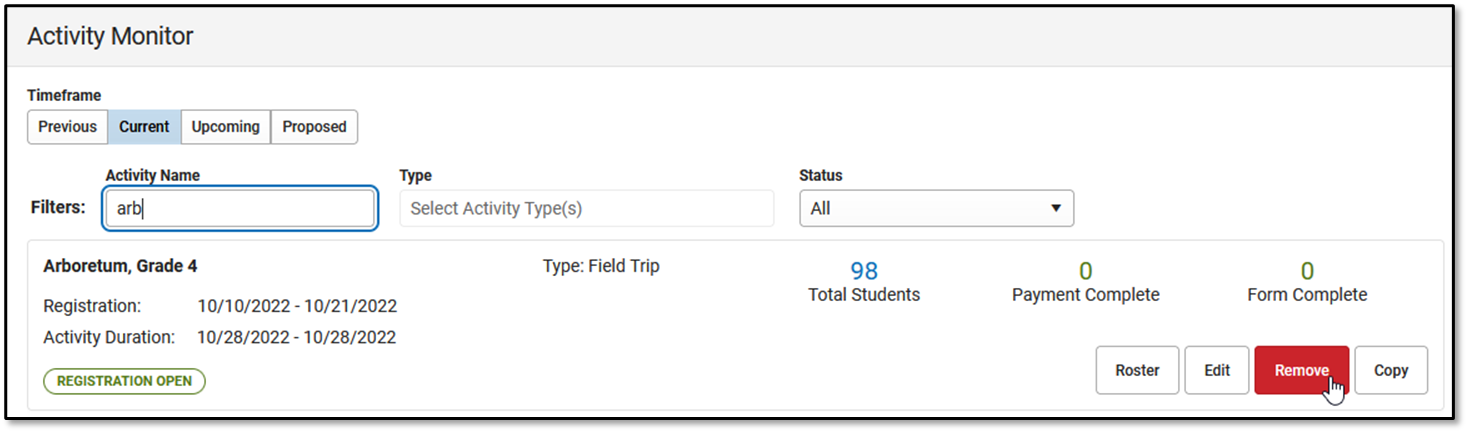 Result
Result
The Removal Details panel displays. - Select Delete or Cancel.
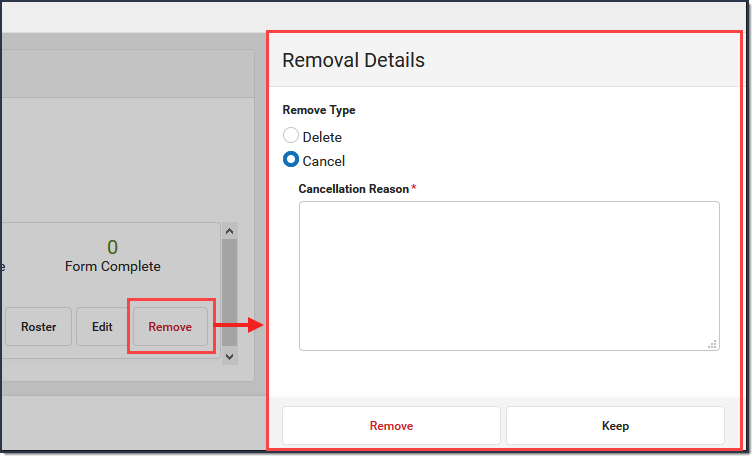
- Enter a Cancellation Reason. This field is required for Cancelled activities.
- Click Remove.
Result
A Confirmation message displays.
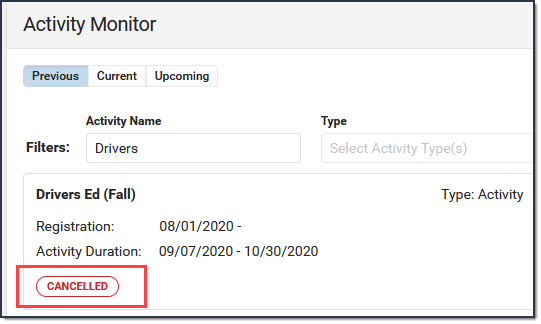
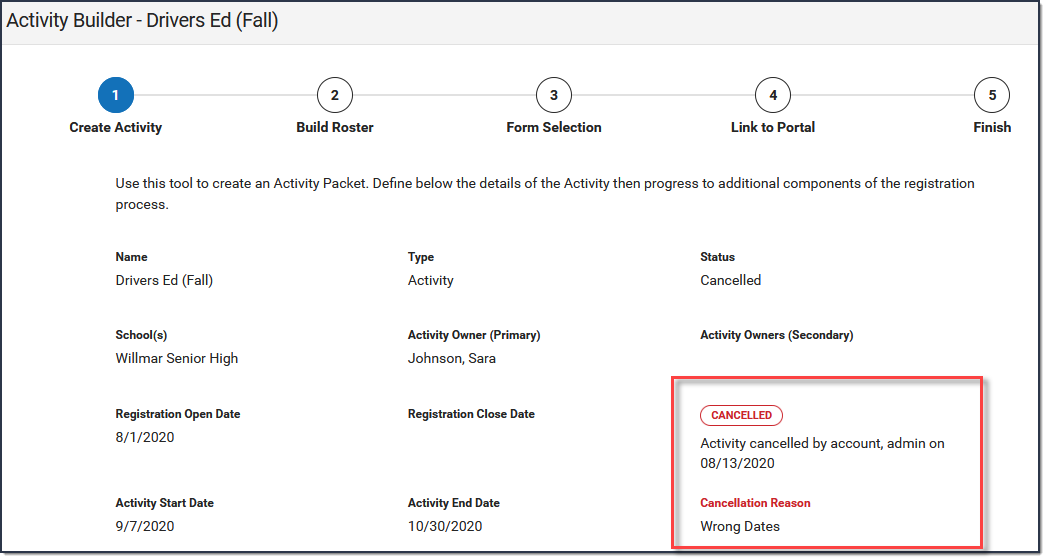
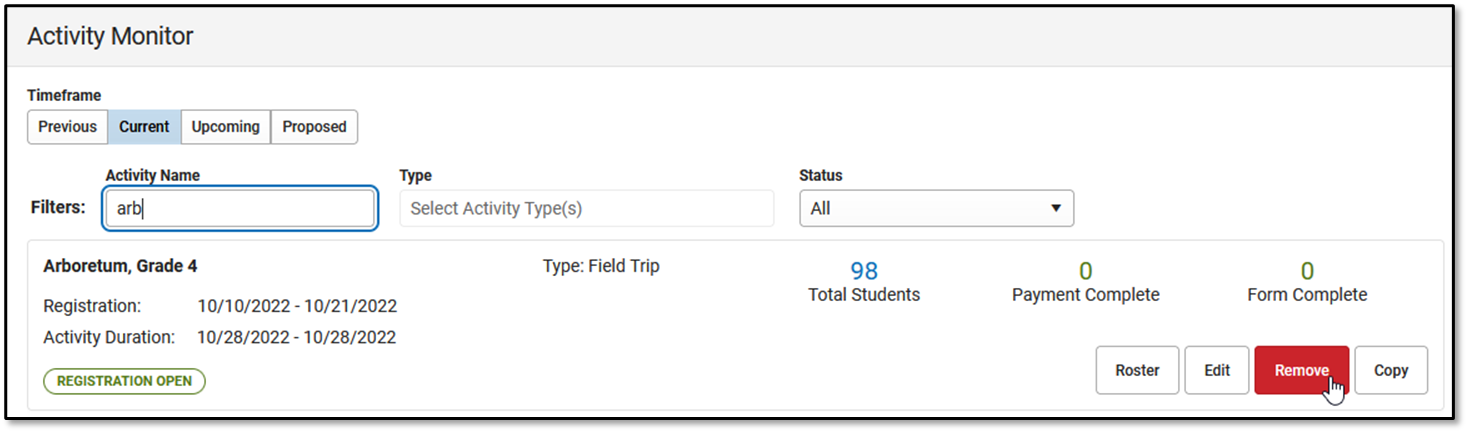 Result
Result