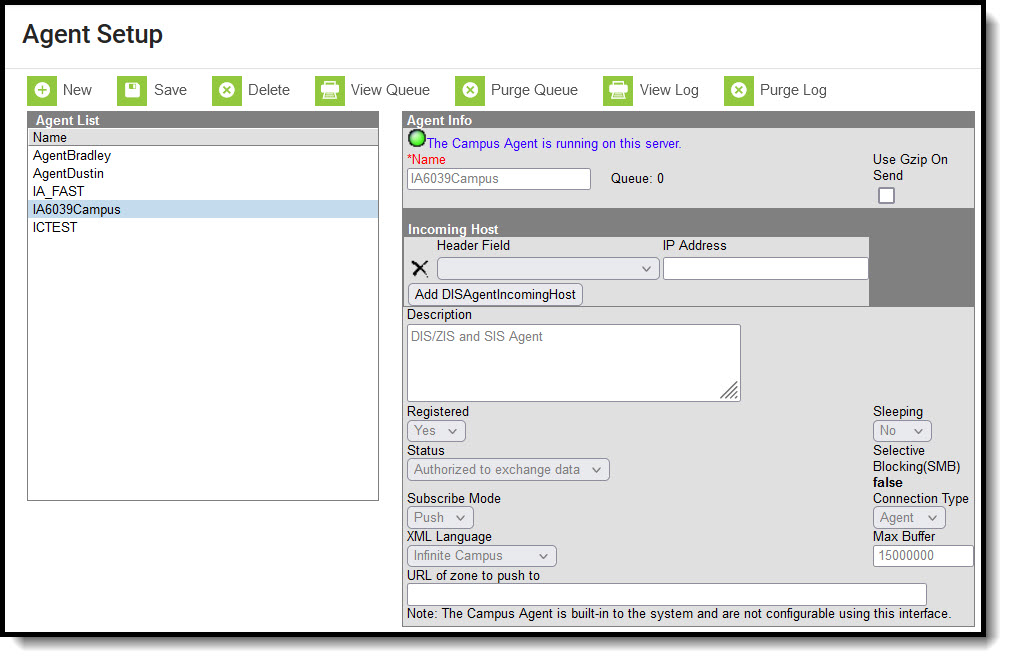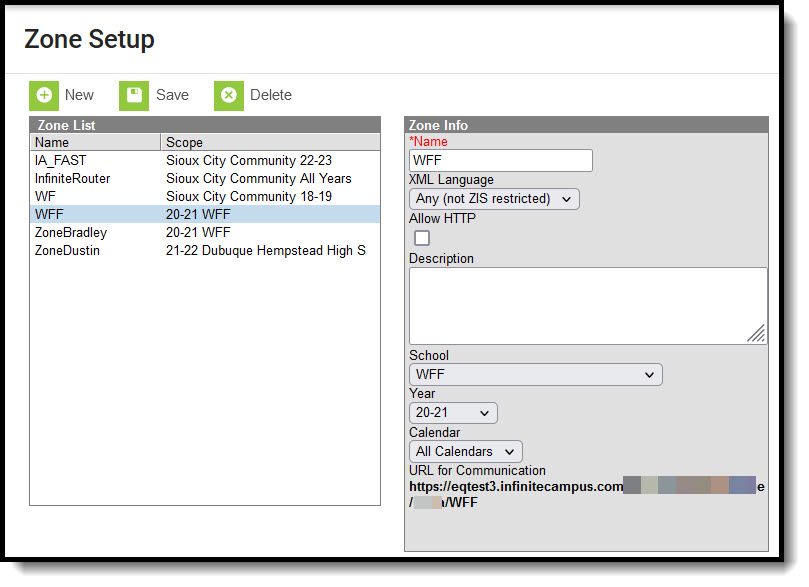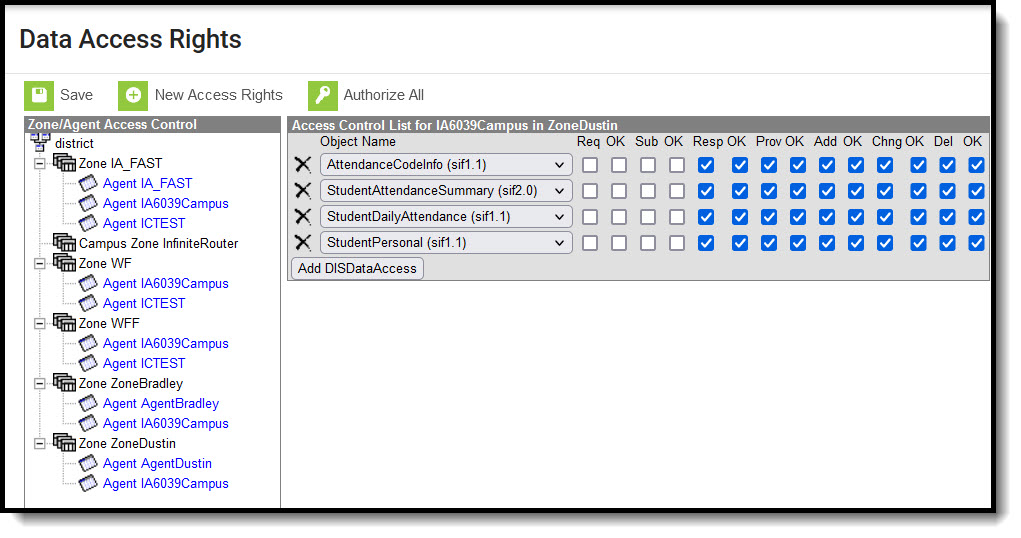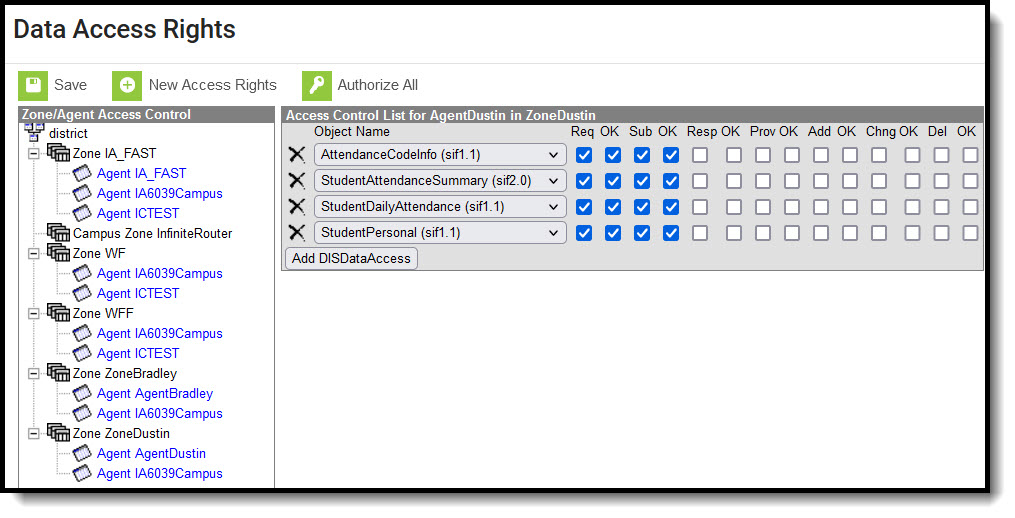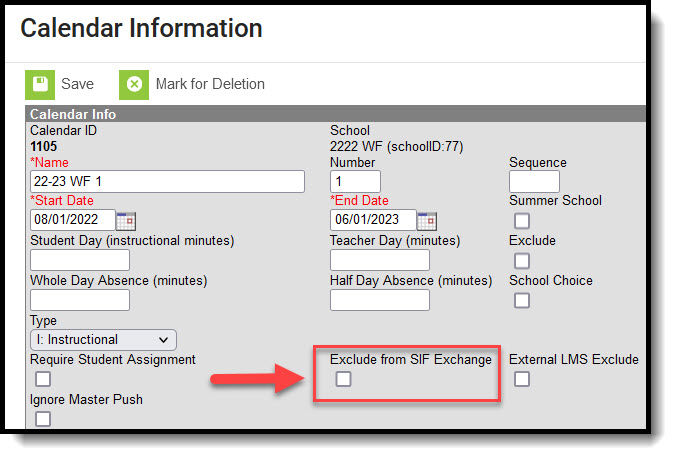This article explains how the Iowa SIF model has been set up, which objects and elements are being messaged and the Campus configuration required to successfully use SIF on IA versions of Campus.
Business Requirements
The Iowa Department of Education is committed to helping districts and schools collect and report state-mandated BEDS, EASIER, ITC, and Uniq-ID student data in a more timely and automated manner. The Schools Interoperability Framework (SIF) is the chosen medium for accomplishing these goals.
State SIF Model
Version
The current active SIF version in Iowa is v2.4.
Architecture
The Iowa Department of Education uses the Pearson VRF, a ZIS pool, a staging (validation point), and a warehousing setup with data mining tools.
Objects
For a complete list of objects, elements, and extended elements used in Iowa SIF messaging, see the Excel document below (updated with Release Pack Campus.2551):
State SIF Configuration
Campus configures the state SIF during SIF implementation. The following sections describe how Campus sets up each tool within the State SIF configuration process.
Due to the specific nature of each customer's SIF configuration setup, the Agent, Zone, and Data Access Right setup shown in the sections below are for EXAMPLE PURPOSES ONLY. If you have difficulty configuring these tools within Campus, please contact Campus Support.
Agent Setup
Tool Search: Agents
A state agent is set up to ensure proper information communication between the Campus and the state ZIS (see Image 1).
The URL for the zone to pull from is provided by the State.
The field data shown in the image below is for example purposes only.
Once the Agent is set up, click the Register button to send a register message to the state URL. Once Data Access Rights are established, select the Subscribe and Provide buttons to send SIF messages to the state, letting them know how your access control list is configured.
Zone Setup
Tool Search: Zones
A state Zone is established with the values in the image below (Image 2). The Campus ZIA acts as the communication hub and manager of zones for data messaging. The ZIS controls the access, routing, and security of data messages from various types of Agents operating within its zones (e.g., SIF Agents, district/state-level agents, POS Agents, DIS Agents).
The ZIS allows zones to be scoped to specific years, schools, and/or calendars, eliminating the transfer of excess data. Messages are routed through the ZIS based on the Data Access Rights configured for the data objects allowed to be exchanged within each zone.
Data Access Rights Setup
Tool Search: Data Access Rights
Data Access Rights need to be established for the Campus and State agent. Data access rights specify how certain data objects may be exchanged between Campus and State agents.
First, Data Access Rights are set for the Campus agent. The image below shows the Objects and rights given to each object. This ensures information is properly sent from Campus to the State agent.
Second, Data Access Rights for the State agent are set. The image below shows the Objects and rights given to each object. This ensures the State agent can properly receive the information being sent from the Campus agent.
Exclude SIF Reporting for a Calendar
Tool Search: Calendar Information
Marking the Exclude from SIF Exchange checkbox on a calendar will exclude the SIF TermInfo and SchoolCourseInfo objects from generating or reporting records in SIF.
Tool Search: System Preferences
The Send Final Grade Only system preference indicates whether only a final grade can be sent within the SIF StudentSectionMarks object or if an in-progress grade can be sent when no final grade exists.
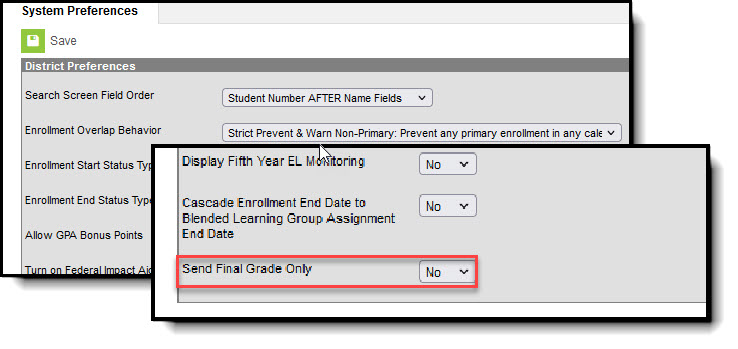
| Send Final Grade Only = No | ||
|---|---|---|
| Final Grade Exists | Send Final Grade Only for that Grading Task (no in-progress grade) if: |
|
| In-Progress Grade Exists | Send in-progress grade if: |
|
| Neither Final nor In-Progress Grade Exists | Send No Record | |
| Send Final Grade Only = Yes | ||
| Final Grade Exists | Send Final Grade if: |
|
| No Final Grade Exists | Send No Record | |
Reporting Statewide MTSS
MTSS data is reported in SIF via a set of values established within Campus. The following will describe how this data is reported and how it can be set up within Campus.
This section is under construction and will contain more thorough steps in the near future.
- District Employment and District Assignment records are both required to send the StaffPersonal and StaffAssignment SIF messages that report MTSS information.
- At a minimum, the District Employment and District Assignment records need a Start Date, and the District Assignment record will also need a calendar. This is the minimum required setup to send the SIF message to report this person.
- If a person is both a teacher and a principal, the state would like to report two codes. The only way to do this is to create two District Assignment records for this person.
- If two District Assignment records are needed, please note that the Teacher check box should only be checked on one record. The teacher check box trumps all other setups and will always send the record as 1000, regardless of the title.
Reporting Logic
- Report an instance of Jobfunction (including Code and OtherCode) for the 1st criterion that is met and report the indicated OtherCode:
- Report the entry in the Attribute/Dictionary 'Standard Code' column for the selection in (Census > People > District Assignments > Employment Assignment Information > Title).
- When the Title field is null or when the Title selected has a Standard Code = Null:
- When (Census > People > District Assignments > Employment Assignment Information > Teacher) = Checked:
- Report "1000".
- When (Census > People > District Assignments > Employment Assignment Information > Teacher) NOT = Checked:
- Staff does not qualify to report this instance of OtherCode.
- When (Census > People > District Assignments > Employment Assignment Information > Teacher) = Checked:
- Report an instance of Jobfunction (including Code and OtherCode) and report the indicated OtherCode:
- Report the entry in the Attribute/Dictionary 'Standard Code' column for the selection in (Census > People > District Assignments > Employment Assignment Information > FAST Group).
- When staff don't qualify to report a Jobfunction based on either criterion, report the Jobfunction element as null.
FAQ
How do SIF event messages work? What action will create a SIF event message?
A: There are three types of SIF events: ADD, CHANGE, and DELETE.
- An ADD event happens when data is created; for example, when a new enrollment is saved for a student.
- A CHANGE event happens when data is modified; for example, when a comment is saved on a student enrollment.
- A DELETE event happens when data is deleted; for example, when an enrollment is deleted.
A change event is the most common method for verifying that SIF data is sent. The easiest way to test a change event is to add a comment and then save.
For example, a comment can be saved on a student enrollment record to verify the student will send a SIF message.
The following screens can trigger SIF event messages for the following SIF objects:
- CalendarSummary: System Administration > Calendar > Calendar > Calendar.
- LEAInfo: System Administration > Resources > District Information.
- RoomInfo: System Administration > Resources > Resources > Rooms.
- SchoolCourseInfo: Scheduling > Courses > Course.
- SchoolInfo: System Administration > Resources > School.
- SectionInfo: Section tab.
- StaffPersonal: Demographics tab in Census.
- StudentContact: Demographics tab for a student or their parent.
- StudentPersonal: Demographics tab. Enrollment. Address.
- StudentSchoolEnrollment: Enrollment tab.
- StudentSectionEnrollment: Schedule tab.
I see a NULL pointer error message in the error logs. What does it mean?
A: Most often, the error is nothing to be concerned about. It likely indicates a temporary disconnect between the two servers, which has since been resolved. The Infinite Campus SIF agent is in constant communication (24 X 7 X 365) with the IA ZIS. The error message indicates the communication was temporarily lost. A server restart for a Windows update might cause this to happen.
Do we need to replace our current titles with the ones coded for IA Tier, such as 2200 for site user? If so, do we move the actual job titles like Eng 9/10 down to Teaching Assignment?
A: There should be no need to replace existing titles. Only missing titles should be added; if a title already exists, it should remain in the dictionary. You want to ensure that the 'Standard Code' contains the appropriate number for each title (2000 for Site User). The standard code is used by the SIF message. Locate the current title, click on it, and ensure the standard code number is correctly filled in. If the standard code is empty, the number should be entered, and the record should be saved. All users currently associated with the title will now report correctly to TIER. The Teaching Assignment dictionary is locked and cannot be modified. This field is currently configured correctly.
The documentation says you should be putting a SIF code in for each school in the field labled 'Standard Code (SIF Code)'. Do we need to do that? We do not have anything in those fields currently.
A: The Standard Code for the school is used in other states. Iowa does not need to use it because the regular State School Number is used. Certain states use two different values to report the state school number; therefore, the standard code field will be used when reporting two different school numbers. Iowa only uses one school number, so the standard code can be left empty.
Does Campus use a single SIF Agent or multiple agents for differing types of data?
A: Campus provides a fully functioning ZIS which allows multiple agents to be connected and can communicate will all of them.
Is Any Special Software/Hardware Required to Host the Zone Integration Server (ZIS)?
A: No. Infinite Campus provides every customer with a free embedded ZIS.
How Does the Campus Data Integration Server (DIS) compare to the standard ZIS?
A: DIS is how Campus sends XML messages for different purposes (State Edition, Food Service, National Records Exchange). SIF is a subset of DIS. Campus' ZIS is SIF certified, and we were the first company to receive SIF 2.0 ZIS certification.
Can I Modify and Customize Campus SIF Agent?
A: No. The SIF Agent is hard-coded and does not allow for modification or customization.
What SIF Agents is Campus able to Connect With?
A: Campus can establish a SIF connection with every SIF agent that exists. Campus needs to know which objects should to be sent to the SIF vendor.
Is There a Way to Send Only Certain Elements of a SIF Object?
A: No. When Campus sends information for a SIF object, all elements within that object are sent. There is no way to specify which elements within an object should be sent.
If a Student's Enrollment Record is Ended, Will SIF Messages Still be Sent for this Student?
A: Yes. As long as the enrollment record is in the zone, it will send an SIF message that includes the Entry Date and Exit Date.