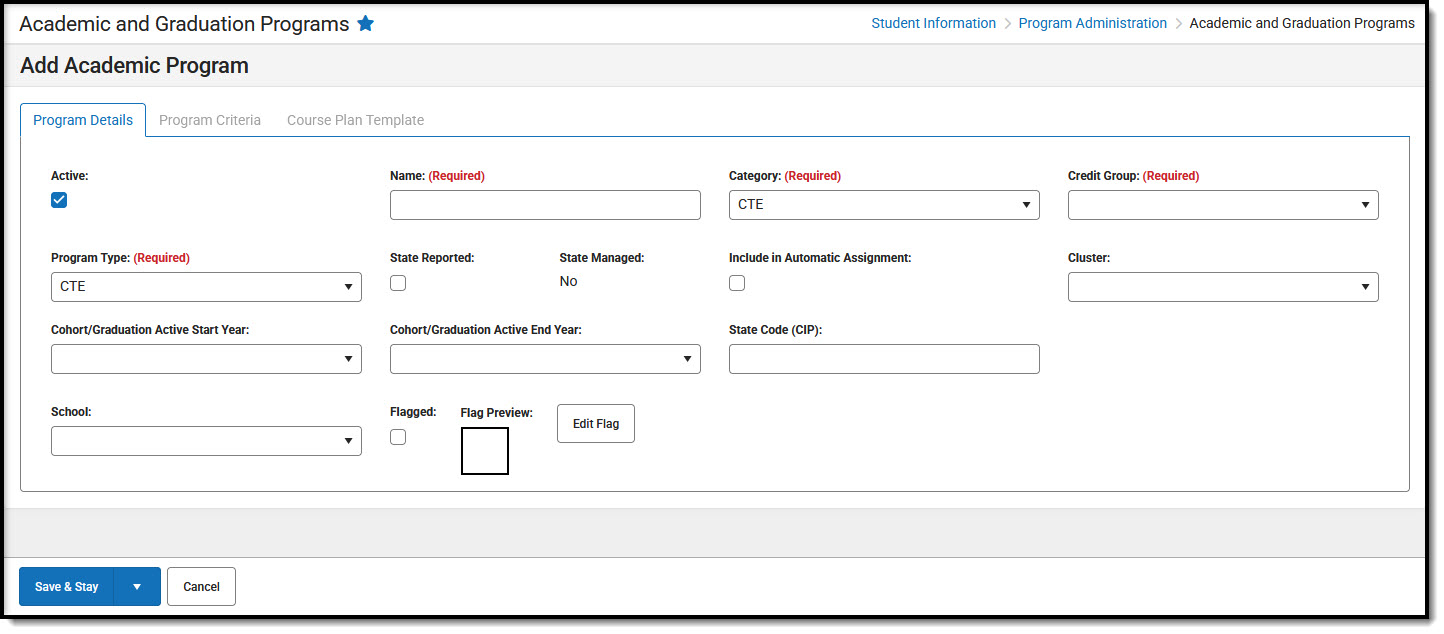Tool Search: Academic and Graduation Programs
Adding an Academic Program
- To add an academic program, be sure Academic is toggled ON in the upper-right corner of the main Academic and Graduation Programs screen.

- Once Academic is toggled on, press New in the lower-left corner of the screen. The Add Academic Program: Program Details screen displays.
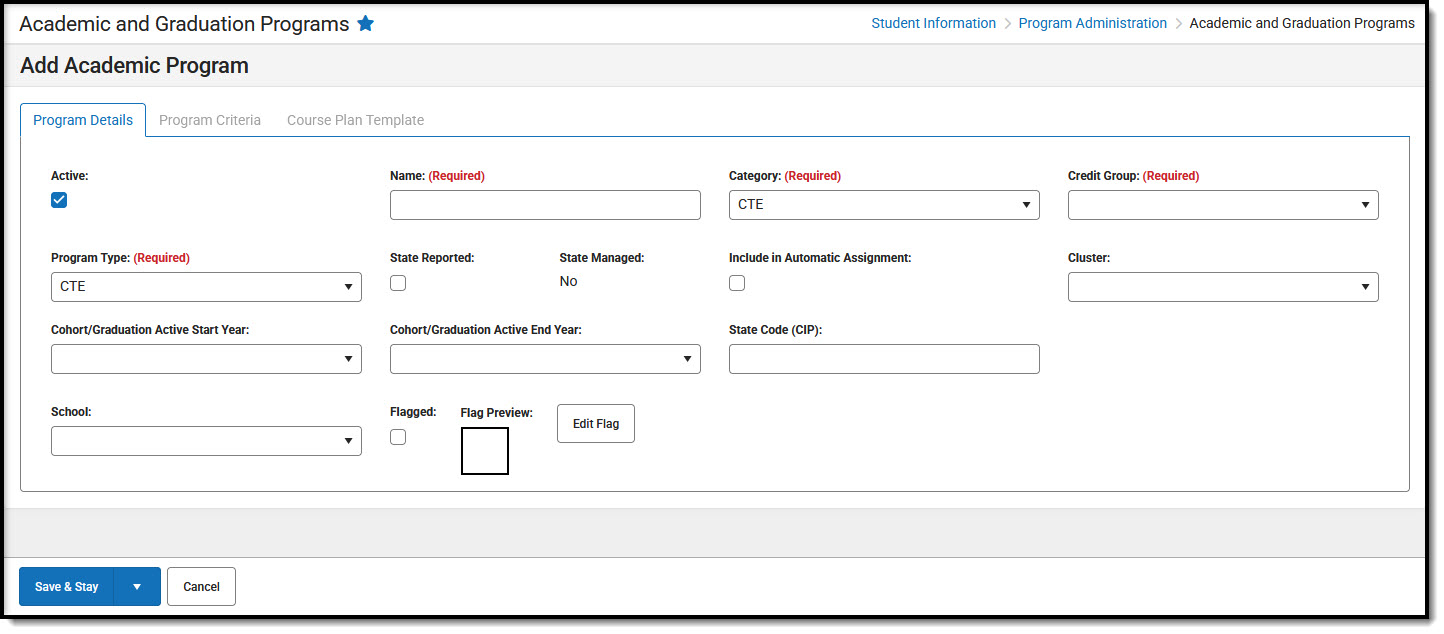
- Enter the program details. For more detailed field information, see the Academic Program Detail Fields.
- Once all necessary Program Detail fields are entered, press Save & Stay to save all changes and remain on the Program Details screen. Press Save & Close to save the changes and return to the main screen. Press Cancel to return to the main screen without saving the changes.
- To continue with the creation of the Academic Program, be sure all changes are saved before clicking on and opening the Program Criteria tab.
- Once saved, the new program appears in the list of Academic Programs on the main screen. Users may need to set up additional items before the Program can be assigned to a student. After creating a program, be sure to: Add Program Criteria, Certification Criteria, and a Course Plan Template, if necessary.
Academic Program Detail Field Fields
Fields available may vary by state. Refer to localized product content for state-specific information.
| Field | Description |
|---|---|
| Active | Use the Active checkbox to determine if the program can be assigned to or chosen by students. A program that is not marked as Active cannot be chosen or assigned to students. This option is marked by default. |
Name Required | The Name field is a descriptive name, up to 50 characters, for the program. NOTE: Each academic program name must be unique. |
| Category Required | The Category field indicates the program's classification: CTE, Certificate, Award, or Seal. |
| Credit Group Required | This selection controls the display of the Credit Types available when setting Credit Requirements, viewing Course Requirements, and viewing the information on the Course Plan and Portal Graduation Planning tools (the drop-down list only shows courses with a Credit Type equal to a child of this Credit Group). |
Program Type Required | Use the drop-list to indicate the Program Type: CTE, Academic, or Seal. These classifications are used for internal and external reporting purposes. NOTE: Program Type MUST be set to Seal in order to use the Course Plan Admin tool to post seals for students who successfully complete an academic program. |
| State Reported | Mark this option to indicate the program is reported in state extracts to track student progress. Users must be assigned additional tool rights to view, add, or modify state-reported-related flags for students. The Flagged checkbox must also be selected for this flag to display next to the student's name. |
| State Managed | This is a read-only field. |
| Include in Automatic Assignment | Mark this option to include the academic program in the Automatic Assignment process. The automatic assignment process automatically adds students enrolled in a qualifying course to the academic program as a participant. If this option is left unmarked, the program is excluded from the automatic assignment process. See the Program Participation Automatic Assignment section in the Batch Program Assignment Wizard article for more information on setting up the automatic assignment process. |
| Cluster | Use the Cluster drop-list to indicate the focus of the program. These options are determined by the Association of Career and Technical Education and must be added to the Attribute Dictionary (Programs > Cluster) before assigning to an Academic Program. Available options for this field may vary by state. |
| Cohort/Graduation Active Start Year | The academic year a student officially begins their program. It is used to group students into cohorts for tracking retention and graduation outcomes. The selected year narrows down eligible students for the program based on the NCLB Cohort End Year fields on their graduation tab. Students who have an NCLB Cohort End Year greater than or equal to the Cohort/Graduation Active End Year may select this program. If left blank, all students may select the program. When assigning programs to students using the Batch Assignment Tool, students with a Graduation NCLB Cohort Start Year field the same year or later than the year entered in this field may be assigned to the program. |
| Cohort/Graduation Active End Year | The academic year a student officially ends their program. It is used to group students into cohorts for tracking retention and graduation outcomes. The selected year narrows down the eligible students for the program based on the NCLB Cohort End Year fields on their graduation tab. Students who have an NCLB Cohort End Year less than or equal to the Cohort/Graduation Active End Year may select this program. If left blank, all students may select the program. When assigning programs to students using the Batch Assignment Tool, students with a Graduation NCLB Cohort End Year field the same as or before the year entered in this field may be assigned to the program. |
| State Code (CIP) | This field is used to identify the program using a State Code or a Classification of Instructional Programs (CIP) code. This field may also be the Program name, the Pathway Name, the State Standard, or Instructional Area Code. For some states, this is a text field to enter the CIP code. In other states, this is a searchable field that includes the Ed-Fi codes for the Program. |
| School | If populated, this program is only available to students enrolled at the selected school. If not populated, this program is available to students across the district. |
| Flagged | When marked, the program displays with an icon next to the student's name. Images and colors only display when this checkbox is marked.
|
| Flag Preview | When the Flagged checkbox is marked, users may press the Edit Flag button to select from a set of 30 images and 12 colors for the flag. The selection displays in Flag Preview. |
State Seal Information
For academic programs set to Program Type: Seal, users must set up State Seal Information.
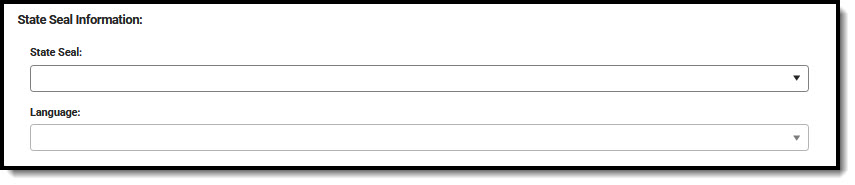 State Seal Information Editor for Academic Programs
State Seal Information Editor for Academic ProgramsState Seal Information Fields
| Field | Description |
|---|---|
| State Seal | Use the State Seal drop-list to select the state seal students can earn through the academic program. |
| Language | This list allows users to indicate the language in which students earn state recognition. |
Completing Academic Program Creation
Some programs may require additional setup. If necessary, be sure to set up: Program Criteria, Certification Criteria, and a Course Plan Template.