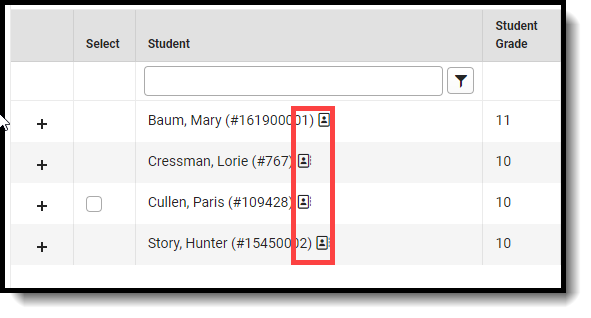Tool Search: Activity Monitor, Activity Dashboard
The Activity Roster provides a detailed view of the students who have registered for an activity and allows you to manage the roster for current and upcoming activities. For each student on a roster, you can see the student's name, ID, grade, whether their payment and required forms are complete, and the option purchased.

Tips and Tricks
- Click the Export button to save a copy of the roster.
- The Excel file includes a column for each required and/or optional form. Forms are marked as TRUE when they are complete and FALSE when they are incomplete. Required forms include an asterisk ( * ) before the form name.
- The Export Payments option does not include transaction/service fees.
- Use the Filter dropdown list to limit which registrations are displayed. If no Required or Optional Forms are added in Form Selection, then those filters will not appear in the list. Filter options include the following:
- General
- Required Forms Complete
- Required Uploads Complete
- Registration Confirmed
- Payment Status
- Paid
- Unpaid
- Refund
- Partial Refund
- Required Forms
- Awaiting Signature
- Action Required
- Complete
- Declined
- Pending Signature Request
- Required Uploads
- Approved
- Declined
- Pending Upload
- Pending Review
- Optional Forms
- Awaiting Signature
- Review Needed
- Complete
- Declined
- Pending Signature Request
- Optional Uploads
- Approved
- Declined
- Pending Upload
- Pending Review
- General

View a Student's Emergency Contacts
Emergency contact information for each student is available on the Roster screen. Click the button next to the student's name to quickly access contact information in Campus.
next to the student's name to quickly access contact information in Campus.