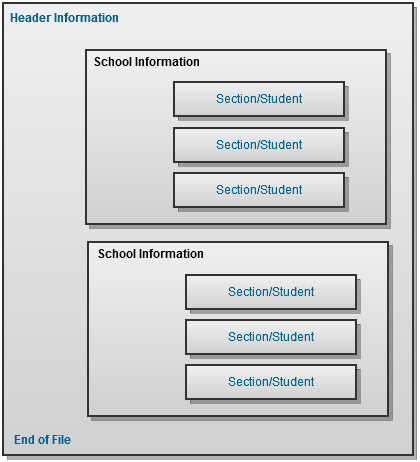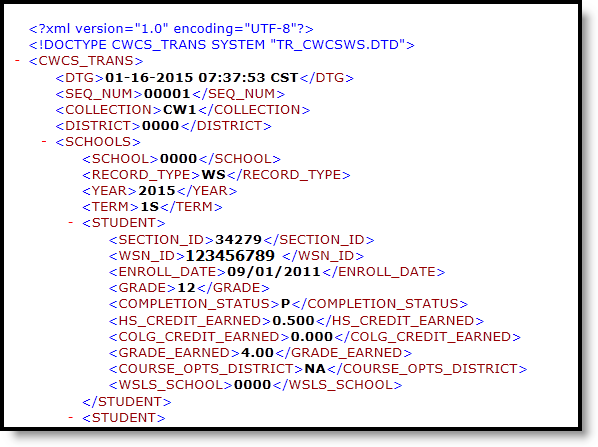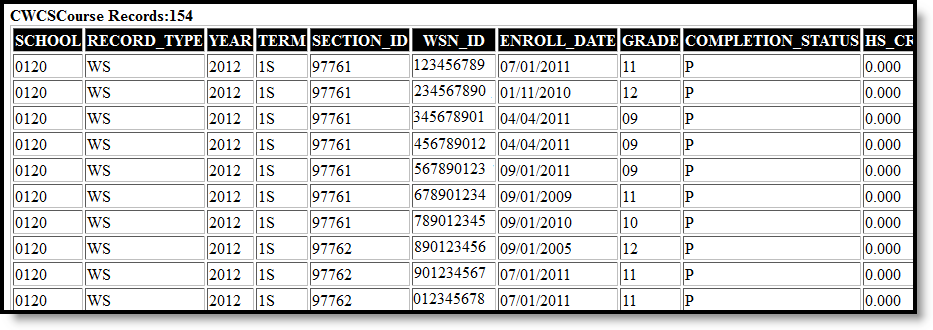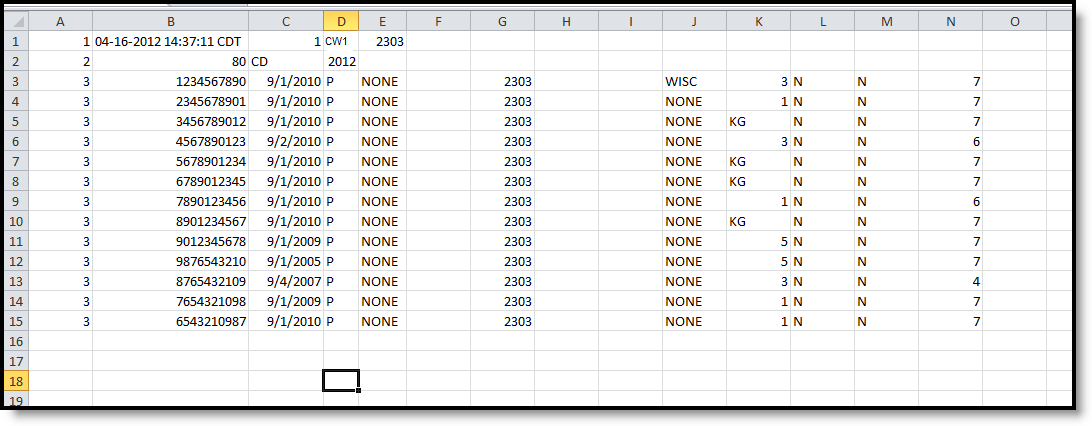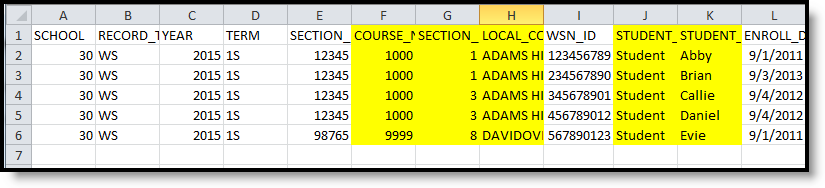Tool Search: ISES Extract
The CWCS (Coursework Completion System) Student Extract captures student-level transcript information, including courses completed and grades earned.
This report is no longer collected by the Department of Public Instruction, and remains within Campus for retrieval of historical data which can be sent to the state for auditing purposes.
Users should submit data to the state via Ed-Fi functionality. For more information about Ed-Fi, see the following articles:
 ISES CWCS Extract Editor
ISES CWCS Extract Editor
Report Logic
The CWCS Student Extract reports a student and the course(s) they have completed and earned a mark in the CWCS Reporting Term being generated. A student may have only one record per sectionID per Term.
The mark the student earns must be from a Score Group tied to a state reported Grading Task or Standard. When the Score Group is not tied to a state reported Grading Task or Standard, a record is not generated for the course section associated with the score group. A record will not report for students who have No Show flag, State Exclude flag, or CWCS Exclude flag not NULL.
A record will not report when:
- The selected Calendar is flagged as either Exclude or Summer School.
- Grade Level is flagged as Exclude from state reporting.
- The student is marked as No Show, State Exclude or CWCS.
- The student is in a Course with either the Course Exclude checkbox marked or the Active checkbox is NULL.
CWCS Student Extract Data Structure
The following image represents how data is organized in the CWCS Student Extract.
Report Editor Field Descriptions
Field | Description |
|---|---|
School Number | This number is attached to the file name of the generated extract and serves as an identifier. When more than one school is selected, the School Number is 0000. |
Extract Type | Indicates what extract generated. Select CWCS Student. The following extract types are also available: |
Extract Sequence Number | This number is attached to the file name of the extract and is used to identify the number of times the extract has been submitted to the State (i.e., an Extract Sequence Number of 00004 would indicate the extract has been submitted to the State three times prior and this extract is to be considered the fourth and most recent). |
| CWCS Collection | Reports the selected Collection Option from the Extract Editor. |
CWCS Reporting Term | The options in the field CWCS Reporting Term is an indicator for when the course is offered. |
Format | Extracts can be generated in either the State Format (XML), HTML, CSV or CSV Detail.
When generating the extract in the State Format, use the Validating an XML File against a Schema File for guidance. |
| Selection Calendars | At least one calendar needs to be selected in order to generate the ISES Extract. Multiple calendars can be chosen by using the CTRL and SHIFT keys. It is advised that not all calendars be chosen at once due to the amount of data that is returned in the extracts |
| Student Selection | Select students to include on the report by choosing either a Grade level of enrollment for the students or an Ad hoc Filter.
|
| Report Generation | Reports can be generated immediately using the Generate Report button. Or, use the Submit to Batch button to determine when reports should generate. |
Generating the CWCS Student Extract
- Enter the School Number of the selected calendar.
- Select the CWCS Student option from the Extract Type dropdown list.
- Enter the Extract Sequence Number.
- Select the CWCS Collection from the dropdown list.
- Select the CWCS Reporting Term from the dropdown list.
- Select the Format of the extract.
- Select the desired school calendar.
- If desired, select an Ad hoc Filter to report Course/Section information.
- Click the Generate Extract button to generate the extract immediately. Or, click the Submit to Batch button to save the report generation until a specified time.
CWCS Student Extract Layout
This information applies to the State Format (XML), HTML and CSV Format types. See the CWCS Student Extract Detail Layout for information on the CSV Detail Format.
The following tables define the elements and logic included in the CWCS Student Extract.
Header/Footer Information
Header | Extract Format | Description | Format |
|---|---|---|---|
CWCS_TRANS | XML | XML header | N/A |
DTG | CSV and XML | Reports the time the extract was generated | MM-DD-YYYY |
SEQ_NUM | CSV and XML | Sequence number for file being generated as entered on the Extract Editor. | Numeric, 5 digits |
COLLECTION | CSV and XML | Reports the selected Collection option from the Extract editor. | Alphanumeric |
DISTRICT | CSV and XML | District submitting the extract. | Numeric, 4 digits |
| SCHOOLS | CSV and XML | Lists the schools included in the extract | N/A |
Extract Layout
Element Name | Description | Location |
|---|---|---|
| School Elements | ||
School | Indicates the school from where data is coming. Numeric, 4 digits | School Information > School Number School.number |
Record Type | Always reports WS. Alphanumeric, 2 digits | N/A |
Year | Reports Year End. Example, report '2011' when 2010-2011 school year is generated. Numeric, 4 digits | Calendar End.year |
Term | An Indicator for when the course is offered. Reports from the term selected on the extract editor. The following codes report:
Only one term may be submitted per file. Alphanumeric, 2 characters | N/A |
| Header for Student | Includes one student record for each section ID and WSN ID combination. | N/A |
| Student Elements | ||
Section ID | Unique identifier defined by the district to differentiate courses into units associated with a specific teacher or group of teachers and a specific group of students. Alphanumeric, 25 characters | Courses > Section Editor > SectionID Section.sectionID |
Section Number CSV Detail Only | Reports the assigned section number of the reported section. This field only displays in the CSV Detail Format. Numeric, 3 characters | Course > Section > Number Section.number |
Local Course Name CSV Detail Only | Lists the name of the course into which the student is enrolled. This field only displays in the CSV Detail Format. Alphanumeric, 25 characters | Course > Name Course.name |
WSN ID | Wisconsin Student ID. Numeric, 10 characters | Demographics > State ID Person.StateID |
Student Last Name CSV Detail Only | Reports the student's last name. This field only displays in the CSV Detail Format. Alphanumeric, 50 characters | Demographics > Last Name Identity.lastName |
Student First Name CSV Detail Only | Reports the student's first name. This field only displays in the CSV Detail Format. Alphanumeric, 50 characters | Demographics > First Name Identity.firstName |
Enroll Date | The first day of enrollment in a particular school ID with no lapse in enrollment is reported. The true enrollment date is reported.
The following enrollments are excluded: enrollments from calendars marked "SS: Summer School", No Show, WSLS/ISES Exclude, or State Exclude, or which are Calendar or Grade Level excluded. Reports the Enrollment Date for the WSLS School that holds the student's WSN when the school does not equal the WSLS School. Numeric, 10 characters (MM/DD/YYYY) | Enrollments > Start Date Enrollment.Start =Date |
Grade | The State Grade Level Code associated with grade in which the student is enrolled.
Alphanumeric, 2 characters | Enrollments > Grade Enrollment.grade Grade Levels > State Grade Level Code GradeLevel.stateGrade |
Completion Status | Reports the CWCS Completion Status value mapped to the grade the student earned. Reports one of the following scores:
Alphanumeric, 2 characters | Score Groups & Rubrics > Score Group List Items Detail > State Score Grading Tasks > Grading Task/Standards Bank Detail > State Reported ScoreListItem.state Score |
High School Credit Earned | The number of credits that can be applied toward the requirements for a diploma, certificate, or other formal award. If the student does not have a credit, reports 0.000. Numeric, 5,3 (NN.NNN) | Value is generated from the following calculation: gradingTaskCredit tied to Grade Earned ( x ) CreditCoefficient Grades Grading Task > Credit
ScoreListItem.creditCoefficient GradingTaskCredit.credit |
College Credit Earned | The number of credits that can be applied toward college requirements. If the student does not have a credit, reports 0.000. Numeric, 5,3 (NN.NNN) | Grades GradingScore.score |
Grade Earned | Reports the numeric GPA value associated with the grading task's Score Group/Standard Rubric Score list item. If the score list item does not have a GPA value populated:
If the score is associated with a standard's Rubric score list item, this field reports CBC. Alphanumeric, 4 characters | Grades
ScoreListItem.score |
Course Options District | Reports the 4-digit code selected under Course Options District on the section. Reports NA when Course Options District on the section is blank. Alphanumeric, 4 characters | N/A |
WSLS School | Identifies the school code where the student is enrolled. If there are more than one Primary enrollments, a record will generate for each school. Alphanumeric, 4 characters | School Information > School Number School.number |