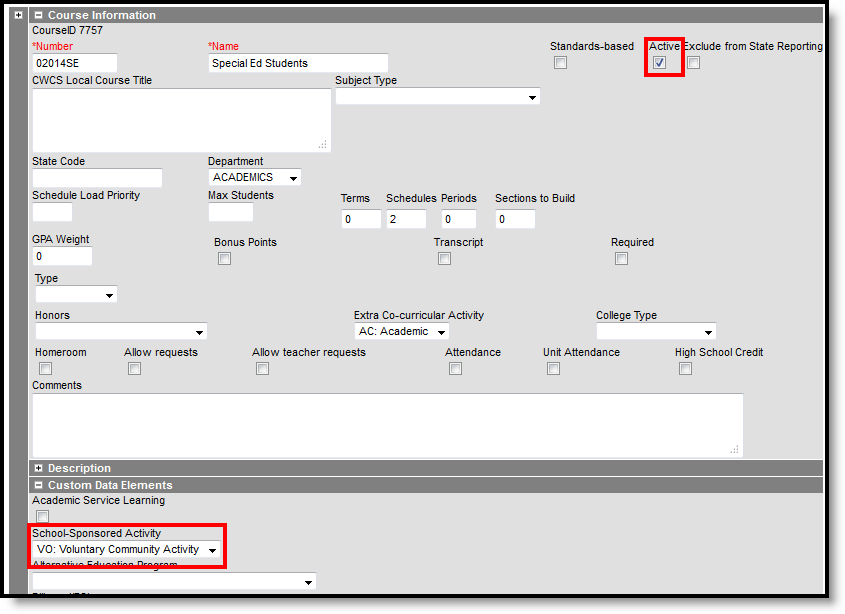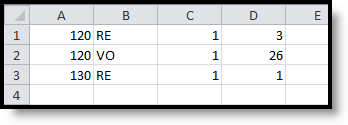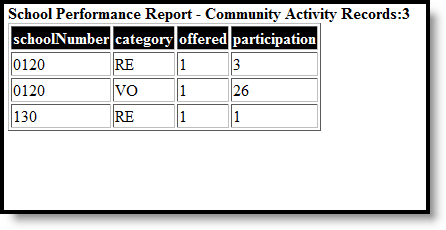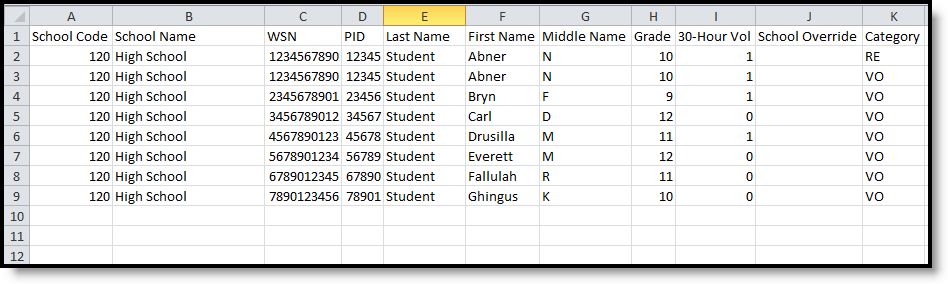Tool Search: School Performance Report
The School-Sponsored Community Activities extract reports students in grades 9 through 12 involved in school-sponsored and supervised activities that emphasize service to and involvement with the community. These activities are either voluntary (participation is not required and no grade/credit towards graduation is given) or required (participation is mandatory and a grade/credit towards graduation is given).
These activities are reported at the school level only; no student categories are involved in this collection. Information is collected over the entire school year and should be submitted to DPI by June 30.
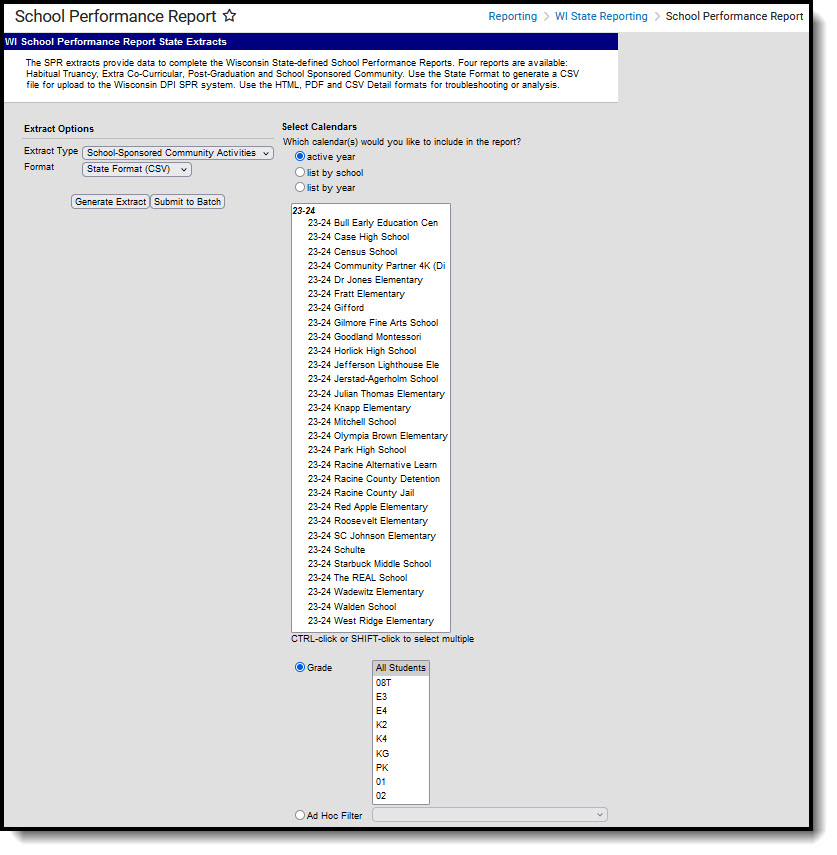 School Performant Report
School Performant ReportReport Logic
Students are counted one time for required activities and one time for voluntary activities; the number does not increase based on the number of activities in which the student participates.
The School-Sponsored Community Activities report uses the School-Sponsored Activity field on the Course Editor. Options are:
- RE: Required Community Activity
- VO: Voluntary Community Activity
Courses must be marked as active.
Excluded Students
Students are not included in this report when:
- Their enrollment record is marked as No Show or is marked as State Exclude.
- They are enrolled in a grade level marked as State Exclude.
- They are enrolled in a calendar marked as State Exclude.
Report Editor
The following table defines the available options on the report editor.
Data Element | Description |
|---|---|
Extract Type | Indicates which SPR Extract is being generated. For this instance, choose the School-Sponsored Community Activities option. |
Format | Determines how the report is generated. Options are:
|
Calendar | Indicates which school and year is being reported. Calendars can be selected by active year, school name or by year. |
| Student Selection | Select students to include on the report by choosing either a Grade level of enrollment for the students or an Ad hoc Filter.
|
| Report Generation | Use the Generate Extract option to immediately produce the report. Or, use the Submit to Batch option to choose when the report should generate. This option is helpful when the amount of data being returned is large and could tax the server. Choosing a time after normal school hours may be best. See the Batch Queue article for more information. |
Generate the Reports
- Select the School-Sponsored Community Activities option from the Extract Type dropdown list.
- Select the Format in which to generate the report.
- Select the Calendars to include in the report.
- Select the students to include in the report by choosing either a Grade level or an Ad hoc Filter.
- Click the Generate Extract button to display the report immediately, or use the Submit to Batch button to determine when the report should generate. The report displays in the selected format.
Sample images of each format type are included in the Report Layout sections.
HTML and State Format Report Layout
The HTML and State Formats meet the reporting needs as defined by DPI. The State Format is the only format that should be submitted to the state and does not include any column headers.
| Data Element | Description | Location |
|---|---|---|
| School Code | District-assigned school number for the calendar selected in the extract editor. If the School Override field is populated on the student's enrollment record, that school number displays on the report. Numeric, 4 digits | School Information > Number School.number Enrollments > State Reporting Fields > School Override |
| Category Type | Reports the assigned Activity Category on the Course editor. Values report as:
Alphanumeric, 2 characters | Course > Custom Data Elements > School-Sponsored Activity Course. communityActivity |
| Offerings | Total number of each instance of the activity type offered by course for the reporting period.
Numeric, 3 digits | Calculated value, data not stored |
| Participants | Total number of all students who are enrolled in courses of the specified category.
Numeric, 3 digits | Calculated value, data not stored |
Student Detail Format Report Layout
The Detail CSV Format is provided to aid users in data analysis and troubleshooting. This format is not submitted to the state. The Student Detail Format provides detailed information for the students counted in the Participants column of the State Format.
Data sorts in the following order:
- Last Name
- First Name
- School Code
- Category
| Data Element | Description | Location |
|---|---|---|
| School Code | District-assigned school number for the calendar selected in the extract editor. If the School Override field is populated on the student's enrollment record, that school number displays on the report. Numeric, 4 digits | School Information > Number Enrollments > State Reporting Fields > School Override School.number |
| School Name | Displays the name of the school. If the School Override number does not correspond to a number in the district, a blank value reports for the school name. Alphanumeric, 40 characters | School Information > Name School.name |
| WSN | Displays the assigned state ID for the student. Numeric, 10 digits | Demographics > Student State ID Person.stateID |
| PID | Displays the Campus assigned person ID for the student. Numeric, 10 digits | Demographics > Person ID Identity.personID |
| Last Name | Reports the student's last name. Alphanumeric, 40 characters | Demographics > Last Name Identity.lastName |
| First Name | Reports the student's first name. Alphanumeric, 35 characters | Demographics > First Name Identity.firstName |
| Middle Name | Reports the student's middle name. Alphanumeric, 30 characters | Demographics > Middle Name Identity.middleName |
| Grade | Reports the student's most recent grade level of enrollment. Alphanumeric, 2 characters | Enrollments > Grade Enrollment.grade |
| 30-Hour Vol | Displays a value of 1 if the 30 Hour Voluntary Grad Req checkbox is marked on the student's enrollment record. Numeric, 1 character | Enrollments > State Reporting Fields > 30 Hour Voluntary Grad Reg Enrollment. voluntary30hr |
| School Override | Reports the School Override Number, if populated. If it is not populated, a blank value reports. Numeric, 4 digits | Enrollments > State Reporting Fields > School Override Enrollment.school Override |
| Category | Represents the assigned activity category in which the student is enrolled. Values report as:
Alphanumeric, 2 characters | Course > Custom Data Elements > School-Sponsored Activity Course. communityActivity |
Course Detail Format Report Layout
This Detail CSV Format is provided to aid users in data analysis and troubleshooting. This format is not submitted to the state. The Course Focus Detail report aggregates courses by school, then by calendar name, and provides the sum of participants for each course.
Courses which pull on this detail report must also qualify to be counted in the State Format Offering column.
Data sorts by the Course Number.
Data Element | Description | Location |
|---|---|---|
| School Code | District-assigned school number for the calendar selected in the extract editor. If the School Override field is populated on the student's enrollment record, that school number displays on the report. Numeric, 4 digits | School Information > Number School.number Enrollments > State Reporting Fields > School Override |
| School Name | Displays the name of the school. If the School Override number does not correspond to a number in the district, a blank value reports for the school name. Alphanumeric, 40 characters | School Information > Name School.name |
| Calendar Name | Reports the name of the calendar in which the course takes place. Alphanumeric, 30 characters | Calendar > Name Calendar.name |
| Course Number | Reports the number of the course marked for the activity category. Alphanumeric, 13 characters | Course > Number Course.number |
| Course Name | Reports the name of the course marked for the activity category. Alphanumeric, 30 characters | Course > Name Course.name |
| Category | Represents the assigned activity category in which the student is enrolled. Values report as:
Alphanumeric, 2 characters | Course > Custom Data Elements > School-Sponsored Activity Course. communityActivity |