Tool Search: Program Services
The Program Services tool provides a way to enter and display records of program-related services a student has received. For example, records may be entered for students receiving Homeless, Migrant or Health services.
This tool is currently only available for Homeless Services in DE, MN, NC, and NY, Migrant Services in NC, and Gifted Services in Georgia. Only fields titled with an asterisk are required to be populated to save a record. Required fields may vary by state. Follow local requirements regarding if, when and how any remaining fields are to be populated.
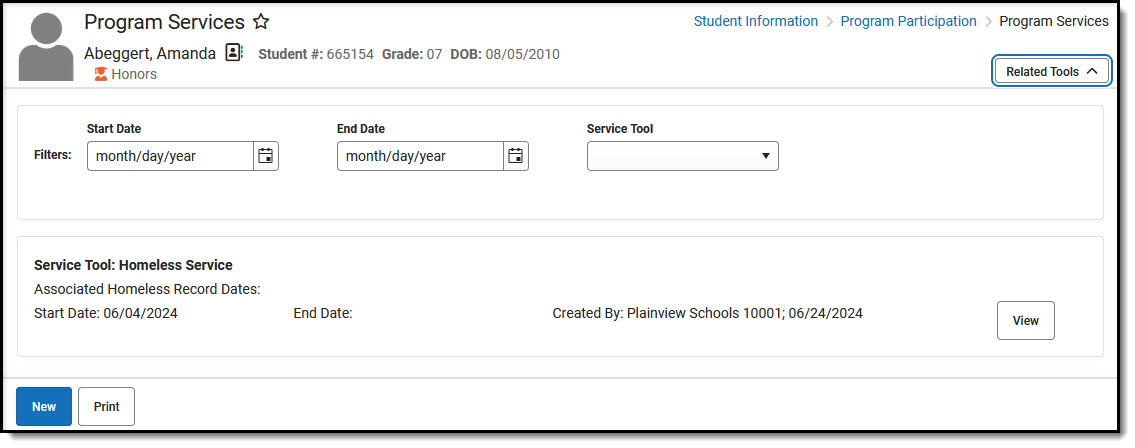 Program Services
Program Services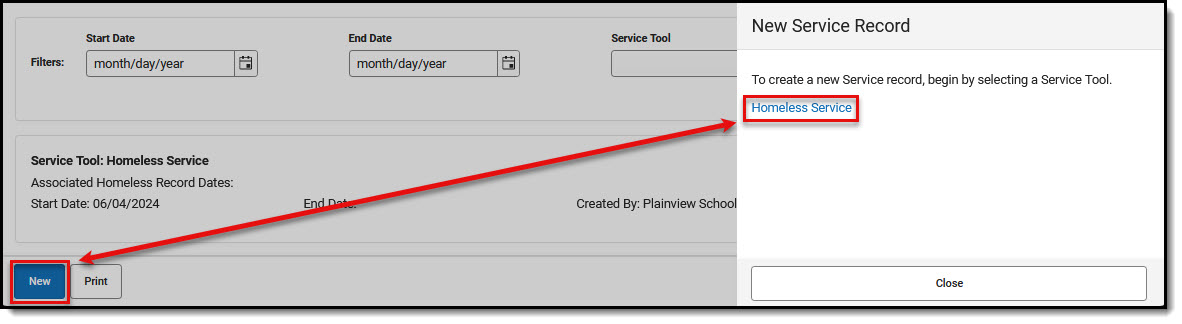 Program Services - New Service Record
Program Services - New Service Record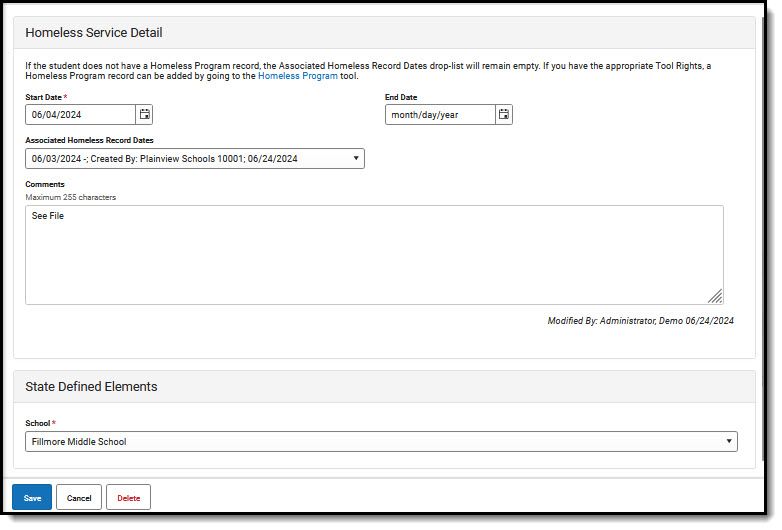 Program Services - Homeless Service Detail
Program Services - Homeless Service DetailEnter Program Services Record
- Select New.
- Choose the Service Tool corresponding to the New Service Record you wish to enter. Different states will see different tools for which Program Services can be entered. Users will only see service tools they've been given rights to access.
- Start Date is a required field. Populate other fields according to your local practices.
- Note that if a student does not have an associated program record (Homeless, Migrant, etc.), the Associated (Program) Records Dates droplist will be blank. Users with rights to do so can follow the program link provided at the top of the editor to enter a program record if needed.
- Enter Comments if appropriate.
- Note that State and District Defined Elements will vary and will not appear if they have not been set up for you to use.
- Save when done.
Modify Program Services Record
- If the student has many Program Service Records, you may wish to use Filters to narrow the list of records being displayed.
- Locate the record you'd like to modify. Select View.
- Make changes. Save.
Program Services Editor Fields
The Program Services tool includes the following fields. Field names and available selections vary by state. In Ad Hoc, Homeless Services is found under Student > Learner > Program Services > Homeless Services.
Homeless Services information is provided as an example. Other Services will be found in the same location in Ad Hoc (Student > Learner > Program Services > (name of program service) with field names prefixed with the service name (e.g. migrantService.startDate).
| Field | Description | Ad hoc Fields |
|---|---|---|
| Start Date Required | Indicates the date the student began receiving the program service. Dates can be entered in mm/dd/yy or use the calendar icon to select a date. | homelessService.startDate |
| End Date | Indicates the last date the student received the program service. | homelessService.endDate |
| Service Tool | Indicates the service associated with the record. | |
| Comments | Additional information can be entered in the Comments text field. | homelessService.comments |
| Created By | Displays in the Editor. Autogenerated name of district, date and timestamp indicating who created the entry. For State Edition customers, displays the state if the state created the entry. | homelessService.createdByID |
| Modified By | Displays in the Detail Editor. Indicates the person who last saved the selected record. | homelessService.modifiedByID |
| Associated Homeless Record Dates | Selected in droplist that corresponds to start and end dates entered on the Homeless Program record that is associated with this Homeless Service record. | homelessService.associatedHomelessRecordStartDate homelessService.associatedHomelessRecordEndDate |
Tool Rights
Grant users tool rights as appropriate for their level of access. Tool rights granted at the parent level (Program Participation) will extend to the Program Services level. Sublevel tool rights may be extended from Program Services to different services programs such as Homeless Services and Migrant Services.
- Read (R) - allows the user to view existing Program Services records
- Write (W) - allows the user to edit existing Program Services records
- Add (A) - allows the user to add new Program Services records
- Delete (D) - allows the user to remove Program Services records
State-Specific Information
Fields may vary by state:
