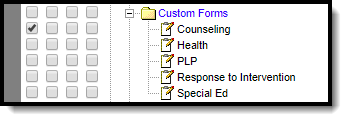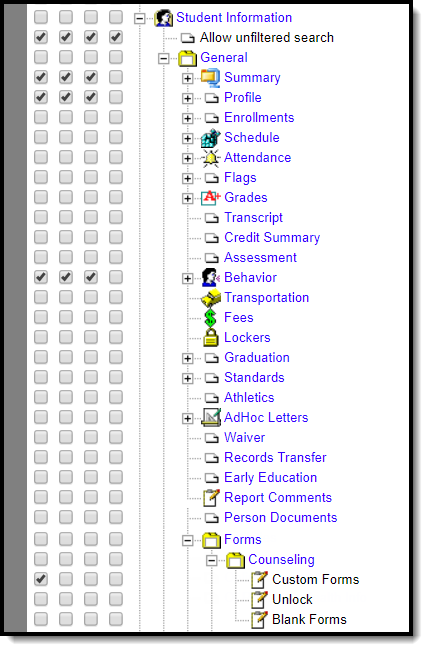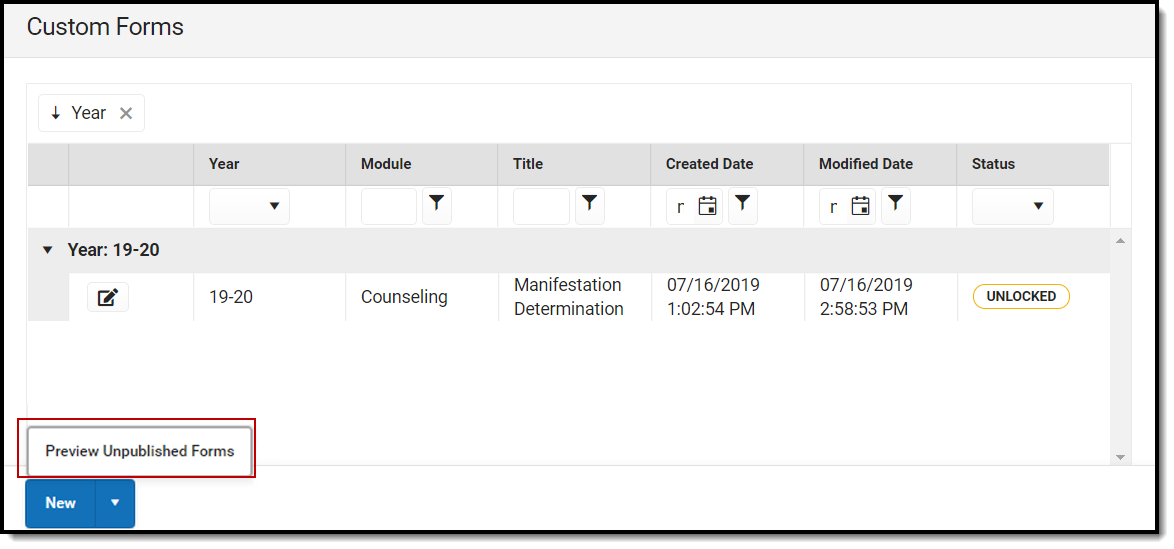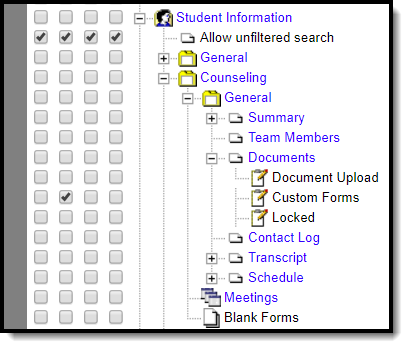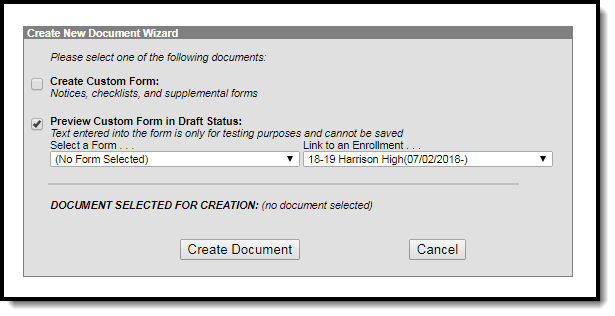Tool Search: User Accounts
See the Individual User Tool Rights article for additional information on how tool rights function.
System Administration Custom Forms
The rights of each individual tool, such as Counseling, Health, PLP, etc., function the same. Rights must be selected for each tool within the Custom Forms folder. Granting rights for the Counseling tool does not automatically grant rights to the Special Ed module. The number of modules may differ between states and depends on which custom modules are created at the district level. See the Custom Forms Setup tool documentation for additional information.
| Tool | R | W | A | D |
|---|---|---|---|---|
| Module | Read rights allow the user to view any existing Custom Forms. This also allows the user to Preview draft forms on the Forms tool. See the Preview Rights example below. | Write rights allow the user to edit existing Custom Forms. When W rights are granted, R rights are automatically granted. | Add rights allow users to create new Custom Forms. Version existing Custom Forms. When A rights are granted, R and W rights are automatically granted. | Delete rights allow the user to delete existing Custom Forms. When D rights are granted, R, W, and D rights are automatically granted. |
Preview Rights
| Tool | Admin Rights | Student Information Rights | Example |
|---|---|---|---|
Forms tool | For Administrators who need to troubleshoot draft custom forms using the Forms tool, the read tool right must be granted at System Administration > Custom Forms. | The R right must also be granted for Student Information > General > Forms > Module > Custom Forms. | With this right, the Preview Unpublished Forms option displays on the Forms tool. |
| Documents tool | For Administrators who need to troubleshoot draft custom forms using the Documents tool, the R read right must be granted at System Administration > Custom Forms. | The W write right must also be granted for Student Information > Module > General > Documents > Custom Forms. | With this right, the Preview Custom Form in Draft Status option displays on the Documents tool. |
State Edition Only
The Publish to District tool right is only available for State Edition users. This allows users to control who can publish Custom Forms from the state to districts. To grant this tool right, mark the Read checkbox. The Write, Add, and Delete rights do not grant additional functionality.
See the Custom Forms Setup tool documentation for additional information.
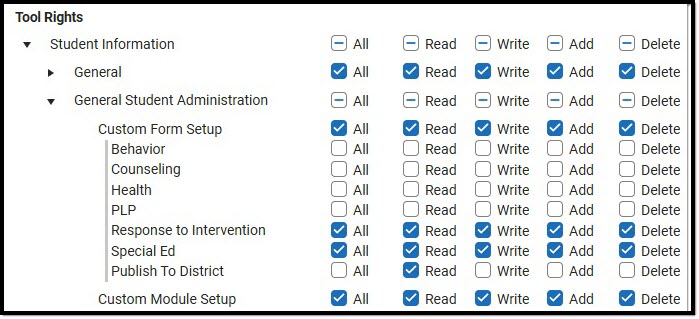 State Edition Publish to District Tool Right
State Edition Publish to District Tool Right