Tool Rights determine the level of access users have to tools throughout Campus. This article refers to tool rights in abbreviated form (i.e., R, W, A, D or any combination of the four).
Right | Description |
|---|---|
| All | Gives the user all of the associated tool rights for that tool. |
R (Read) | The R right indicates the information on the corresponding tool may be viewed by the user. When applicable, the user is also allowed to print information. The user will NOT have access to the Save, Add or Delete icons in the action bar. |
W (Write) | The W right indicates the user may view and modify the information on the corresponding tool. The Save icon in the action bar will be functional. This right allows the user to modify only existing data in the area since adding new data is controlled by the A right. This right includes the ability to change or remove data from a specific field. |
A (Add) | The A right indicates the user may view, modify and add to the information on the corresponding tool. The New and Add icons in the action bar will be functional. This right allows the user to add new data/records. |
D (Delete) | ASSIGN THIS RIGHT WITH CAUTION. The D right indicates the information on the corresponding tool may be deleted. The Delete icon in the action bar will be functional. This right provides the ability to completely remove an existing record, including all data contained within the record. The ability to change/remove data from a field is controlled through the W right. |
RWAD Rights assigned at the module or folder level give those rights to all features within the module. For example, giving RW rights to the System Administration > Ed-Fi folder assigns RW rights to all tools within that folder, including any subrights.
Ed-Fi Tool Rights
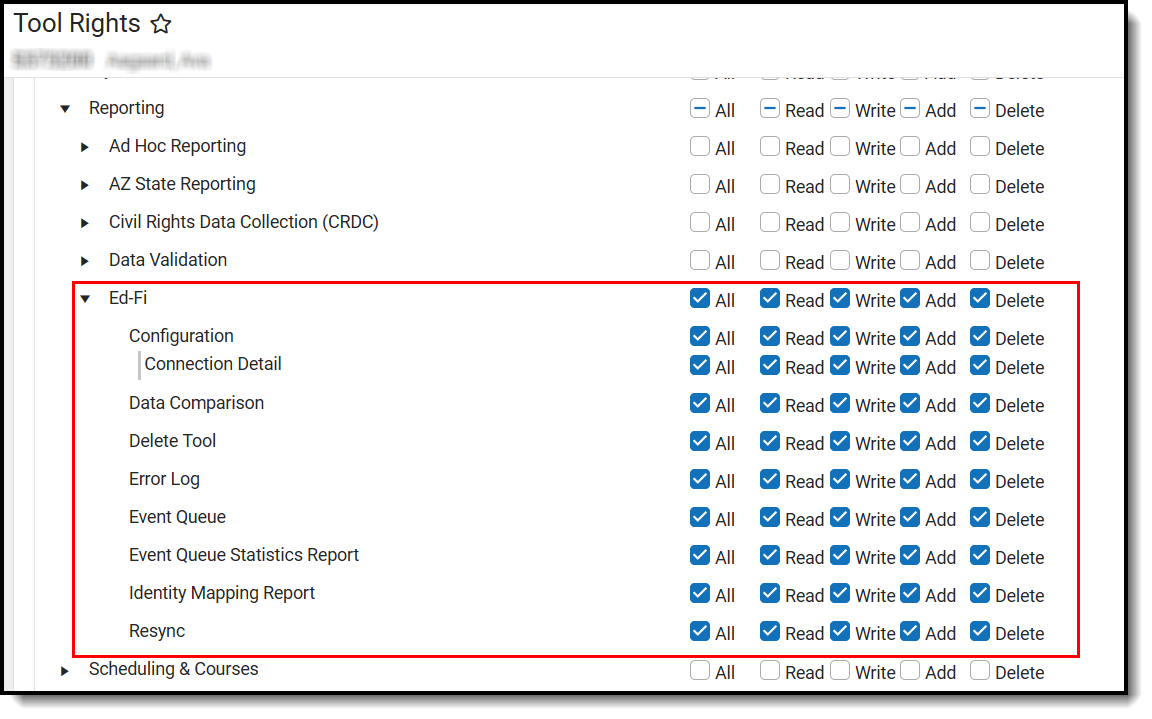 Ed-Fi Tool Rights (System Administration)
Ed-Fi Tool Rights (System Administration)
Tools | R | W | A | D |
|---|---|---|---|---|
User cannot access Ed-Fi tools unless given tool rights to specific Ed-Fi tools. | User cannot access Ed-Fi tools unless given tool rights to specific Ed-Fi tools. | User cannot access Ed-Fi tools unless given tool rights to specific Ed-Fi tools. | User cannot access Ed-Fi tools unless given tool rights to specific Ed-Fi tools. | |
| Ed-Fi Configuration | User can view th Ed-Fi Resource Preferences. | User can view and modify Ed-Fi Resource Preferences. | User can view and modify Ed-Fi Resource Preferences. | User can view and modify Ed-Fi Resource Preferences. |
| Connection Detail | User can view Ed-Fi Connection Detail values. | User can view and modify Ed-Fi Connections Detail values. | User can view, modify and create Ed-Fi Connection Detail values. | User can view, modify, create, and delete Ed-Fi Connection Detail values. |
| Note: Users with access to the Ed-Fi Configuration tool will receive an email and an in-app notification when the Ed-Fi certificate is about to expire. For information on updating the certificate, please refer to the Ed-Fi Configuration article. | ||||
User can view data within the Error Log. | User can view, archive or retry Error Log entries. | User can view, archive or retry Error Log entries. | User can view, archive or retry Error Log entries. | |
User can view and refresh data within the Event Queue. | User can view, refresh or process events within the Event Queue. | User can view, refresh or process events within the Event Queue. | User can view, refresh or process events within the Event Queue. | |
User can view data within the Resync tool. | User can view data within the Resync tool and start a resync. | User can view data within the Resync tool and start a resync. | User can view data within the Resync tool and start a resync. | |
User can view data within the Delete Tool. | User can view data within the Delete Tool. | User can view data within the Delete Tool. | User can view data within the Delete Tool and delete resource records. | |
| Ed-Fi Reconciliation | User cannot access Ed-Fi Reconciliation tools unless given tool rights to specific Ed-Fi Reconciliation tools. | User cannot access Ed-Fi Reconciliation tools unless given tool rights to specific Ed-Fi Reconciliation tools. | User cannot access Ed-Fi Reconciliation tools unless given tool rights to specific Ed-Fi Reconciliation tools. | User cannot access Ed-Fi Reconciliation tools unless given tool rights to specific Ed-Fi Reconciliation tools. |
| Data Comparison | User can generate a data comparison. | User can generate a data comparison. | User can generate a data comparison. | User can generate a data comparison. |
| Ed-Fi Reports | User cannot access Ed-Fi Report tools unless given tool rights to specific Ed-Fi Report tools. | User cannot access Ed-Fi Report tools unless given tool rights to specific | User cannot access Ed-Fi Report tools unless given tool rights to specific Ed-Fi Report tools. | User cannot access Ed-Fi Report tools unless given tool rights to specific Ed-Fi Report tools. |
| Ed-Fi Identity Mapping | User can export records using the Ed-Fi Identity Mapping tool. | User can export records using the Ed-Fi Identity Mapping tool. | User can export records using the Ed-Fi Identity Mapping tool. | User can export records using the Ed-Fi Identity Mapping tool. |
| Ed-Fi Event Queue Statistics | User can access and read data in the Ed-Fi Event Queue Statistics tool. | User can access and read data in the Ed-Fi Event Queue Statistics tool. | User can access and read data in the Ed-Fi Event Queue Statistics tool. | User can access and read data in the Ed-Fi Event Queue Statistics tool. |
Ed-Fi Tool Rights (Student Information)
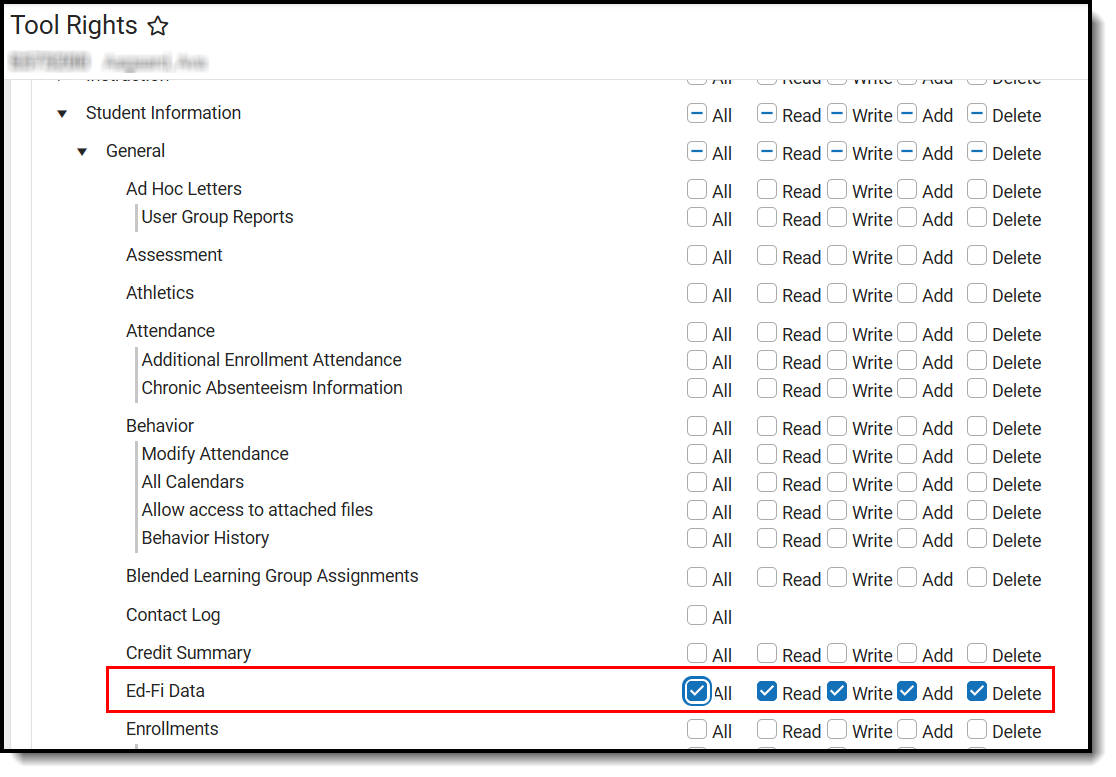 Ed-Fi Tool Rights (Student Information)
Ed-Fi Tool Rights (Student Information)
Tools | R | W | A | D |
|---|---|---|---|---|
User can view and compare data in the Ed-Fi Data tool in Student Information > General > Ed-Fi Data | User can view, compare data, and perform a resync in the Ed-Fi Data tool in Student Information > General > Ed-Fi Data | User can view, compare data, and perform a resync in the Ed-Fi Data tool in Student Information > General > Ed-Fi Data | User can view, compare data, and perform a resync in the Ed-Fi Data tool in Student Information > General > Ed-Fi Data |
Ed-Fi Tool Rights (Census)
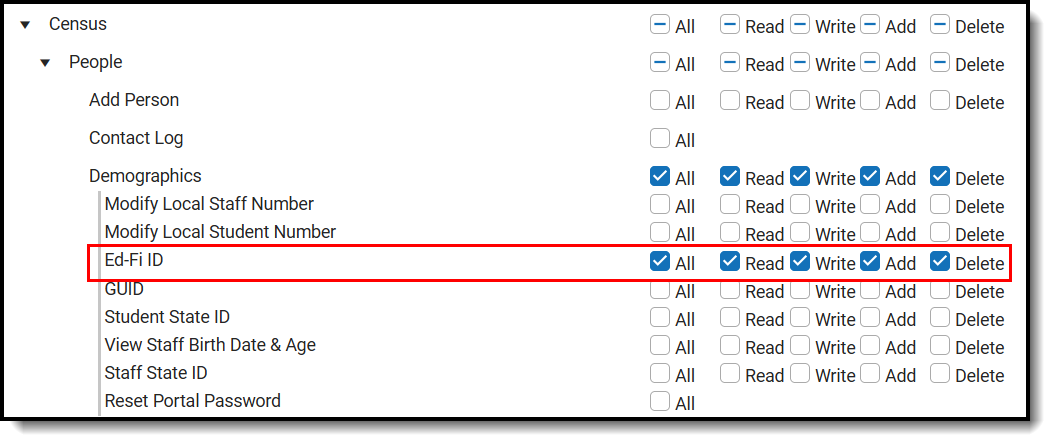 Ed-Fi Tool Rights (Census)
Ed-Fi Tool Rights (Census)
Tools | R | W | A | D |
|---|---|---|---|---|
User can view the Ed-Fi ID field in Census > People > Demographics > Ed-Fi ID. | User can view and modify the Ed-Fi ID field in Census > People > Demographics > | User can view and modify the Ed-Fi ID field in Census > People > Demographics > | User can delete the Ed-Fi ID in Census > People > Demographics > | |
| Ed-Fi Locator | In order to select the Get Ed-Fi ID button and access the Ed-Fi database to search and locate a person's Ed-Fi ID, users must have R(ead), W(rite),and A(dd) tool rights. | Users must be very cautious when assigning D(elete) tool rights. Deleting or modifying a person's Ed-Fi ID after it has been issued will cause the person's data to be deleted from the original person's record and synced to the new person's record. | ||
