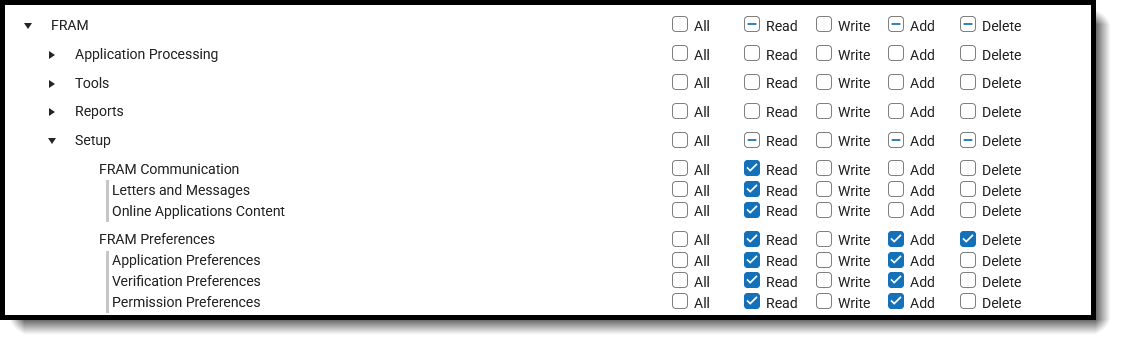FRAM Setup tools allow districts to create and manage letters and online applications, set parameters for applications and verification, and review the income guidelines for a selected school year.
See the following articles for information on using these tools:
FRAM Communication
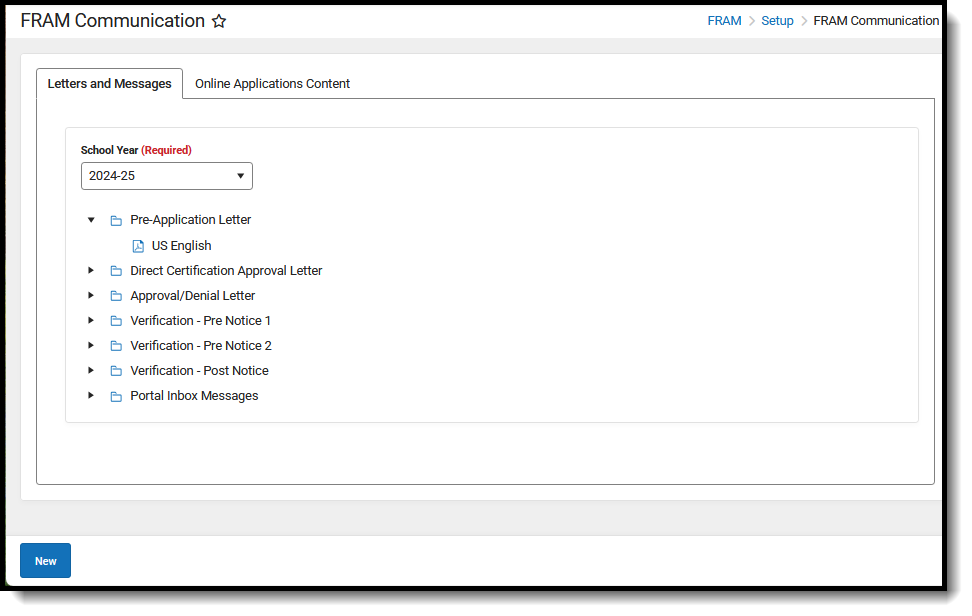 FRAM Communication
FRAM Communication
Note the following:
- Assigning tool rights to just FRAM Communication displays the tool, but the Letters and Message tab and the Online Application Content tab are not accessible. Subrights must be assigned in order to view the tabs.
- Read rights to Letters and Messages and Online Application Content allow access to view the letters and other content, and users can enter new text; however, without Write rights, the changes will not be saved. An Unsaved Changes message displays at the end of the workflow when entering text without Write rights.
- Read rights to Letters and Messages controls the selection of a School Year on that tab and n the Online Application Content tab.
Available Tool Rights
Subrights are in italics
| R | W | A | D |
|---|---|---|---|
| Access and view the FRAM Communication tool.
Additional access requires subrights to Letters and Messages and/or Online Applications Content. |
Modify existing letters and content. | Add new letters and content. | Delete letters and content. |
| Letters and Messages | |||
|
|
|
|
| Online Applications Content | |||
Read rights to Letters and Messages is needed to display the list of school year values.
|
|
|
Delete the selected content. |
FRAM Preferences
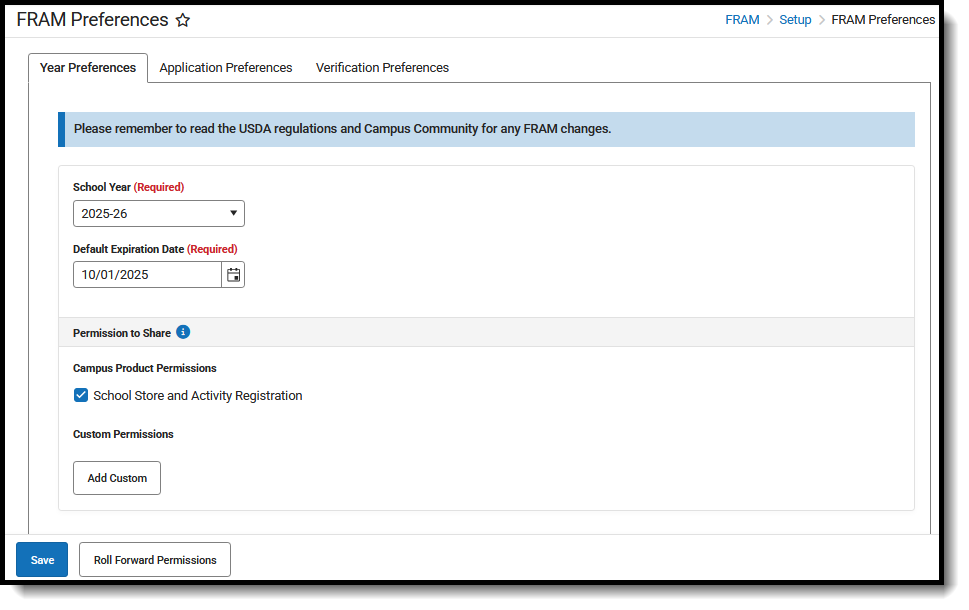 FRAM Preferences
FRAM Preferences
- Assigning tool rights to just FRAM Preferences displays the tool, but the Year Preferences, Application Preferences, and Verification Preferences are not accessible. Subrights must be assigned to view the tabs.
- Read rights to the three preferences tabs allow access to view the information, and users can enter new values; however, without Add rights, the changes cannot be saved. An Unsaved Changes message displays at the end of the workflow when entering text without Write rights.
- Read rights to Letters and Messages controls the selection of a School Year on that tab and in the Online Application Content tab.
Available Tool Rights
Subrights are in italics.
| R | W | A | D |
|---|---|---|---|
| Access and view the FRAM Preferences tool.
Additional access requires subrights to Year Preferences, Application Preferences, and Verification Preferences. |
N/A | N/A | N/A |
| Application Preferences | |||
|
N/A |
|
N/A |
| Verification Preferences | |||
|
|
N/A | |
| Permission Preferences | |||
| N/A |
| N/A |
Income Eligibility Guidelines
The Income Eligibility Guidelines tool allows you to view and set gross income levels for acceptance of free and reduced applications. These guidelines are based on federal standards provided by the USDA in early July of each year. Infinite Campus maintains the income guides and provides updates to them as they are published by the USDA.
 FRAM Income Eligibility Guidelines
FRAM Income Eligibility GuidelinesAvailable Tool Rights
| R | W | A | D |
|---|---|---|---|
| N/A |
Modifying federal income guidelines is NOT recommended unless additional household sizes are needed. | N/A |
Suggested User Groups
See User Groups and Suggested Roles for more information.