Tool Search: MOSIS Extracts
The Pre-code File is used for the End-of-Course Exception Report, MAP, MAP-A, LEP/ELL and PRSFN Assessments and is collected six times during the year.
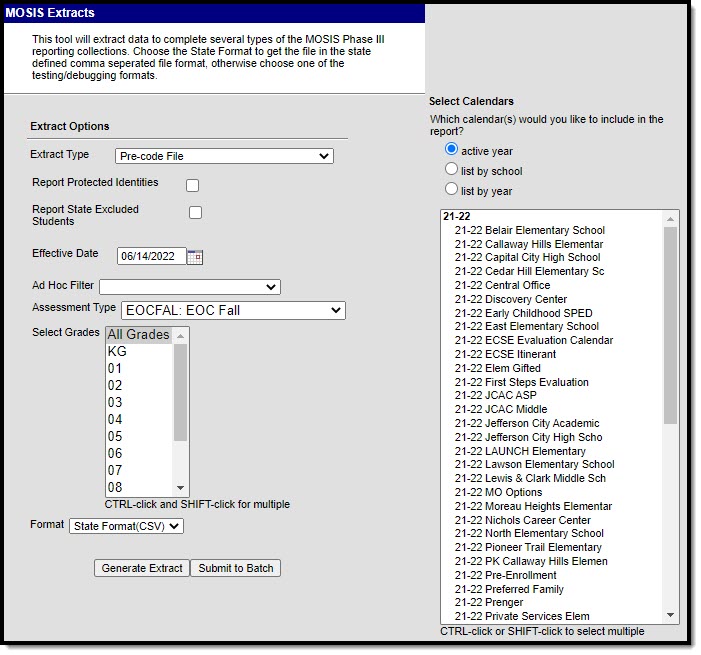 Pre-code File Extracts Editor
Pre-code File Extracts Editor
Report Editor
Field |
Description |
|---|---|
Extract Type |
Indicates the type of MOSIS Extract being generated. Choose Pre-code File. |
| Report Protected Identities | When marked, student identity information (last name, first name, etc.) reports from the Protected Identity Information fields. |
| Report State Excluded Students | When marked, students who meet the report population requirements but whose enrollment record is marked as State Exclude report, along with all other records.
When not marked, students marked as State Exclude on their enrollment record are excluded from the report. |
| Effective Date | The entered date is used to return students actively enrolled as of that date. |
Ad hoc Filter |
The selection of a filter limits the set of students to only those included in the filter. |
Assessment Type |
Determines the pre-code file that generates. This article covers the following assessment types:
See the Report Due Dates, Logic, and Layout section of this article for additional information. |
| Select Grades EOC Fall Assessment EOC Spring Assessment EOC Summer Assessment MAP Assessment |
Indicates which grade levels are included in the extract.
|
Format |
Determines the program used to display the report. The state format is in CSV. Use this option when submitting data to the state. Use the other options or data review and testing: Tab Delimited, HTML, or XML. |
Calendar Selection |
Indicates from which enrollments are included in the extract. At least one calendar must be selected to generate the report. Calendars can be selected by active year, school name or year. |
Report Generation |
The report can be generated immediately using the Generate Extract button. When there is a larger amount of data chosen (several calendars, large date range, etc.), use the Submit to Batch button, which allows the user to choose when the report is generated. See the Batch Queue article for more information. |
Generate the Report
- Select the Pre-code File option from the Extract Type dropdown list.
- Mark the Report Protected Identities checkbox when applicable.
- Mark the Report State Excluded Students checkbox when applicable.
- Enter the Effective Date in mmddyy format or by clicking the calendar icon and selecting a date, when applicable.
- Select an Ad hoc Filter when applicable.
- Select the Assessment Type from the dropdown list.
- Select the desired Grade Levels to include in the extract. This option is available for the EOC Fall, EOC Spring, EOC Summer, and MAP Assessment Types.
- Select the desired Format of the extract. For submission to MOSIS, select the State Format (CSV). Select any of the other formats for data review prior to submission.
- Select which Calendar(s) to include report within the extract. Selecting multiple calendars may impact extract generation times and overall Campus performance.
- Click the Generate Extract button or the Submit to Batch button. The extract generates in a separate window in the designated format.
Report Due Dates, Logic, and Layout
Click this MOSIS Pre-code File PDF link for information about this report's due dates, logic, and layout.
