Tool Search: Ed-Fi
The Connection Config tool is used to establish a data connection between Campus and the Ed-Fi system. Once a successful connection is made, Resource Preferences are selected, and Ed-Fi ID's are assigned to users, data flows properly from Campus to Ed-Fi.
This document is specific to Missouri for establishing the Ed-Fi Connection Configuration.
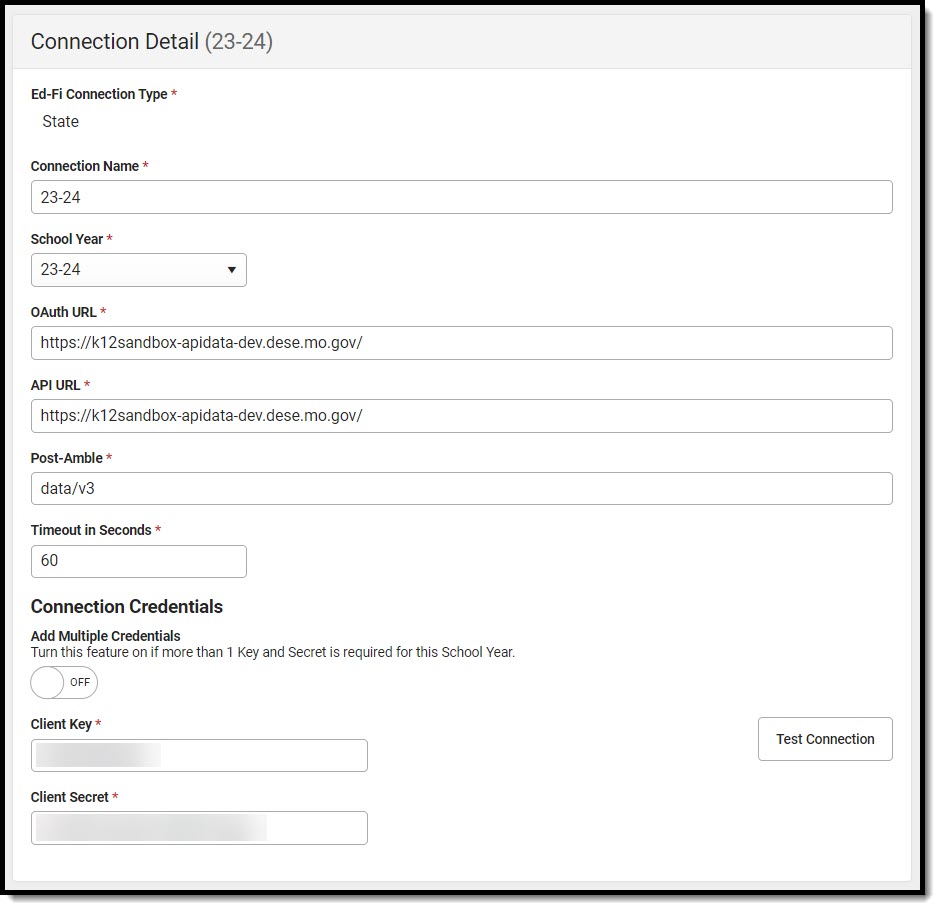 Ed-Fi Configuration Connection Details
Ed-Fi Configuration Connection Details
Read - N/A
Write - Modify and save Ed-Fi Connection Configurations.*
Add - Add new Ed-Fi Connection Configurations.
Delete - Delete Ed-Fi Connection Configurations.
*Both Read and Write tool rights are needed to edit and save configurations. For additional information, see this Tool Rights article.
Prerequisites
Ed-Fi functionality must be enabled via the Enable Ed-Fi System Preference.
Ed-Fi Configuration Logic
Ed-Fi Configuration values are supplied by the State and should be coordinated with Campus in order to ensure the connection between Campus and Ed-Fi is working correctly. When information provided by your state does not make a successful connection, work with Campus Support to troubleshoot your issues.
Scope Year Logic
- Districts need to create a new connection each year when the state opens the ODS for a given school year.
- When the state closes a connection for a previous year, the previous years configuration should be deleted.
- It is possible to have multiple years connected at the same time.
Ed-Fi Configuration Fields
| Field | Description |
|---|---|
| Ed-Fi Connection Type | Options include either Core or State. For Missouri, State should be used when creating a new connection. |
| Connection Name Current: 23-24 | The unique name given to the connection. |
| School Year Current: 23-24 | The school year scoped for the configuration values entered. Start Date and End Date values should be entered for the school year in the School Years editor. Otherwise, a default Start Date of 7/1/XXXX is used and a default End Date of 6/30/XXXX is used to determine what year to send data (where XXXX = the Start Year and End Year values entered on the School editor). |
| O-Auth URL | The base URL of the endpoint to retrieve an OAuth Token. Current: https://k12sandbox-apidata-dev.dese.mo.gov/ |
| API URL | The base URL of the API. Current: https://k12sandbox-apidata-dev.dese.mo.gov/ |
| Post-Amble Current: data/v3 | The URL for Ed-Fi resources and Ed-Fi Identities is generally different, so this parameter is used to store the URL segment for resources (this is appended on to the API URL). This value will need to be updated for each new connection created in this tool. This field controls what year's ODS the connection is pointing to. Enter the End Year of the Scope Year for this connection. Use the following formula to fill in the Post-Amble. When the Ed-Fi Version has not changed, it can be left the same as the previous year. Each new school year will require the End Year of the scope year to be entered on the configuration. |
| Timeout in Seconds | This field determines (in seconds) the amount of time allowed to pass before the connection between Campus and Ed-Fi is considered timed out and Ed-Fi events are not processed. These Ed-Fi events are then reprocessed the next time a quartz job runs. This field is defaulted to a value of 60 seconds but can be modified. |
| Add Multiple Credentials | Used when more than one Key and Secret is required for this school year. |
| Client Key | The client key. There could be multiple APIs attached to one given URL. They are demarcated based on a key. |
| Client Secret | The secret that goes along with the above key. This is used to generate the OAuth token. |
| Test Connection | Click the Test Connection button to ensure configuration values are correct and a connection to Ed-Fi is made. When a proper connection is made, a message saying "Connection is Valid" displays. |
Enter Ed-Fi Configuration
- Click the Connection button. The Configuration Detail editor displays.
- Select an Ed-Fi Connection Type.
- Enter the Connection Name.
- Select the School Year.
- Enter the O-Auth URL.
- Enter the API URL.
- Enter the Post-Amble.
- Enter the Timeout in Seconds (or leave the default value of 60).
- Toggle the Add Multiple Credentials option, when applicable.
- Enter the Client Key.
- Enter the Client Secret.
- Select the Save button.
- Click the Test Connection button to ensure configuration values were correct and a connection to Ed-Fi was made. If a proper connection is made, a message saying "Connection is Valid" displays.
Next Steps
Now that Ed-Fi has been configured and verified to be working correctly, the following steps can now be taken:
- Ed-Fi data resources need to established via the Resource Preferences tool.
- Ed-Fi data can be monitored for errors and manually synced via Ed-Fi Tools.
- Ed-Fi IDs can be assigned to users via the Demographics tool.
