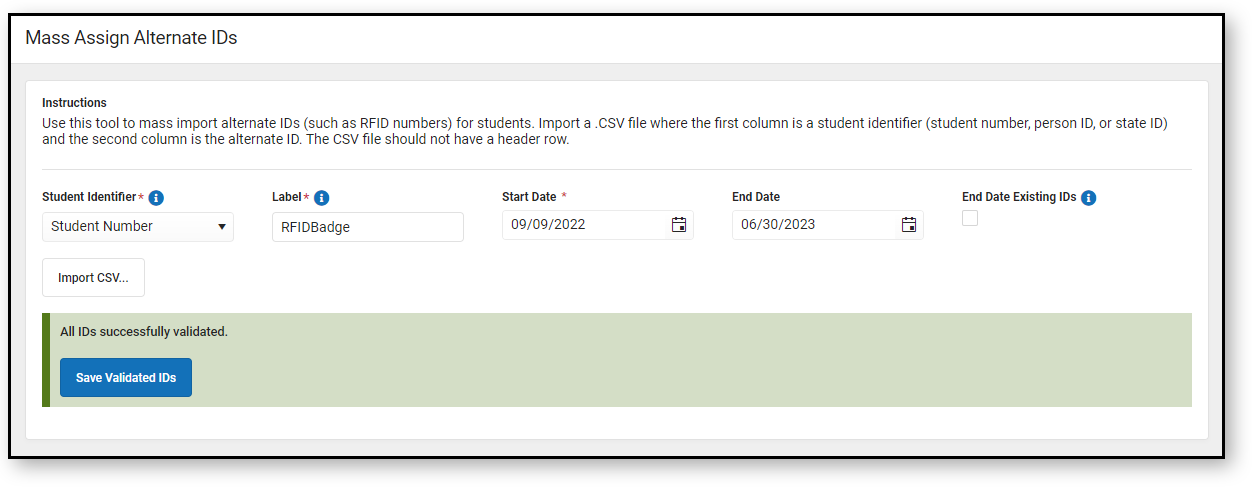Tool Search: Mass Assign Alternate ID's
The Mass Assign Alternate IDs tool is used to import alternate IDs, such as RFID numbers from a CSV file. If Alternate Identifier is enabled in Scanner Settings, students can scan in/out at kiosks and scanners using the Alternate ID.
CSV File Format
The CSV file to be imported should contain two columns. The first column will include the student identifier (student number, person ID or state ID) that exists in Campus, and the second column contains the alternate ID.
The file should not have a header row.
Importing Alternate IDs
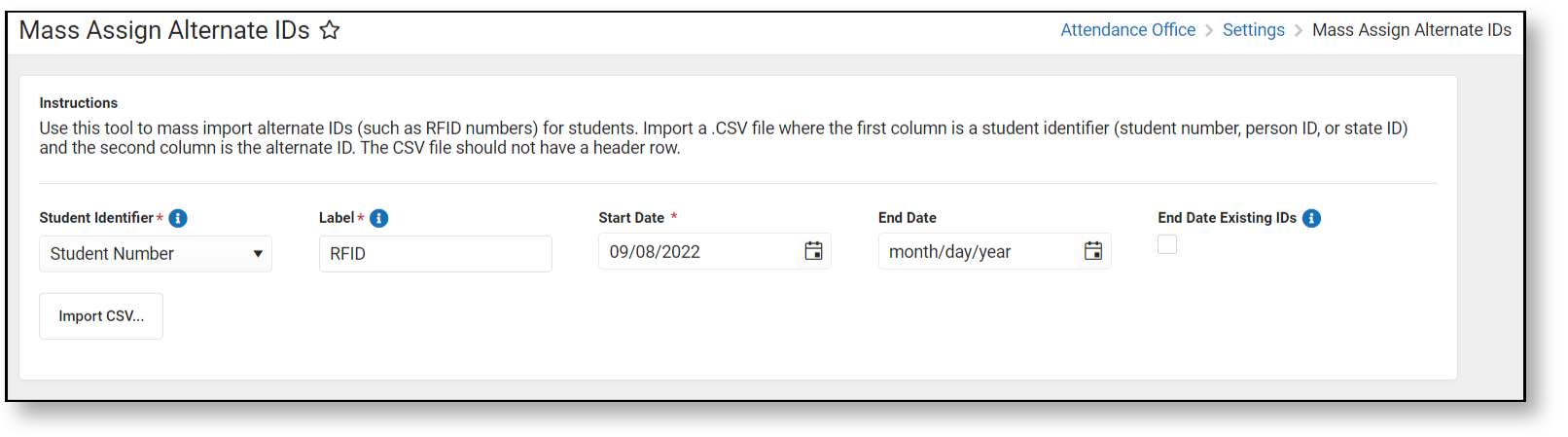
| Field | Description |
|---|---|
| Student Identifier | Select the value in the CSV file which will be used to map alternate IDs to students. Options include:
|
| Label | Defines the name for the Alternate ID. |
| Start Date | Start date for the alternate ID to be active. |
| End Date | End date for the alternate ID to be active. |
| End Date Existing IDs | If marked, existing Alternate IDs will be ended for those students in the CSV file if:
|
- Select the Student Identifier used in the first column of the CSV file.
- Enter a Label for the Alternate ID. This will list on the Alternate ID Lookup.
- Enter the Start Date for the Alternate ID.
- Enter an End Date for the Alternate ID.
- If desired, end existing Alternate IDs by marking the End Date Existing IDs checkbox.
- Click Import CSV.
- Navigate to and select the CSV file.
- Campus will validate the file to insure Alternate IDs do not conflict with existing student numbers.
- If no errors are found, click Save Validated IDs.