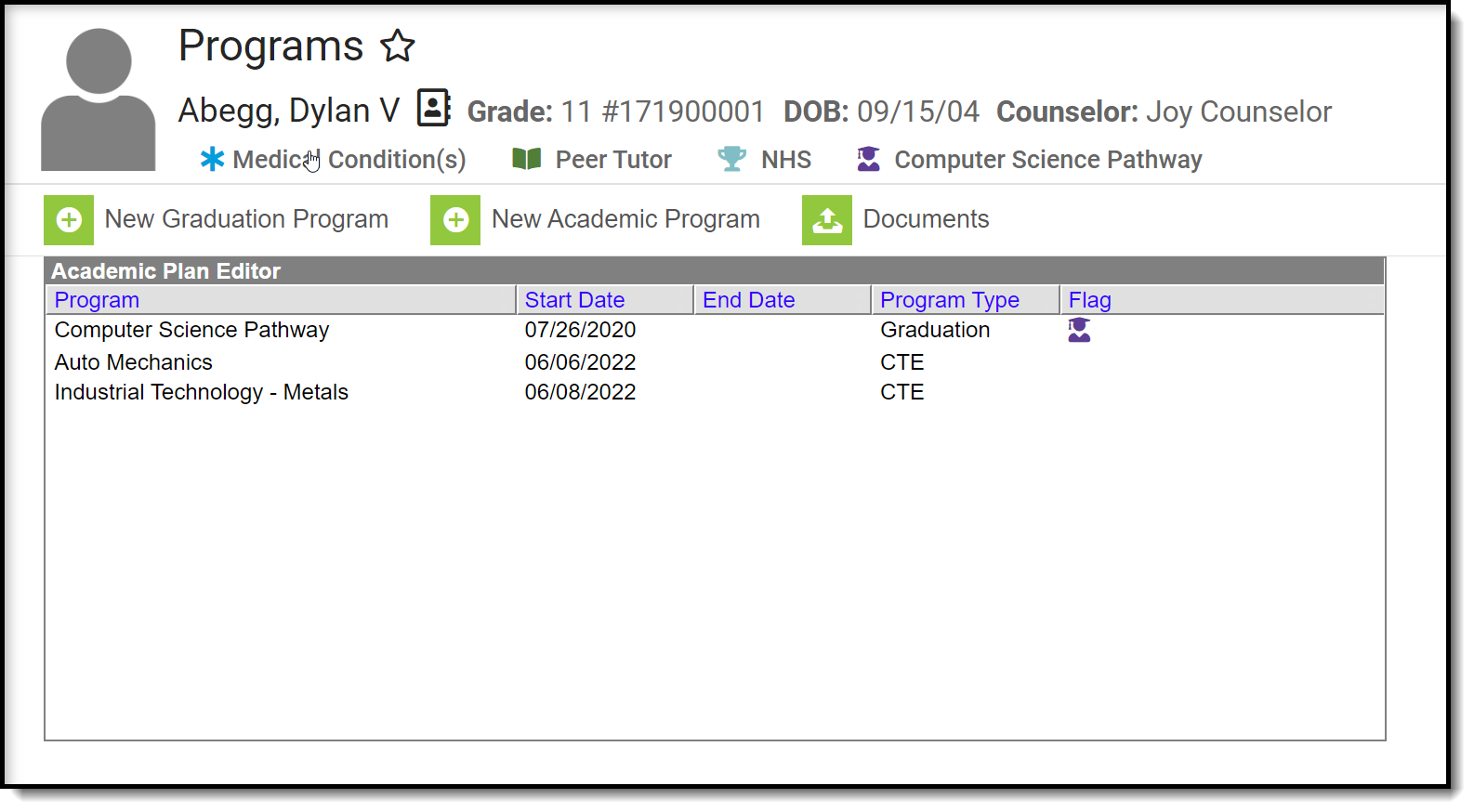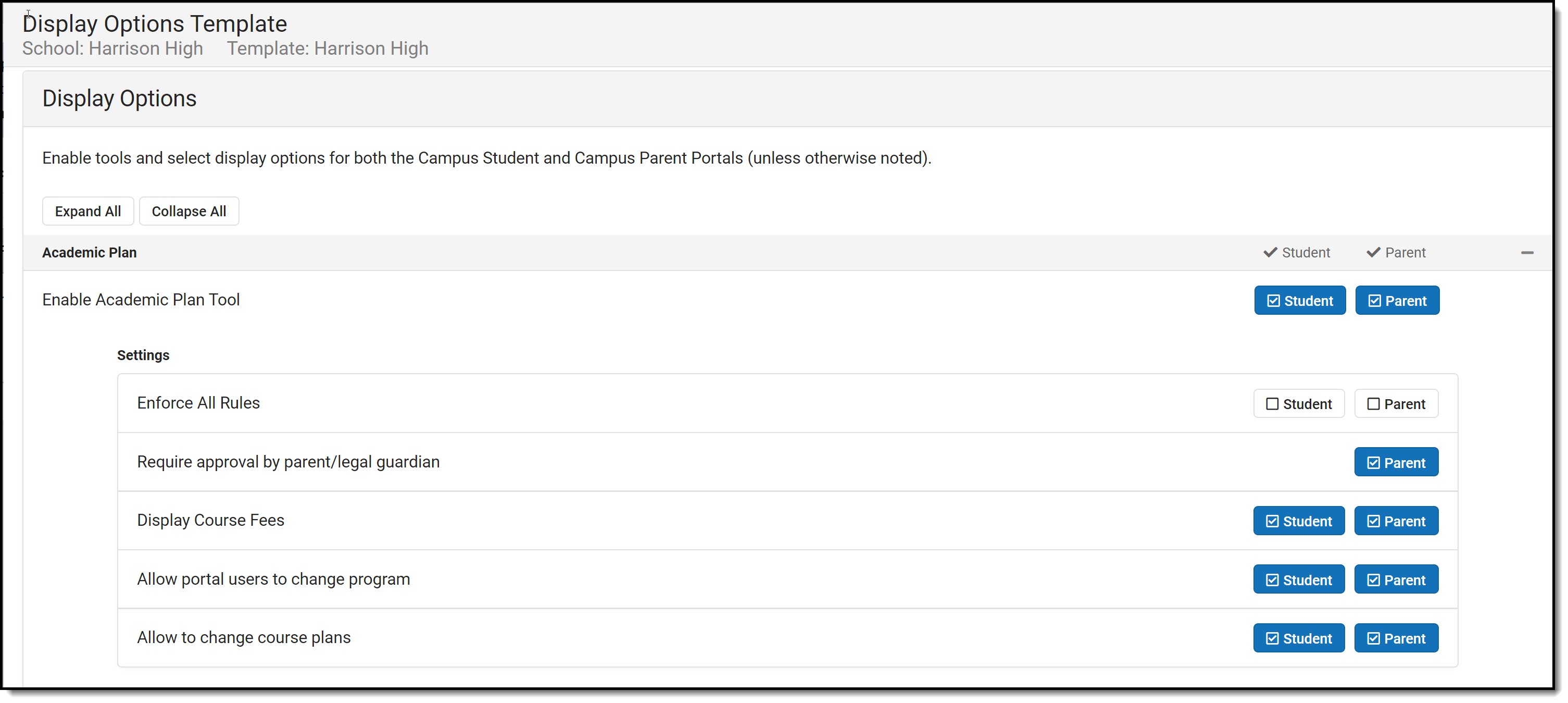The Programs tool lists graduation and academic programs assigned to the selected student. Graduation programs are created in the Graduation Programs option in the Program Admin module. Once the Program is assigned to the student, Progress and Course Plan information needs to be entered.
In the Campus.2523 release, the Academic Programs and Graduation Programs tools were combined into a single tool.
Both types of programs can now be created and managed with the new tool, found at Student Information > Program Administration > Academic and Graduation Programs.
Consult the articles in the Academic and Graduation Programs category for more information.
Only one graduation program can be assigned to a student at any time. Adding a new Graduation Program overwrites any currently assigned graduation program and deletes any associated planned courses from the student's course plan.
Graduation Program Detail Editor
The following defines the available fields on the Graduation Program Editor.
|
Field |
Description |
|---|---|
|
Program Required |
Selection indicates the graduation program assigned to the student. Only those programs that are marked active and whose Cohort Years fields are empty or cover the student's NCLB Cohort Year fields are included in this list. If the student is assigned to a program that has since been marked as inactive, that program displays at the end of the Program list in red text. |
|
Start Date Required |
Entered date reflects the date the student began working towards achievement in the program. Dates are entered in mmddyy format or the calendar icon can be selected to choose a date. |
|
End Date |
Indicates the date the student stopped working towards achievement in the program. Dates are entered in mmddyy format or the calendar icon can be selected to choose a date. End dates are only relevant for graduation programs if a student were to end the graduation program and not start another graduation program. Selecting a new graduation program will always overwrite any current graduation program. |
| Flag | If the Graduation Program is marked as Flagged and assigned a Flag Image, an image displays in this column and next to the student's name. If there is no flag assigned, nothing displays in this column. |
The procedures below are used to assign a graduation program to one student. If you need to assign programs to multiple students, use the Batch Assignment Tool.
Add a Graduation Program
- Select the New Graduation Program icon. A Graduation Program Detail table will appear below the Program Editor.
- Select the Graduation Program to assign to the student from the dropdown list. If the item chosen is a flagged program, once selected a note to the right of that dropdown list will appear, indicating the image assigned to the program that will display next to the student's name.
- Enter the Start Date for the program.
- Click Save when finished. If a graduation program had already been assigned to the student with planned courses in an associated course plan, a pop-up will appear warning you that those courses will be deleted upon addition of the newly selected graduation plan. The new program will be listed in the Program Editor table. If a flag and a flag image has been assigned to the Program, that image displays next to the student's name, in the Editor table and when viewing the detail of the program.
End a Graduation Program
- Select the Program from the Program Editor.
- In the Program Detail area, enter an End Date for the program.
A student can only have one graduation program. When an end date is added to the program editor and saved, and a new graduation program is added, the ended program is overwritten.
Replace a Program
Since only one program can be assigned to a student at any time, if a program was assigned to the student in error, or the student needs to be reassigned:
- Select the existing program from the Program Editor.
- Select the correct program in the Program dropdown list to assign to the student.
- Enter the Start Date of the program.
- Click the Save icon. The newly selected program displays in the Program editor. If a course plan exists for the graduation program being replaced, all planned courses in that course plan will be deleted when the new program is assigned.
Delete Program Information
To delete a program from a student, select the entry to be deleted from the Program Detail area and click the Delete icon. This will permanently remove the program from the student’s record and delete any associated planned courses from a related course plan.
Portal Display Options
Graduation Programs can be displayed on the Portal, using the following Portal Display Options. Schools can choose all of these options, or just one of these options.