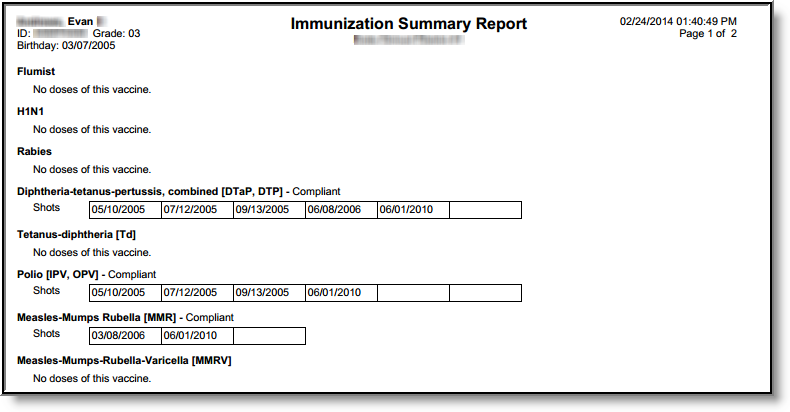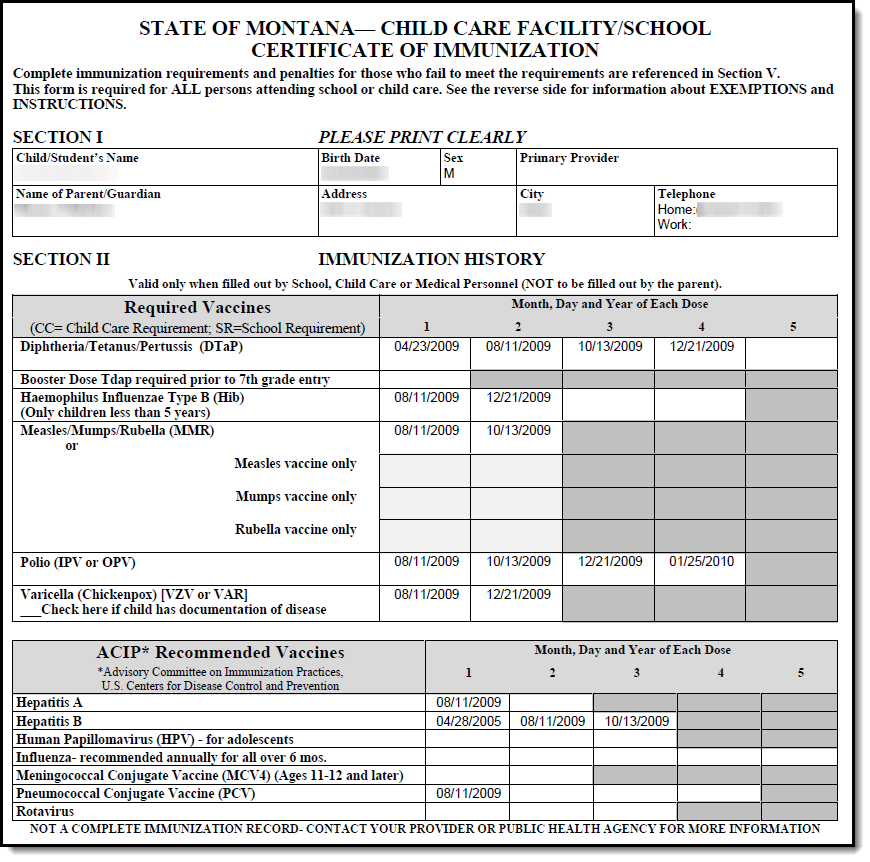Tool Search: Immunizations
The Immunizations tool indicates a student's current level of immunization compliance, based on state requirements and his/her documented doses of a vaccine.
This page contains information on using the Immunizations tool to track student immunization records. The vaccination logic used to determine compliance displayed on this screen is based on state-specific immunization rules managed in the Vaccines tool.
Vaccinations
Vaccine compliance is based on federal and state requirements. Most often, these rules are attached to the student’s year of enrollment and age. Each state has different requirements for students’ immunizations. This information is built into the product and is based on the student’s age and year of enrollment.
Vaccines that are considered non-compliant are automatically expanded, allowing users to add these dates of vaccinations.
Vaccine entry requires a date of when the student was vaccinated, or a selection of a health waiver option and a date of when that waiver was given and, if available, a date of when the waiver expires.
Waivers can be entered for any vaccination required for a student. In most states, parents/guardians must fill out and sign a form and return that form to the district health office. Waiver types are limited to the following:
- Medical
- Conscientious/Religious Objection
- Lab Confirmation of the disease.
Waiver types are created in the Vaccine Exemptions tool.
Enter Student Immunization Information
- Expand the Vaccine (if it is not already expanded) that needs to be updated by clicking the plus (+) sign next to the name of the vaccine.
- Enter the date(s) the vaccination took place in mm/dd/yy format in the Shots field.
- Click the Save icon when finished. The new immunization will be added to the student’s list of vaccines. If the new entry satisfies compliancy, the indication of such will be changed.
Enter a Vaccination Waiver
- Expand the Vaccine (if it is not already expanded) that needs to be updated by clicking the plus (+) sign next to the name of the vaccine.
- Select the type of Waiver from the dropdown list.
- Enter a Date for when the waiver became active.
- Enter an Expiration Date.
- Click the Save icon when finished. The Immunization Summary will be updated to reflect the waiver entry. Additional waivers can be entered as needed.
Print an Immunization Report
You can print a student's immunization report by clicking the Print or State Specific Print button.
Selecting the Print button generates the Immunization Summary Report which details the student's immunization dates and compliance for each vaccine.
Selecting the State Specific Print button generates the student's information in the State of Montana Child Care Facility/School Certificate of Immunization format.