Quizzes are available as part of the Campus Learning premium offering and require the Enhanced Curriculum tool right.
Location: Curriculum > LockDown Browser
If a district has a LockDown Browser license and a connection has been configured, teachers have the option of enabling LockDown Browser for a quiz. When a student opens a LockDown Browser quiz, they are prevented from using other programs on that device. For example, LockDown Browser would prevent a student from looking up answers to the quiz online.
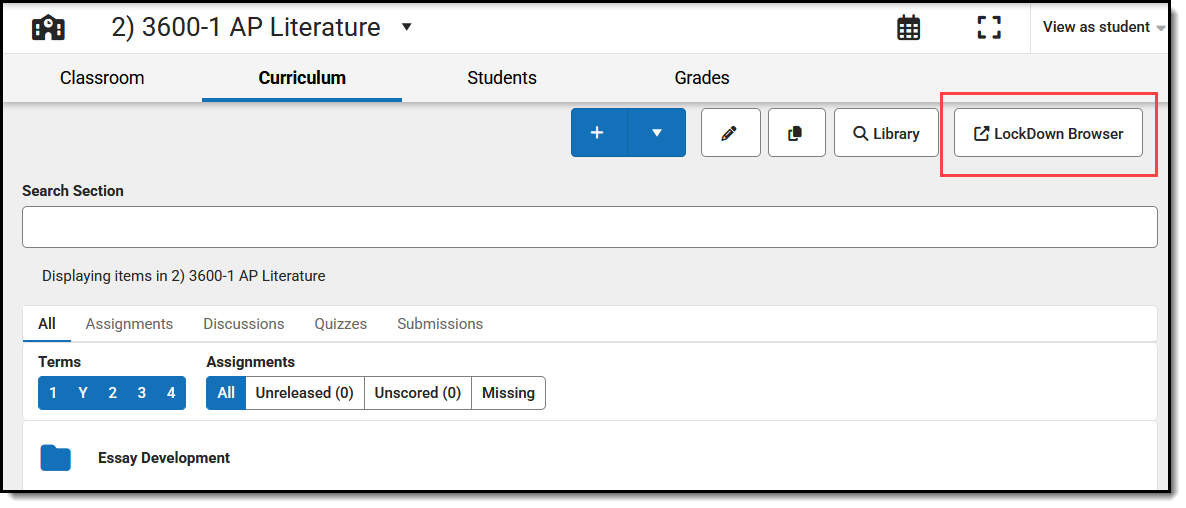 Click LockDown Browser to enable it for your quizzes.
Click LockDown Browser to enable it for your quizzes.
The Enhanced Curriculum tool right in Additional Access Rights > Instruction Tools grants access to quizzes. See the Instruction Tool Rights article for more information.
Enable LockDown Browser
LockDown Browser can be enabled for your existing quizzes. See the Create Quizzes article for more information.
A connection to LockDown Browser must be configured by your district before teachers have this option.
- From the Curriculum List, click LockDown Browser.
- A side panel opens that displays the LockDown Browser program. The assignments in your Curriculum List with Quizzes attached are listed.
- Modify settings for those quizzes as desired. For each quiz, you can set whether LockDown Browser is enabled and whether the quiz should be proctored live.
- Save your changes and click Close to exit the side panel.
When students open a quiz via Campus Student that has LockDown Browser enabled, they are prevented from opening other programs or other tabs and windows in their browser.
