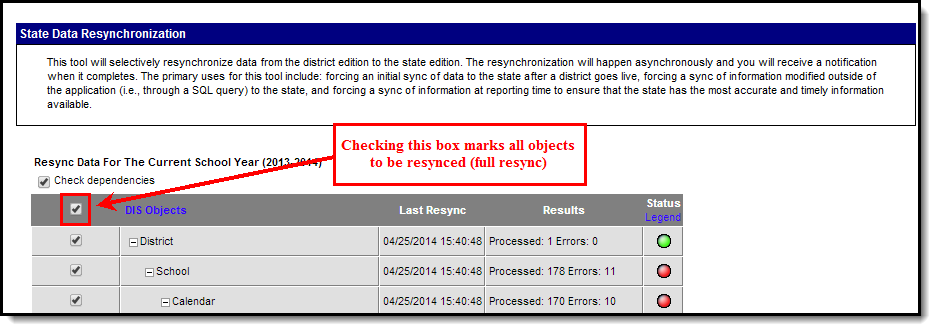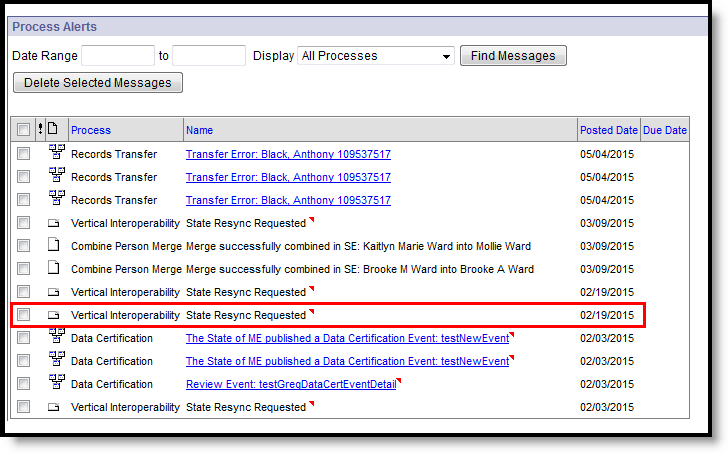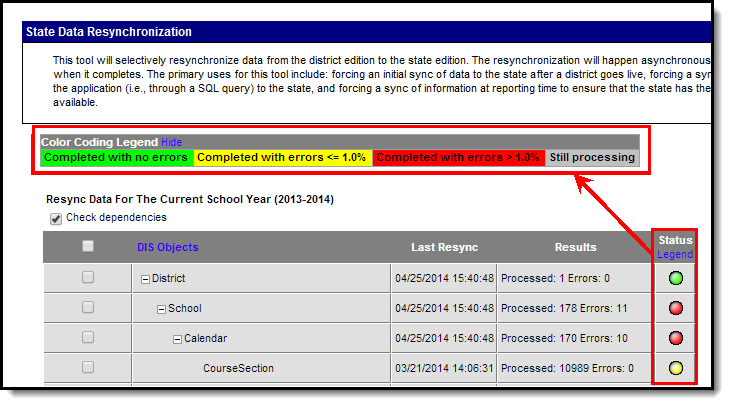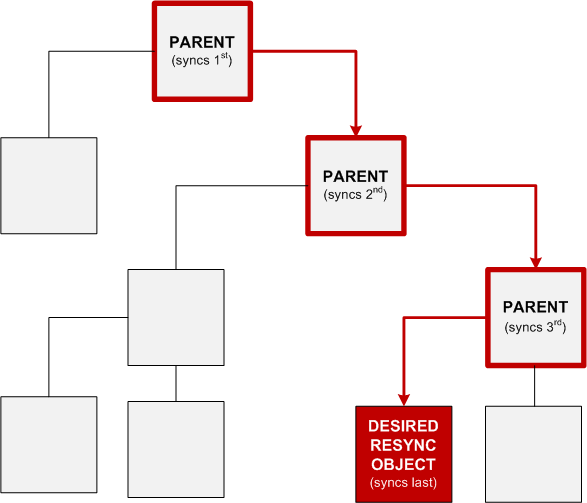Tool Search: Resync State Data - Batch
The Batch Resync tool may be used by district and/or state administrators to manually (re)synchronize batches of district-level data to the state.
State-level users, please see the Resync State Data (State) article. This tool is only applicable in a district/state operating as part of an Infinite Campus State or Regional Edition. It does not appear in all districts.
See the Resync State Data Tool Rights article for information about related tool rights.
To view State and District ownership over fields within each product area, see the Synchronization Field Settings tool. This tool indicates which fields are locked at the district level and trigger a sync event when modified at the state level.
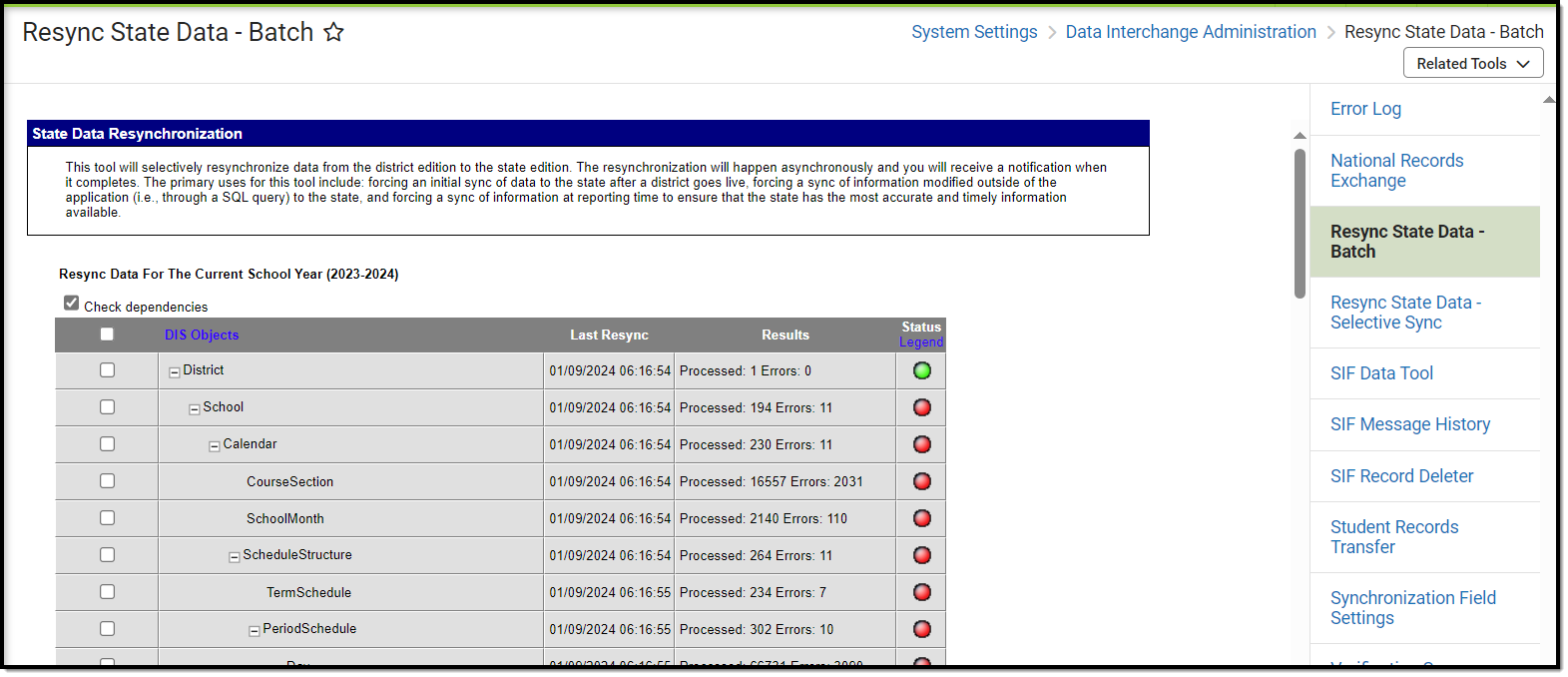 Resync State Data - Batch
Resync State Data - BatchManually Resync Data
To ensure a state/regional database has the most current and accurate information available, it may be necessary for districts to resync - or push - batches of data to the state/regional level.
Performing a manual resync may slow system performance.
Resync Scenarios
A district can resync its data to the state, as needed. However, the following resync scenarios are mandatory:
- End of a school year - A resync must be performed at the end of a school year, after districts have finished entering all data for that year. This resync must be completed before the scoped year of the district/state zones is switched to the new school year. This should be a full resync.
- Start of a school year - A resync must be performed at the beginning of a school year, after all enrollments have been rolled forward and the scoped year of the district/state Zones has been updated to match the new school year. This should be a full resync.
- Database modifications - A resync must be performed if data is modified directly within the database, instead of within the Campus interface. Modifying data within the database is not recommended. This may be a partial or full resync.
- State resync request - The state may request a resync for the purpose of state reporting, gathering attendance snapshots, pulling end-of-year attendance summaries, etc. Districts cannot deny or prevent a resync initiated by the state. This may be a partial or full resync.
Infinite Campus strongly recommends using the Verification Summary tool to generate district/state verification reports before resynching a scenario not listed above. Comparing verification report results will indicate whether or not a resync is necessary.
Use the Resync State Data Tool (District Level)
The Resync State Data tool is accessible at both the district and state levels. At the district level, it allows a district to push a resync of selected data objects to the state. When a district resyncs its data to the state, the district is in control of what information is manually pushed to the state. Similarly, if the state requests a resync of a district, it can choose which types of information it wants resynced.
Resyncs should only be performed by system administrators and/or Campus Support personnel who are familiar with Campus object hierarchies and dependencies.
Full Resync
A full resync indicates all data objects that report to the state will be resynched. This process will automatically follow the chain of object dependencies that support the Campus hierarchy.
- Select the checkbox in the top left column of the table. All data objects listed on the tool will be selected.
- Click the Send Resync button, located below the table.
- Click the OK button on the verification pop-up window. All data objects will be resynched from the district-level database to the state-level database.
Partial Resync
When a full resync is unnecessary, a partial resync may be performed. A partial resync involves specific data objects selected for resync by a user (instead of resynching all objects).
The Check Dependencies box should be marked when performing a partial resync. This ensures synching of all necessary parent objects (on which the desired resync object is dependent). Please refer to the Understanding Campus Object Dependencies and Hierarchy section of this page for more information related to synching and dependent relationships between parent/child objects.
- Mark the Check Dependencies checkbox.
- Mark the checkboxes of the data objects to be resynched.
- Click the Send Resync button, located below the table.
- Click the OK button on the verification pop-up window. All data objects will be resynched from the district-level database to the state-level database.
State-Initiated Resync Requests
When the state requests a resync of a district, a notification appears in the Process Alerts of the district and state-level users with proper tool rights. The message will be categorized as a Vertical Interoperability message and named as "State Resync Requested".
A district user cannot stop or prevent a resync that has been initiated by the state, nor can he/she view the objects requested for resync.
Resync Data from the Previous or Next School Year
This option is only available to districts that have been configured to sync data for the previous and/or next school year (in addition to the current year). Districts that fall into this category should review the Synching Data from Multiple School Years section from State Edition Process Information page before attempting to resync data from the previous and/or next school year.
If the district has been configured to sync data for the previous and/or next school year (in addition to the current year), the data objects available for resync will be limited. To resync data from the previous or next school year, the Year field of the Campus toolbar must be set to the desired year. A limited set of objects will be displayed.
Objects that appear on the Resync State Data tool when the previous/next school year is selected will meet both of the following criteria:
- Objects are related specifically to the school year displayed in the Year field of the Campus toolbar.
- Objects have been configured to sync for the school year displayed in the Year field of the Campus toolbar.
Objects that do NOT appear on the Resync State Data tool when the previous/next school year is selected will meet one or both of the following criteria:
- Objects that are not tied to a school year will not display when the previous/next year is selected in the Year field of the Campus toolbar. To resync these objects, the current school year must be selected in the Year field of the Campus toolbar.
- Objects that are not configured to sync for the previous/next school year will not appear.
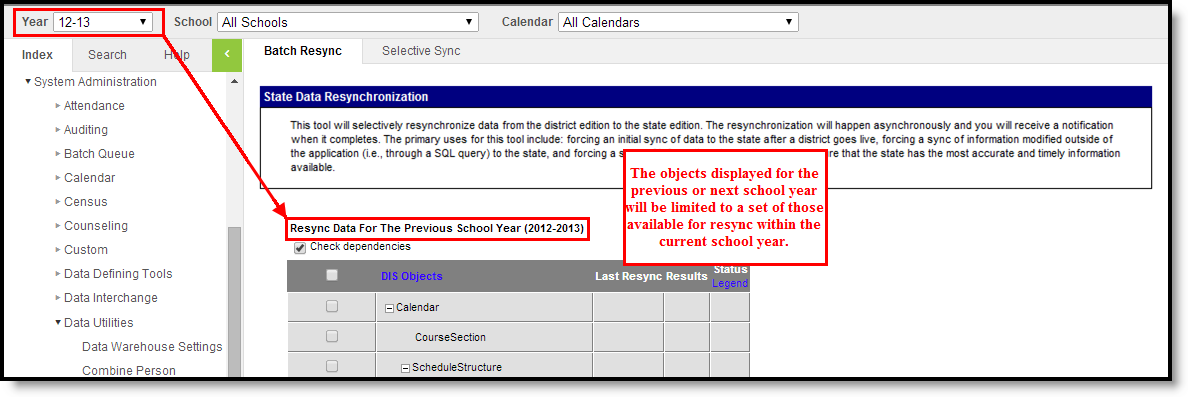
A resync of the previous/next year's data may be performed in the same manner(s) as that of the current year, as listed in the Using the Resync State Data Tool (District Level) section.
Analyze Resync Attempts and Results
The manual resync process may warrant user analysis of resync attempts and results. The Resync State Data tool displays basic details related to district resync requests:
- Last Resync column - Displays the date and time the last resync was started for the object.
- Results column -Hovering over a result will indicate the total number of records sent for resync. This column displays two types of results for the object:
- Processed - The total number of attempts to resync records.
- Errors- The total number of records that did not resync to the state.
The Errors number includes sync failures as well as attempts to sync records that are not allowed to sync to the state (i.e., state-excluded enrollments, state-excluded grade levels, state-excluded calendars, etc.). Checking the district agent's log on the Agents tool will allow system administrators to review errors.
- Status column - Displays a colored dot indicating the level of sync success. Clicking on the Legend link in the header of this column will show a key that explains the logic used for the colored dots in this column.
- Green - Indicates that the sync finished without any errors.
- Yellow - Indicates that the sync finished with less than or equal to 1% of sync attempts resulting in error.
- Red - Indicates that the sync finished with more than 1% of sync attempts resulting in error.
- Gray - Indicates that the sync is currently in-progress.
The following tools may also be used for additional analysis of resync attempts:
Understand Campus Object Dependencies and Hierarchy
Campus data objects exist in a hierarchical structure enforced by database dependencies. Database tables use foreign keys to link related tables/data objects. This creates a dependency chain of parent/child relationships between objects which require the “parent” to be synchronized before the “child.” When all available data objects are resynchronized, the process follows the natural order of object dependencies.
However, when only select data objects should be resynched, the system must follow a specific order to sync all appropriate “parent” object(s) before the desired “child” object(s). Resynching certain data objects (instead of all objects) will result in error if the necessary parent object(s) have not been properly resynced first. The Resync State Data tool allows the system to properly sync objects in the intended parent/child order.
Campus Object Hierarchies
Campus resync object hierarchies are explained in the following key and table.
- Resync Object column -- Lists the data objects available for manual resynching on the Resync State Data tool. This is the object selected for resynching by user.
- Parent Objects column -- Lists the "parent" objects on which the Resync Object is dependent. Parent objects are listed in dependency order (top-level parent listed first, immediate parent listed last). The immediate "parent" of the Resync Object is bolded and indicated by an asterisk [*].
- Child Objects column -- Lists the "child" objects that are dependent on the Resync Object. Child objects are listed in alphabetical order. The immediate "child" object(s) of the Resync Object are bolded and indicated by an asterisk [*].
All sync objects are listed in the table below; however, not all objects are applicable to all districts/states/regions.
Resync Object |
Parent Objects |
Child Objects |
|---|---|---|
AttendanceBIEAbsentDays |
District
|
No dependent objects |
AttendanceExactCount |
District
|
No dependent objects |
AttendanceGroupKY |
District
|
No dependent objects |
AttendanceKYMinute |
District
|
No dependent objects |
AttendanceSDMinute |
District
|
No dependent objects |
Behavior |
District
|
No dependent objects |
Calendar |
District
|
AttendanceBIEAbsentDays
|
CensusContactSummary |
District
|
No dependent objects |
ContactLog |
District
|
No dependent objects |
CourseCode |
No parent dependencies |
No dependent objects |
CourseSection |
District
|
No dependent objects |
CustomStudent |
District
|
No dependent objects |
CTEDataME |
District
|
No dependent objects |
Day |
District
|
No dependent objects |
District |
No parent dependencies |
AttendanceBIEAbsentDays
|
Employment |
District
|
No dependent objects |
EmploymentAssignment |
District
|
No dependent objects |
EmploymentBackground |
District
|
No dependent objects |
EmploymentCredential |
District
|
No dependent objects |
Enrollment |
District
|
AttendanceBIEAbsentDays*
|
ESSKY |
District
|
No dependent objects |
Form |
District
|
No dependent objects |
FRYSCGroupProgramKY |
District
|
FRYSCGroupStatusKY* |
FRYSCGroupStatusKY |
District
|
No dependent objects |
FRYSCStatusKY |
District
|
No dependent objects |
GiftedStatusKY |
District
|
No dependent objects |
Graduation |
District
|
No dependent objects |
HealthScreening |
District
|
No dependent objects |
ImmCertificate |
District
|
No dependent objects |
ISEPResidentialCertification |
No Parent Dependencies |
No dependent objects |
ISEPResidentialVerification |
No Parent Dependencies |
No dependent objects |
LepKY |
District
|
No dependent objects |
MedicaidInsurance |
District
|
No dependent objects |
NASIS |
District
|
No dependent objects |
PersonIdentity |
District
|
AttendanceBIEAbsentDays
|
PersonIdentityNoStateIDOnly |
District
|
No dependent objects |
Plan |
District
|
No dependent objects |
PlanProgressReport |
District
|
No dependent objects |
POSEligibility |
District
|
No dependent objects |
PreSchoolKY |
District
|
No dependent objects |
ProcessMessage |
District
|
No dependent objects |
ProgramParticipation |
District
|
No dependent objects |
ReportingEntity No longer available for Montana users as of Release Pack .1501 |
District* |
(ONLY WHEN THE REPORTING ENTITY OBJECT IS USED)
|
Roster |
District
|
No dependent objects |
ScheduleStructure |
District
|
AttendanceBIEAbsentDays
|
School |
District |
AttendanceBIEAbsentDays
|
StructureGradeLevel |
District
|
No dependent objects |
TeamMember |
District
|
No dependent objects |
TEDSKY |
District
|
No dependent objects |
Test |
District
|
TestScore* |
TestScore |
District
|
No dependent objects |
Title1KY |
District
|
No dependent objects |
Transportation |
District
|
No dependent objects |
Truancy |
District
|
No dependent objects |
VaccineShot |
District
|
No dependent objects |
Technical Information
The DISBatchHistory database table stores historical information related to resync requests. Though only the most recent request summary information appears in the user interface, historical resync summary data is stored in the table.