Tool Search: Career and Technical Education (CTE)
The CTE tool tracks student participation in Career and Technical Education courses and aids in monitoring student progress toward course completion.
See the core Career and Technical Education (CTE) article for information on necessary tool rights, available Ad hoc fields, and guidance on adding and printing records.
This tool is available in State and District Editions.
- When a record is created by a "State Wide" user on the State Edition (SE), the record will be saved without a District ID indicating it is a "State Owned" record
- When a District is selected in State Edition, the record will be saved with a District ID indicating is is a "District Owned" record
 Career and Technical Education
Career and Technical Education
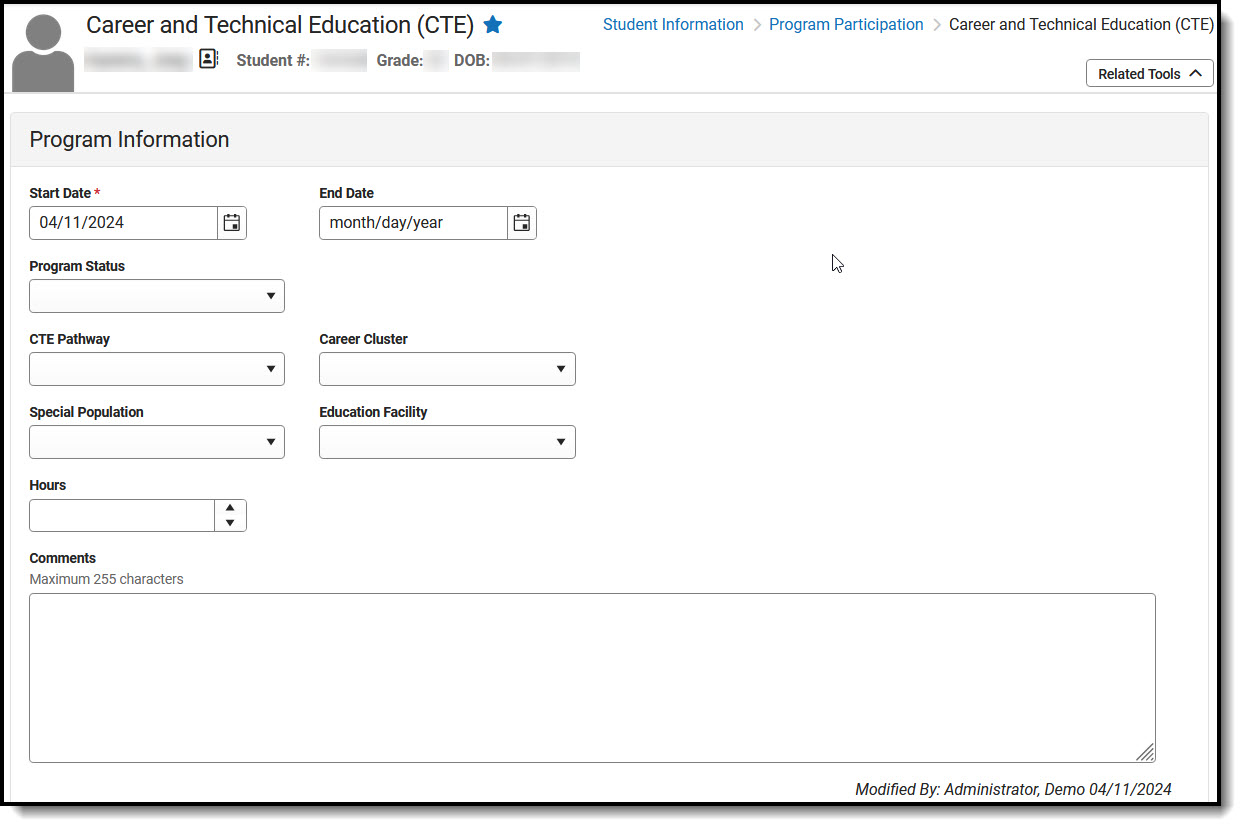 CTE - Program Information
CTE - Program Information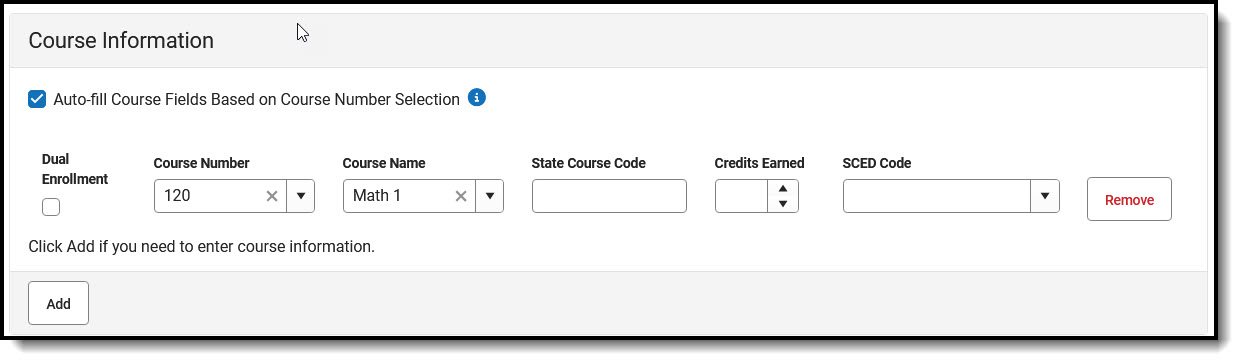 CTE - Course Information
CTE - Course Information CTE - Certificate Information
CTE - Certificate Information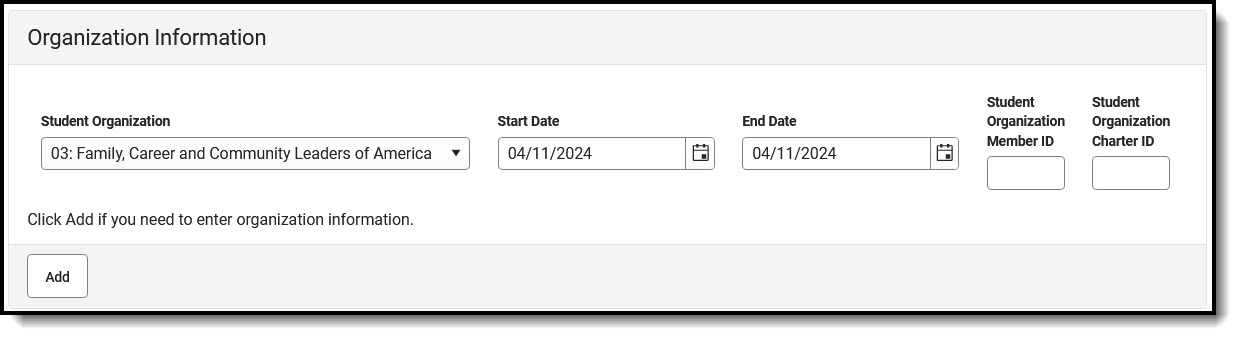 CTE - Organization Information
CTE - Organization InformationUse the Federal/State Program Updater tool to import Digital Learning information to this tool.
CTE Field Descriptions
Program Information
CTE Pathway
A CTE Pathway is an education pathway that provides students with the academic, technical, and occupational knowledge and skills needed to prepare for careers in their areas of interest.
- 01: CTE Pathway
Career Cluster
Indicates the Career Cluster of the student.
Special Population
Special Populations may include individuals with disabilities, individuals in economically disadvantaged circumstances, individuals preparing for nontraditional fields, single parents, or persons in other groups defined under the Strengthening Career and Technical Education for the 21st Century Act (Perkins V).
- 01: Non-traditional Career Preparations
- 02: Single Parent
- 03: Displaced Homemaker
Education Facility
Indicates the location where the CTE Program is taking place.
- 01: Education Facility
Hours
This field provides a place to enter hours associated with student CTE records.
Course Information
Auto-fill Course Fields Based on Course Number Selection
This box is selected by default. Mark this preference to auto-fill the Course Name, State Course Code, and SCED Code (if entered on the course) when the associated Course Number is entered.
Dual Enrollment
Indicates that the student has multiple concurrent enrollments.
Course Number
Users may begin typing in an existing course number to initiate a search or enter a number that is not found in the course number list.
Course Name
Users may begin typing in an existing course name to initiate a search or enter a name that is not found in the course number list.
State Course Code
State-assigned course code that is entered in the Course Information Editor associated with a selected course.
Credits Earned
If credits were earned, select the number of credits earned.
SCED Code
Five-digit code that provides a standardized number for the general subject area and specific subject of the selected course.
Certificate Information
Certificate(s)/Credentials/Associate Degree(s)
A list of certificates, credentials and associate degrees that can be associated with a student's CTE record.
- 01: Certificate(s) / Credentials / Associate Degree(s)
Administered Date
The date the certificate, credential, or degree was given.
Credential Status
The status of the certificate, credential, or degree.
- F: Fail
- IP: In-Progress
- P: Pass
Other Certificate(s)/Credentials/Associate Degree(s)
This text field can be used to enter additional information about certificates, credentials and associate degrees.
Organization Information
Student Organization
Alist of student organizations that may be aligned to a CTE Program.
- 01: Business Professionals of America
- 02: DECA
- 03: Family, Career, and Community Leaders of America
- 04: Future Leaders of America - Phi Beta Lambda
- 05: HOSA - Future Health Professionals
- 06: National FFA Organization
- 07: SkillsUSA
- 08: Technology Student Organization
Start Date
Indicates the first date the student participated in the organization.
End Date
Indicates the last date the student participated in the organization.
Student Organization Member ID
Textbox provided for entry of student organization member ID if needed.
Student Organization Charter ID
Textbox provided for entry of student organization charter ID if needed.
Enter CTE Records
Fields with a red asterisk next to their title must be populated in order to save a record.
- Click the New icon.
- In the Program Information editor, you must enter the Start Date, which indicates the date the student was added to the CTE Program.
- Select the Program Status if appropriate. Follow your district practices when entering information in this and other remaining fields in the Program Information editor. Refer to the CTE Editor Fields table for more information on these fields.
- By default, Auto-fill Course Fields is selected. If you need to enter course information, click Add in the Course Information Editor. Multiple courses may be added to a single CTE record if appropriate.
- To enter information in Course Number, Course Name, and State Course Code, enter and select the course number to Auto-fill when Auto-fill is selected. You may begin typing in a field to initiate a search and select from there. Information in these fields may be manually entered if necessary.
- Indicate whether the student for whom the record is being entered has a Dual Enrollment associated with this course.
- Select the SCED Code associated with the course if one was not populated via Auto-fill.
- If appropriate, enter any Certificate Information associated with this CTE record, for example if the student earned a credential.
- If appropriate, enter Organization Information associated with this CTE record, for example if the student belongs to a student organization related to this CTE experience.
- Click the Save icon when finished. The new record is displayed in the Career and Technical Education (CTE) Editor.
When multiple CTE records exist, they may have overlapping dates. Within a record, the Start Date must be before the End Date.
Print CTE Summary Report
Click Print Summary Report to view a PDF of the student's Career and Technical Education (CTE) records.
Tool Rights
The following tool rights can be assigned for the Career and Technical Education tool:
Users with at least Read and Add tool rights are able to create and save new records. Only users with Write tool rights are able to edit or end existing open records.
- Read (R) - allows the user to view existing CTE records
- Write (W) - allows the user to edit existing CTE records
- Add (A) - allows the user to add new CTE records
- Delete (D) - allows the user to remove CTE records
The Add & Auto-end Records sub-tool right overrides the Write and Add tool right selections for the CTE tool.
- If a user has at least Read rights to this sub-tool right, the user is able to create a new CTE record; an open CTE record is given an End Date one day prior to the new CTE record's Start Date to prevent overlapping records.
- This function cannot overwrite an existing CTE record's End Date, regardless of the tool right selection on either the sub-tool right or the CTE tool.
- The sub-tool right cannot receive tool rights from a parent or grandparent tool right, but the sub-tool rights can be removed when tool rights are removed from a parent or grandparent tool right.

