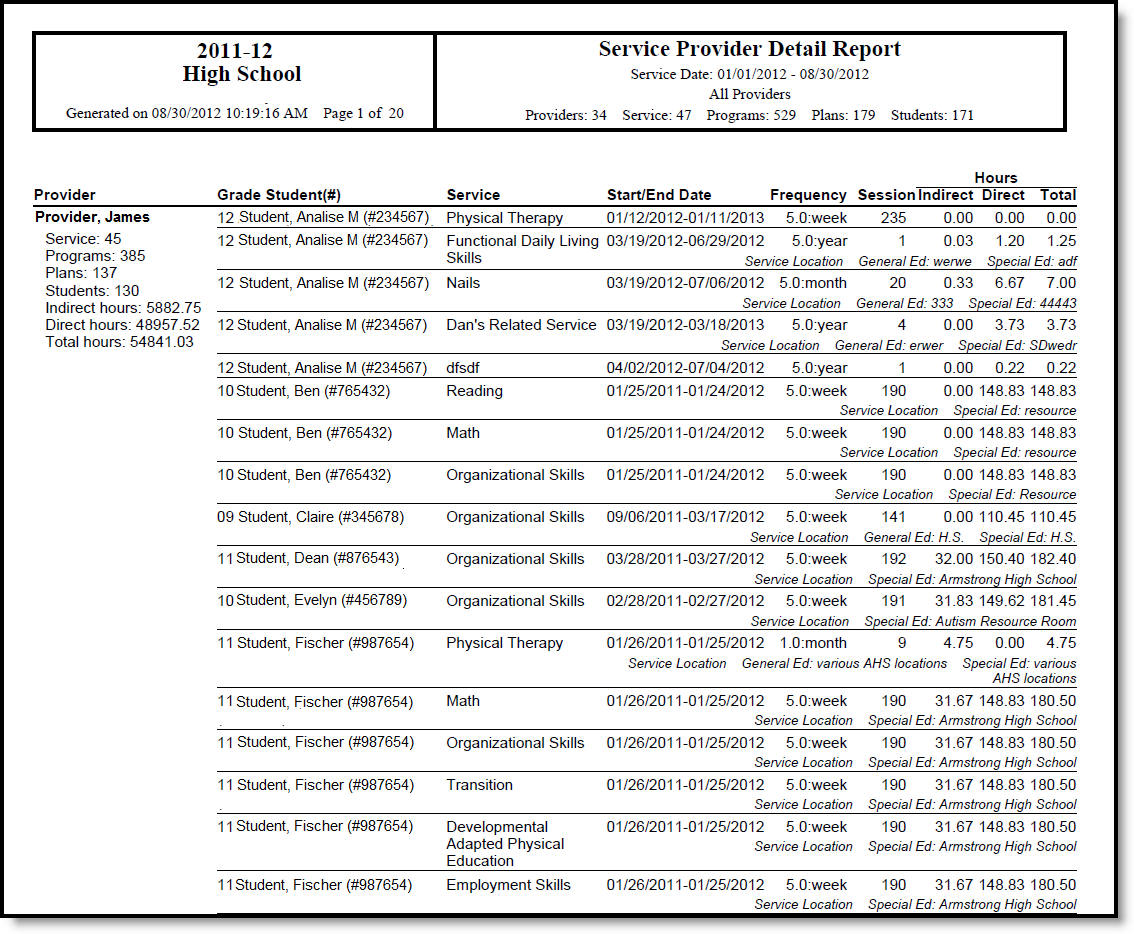Tool Search: Service Provider Detail Report
The Service Provider Detail Report displays provider's name, the provided service's detailed information, which includes students' name, student number, grade, service start/end dates, and minute summary.
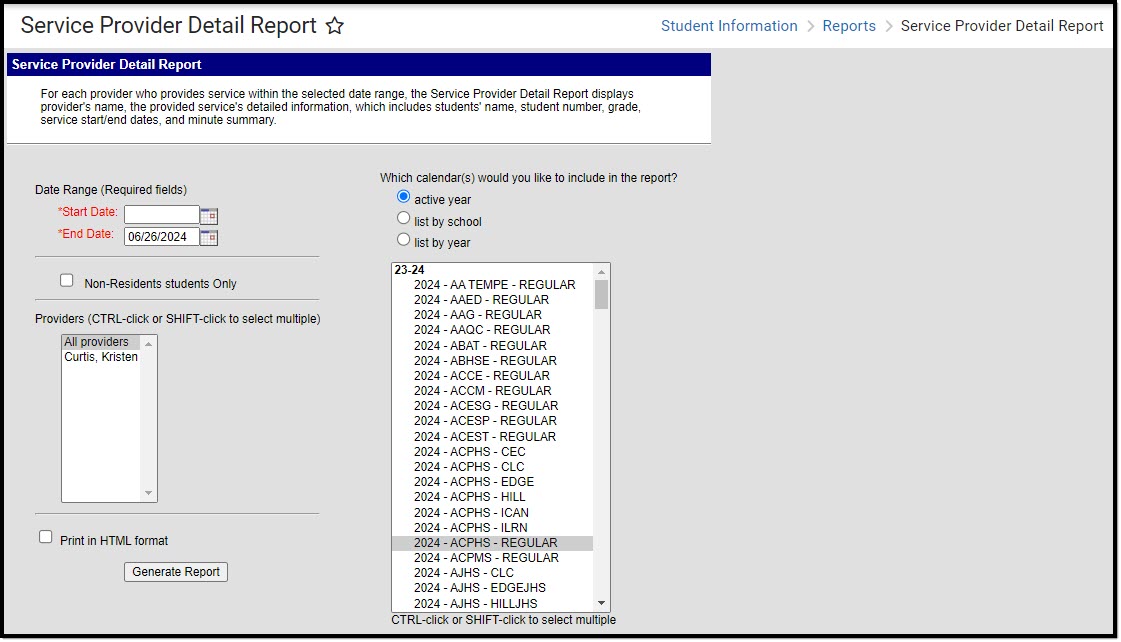 Service Provider Detail Report Editor
Service Provider Detail Report EditorSee the Student Information Reports Tool Rights article for the tool rights needed to generate this report.
Unlike the Service Provider Summary Report, the Service Provider Detail Report lists student names in addition to the type of service being provided and the service information.
Report Logic
Locked plans are referenced to pull service information and service providers. Service information prints for non-locked plans, reporting the same information except for the name of the Service Provider. A student is listed once per service per provider, which means the student's name may be listed more than once for each service provider.
Hours Calculation Details
Hours are calculated and rounded using the following calculation:
- The number of *Instructional Days per school year divided by one of the following values:
- If BIE, then 5, OR
- If weekly meetings (This pulls from the Service editor on the student's Plan.), then 5, OR
- If monthly (This pulls from the Service editor on the student's Plan.), then 20, OR
- If yearly (This pulls from the Service editor on the student's Plan.), then 260, OR
- If quarterly (This pulls from the Service editor on the student's Plan.), then 45, OR
- Otherwise, 1 (for daily meetings),
- Times Service Frequency (This pulls from the Service editor on the student's Plan.),
- Times Services Minutes (This pulls from the Service editor on the student's Plan.),
- Divided by 60 minutes per hour.
- This final number is then rounded to the nearest hundredth value.
*Instructional days are all days in the calendar Days tool where instructional is true and fall between the Plan Service Provided Start Date and End Date AND the student's enrollment Start Date and End Date.
Report Editor
The following fields are available for entry:
|
Field |
Description |
|---|---|
|
Start Date |
First date used to report service provider information. This is a required entry. Dates are entered in mmddyy format or can be chosen by selecting dates from the calendar icon. |
|
End Date |
Last date used to report service provider information. This is a required entry. Dates are entered in mmddyy format or can be chosen by selecting dates from the calendar icon. |
|
Non-Resident Students Only |
When marked, the report only prints students who are considered non-residents based on their Resident District selection. |
|
Providers |
Lists those individuals marked as a Service Providers on a student's Team Member's tool. |
|
Calendar Selection |
Select at least one calendar from which to report provider information. Calendars can be selected by active year, school name or year. |
|
Print in HTML Format |
When marked, the report prints in HTML format, instead of the standard PDF format. |
Generate the Service Provider Detail Report
- Enter the Date Range for the report.
- If only non-resident students should be included, mark the Non-Resident Students Only checkbox.
- Select which Providers to include in the report.
- If the report should print in HTML format, mark the Print in HTML Format checkbox.
- Select the Calendars to include on the report.
- Click the Generate Report button. The report displays in a new browser window in the selected format, listing the service providers, service, student name and details of the service.