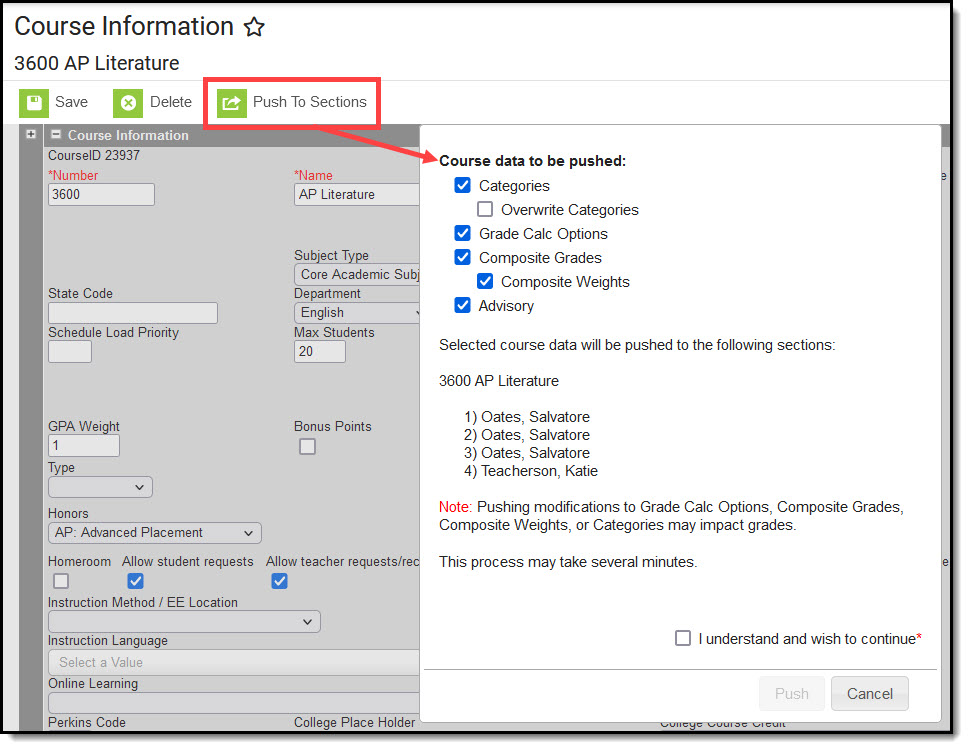The Push to Sections option pushes grading setup from a course to its sections.
Districts should use caution pushing changes to sections once classes are in session as changes may affect grade calculations.
Access to this option is governed by a specific Push to Section tool right. Rights are granted by user or user groups and are found in Scheduling > Courses > Course > Push to Section.
Pushing Grading Setup Data
- Click Push to Sections.
- In the pop-up that opens, Categories, Grade Calc Options, Composite Grades and Weights, and Advisory are selected by default. Unselect any course data you don't want to push. Also, mark Overwrite Categories if any categories at the section level should be overwritten with course-level data.
- Sections to be updated are listed in the pop-up with their teachers.
- Mark the I understand and wish to continue. checkbox to indicate that the changes have been reviewed.
- Click Push to update sections with grading data from the course.
Additional Information
- If a category pushed from a course and a category created by the teacher in the section have the same name, the teacher's category is appended with (1) to distinguish it from the category from the course.
- Categories pushed to sections are locked from editing by teachers.
- Be aware that changes to calculations in Grade Calc Options and Composite grading may result in changes to students' grades once classes are in session.