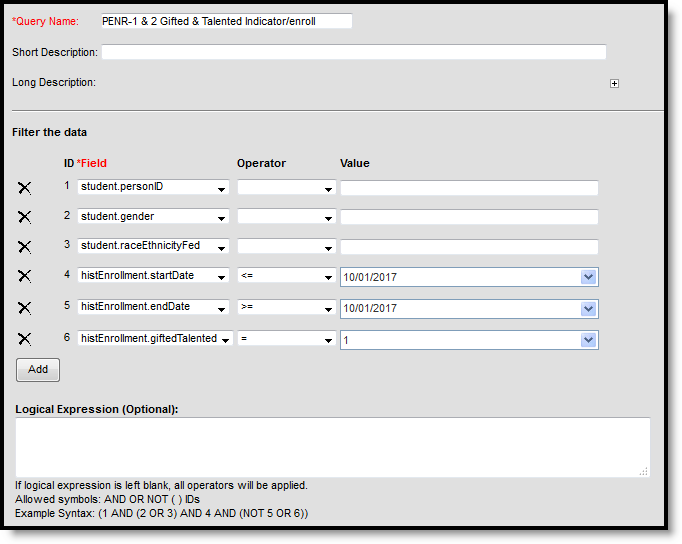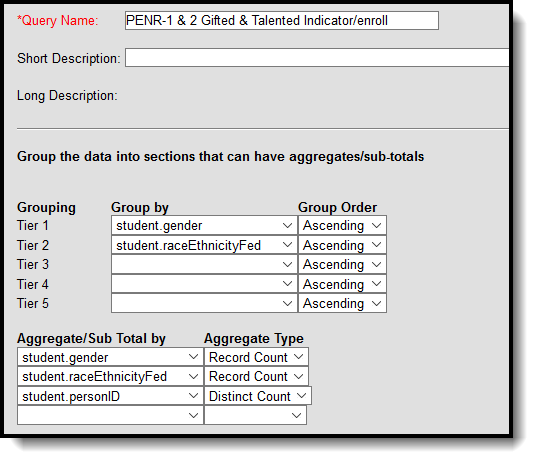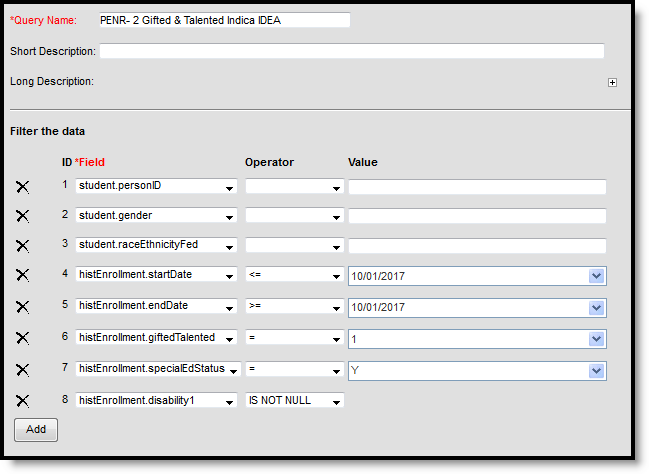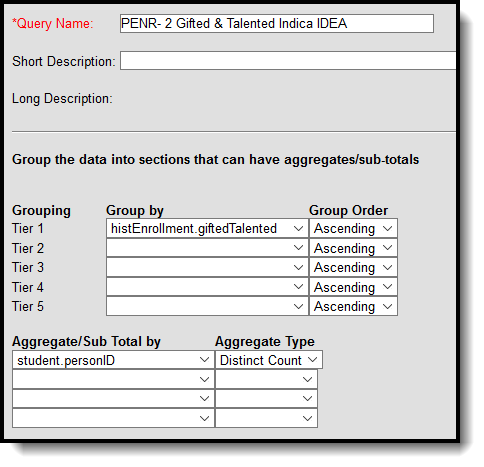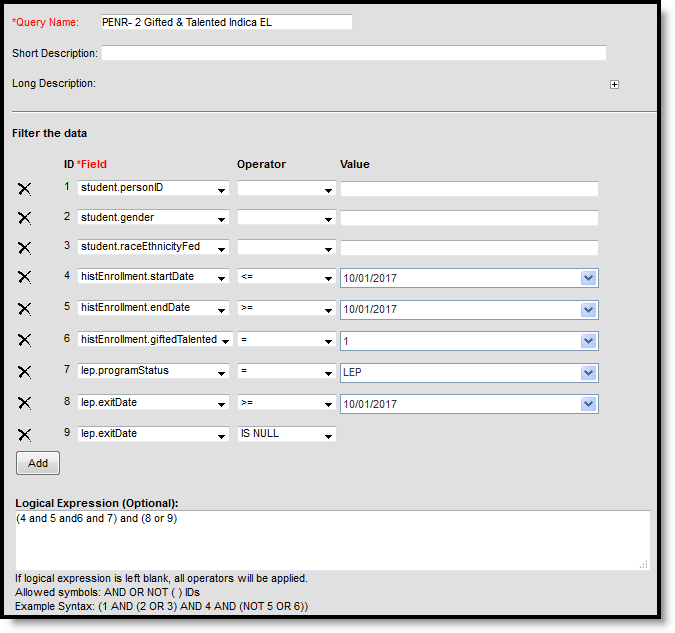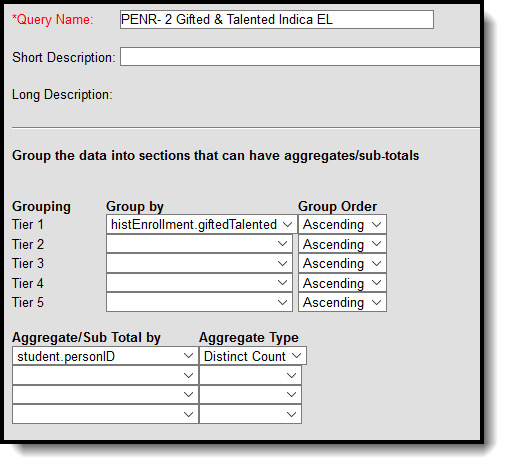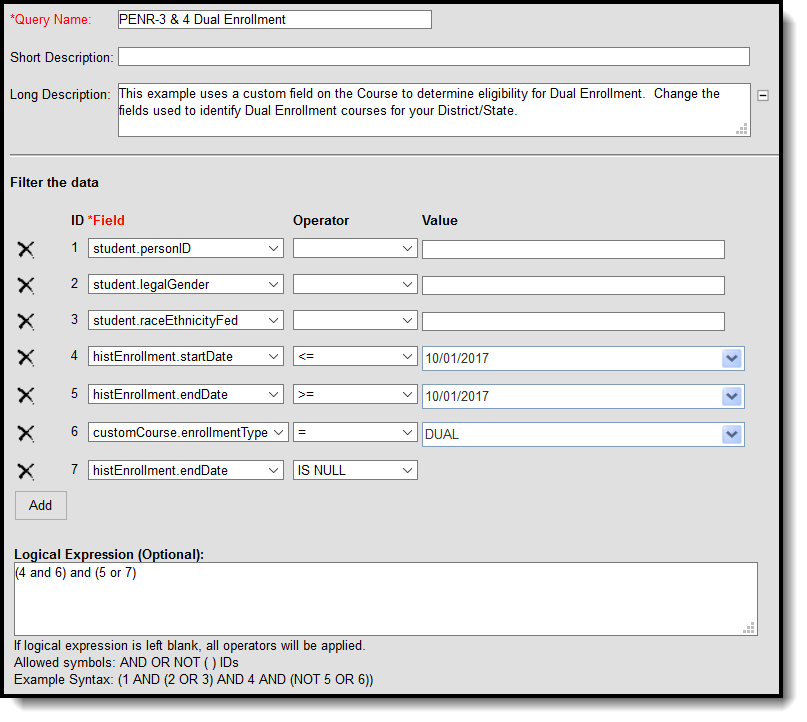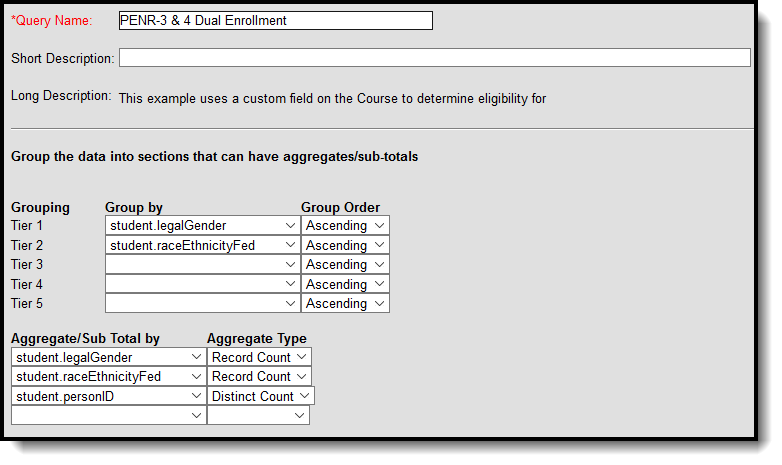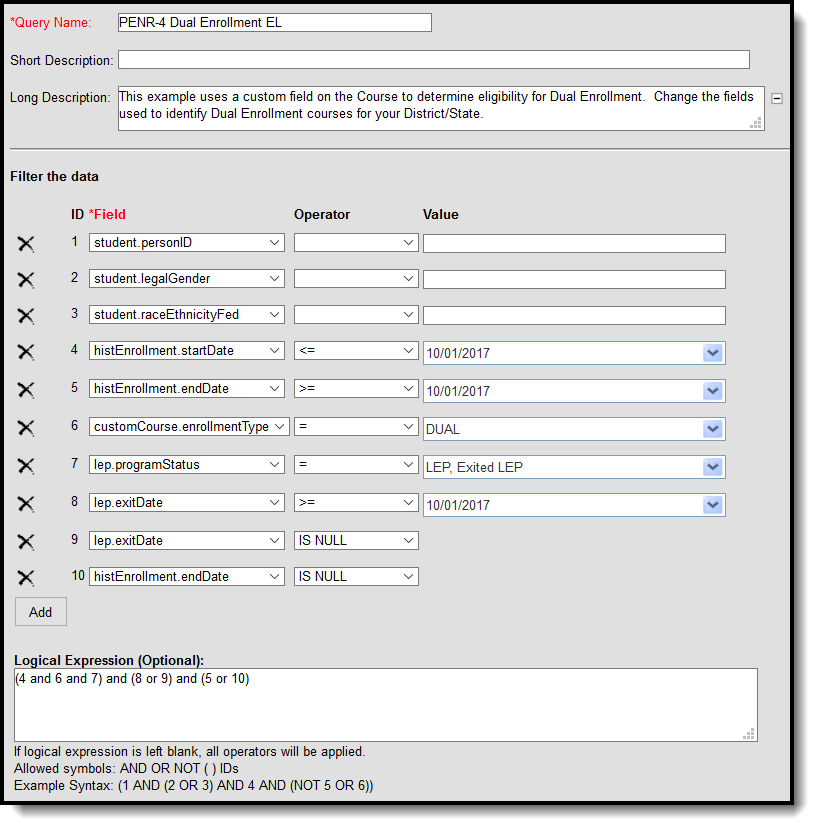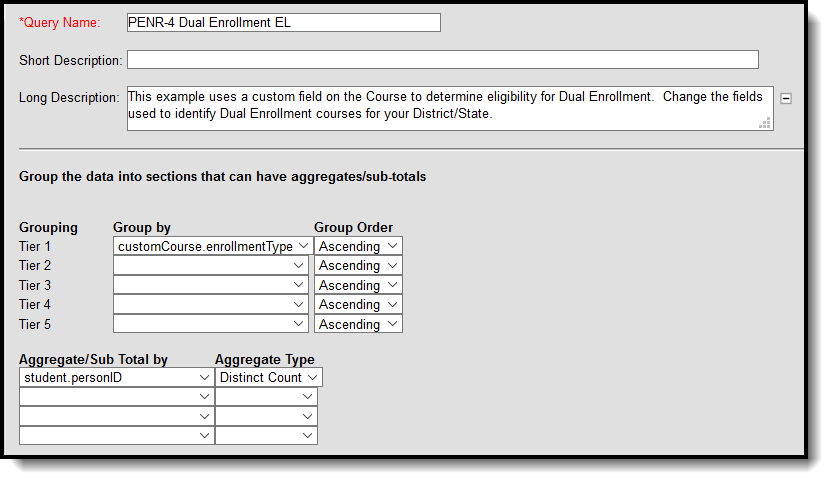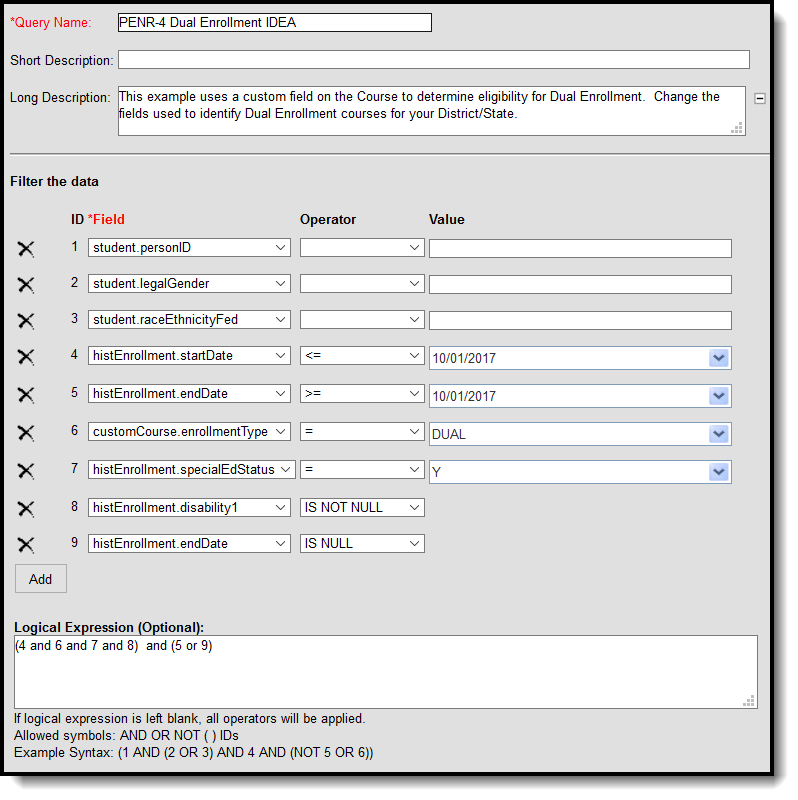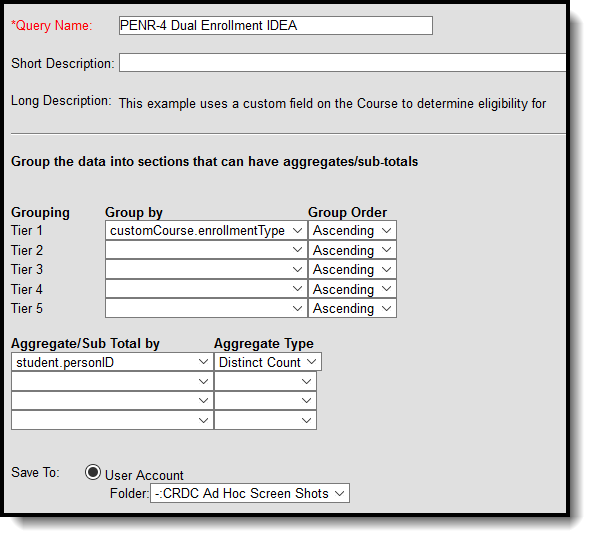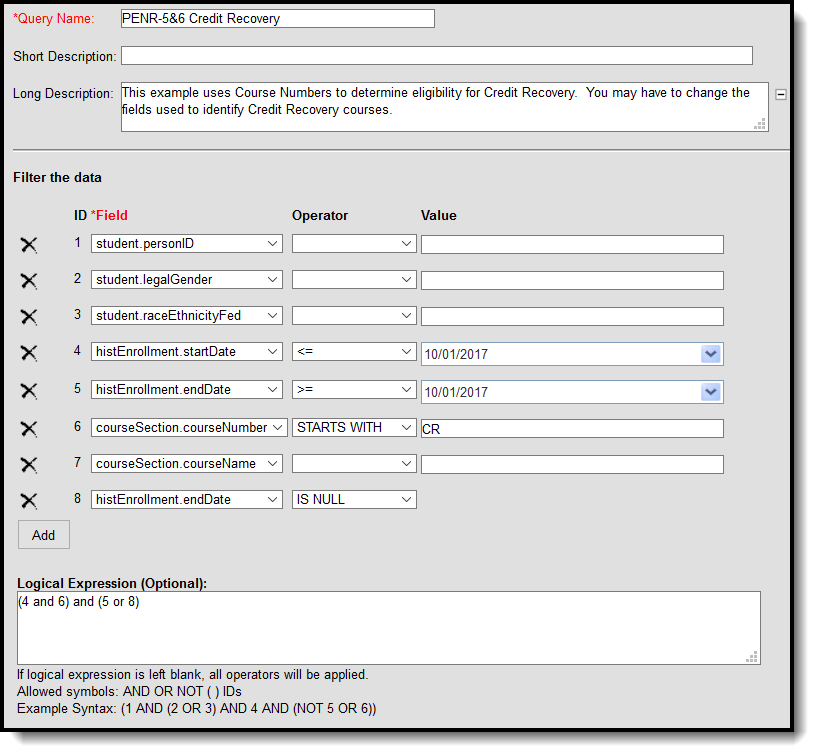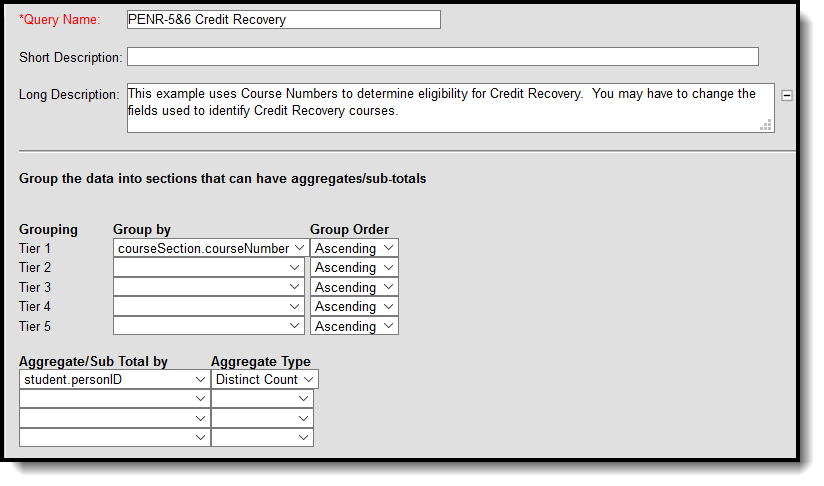Tool Search: Maintain CRDC Survey Results
This article covers basic ways to use the Campus Ad hoc Reporting tools to design Ad hoc filters that can produce the school mappings needed to identify data sets for the Civil Rights Data Collection (CRDC). If the required information is not entered into Campus, a filter will not be able to produce the data. The filters used within this document utilize the Filter Designer's Query Wizard. Ad hoc fields vary by state; therefore, examples within this article may need to use different data elements from what appears in the examples.
Also note, the Query Wizard returns data based on AND. For most of the examples, logical expressions should be entered to indicate an AND or OR is required. This is not represented in all of the captured images, but should be incorporated into your queries.
Ad Hoc filters will not report any student or course that is not enrolled or assigned to the school the filter is being run. Any students or courses that need to be added to a school's mapping will need to be manually added using the Quick Search feature in the school's mapping tool.
The CRDC is run for previous years' data, not current years' data.
- PENR-1 & PENR-2: Gifted and Talented Program Indicator
- PENR-2: Gifted and Talented Student Enrollment
Images may display reference to a particular year. Users should update the year as appropriate for reporting. Information noted in each of the queries is current with CRDC requirements, regardless of the year displayed.
PENR-1 & PENR-2: Gifted and Talented Program Indicator
Create a filter similar to the example below using the Query Wizard and the Student Data Type:
PENR-2: Gifted and Talented Student Enrollment
Gifted and Talented Students with an IDEA indicator
Create a filter similar to the example below using the Query Wizard and the Student Data Type:
Gifted and Talented Students with an EL indicator
Create a filter similar to the example below using the Query Wizard and the Student Data Type:
PENR-3 & PENR-4: Dual Enrollment
Create a filter similar to the example below using the Query Wizard and the Student Data Type. This example uses a custom field on the Course to determine eligibility for Dual Enrollment. Change the fields used to identify Dual Enrollment courses for your District/State.
PENR-4: Dual Enrollment
Dual Enrollment with EL
Create a filter similar to the example below using the Query Wizard and the Student Data Type. This example uses a custom field on the Course to determine eligibility for Dual Enrollment. Change the fields used to identify Dual Enrollment courses for your District/State.
Dual Enrollment with IDEA
Create a filter similar to the example below using the Query Wizard and the Student Data Type. This example uses a custom field on the Course to determine eligibility for Dual Enrollment. Change the fields used to identify Dual Enrollment courses for your District/State.
PENR-5 & PENR-6: Credit Recovery
Create a filter similar to the example below using the Query Wizard and the Student Data Type. This example uses Course Numbers to determine eligibility for Credit Recovery. You may have to change the fields used to identify Credit Recovery courses.