Tool Search: Responsive Scheduling
Responsive Scheduling tools allow schools to establish a special period of the day as focused instruction on a particular topic, referred to as an Offering. These offerings should be considered as additional instruction time. A teacher can offer a session for those students in an English class the chance to make up a missed test, while other students in that English class would be scheduled into a different offering of their choosing or their teacher's choosing.
This period of the day can happen multiple times a day, for an entire day during the week, once a month, once a term, etc.
Responsive scheduling may also be called Flex Time, Intervention Programming, Enrichment Courses, or something similar.
See the Responsive Scheduling Video Series for additional information about Responsive Scheduling in Campus.
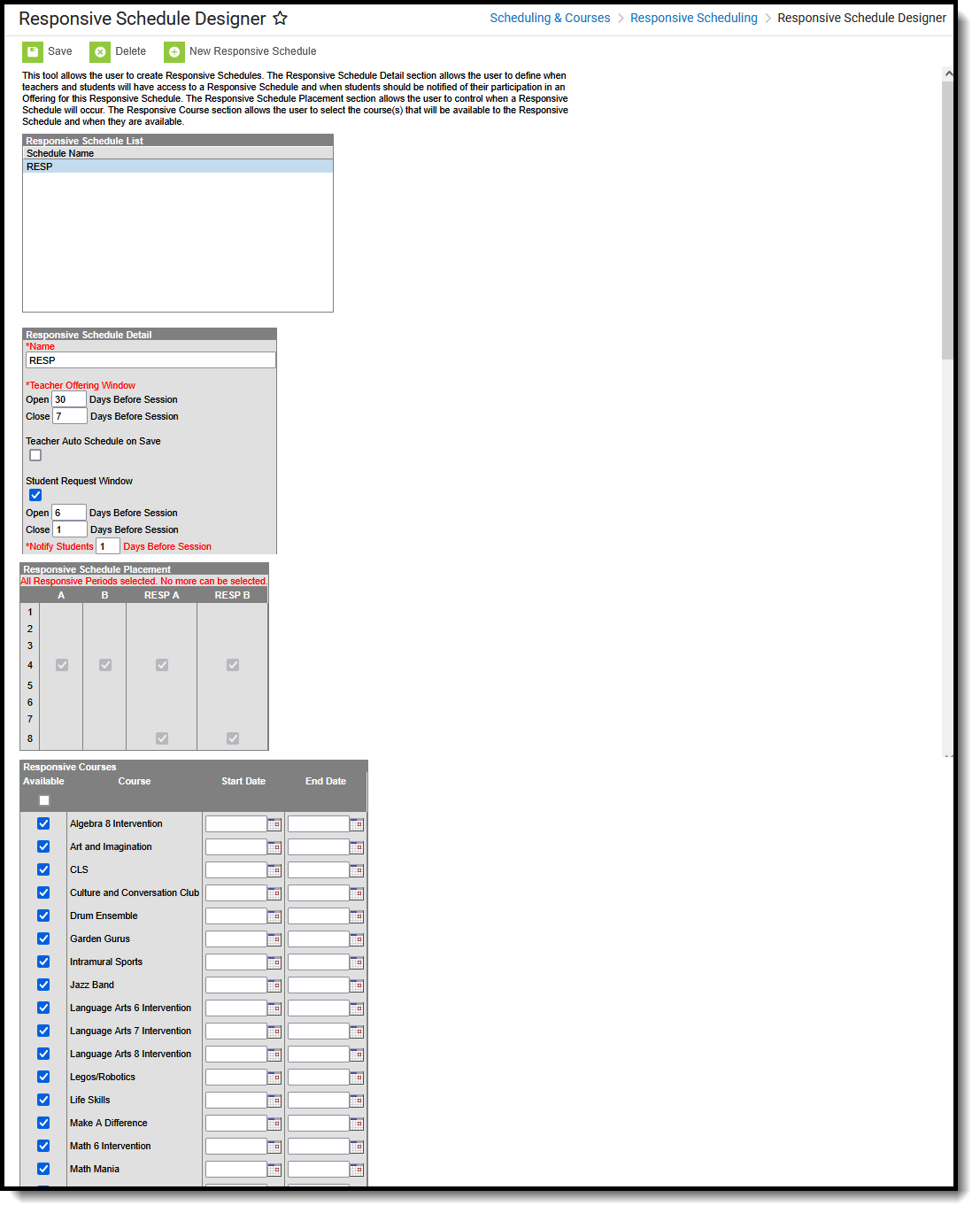 Responsive Schedule Designer
Responsive Schedule Designer
Before implementing Responsive Scheduling as a part of the school's offerings, review your business processes and discuss this opportunity with the appropriate individuals. This affects all areas of a school, including administrators, attendance clerks, teachers, counselors, curriculum directors, etc. Consider the benefits and consequences involved with the following:
- Calendar changes (new periods, different schedule structures, period length, instruction minutes, etc.)
- New programs/courses to offer
- Course placement
- Attendance tracking
Responsive Scheduling Tools
The following tools are available within the Responsive Scheduling toolset:
The following tools are available for teachers creating offerings:
The following tools are available for students requesting responsive day offerings:
See the Responsive Schedule Designer Tool Rights article and the Responsive Schedule Section Builder article for information on rights needed to use those tools.
Responsive Scheduling Workflow
| Task | Responsible Staff | Campus Location | |
|---|---|---|---|
| 1. | Review your overall approach to educating students prior to implementing this tool. | Curriculum Director, Teachers, School Administrator, Counselor, etc. | N/A |
| 2. | Create a separate period schedule for the responsive courses, if necessary (when these are special days outside of the main period schedule). If necessary, mark that period schedule as an Exception/Special Day. When this is done, the period schedule is excluded from the Day Rotation process and would need to be manually added to a Day. | Campus Administrator/Tech Director | System Administration > Calendar > Calendar > Periods |
| 3. | Mark which periods in the period schedule can be marked as responsive, indicating responsive courses can be scheduled into them. | Campus Administrator/Tech Director | System Administration > Calendar > Calendar > Periods |
| 4. | Assign the Responsive Period Schedule to appropriate Calendar Days. | Campus Administrator/Tech Director | System Administration > Calendar > Calendar > Days |
| 5. | Mark the courses that allow responsive offerings. It is recommended that separate courses be created for use with Responsive Scheduling, and that these courses are excluded from state reporting and a state code is not associated with them. | Curriculum Director | Scheduling > Courses > Course > Course Information |
| 6. | Use the Responsive Schedule Designer to establish a responsive day and allow the teachers and administrators (principals, counselors, etc.) to create offerings and schedule students to those offerings. | Curriculum Director | Scheduling > Responsive Scheduling > Responsive Schedule Designer |
| 7. | Create an offering for the responsive day. | Teachers | Campus Instruction > Responsive Scheduling |
| 8. | Build the Responsive Schedule Course Sections. | Curriculum Director | Scheduling > Responsive Scheduling > Section Builder |
| 9. | Determine if Responsive Scheduling information should be available in Campus Student and Campus Parent. If yes, mark the Display Option for Responsive Scheduling. | Campus Administrator/Tech Director | System Administration > Portal > Preferences > Display Options |
| 10. | Request responsive day offerings. | Students | Campus Student Portal > Responsive Scheduling |
| 11. | Schedule any students who are not scheduled for a session. | Curriculum Director | Scheduling > Schedule Gap Filler |
Daily processes, like recording attendance, viewing a student's schedule, etc., should be followed as if the responsive day or responsive course is a regular course.
- Responsive sessions do display on student schedules.
- Attendance can be recorded for responsive courses.
- Assignments and scores probably won't be created or assigned for responsive sessions, but they can be.
- Credits should not be entered for responsive courses, as these are usually just day long events.
- Responsive courses do display in the Scheduling Board, but they cannot be placed into sections, nor can students request responsive courses for general schedule placement.
- Responsive courses do roll forward when using the Calendar Wizard.
Responsive Scheduling and State Reporting
It is recommended that responsive course sections should not be included in state reports. Depending on your state, verify that one or all of the following is done on your responsive course sections:
- The Exclude from State Reporting checkbox is marked on the Course Information editor for responsive courses.
- The State Code field on the Course Information editor is not populated for responsive courses.
Also consider that each teacher has a unique Section for every session, which could potentially have an impact the performance of certain reports. There are a number of fields on the Course Sections editor that are localized and need to be populated manually for every responsive course section.
For activities that occur very frequently (every day, for instance) or for courses that would always have the same subset of students, it is best to use a non-responsive course (standard course setup).
Responsive Scheduling Courses
Because of the large number of course sections that may exist for each course for each responsive day throughout the calendar year, a best practice is to create separate courses for responsive days. That way, teachers have an easier time locating the appropriate course when creating offerings. This does not mean that for each course in your current course offerings, a responsive course will also be created. But do consider creating enough responsive courses to cover each responsive day that is being offered.
- Use a course numbering convention that makes it obvious that the course is a responsive course.
- Use a course naming convention that makes it obvious that the course is a responsive course.
- As noted above, mark these courses as Responsive, and when Attendance is being recorded, mark the course for Attendance.
Also be aware that responsive courses should not be included in state reports. See the Responsive Scheduling and State Reporting section for more information.
Course sections are not created until the Responsive Section Builder is used. When that is done, sections are listed on the Sections tool. Unlike other courses, there is no option to expand the courses in the search results to show existing sections; they are only visible from the Sections tool.
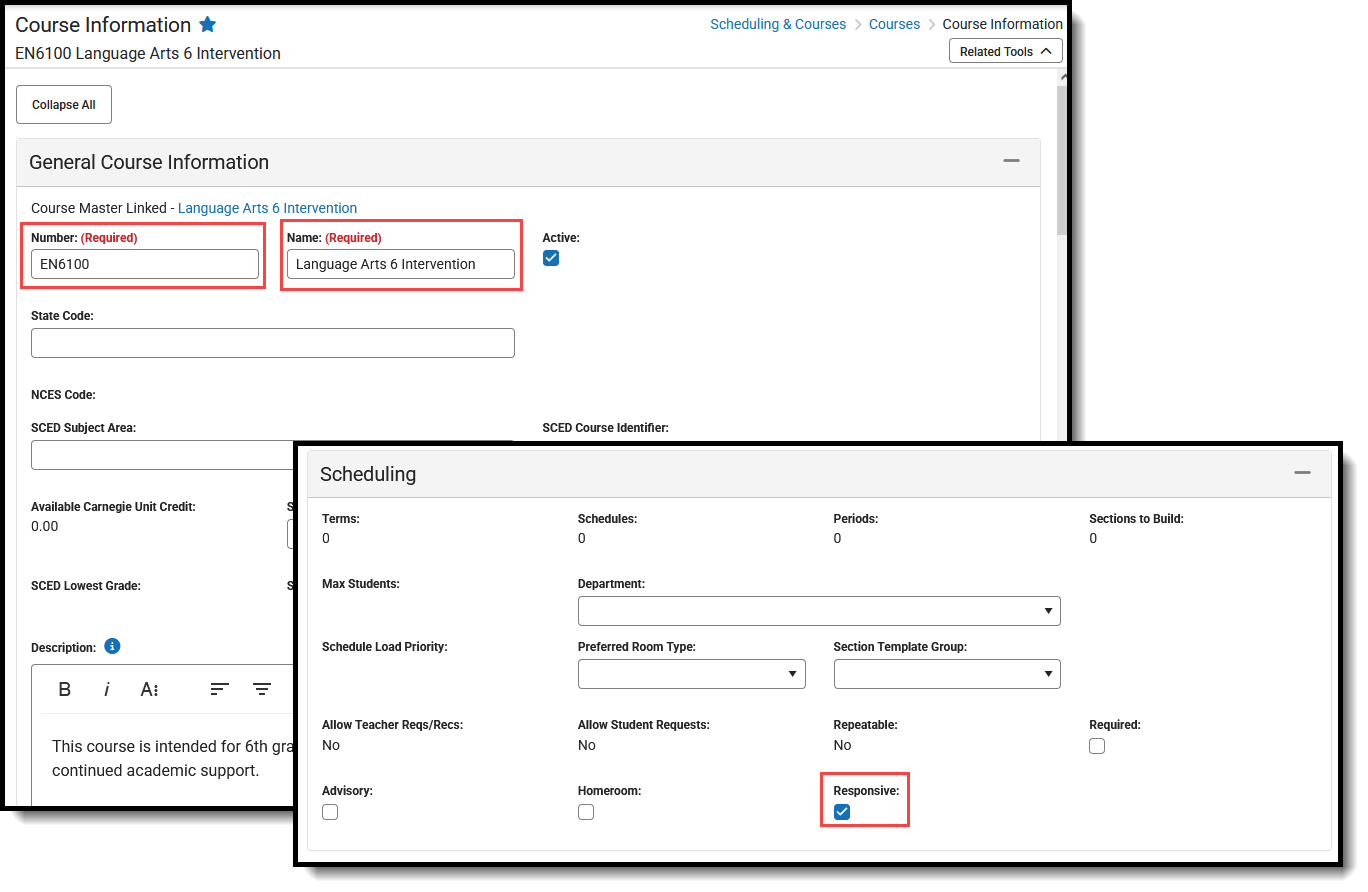 Responsive Schedule Course Setup
Responsive Schedule Course SetupIn the above example, note that the Course Number begins with EN, the chosen numbering system for responsive courses. Also note, the Course Name end with Intervention, the chosen naming convention for responsive courses. This aids insearching for responsive courses, either by using the Course/Section quick search or by creating an Ad hoc filter that returns only responsive courses, as illustrated in the example below.
This is a Query Wizard filter built with the Data Type Course/Section.
 Sample Ad hoc Query for Responsive Courses
Sample Ad hoc Query for Responsive CoursesWhen assigning value for the filter, depending on your chosen method for labeling responsive courses, the easiest option is to set the Responsive field to a value True (the Responsive checkbox is marked on the Course editor). The operator for Course Number and Course Name can also be set to return values based on the chosen naming convention of those fields.
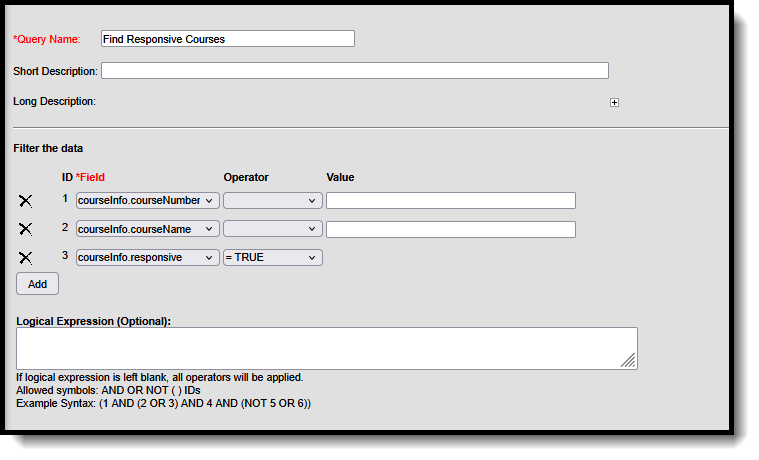 Sample Ad hoc Query for Responsive Courses - Operator Value
Sample Ad hoc Query for Responsive Courses - Operator Value
