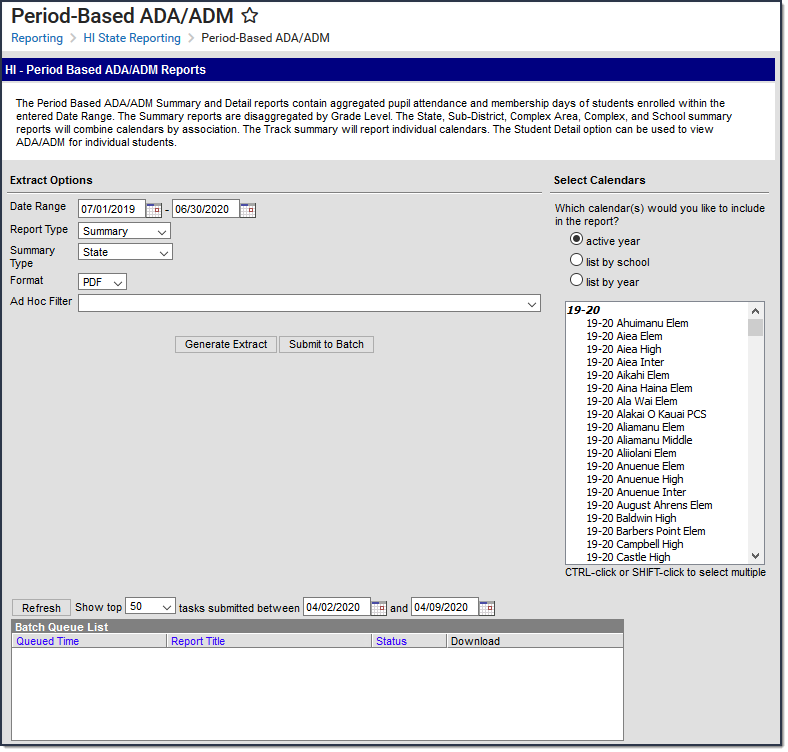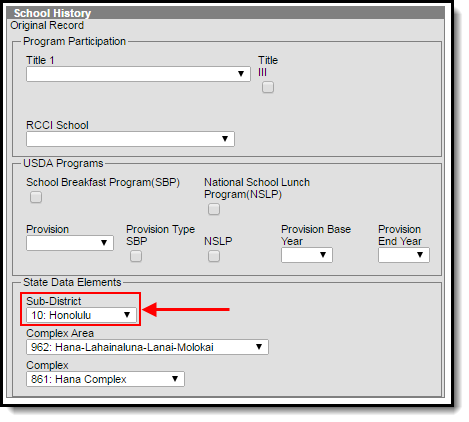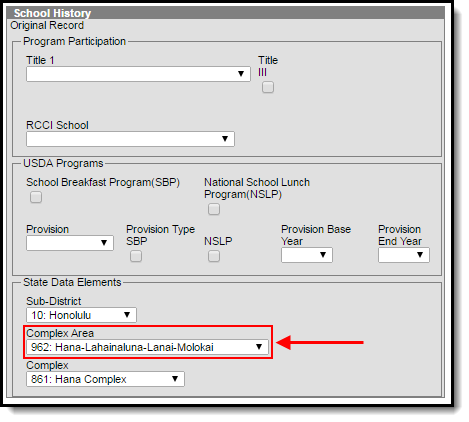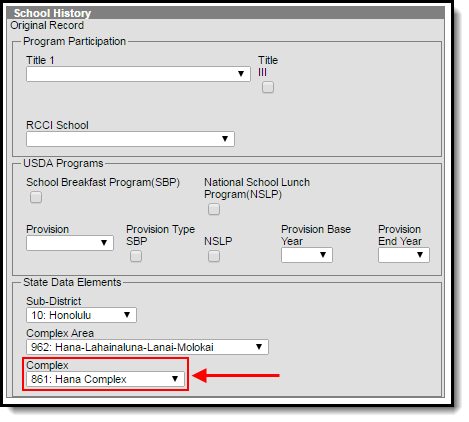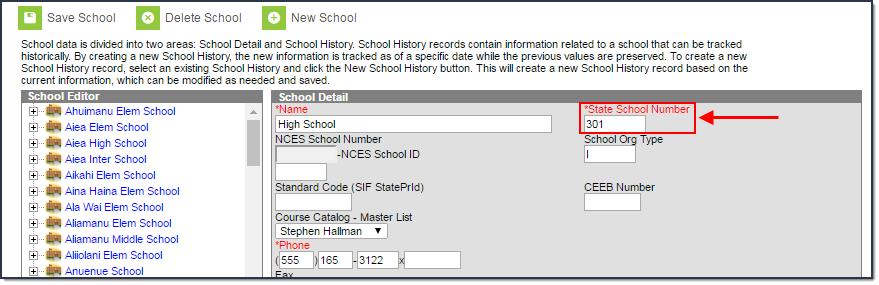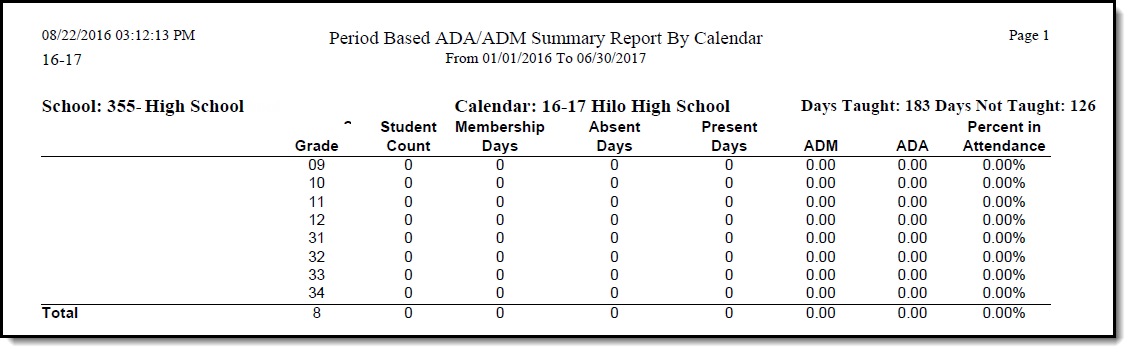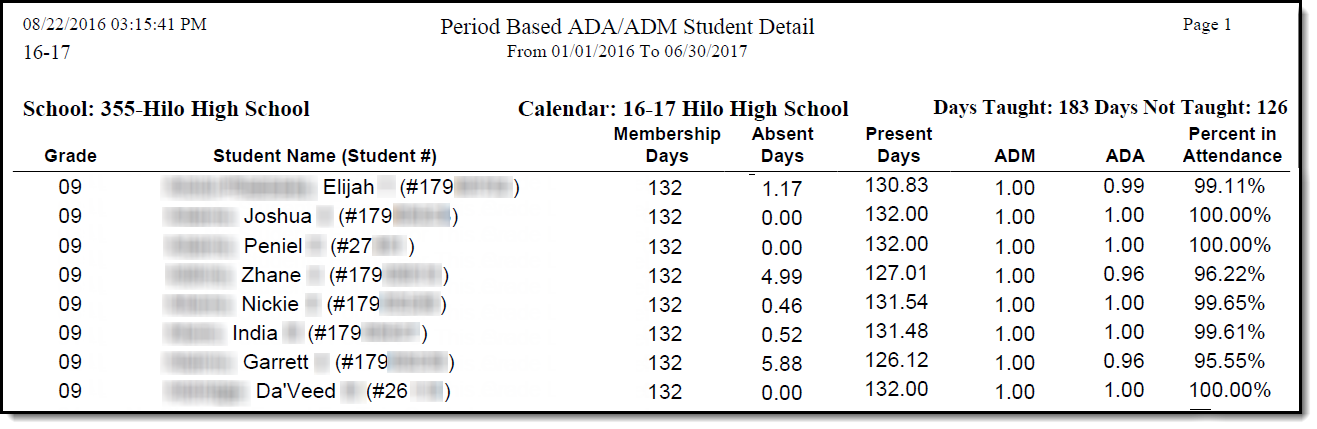Tool Search: Period-Based ADA/ADM
The Period-Based ADA/ADM Report allows users to view aggregated pupil attendance and membership data for students enrolled during a defined date range. Reported data can be summarized and broken out by Sub-District, Complex Area, Complex, School Number, Calendar, or State-Wide. You can also view a detailed report which displays ADA/ADM information for each reported student.
Tool Rights
In order to generate this report, you must have at least R(ead) tool rights assigned (as well as calendar rights to any appropriate calendars).
Generate the Summary Report
Enter the Date Range.
Only records within this date range report.
- Select a Report Type of Summary.
Select a Summary Type.
State A state-wide summary of all schools within Hawaii. All selected calendars are aggregated into a one page layout. Sub-District This option aggregates all selected calendars into separate pages per Sub-District. Sub-districts are assigned at the school level by going to System Administration > Resources > School > Sub-District (see image below).Complex Area This option aggregates all selected calendars into separate pages per Complex Area. Complex Areas are composed of two to four Complexes which have their own Complex Area Superintendent (CAS) and support staff.
Complex Area is assigned at the school level by going to System Administration > Resources > School > Complex Area (see image below).
Complex This option aggregates all selected calendars into separate pages per Complex type. All Department schools are part of what is known as a Complex. For example, a high school and the elementary and middle school that feeds into it.
Complex is assigned at the school level by going to System Administration > Resources > School > Complex (see image below).
School This option aggregates all selected calendars into separate pages per State School Number. This option can be used to report summary data for regular and year-round schools.
State School Number is assigned at the school level by going to System Administration > Resources > School > State School Number (see image below).Calendar This options reports data for each calendar selected on the extract editor. This option is useful for year-round schools to report individual tracks from a single school. - Select a Format: PDF, CSV, or DOCX.
- Select which Calendar(s) to include within the report.
- Select an Ad Hoc Filter. (optional)
- Select how the report will generate.
Generate Report The report will generate immediately and display in a new window in the designated format. Submit to Batch The report can be scheduled for when it generates and will be sent to the Batch Queue tool.
Result
The report displays in a separate window in the designated format. See the Understanding the Report section for more information.
Generate the Student Detail Report
Enter the Date Range.
Only records within this date range report.
- Select a Report Type of Student Detail.
- Select a Format: PDF, CSV, or DOCX.
- Select which Calendar(s) to include in the report.
- Select an Ad Hoc Filter (optional).
- Select how the report will generate.
Generate Report The report will generate immediately and display in a new window in the designated format. Submit to Batch The report can be scheduled for when it generates and will be sent to the Batch Queue tool.
The report displays in a separate window in the designated format. See the Understanding the Report section for more information.
Understanding the Report
The following sections will explain what logic is used in the report and how to interpret report data.
Report Logic
The following table describes logic used when determining reported data.
| Logic | Campus UI Location | ||||||||
|---|---|---|---|---|---|---|---|---|---|
| Only enrollment records with a Service Type = P are reported. | Student Information > General > Enrollments > Service Type | ||||||||
| Attendance is calculated from the student's schedule. | N/A | ||||||||
| Scheduled periods must be marked as Instructional. | System Administration > Calendar > Periods | ||||||||
| Courses must be marked for Attendance. | Scheduling > Course > Attendance | ||||||||
| Days must be marked as Instructional. | System Administration > Calendar > Days > Instruction | ||||||||
Absent is defined by the following attendance code combinations:
Absent/Exempt will not subtract attendance. | System Administration > Attendance > Attendance Codes > Status, Excuse | ||||||||
| Whole Day Present = Student is flagged as Absent for less than or = 50% of scheduled Instructional periods. | N/A | ||||||||
| Whole Day Absent = Student is flagged as Absent for more than 50% of scheduled Instructional periods. | N/A | ||||||||
| The report can be run against a district's active year as well as any prior year. | N/A |
Summary Report
The following table describes each field on the Summary Report.
| Element | Description/Logic |
|---|---|
| Days Taught | The total number of instructional calendar days within the Date Range entered on the extract editor. |
| Days Not Taught | The total number of non-instructional days within the Date Range entered on the extract editor. |
| Grade | The grade reporting data. |
| Student Count | The total number students per grade reporting within the Date Range entered. |
| Membership Days | The total number of instructional days reporting students attended within the Date Range entered on the extract editor. |
| Absent Days | The total number of absent days reporting students had within the Date Range entered on the extract editor. |
| Present Days | The total number of days reporting students were considered present within the Date Range entered on the extract editor. |
| ADM | The Average Daily Membership (ADM) during the Date Range entered on the extract editor. ADM = Membership Days / Total Number of Instructional Days (within the Date Range) |
| ADA | The Average Daily Attendance (ADA) during the Date Range entered on the extract editor. ADA = Present Days / Total Number of Instructional Days (within the Date Range) |
| Percent in Attendance | The percent of attendance for all students within the grade in the Date Range entered on the extract editor. Percent in Attendance = (Total Days Present / (Total Days Present + Total Days Absent)) * 100 |
Student Detail Report
The following table describes each field on the Student Detail Report.
| Element | Description/Logic |
|---|---|
| Days Taught | The total number of instructional calendar days within the Date Range entered on the extract editor. |
| Days Not Taught | The total number of non-instructional days within the Date Range entered on the extract editor. |
| Grade | The grade reporting data. |
| Last Name | The last name of the reporting student. |
| First Name | The first name of the reporting student. |
| Middle Name | The middle name of the reporting student. |
| SSID | The student's State ID number. |
| Membership Days | The total number of instructional days the student attended within the Date Range entered on the extract editor. |
| Absent Days | The total number of days the student was absent within the Date Range entered on the extract editor. |
| Present Days | The total number of days the student was considered present within the Date Range entered on the extract editor. |
| ADM | The student's Average Daily Membership (ADM) during the Date Range entered on the extract editor. ADM = Membership Days / Total Number of Instructional Days (within the Date Range) |
| ADA | The student's Average Daily Attendance (ADA) during the Date Range entered on the extract editor. ADA = Present Days / Total Number of Instructional Days (within the Date Range) |
| Percent in Attendance | The percent of attendance for each student within the grade in the Date Range entered on the extract editor. Percent in Attendance = (Total Days Present / (Total Days Present + Total Days Absent)) * 100 |