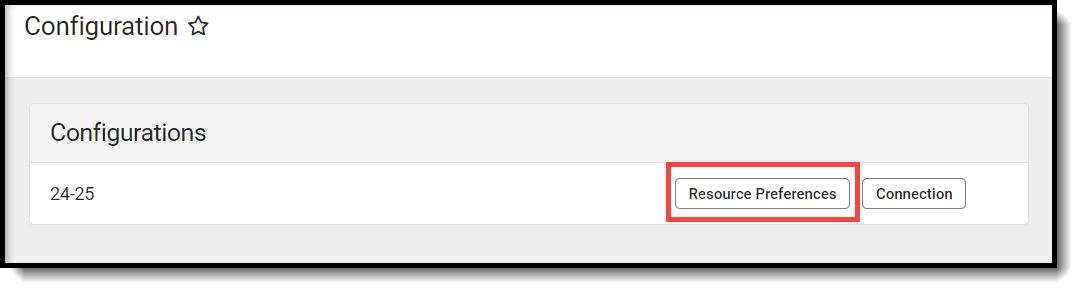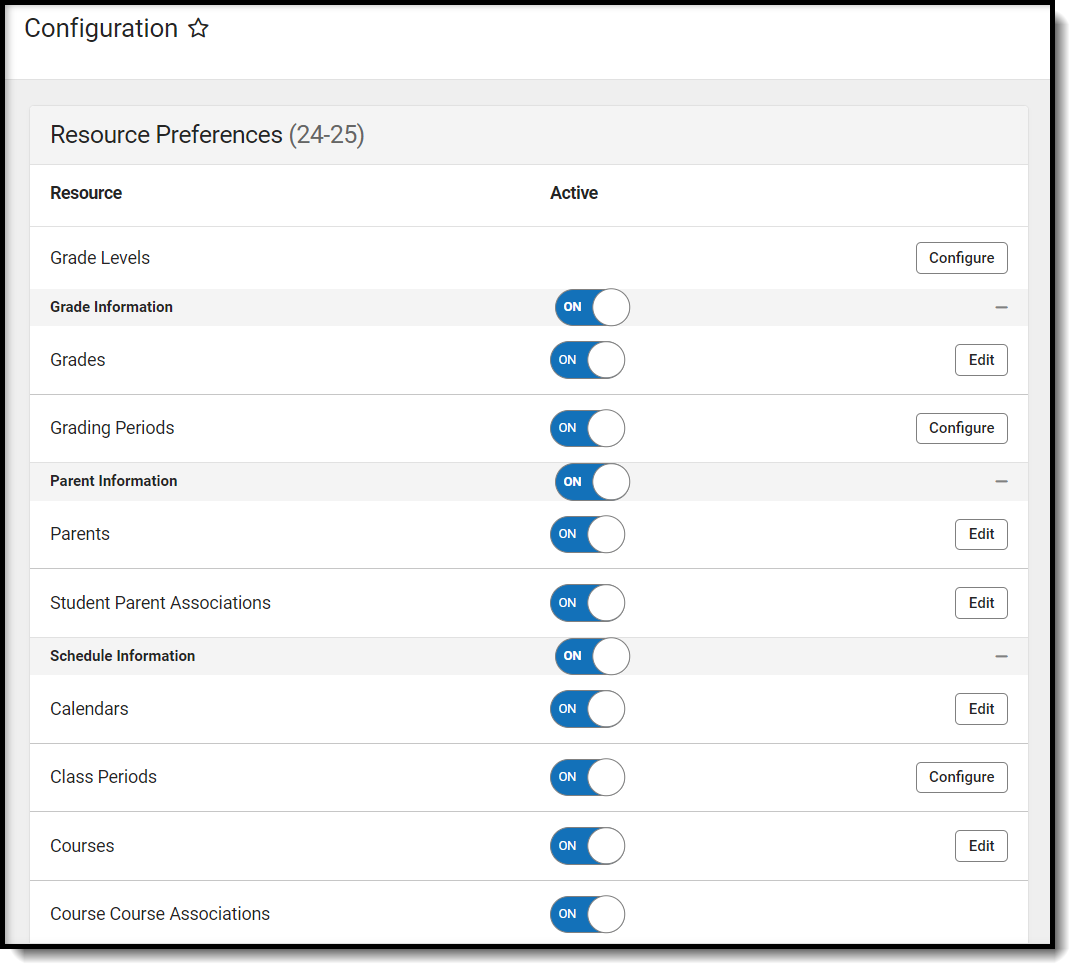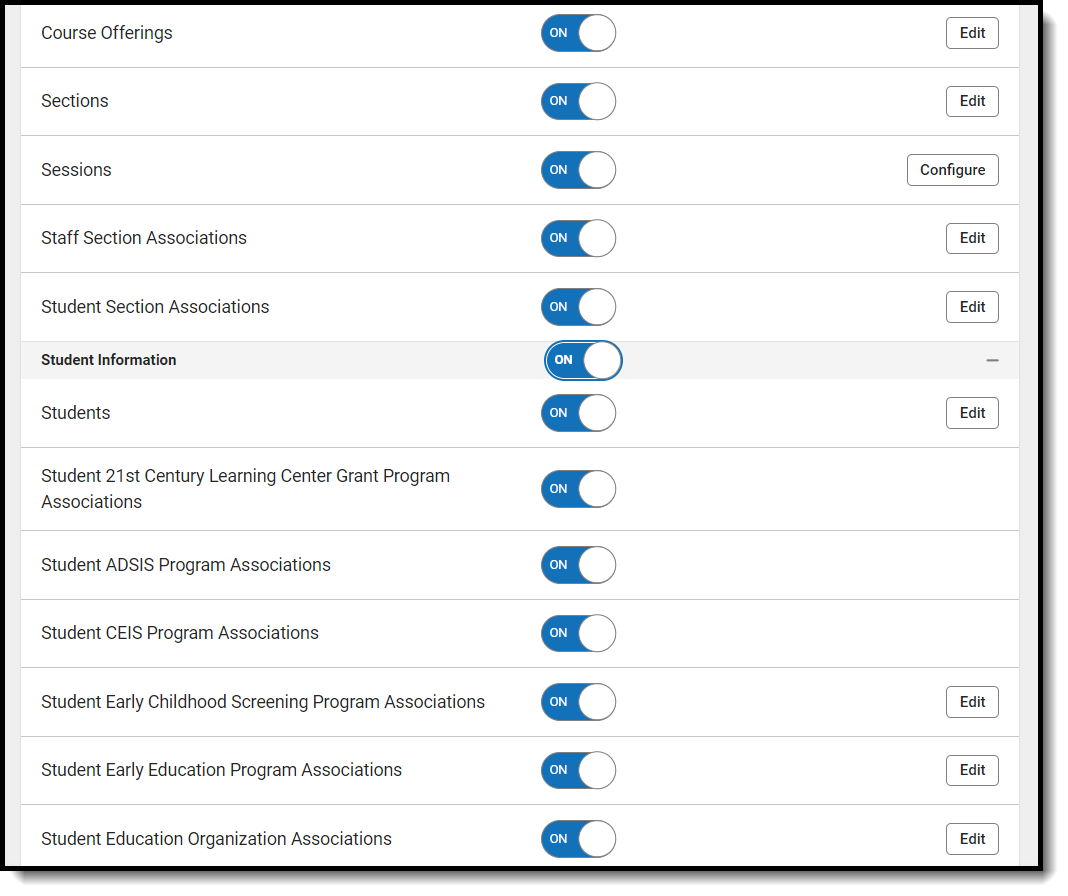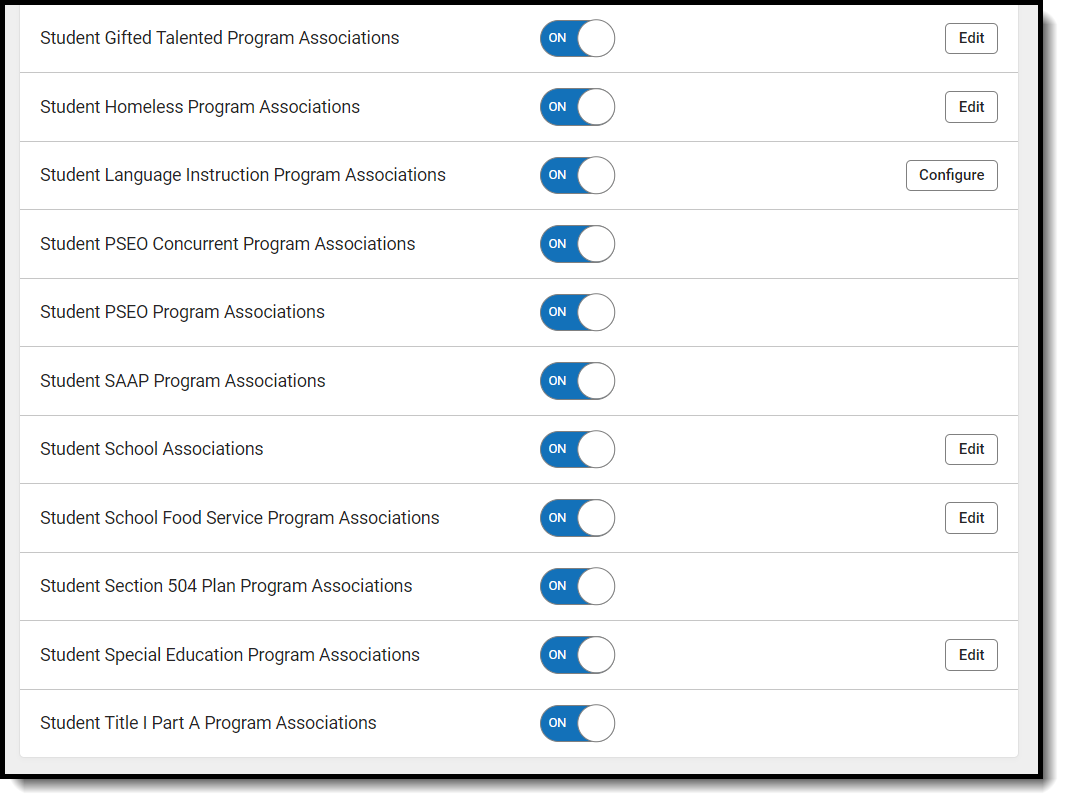For more information about proper Ed-Fi setup for Minnesota users, see the following:
- Minnesota Ed-Fi Checklist for Starting the 2025-2026 School Year
- Minnesota Ed-Fi
- Minnesota Department of Education (MDE) resources: https://education.mn.gov/MDE/dse/datasub/edfi/
Resource Preferences determine which information is sent to Ed-Fi. These options apply to all schools within the district. If the state did not request a resource, it does not appear in this list, meaning different options may be available for different states. Some mapping screens may be 'read only' if specific business rules are required by your state.
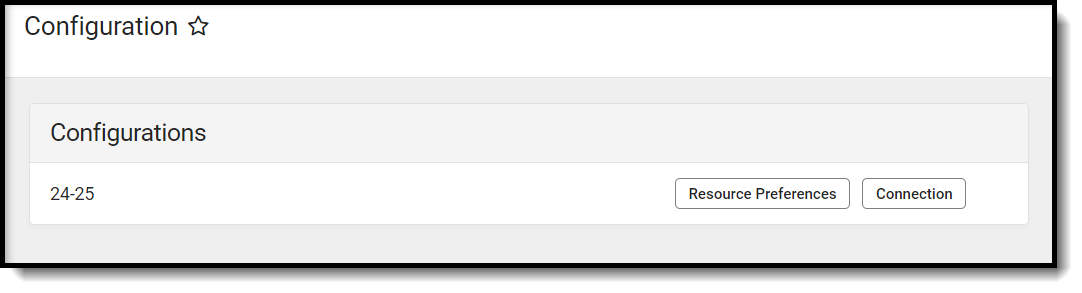 Ed-Fi Resource Preferences
Ed-Fi Resource PreferencesTool Rights
In order to modify and configure Ed-Fi Resource Preferences, you must have at least R(ead) and W(rite) tool rights values.

Prerequisites
- Ed-Fi functionality must be enabled via the Enable Ed-Fi System Preference.
- Ed-Fi should be properly configured via the Ed-Fi Configurationtool.
Setting Resource Preferencs
Resource Preferences determine which information is sent to Ed-Fi.
Resource Preferences can be imported or set manually. The information below details how to manually set the Resource Preferences for Minnesota. For information on importing mappings, please see the Import Mappings section of the Core Ed-Fi Resource Preferences article.
For each resource, choose Edit or Configure to map items like Scores or Grade Levels to an Ed-Fi Code. These items are called Descriptors.
- Configure displays when preferences have not previously been saved.
- Edit displays when preferences have already been set and saved.
Resources can be expanded by clicking the plus sign or collapsed by clicking the minus sign.
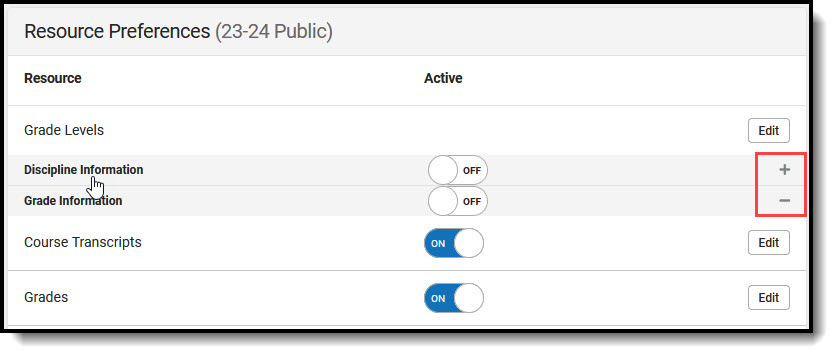
- Select the Resource Preferences button.
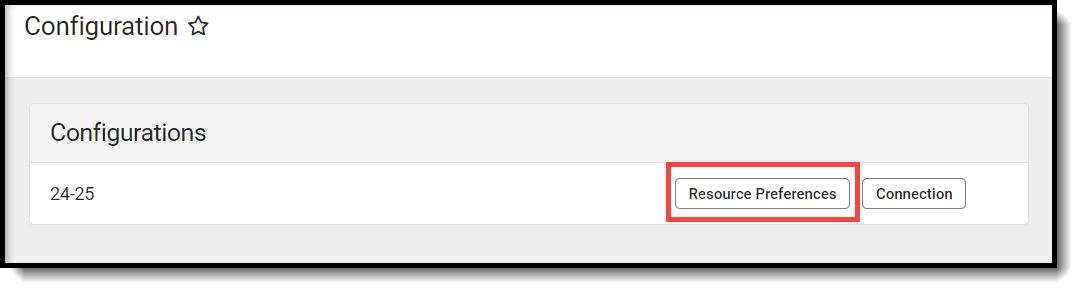 Resource Preferences
Resource Preferences Click the Edit or Configure button to modify the resource preferences. Configure displays if preferences have not previously been saved. Edit displays when preferences have already been set and saved. Resources can be expanded by clicking the "+" sign or collapsed by clicking the " - " sign.
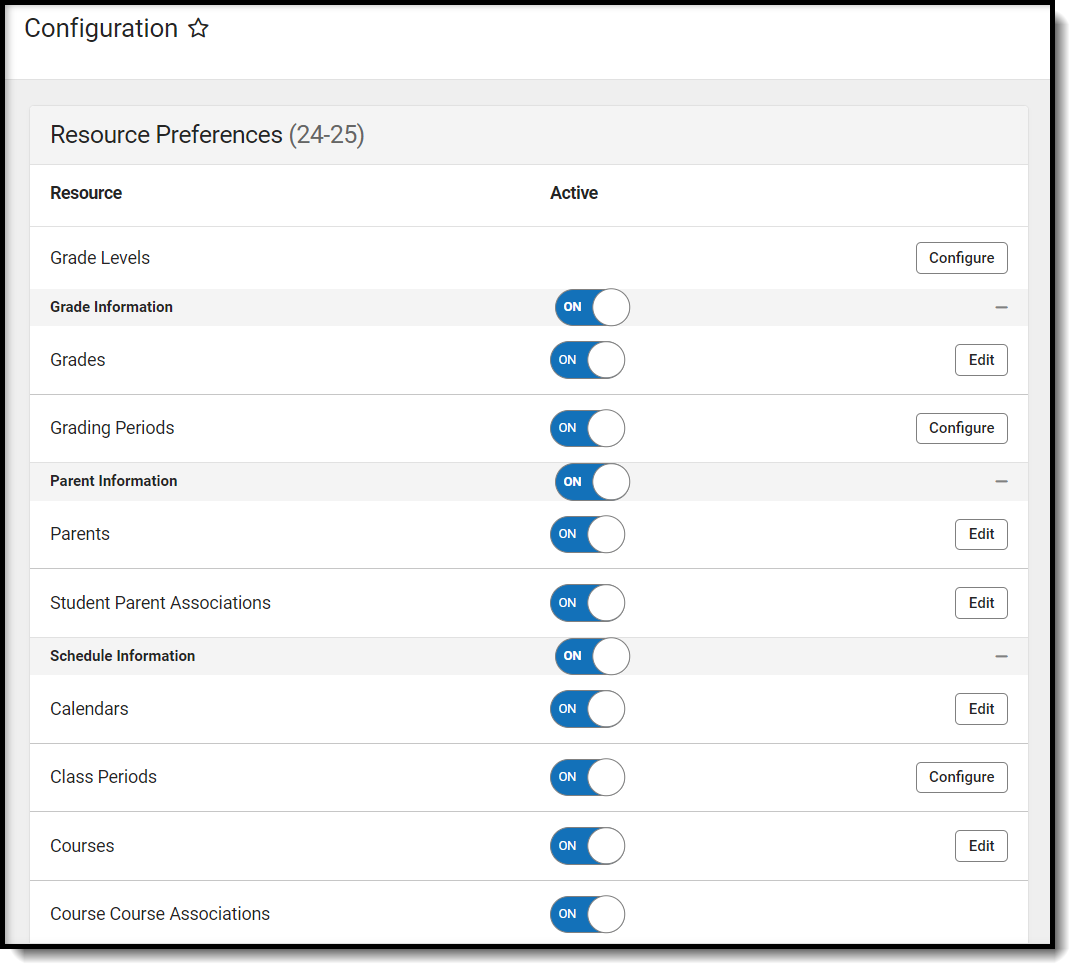
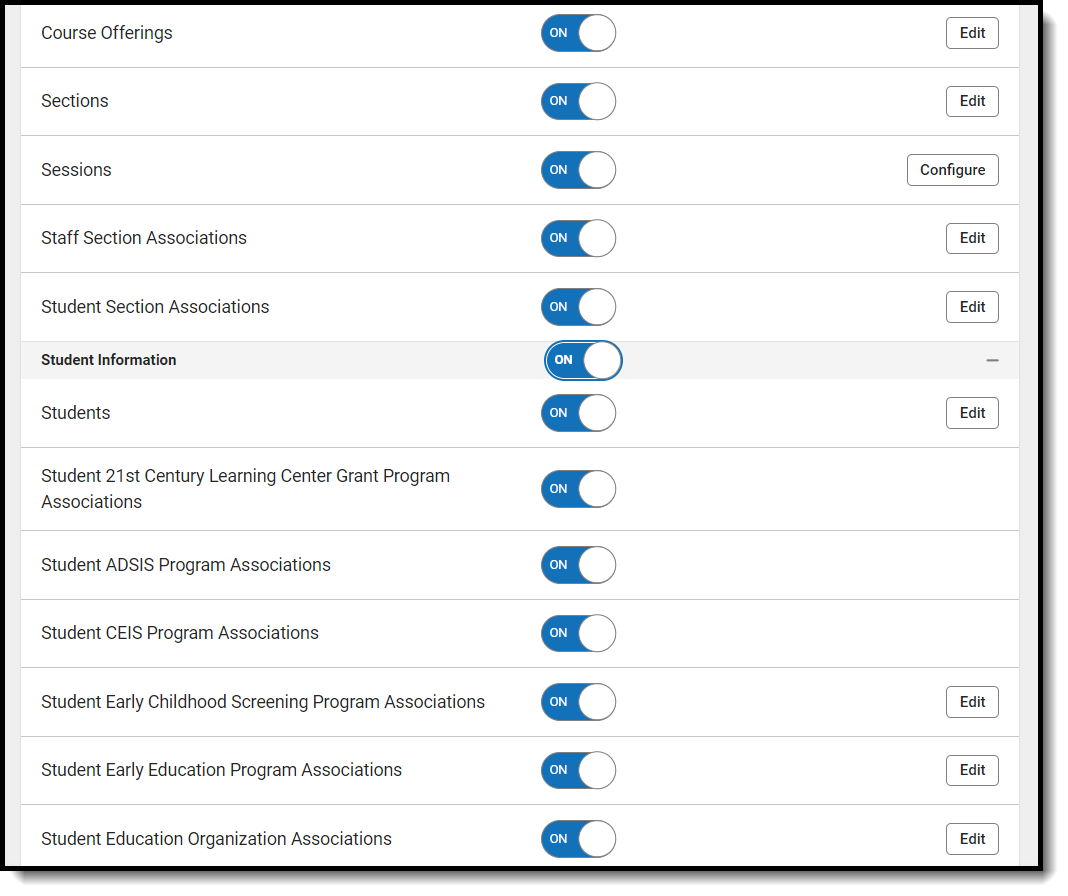
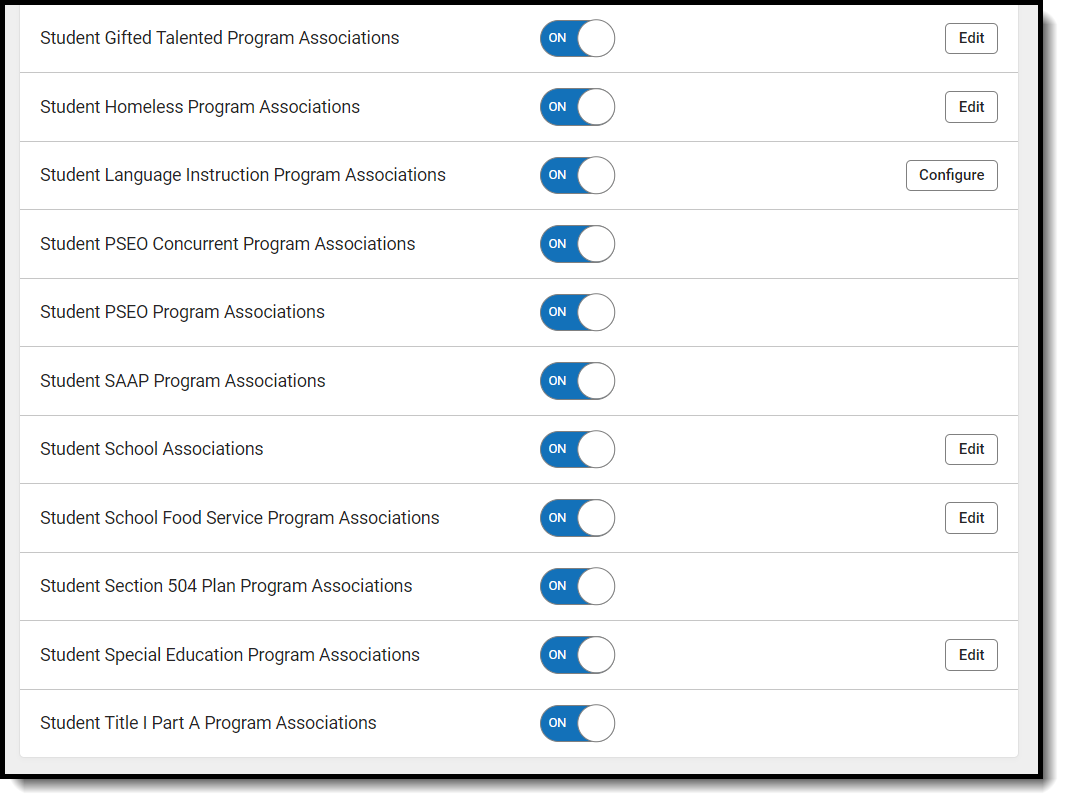
- Select a link below to view how to set the Resource Preferences. Note that some attributes that need to be reported to Ed-Fi are hidden. If a district wishes to map and report these attributes, then the attributes need to be un-hidden from the Custom Attribute Dictionary.
- If needed, turn the resource preference to ON.
Select a resource below to view mapping details: