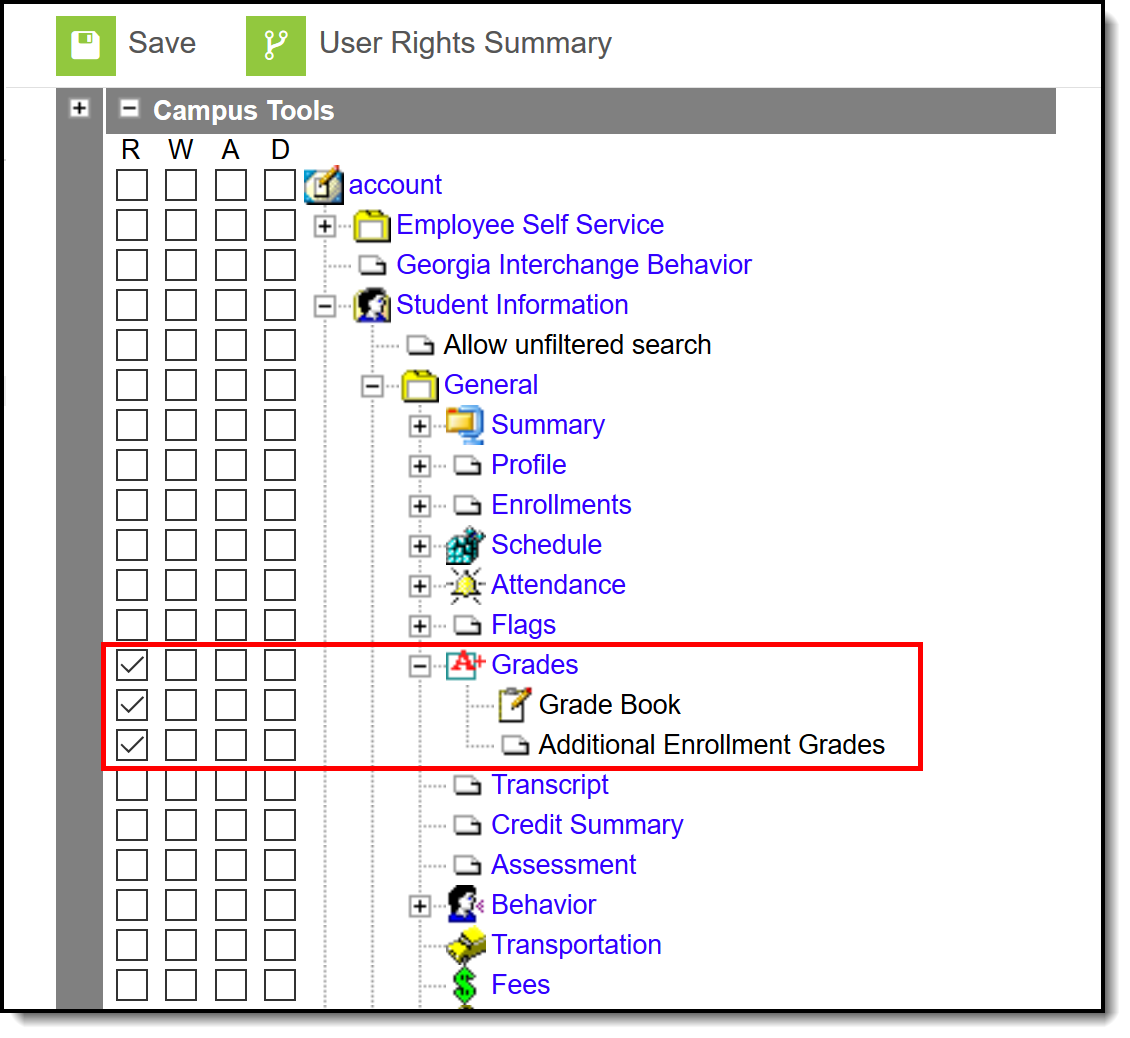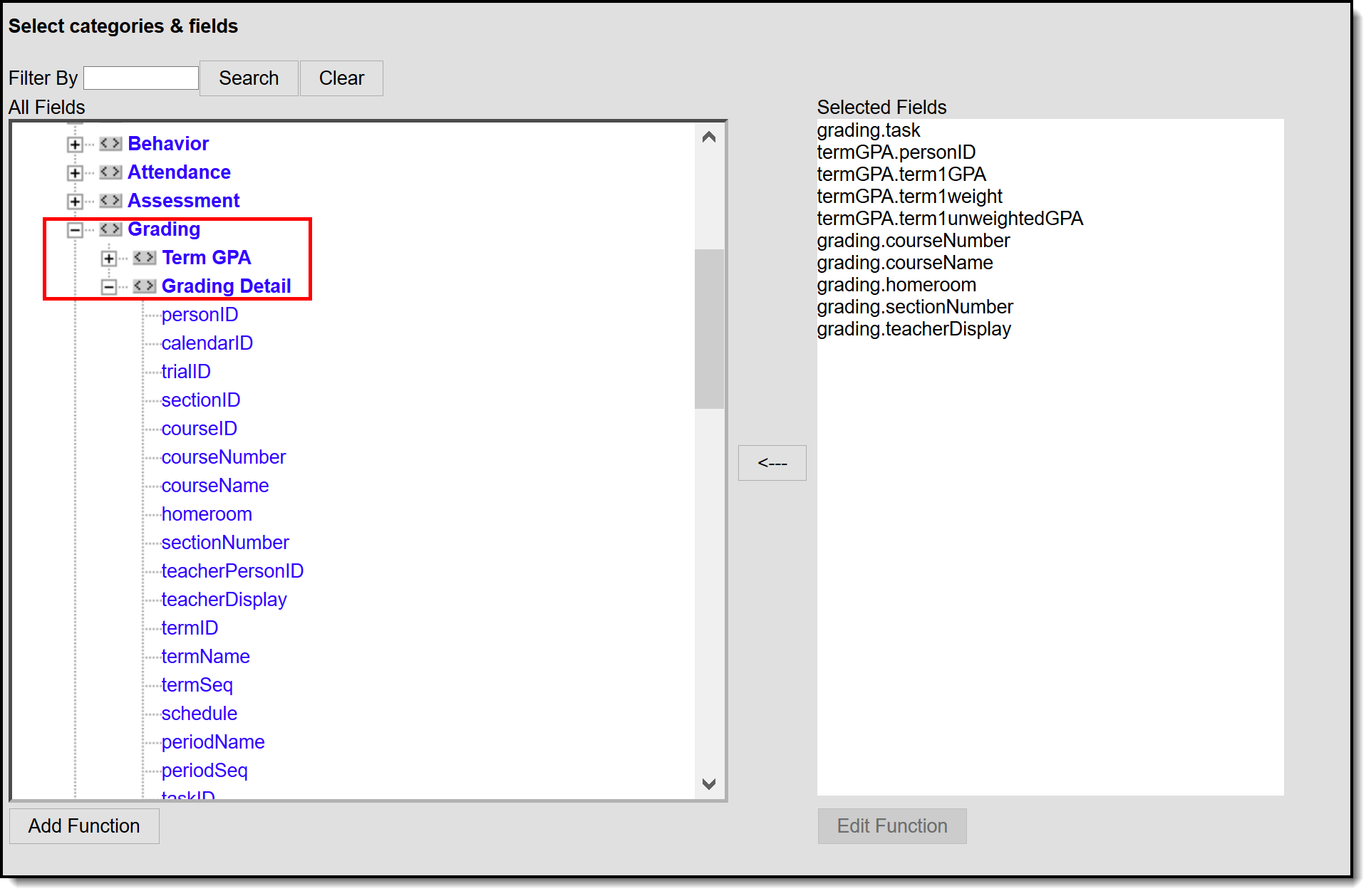Classic View: Student Information > General > Grades
Search Terms: Grades
The student's Grades tool lists the grades the student received for each grading task or standard assigned to the course, including grading tasks and standards that are assessed one time throughout the student's school career. These grades are added by teachers in Campus Instruction. Other staff at the school, like counselors or administrative staff, may also record grades for students using the Grading by Task or Grading by Student tools in the Scheduling module.
Final grades, In-Progress Grades and Future In-Progress Grades display here. In-progress grades are calculated from entered scores on classroom assignments. Future in-progress grades are calculated when the teacher uses a cumulative grading calculation. Scores display when an assignment has scored data within the date range of the term.
Future In-Progress Grades are considered such until the current date is within that term's date range. That grade displays as a future in-progress grade until the first date of the term. On that day, that grade displays as an in-progress grade. The grade could display as an in-progress grade earlier if the student turns in a future assignment early. For example, Term 4 begins April 15. The teacher has already scored an assignment for a student that has a due date of April 20. That grade displays as an in-progress grade immediately when scored.
A future end date for a course section in the current term does not affect the display of the In-Progress Grades. However, if a student’s enrollment ends prior to the end of the course, an In-Progress Grade is not displayed.
Each Custom GPA calculation associated with the student's calendar of enrollment displays at the bottom of the Grades tool, ordered by the GPA Calculation's sequence and name. If there is a custom GPA calculation, the Rolling Cumulative GPA calculation does not display.
When the Rolling Cumulative Grades value is blank on the Grades tool, the Term GPA Report does not include this value.
Tool Rights
Full access to Student Grades requires R rights to the following:
- Student Information > General > Grades
- Student Information > General > Grade Book
- Student Information > General > Additional Enrollment Grades
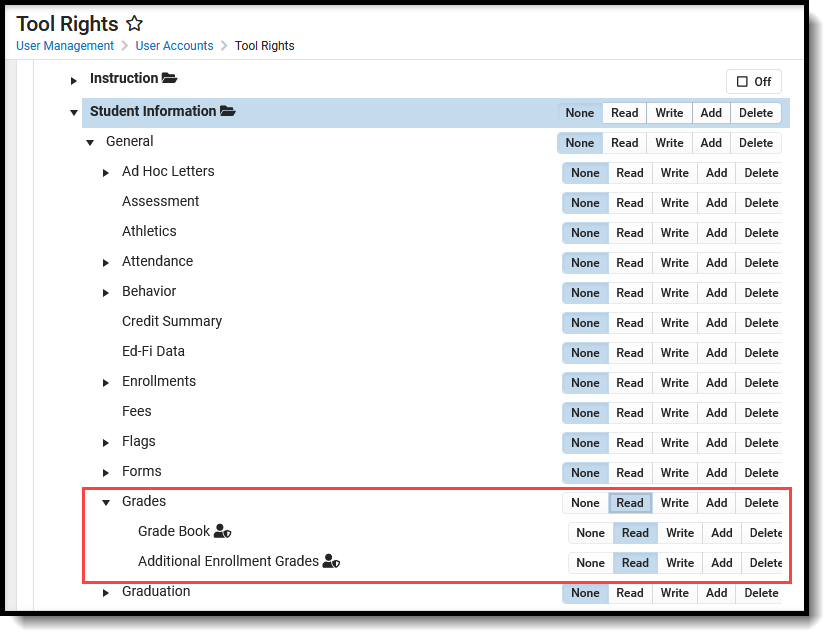 New Look Tool Rights for Student Grades New Look Tool Rights for Student Grades |
Users cannot modify information on Student Grades. This tool displays posted term scores based on information entered in the teacher's Grade Book.
To see specific details for a particular course, assign the Grades > Grade Book tool right. This displays a Grade Book icon with a Details link next to the course name. To allow a user to print a report card for the selected student, assign the Grades > Additional Enrollment Grades tool right. This displays the Chose a Report Card Format button.
Grades Information in Ad hoc Query Wizard
Student Grades information is available in the Query Wizard for Student data types in the Student > Grading > Term GPA and Student > Grading > Grading Detail folders.
View Detailed Grade Information
If given proper tool rights, a grade book icon displays on the Grades tool for staff in the school. Principals, counselors, special education team members can view how the student did in that course. Listed here is the same information that parents see when viewing detailed grade information on the Portal:
- Grading Task Summary - lists the student's overall performance for each term and grading task
- Grading Task Detail - lists the student's performance on each grading task, including the total possible points and the student's score and letter grade.
- Assignment Detail - lists the activities and assignments given in the course, noting the student's score and percentage.
Click View as Campus Student or View as Campus Parent to see the grades tool from the perspective of the student or their parent.
Click the Back to Grades Summary to return to the main view of the Grades tool.
See the Student Profile article for more detailed grade information, along with student attendance and behavior data, and a list of to-do items for the student.
Print Report Cards
Select the dropdown arrow to choose a report card to print. These report cards are created in the Report Preferences area in System Administration and are saved for use later when generating report cards for all students in a grade level (using the Report Card) or for generating here on the Grades tool.
When a student has multiple enrollments in the district, users (when assigned proper tool rights to Additional Enrollment Grades) are able to print report cards for the other enrollments. Report cards for each enrollment are organized by the school name.
When the calendar includes multiple schedule structures, the available report cards display based on the selected Schedule Structure. If the Schedule Structure dropdown in the Campus tool bar is set to All, all report cards for all schedule structures are listed. If a specific schedule structure is selected, only report cards for that structure are listed.
The selected report card prints grades and attendance related to the selected schedule structure.
Report cards generated in a PDF, allowing users to print as needed.