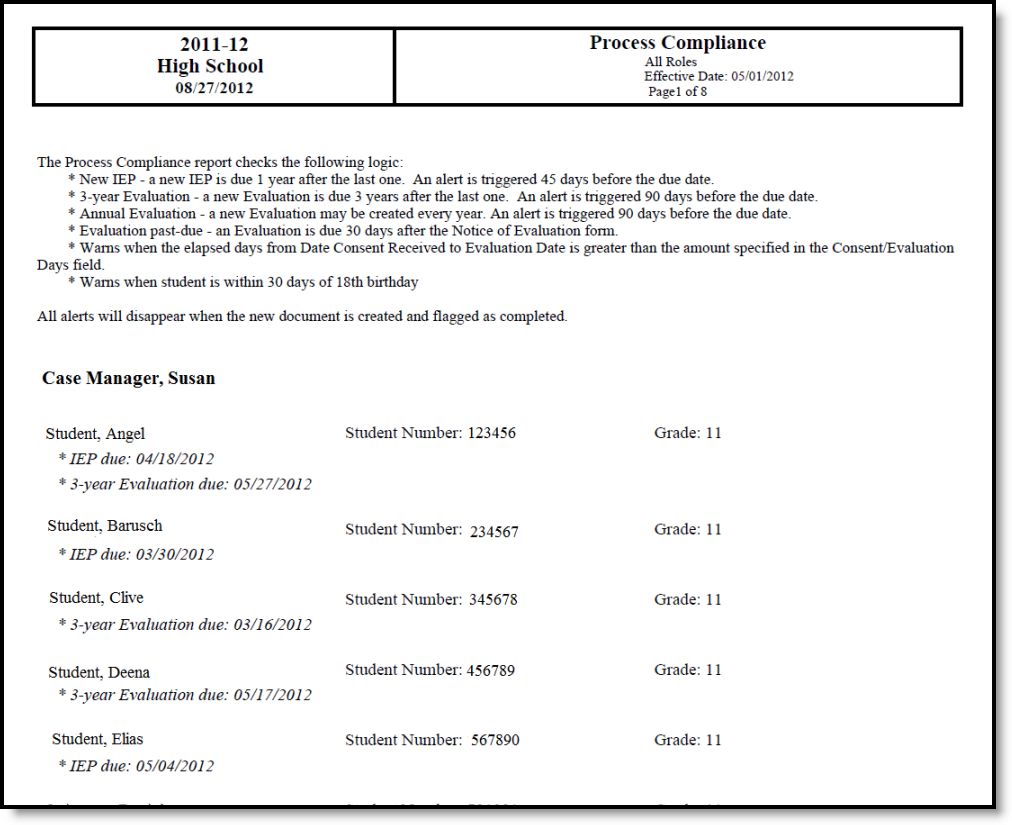Tool Search: Process Compliance Report
This report searches for all students who have special education plan information that does not comply with certain requirements. After generating this report, case managers or service providers can review the students to whom they are assigned and follow up with required documentation.
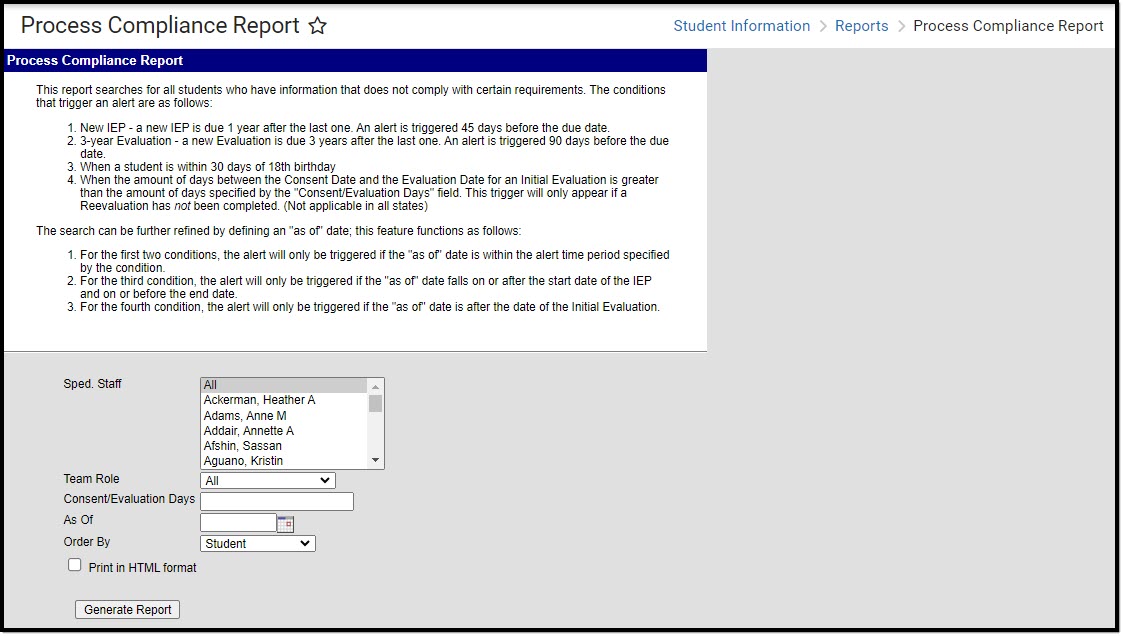 Process Compliance Report Editor
Process Compliance Report Editor
See the Student Information Reports Tool Rights article for the tool rights needed to generate this report.
The same logic used in this report are applied to Document Warnings.
This report requires that a Case Manager or Service Provider must be assigned on each student's Team Members tool.
Report Logic
The Process Compliance Report includes records students and documents that meet the following scenarios (called triggers):
- The current date or As of Date (if entered) is within 45 days of the End Date of an IEP.
- The current date or As of Date (if entered) is within 90 days of the End Date of a Three-year or Annual Evaluation.
- The current date or As of Date (if entered) is within 30 days of the student's 18th birthday.
- If a Consent/Evaluation Days value is entered, The time between a Consent Date and an Evaluation Date on an Initial Evaluation is greater than the Days entered (if a Reevaluation has not been done).
No warnings appear for students who are already age 18 or older.
To be included in this report, a student must have an active enrollment in which they are being served by Special Education services.
Report Editor
The following fields are available for entry.
|
Field |
Description |
|---|---|
|
Special Education Staff |
Lists all staff members who have the Special Education checkbox marked on their District Assignment. Select All staff members or a specific staff member, or multiple staff members. Only students who have the selected Staff in their Team (in the role specified in the next field) will be included in the report. |
|
Team Role |
From the dropdown list, select the Case Managers, Service Providers or All. The Staff members selected above who are indicated as this Role on the student's Team will report. |
|
Consent/Evaluation Days |
The number of days between the Consent and Evaluation Date on an Initial Evaluation that should trigger a record. |
|
As Of Date |
Enter a date to determine if any of the scenarios described above exist. Enter a date in mmddyy format or use the calendar icon to select a date. Leave blank to report based on the current date. |
|
Order By |
Results are printed either by Student Name or Compliance Type. |
|
Print in HTML Format |
When selected, the report prints in HTML format, not in PDF (standard format). |
Generate the Process Compliance Report
- Select the Special Education Staff to include on the report.
- Select the Team Role from the dropdown list.
- Enter the Consent/Evaluation Days number.
- Enter an As Of Date if desired. Leave blank to report based on the current date.
- Select the Order By preference.
- Mark the Print in HTML Format, if desired.
- Click the Generate Report button. The report displays in a new browser window, listing the Case Manager/Service Provider and students, and what the compliance is.
If no student name displays, that case manager/service provider has no students out of compliance.