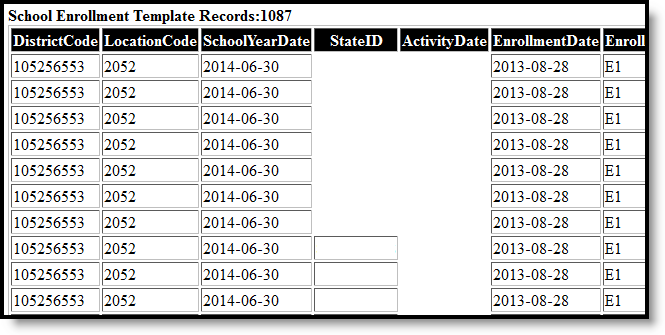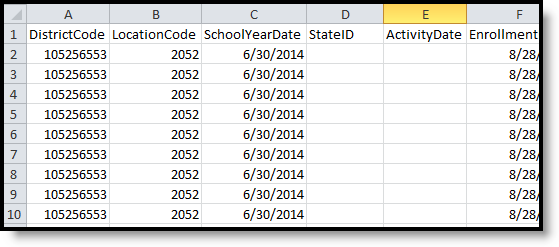Classic View: PA State Reporting > PIMS Extracts > School Enrollment
Search Terms: PIMS Extracts
The School Enrollment Template provides information on student enrollments and withdrawal transaction at each school within the LEA, and assists districts in tracking student mobility. This template should be submitted throughout the year.
See the PIMS Reporting article for additional PIMS Reporting information.
Report Logic
At least one record exists for every student enrolled at any time during the school year.
For the Enrollment Code field, logic maps a set start and end status to a specific value. The following lists the start and end statuses and what value reports.
| When the student's Enrollment Start Status is | The Reported Value is |
|---|---|
E1: Continuing from previous year.new Kindergarten E2: Not previously enrolled in school-current year E3: Student new to PA; prev enrolled elsewhere E4: Retained student R1: Transfer into new group, same grade (exit code W1) R3: Transfer from non-public or home school, same district R4: Transfer from public school, different PA district R5: Transfer from non-public or home school, different PA district R6: Re-entry to district, same school year R7: Re-entry to PA from another state or country R8: Re-entry after expulsion or dropout, same district R10: Grade level change, same school or district | E01 |
R9: Residency status change within same school R11: Re Enter same school/location code | R11 |
R2: Transfer from public school, same district R12: Re Enter different school/location code same AUN | R12 |
E05: CTC only program/No primary academics E06: CTC only program/Does program primary academics | E05 E06 |
| When the student's Enrollment End Status is | The Reported Value is |
WD01: Left school no transfer/drop out WD08: Student exited max age - did not complete Ed G W6: Quit school, over age or illegally absent W7: Issued General Employment Certificate W8: Farm or Domestic Service Exemption Permit W13: Student drafted or enlisted in the military W14: Student attended kindergarten and withdrew W15: Student in the care of a child care agency W16A: Runaway student or whereabouts unknown W16B: Student kidnapped W17: Student expelled W18: Student lacks proper immunization | WD01 |
WD02: Transfer to another public LEA W4: Moved out of district; no further information (and Graduation Status is not L) W5: Transferred out of district, new reporting school W12: Student committed to correctional institution | WD02 |
WD03: Transfer to private/nonpublic/out of the state/US W3: Transfer to non-public or home school W4: Moved out of district; no further information (and Graduation Status is L) W11: Student physically or mentally incapacitated | WD03 |
WD04: Fulfilled graduation requirements/credential W9A: Fulfilled graduation requirements W9B: Early withdrawal to post-secondary | WD04 |
W10: Deceased WD06: Deceased | WD06 |
| WD09: Student Enrolled But Did Not Show Status Unknown | WD09 |
WD11: Stayed within same school/location W1: Program change, same school (R1 start status) W19: Student curriculum changed (R1 start status) W20: Grade reassign, same school (R10, start status) W21: Residency status changed (R1/R9 start status) | WD11 |
WD12: Different school/location code same AUN W2: Transfer to publish school, same district | WD12 |
Generate the School Enrollment Template
- Select School Enrollment Template from the Extract Type from the dropdown list.
- Select the desired Reporting Period.
- Enter the Effective Date of the extract in mmddyy format or use the calendar icon to select a date.
- Enter the Prior Reporting Date of the extract in mmddyy format or use the calendar icon to select a date.
- Select the Format of the extract.
- If desired, select an Ad hoc Filter to return only those students included in that filter.
- Select the appropriate Calendar(s) from which to include data on the extract.
- Click the Generate Extract button or the Submit to Batch button, if available. The extract displays in the selected format.
Report Layout
| Data Element | Description | Location |
|---|---|---|
| District Code | The unique Administrative Unit Number assigned by the Pennsylvania Department of Education to the place at which the incident occurred. Numeric, 9 digits | System Administration > Resources > District Information > State District Number District.number |
Location Code | State School Number of the reporting school. This code reports from the Location Code Override field on the student's Enrollment editor, if populated. When the Location Code Override field is not populated, the school number field reports from the Alt School Number field on the School editor. When both the Location Code field and the Alt School Number field are not populated, the Location Code reports from the State School Number. Numeric, 4 digits | Student Information > General > Enrollments > State Reporting Fields > Location Code Override Enrollment.locationCodeOverride System Administration > Resources > School > Alt School Number, State School Number School.altNumber School.number |
School Year Date | Reports as June 10th of the end year of the calendar. Date field, 10 characters (YYYY-MM-DD) | System Administration > Calendar > School Years > School Year Detail Term.endDate |
| State ID | The student's State ID. Numeric, 10 digits | Census > People > Demographics > Person Identifiers > Student State ID Identity.stateID |
| Activity Date | The date on which the enrollment activity transaction was recorded in the SIS. This field is not reported. | N/A |
| Enrollment Date | The date on which the enrollment activity occurred. This applies to both entry and exit transactions. Date field, 10 characters (YYYY-MM-DD) | Student Information > General > Enrollments > General Enrollment Information > Start Date, End Date Enrollment.startDate Enrollment.endDate |
| Enrollment Code | Reports the enrollment start status (if an entry transaction) or the enrollment end status (if an exit transaction) based on the date reported in the previous field. See the Report Logic section for more information. Alphanumeric, 6 characters | Student Information > General > Enrollments > General Enrollment Information > Start Status, End Status Enrollment.startStatus Enrollment.endStatus |
Enrollment Comment | Deletes an erroneous record when the field is entered as DELETE. Alphanumeric, 20 characters | Student Information > General > Enrollments > General Enrollment Information > Start Status, End Status Enrollment.startStatus Enrollment.endStatus |
| Enrollment Grade Level | The grade level of the student's current enrollment. Alphanumeric, 3 characters | Student Information > General > Enrollments > Grade Enrollment.grade |
| Enrollment Resident Status | The residency status of the student as of the enrollment date on the enrollment transaction. If the record is for an exit transaction, the resident status associated with that enrollment reports. Alphanumeric, 1 character | Student Information > General > Enrollments > State Reporting Fields > PIMS Residence Status Enrollment. residentStatus |