Tool Search: Lunch Count
The Lunch Count Report prints the number of lunches, milks and adult lunches for each course for the date you select on the report editor. This information is tallied from the data the teacher enters on the attendance entries in the Lunch, Milk, Adult Lunch, or Custom Count 1-3 fields.
The Lunch Count Report reports 0 when zero is actually submitted for the lunch count. The report will show N/A only if the teacher does not submit attendance for the section.
This report is for the type of lunch service where lunch is made available for a set number of students and adults and may be used in restricted classrooms or schools where there is no specific lunch location but lunch is provided for students.
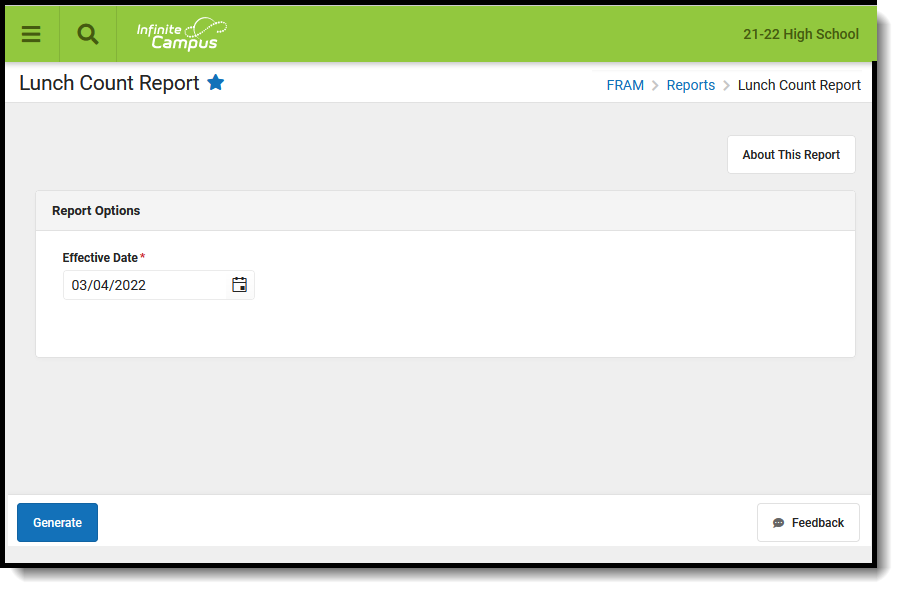 Lunch Count Report
Lunch Count Report
See the Attendance Reports Tool Rights article for information on available tool rights.
Lunch Count Report Process
For this report to accurately tally lunch counts, the following tasks must be completed.
| Task | Tool |
|---|---|
| Rename lunch count fields in the Attribute Dictionary. This task is optional. These fields are found in the Section container. You can rename any of the lunch count fields to meet your district's needs. 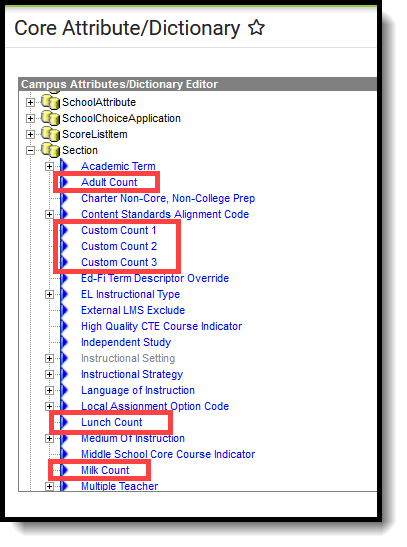 Lunch Count Tool Rights Lunch Count Tool Rights | Attribute Dictionary |
An administrative person responsible for course management (counselor, principal, curriculum director, etc.) must mark the appropriate count fields for recording Lunch Counts, Milk Counts, Adult Counts, Custom Counts.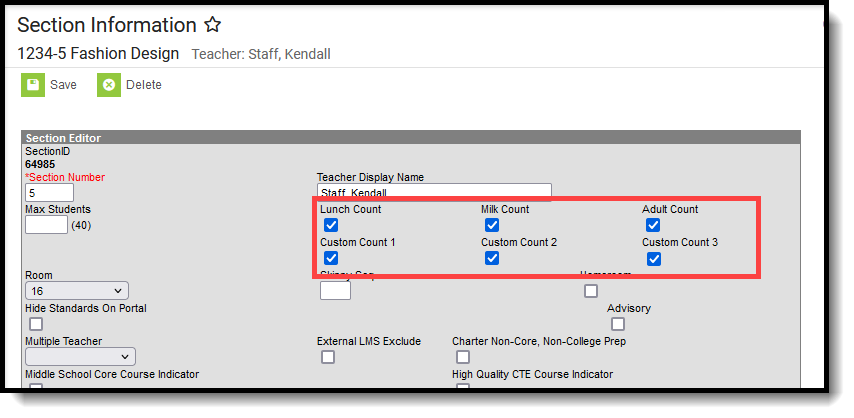 Lunch Count Fields Lunch Count Fields | Course Sections |
The teacher of the Course Section must record the counts when recording attendance.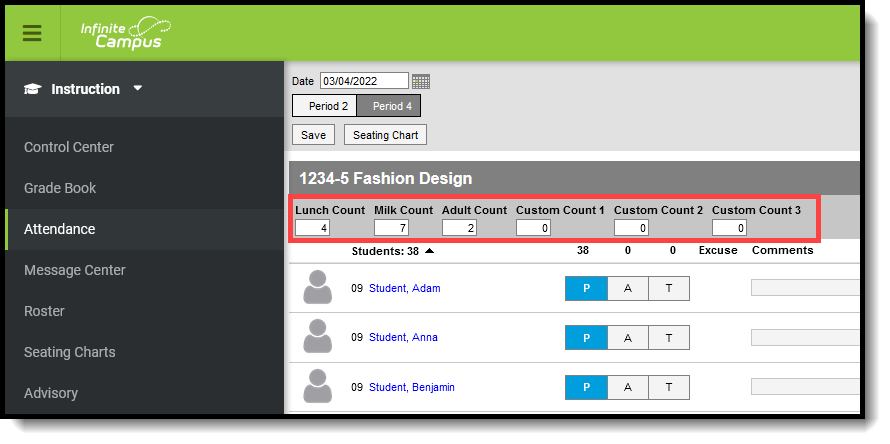 Course Section Lunch Counts Course Section Lunch Counts | Attendance |
Generate the Lunch Count Report
A calendar must be selected in order to generate the report.
- Enter the effective Date in the date field in mmddyy format or click the calendar icon to select a date.
Click the Generate Report button.
Result
The report generates in PDF format, listing the Course Number, Section, Teacher Name, and the appropriate values for lunches, milks adult lunches, and Custom Count fields.Ada

