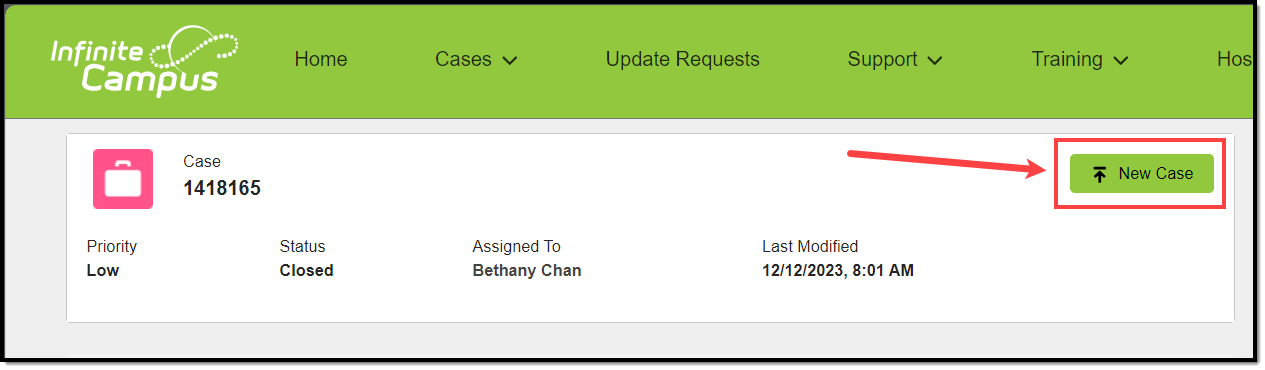Closing Cases
If a case is complete or no longer requires a response from Campus, click the Close This Case button when viewing a particular case's details.

When closing a case, a dialog box will display. Here, you may enter a reason for closing the case and click Submit. The case status will be updated to Closed and the Resolution field on the Case Details will be updated with the information entered into the Close this Case dialog box.
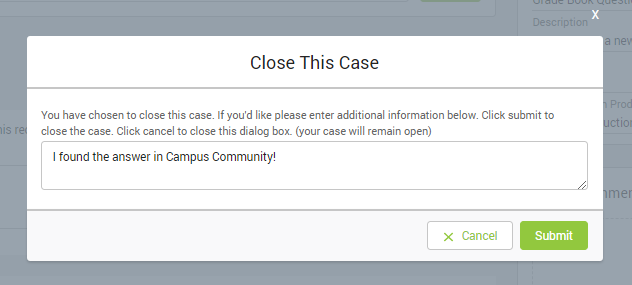 Closing a Case
Closing a Case
Re-Opening Closed Cases
If a closed case requires further assistance from Campus, re-open the case using the Re-Open Case button on the case details screen.
 Re-Open Case
Re-Open Case
Re-opening the case will set the case status to Re-Opened and will notify Campus.
 Viewing a Re-opened Case
Viewing a Re-opened Case
Cases that have been closed for 60 days or longer cannot be re-opened. A New Case button is available at the top of the screen. Clicking this will redirect you to the home screen where a new case can be started.